Pattern Path Settings
Line color, thickness, pattern thickness, connection and delta can be adjusted from the pattern path settings. Defined pattern types are listed, and the pattern suitable for the project design is selected.
Location of Pattern Path Settings
You can access the Settings icon from the Route Segments dialog that opens after entering the Pattern Path command under the Primitives title of the ribbon menu Drawings tab .
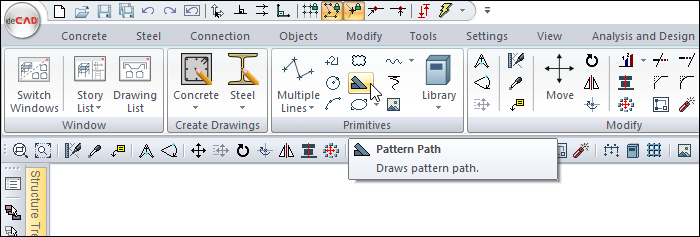
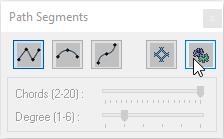
Pattern Path Settings
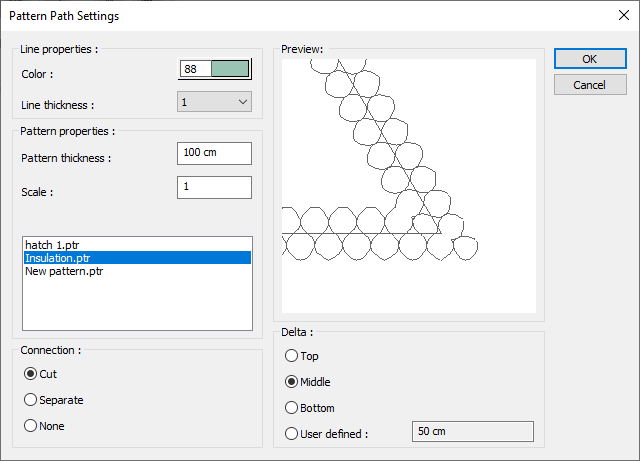
Specifications |
|---|
Color  Sets the color of the pattern path. When the color box is clicked, the appropriate color is selected from the window that opens. |
Line thickness  Line thickness of the pattern path is selected. The appropriate thickness is selected from the drop-down list when the down arrow button next to the box is clicked. The thickness selected here is only valid on the screen. It does not affect the drawing printouts. |
Pattern thickness  Pattern thickness is entered. |
Scale  The ratio/scale of the pattern according to the design state is entered. |
Pattern path list 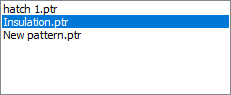 The registered pattern pathes are listed. The desired pattern path is selected from the list. |
Connection 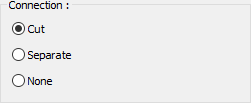 The connection type is selected for the points where two edges such as corner on the pattern line are connected. Cut option 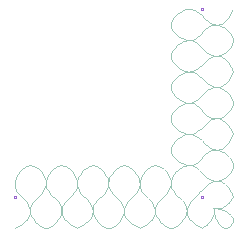 Separate option 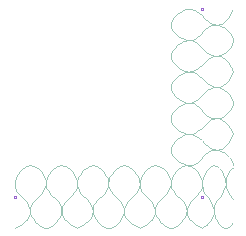 None option 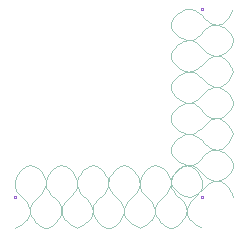 |
Delta 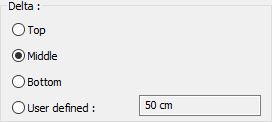 It is the option that determines the reference point where the pattern line will be defined. While the lower, middle or upper point can be used as a reference, the distance entered in relation to the upper edge of the line can also be used with the defined option. The entered distance cannot be greater than the line thickness. |
Preview 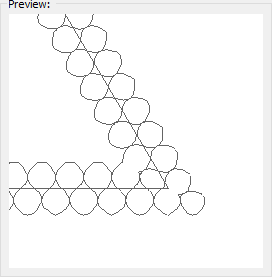 It contains the pattern path to be formed and the preview of the selected connection. |
Next Topic
