Customize Toolbar
If a frequently used command is to be used in a visible place, on the toolbar, it is dragged and dropped to the desired place on the toolbars with “Customize” .
Click the right mouse button on any toolbar. Click the Customize line from the menu that opens.
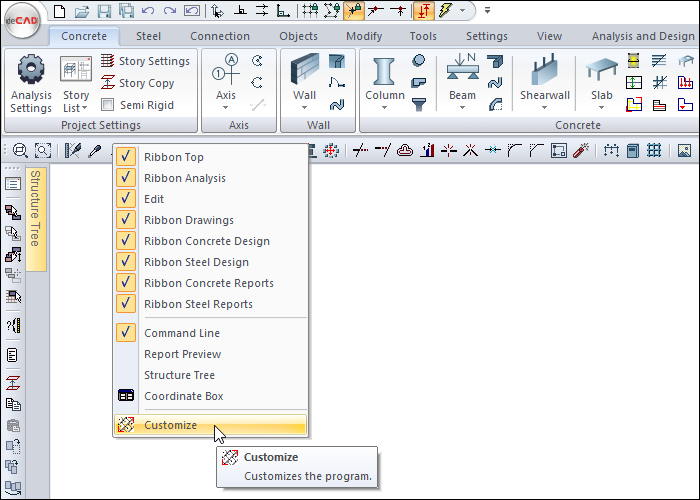
In the dialog that opens, access the command you want from the Categories section. For example, select Report from the Categories section.
For example, select the Curtain Group from the Commands section, hold down the left button of the mouse, drag and drop it to the desired toolbar.
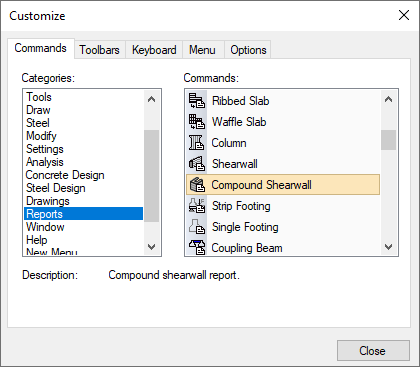
After closing the customize dialog, you can use the command by clicking on the toolbar you placed.
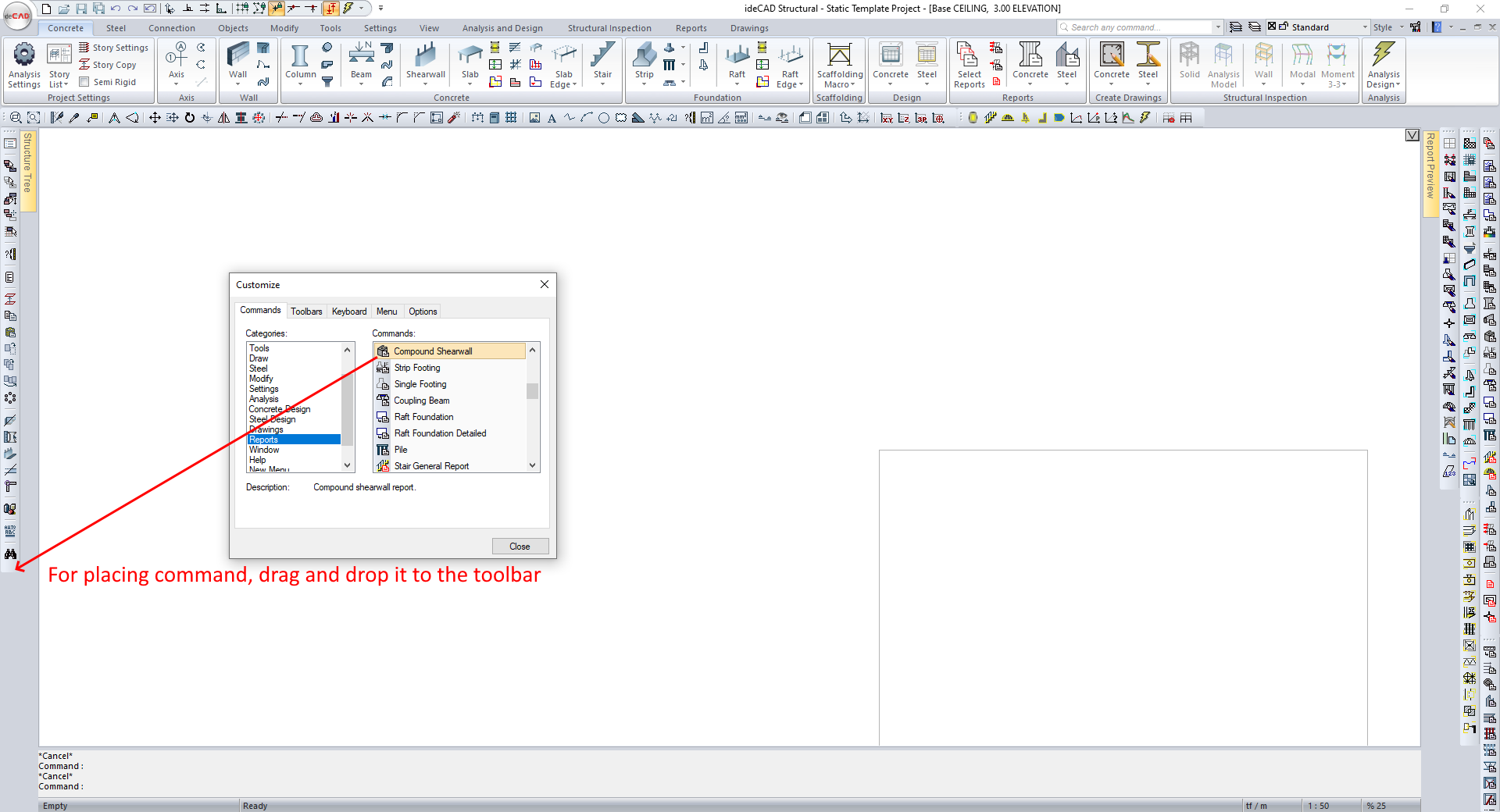
Next Topic
