Creating a Single Purlin
With the single purlin command, a single purlin is drawn between two beams.
Location of Single Purlin Command
You can access it under the ribbon menu, Steel tab, Steel heading.
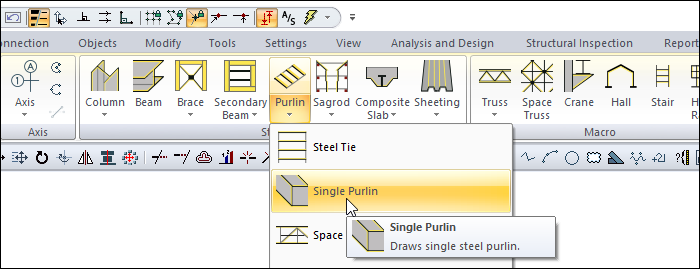
Usage Steps
Click the Single Purlin icon from the ribbon menu .
The steel purlin toolbar will open.
Locate the first point on the beam where you want the purlin to begin.
Your purlin will move with the movement of your mouse.
Click the profile list in the steel purlin toolbar and select a profile from the list.
You can draw a straight or perpendicular edge by pressing the shift key on the keyboard.
By pressing the spacebar, you can define your purlin by holding different points (bottom corner, middle or top corner). Every time you press the spacebar, your alignment will change.
Make your second point by placing the cursor over the other beam. The program will create a preview of your next purlin.
Press esc to exit the command. Your purlin will be formed.
Usage step |
|---|
The area to be created in a single purlin 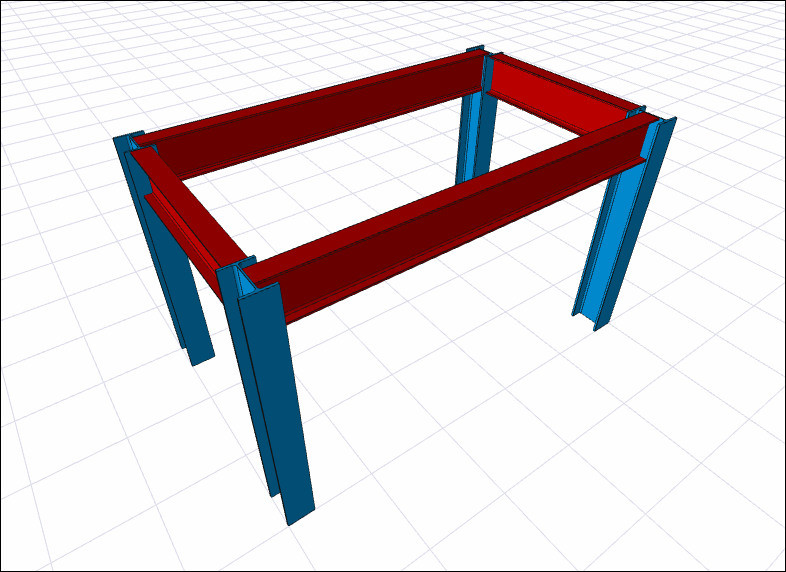 |
Determining the first point of purlin 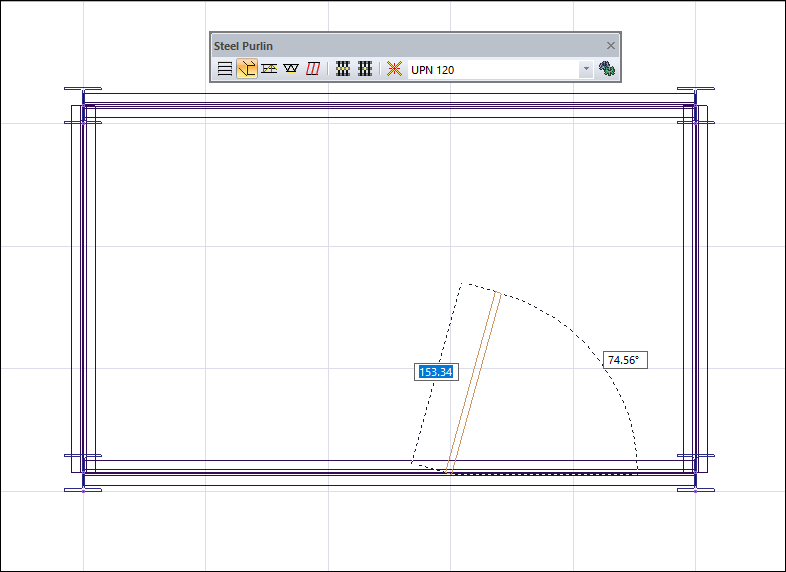 |
Selecting a new profile from the profile list 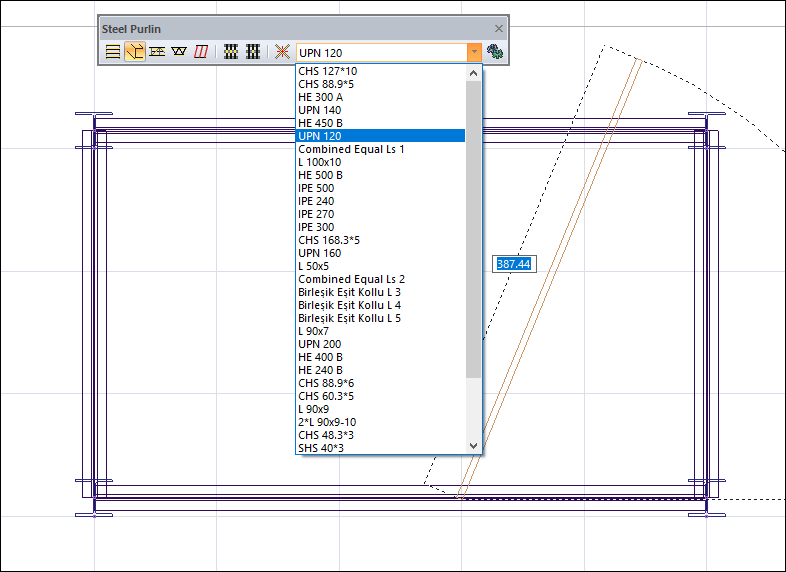 |
Obtaining a single purlin by pressing the Shift key on the keyboard 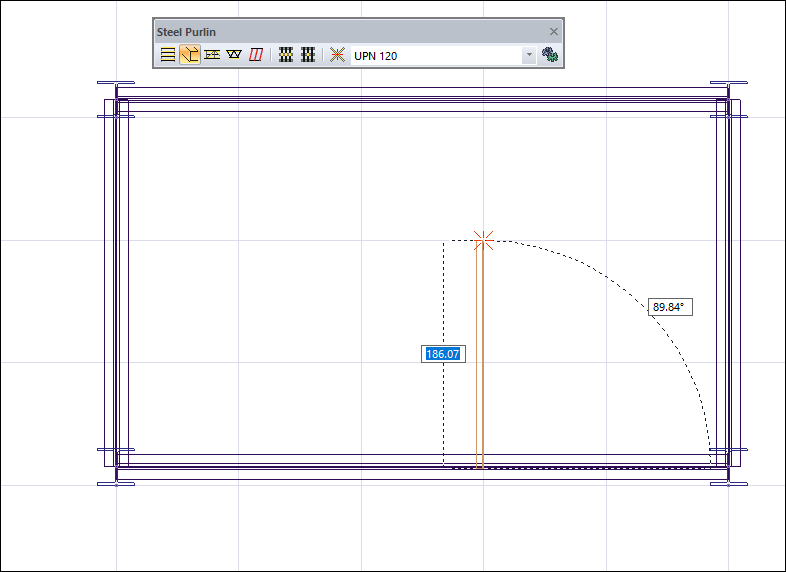 |
Changing the delta by pressing the spacebar on the keyboard 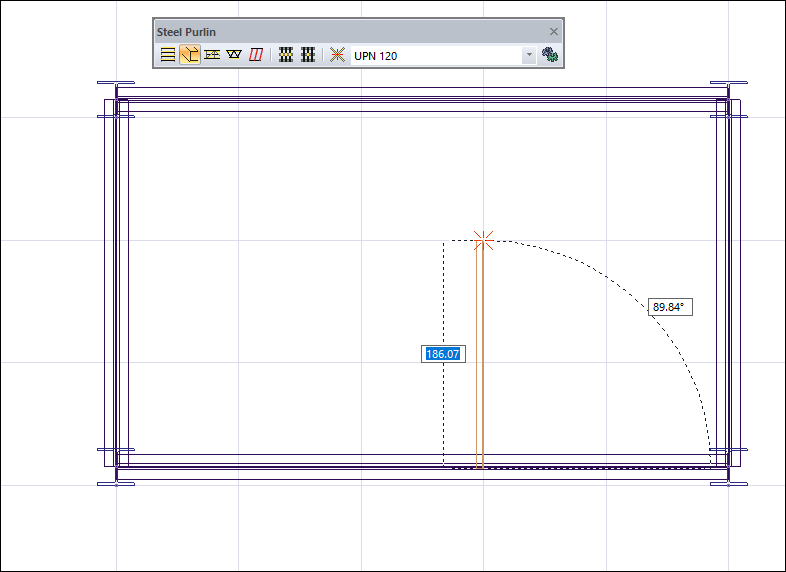 |
Determination of the second point of the purlin 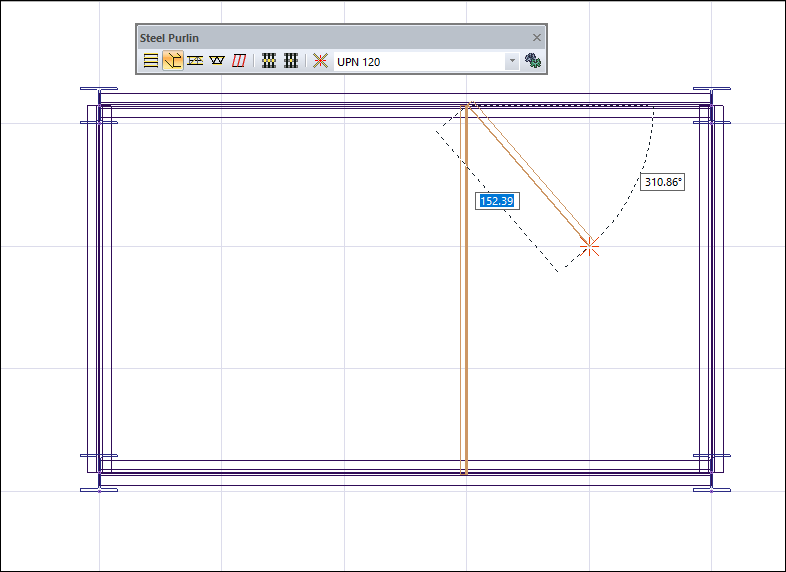 |
The formation of the purlin 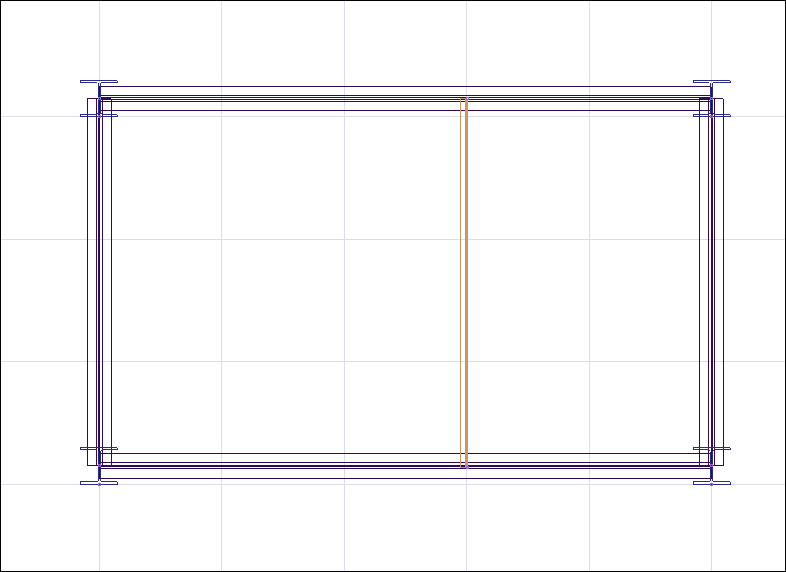 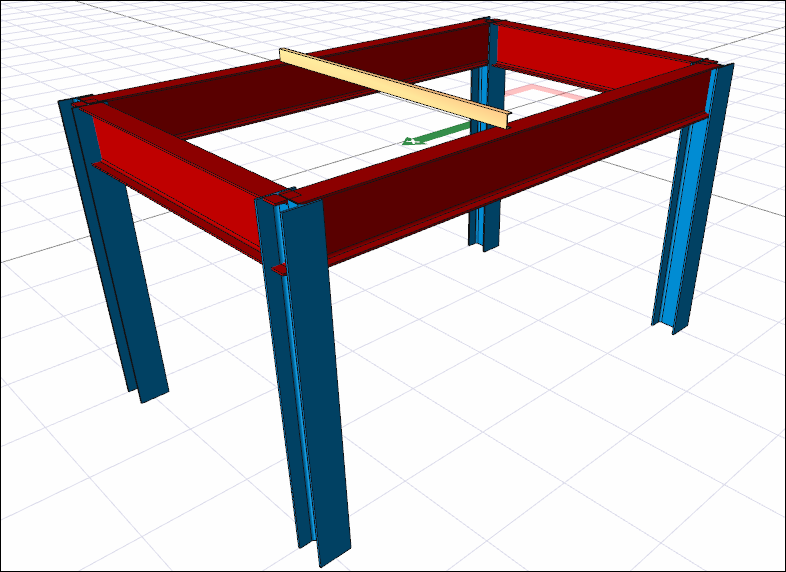 |
Next Topic
