Creating a Well Foundation
Well foundations suitable for concrete design are created with the Well Foundation command.
Location of Well Foundation Command
You can access it under the Concrete tab, Foundation heading in the ribbon menu.
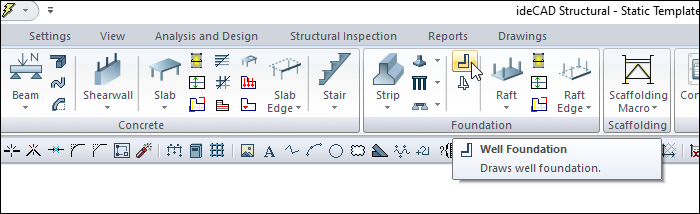
Usage Steps
To draw the well foundation;
Click the Well Foundation icon in the ribbon menu .
The retaining wall toolbar will be opened.
Move the mouse cursor to the desired point in the drawing area and click the left button.
A preview of your well foundation will be created and will move with the movement of your mouse.
You can draw a straight or perpendicular edge by pressing the shift key on the keyboard.
You can define your well foundation by holding it from different points (lower corner, middle or upper corner) by clicking the offset button on the retaining wall toolbar or pressing the spacebar. Every time you press the spacebar, your mania will change.
Drag the mouse and click your second point for your well foundation. The program will create a preview of your next well foundation.
If the foundation drawing will continue, give point 3 in the same way. Press esc to exit the command. Your well foundation will be formed.
Usage step |
|---|
Creating the starting point of the well foundation 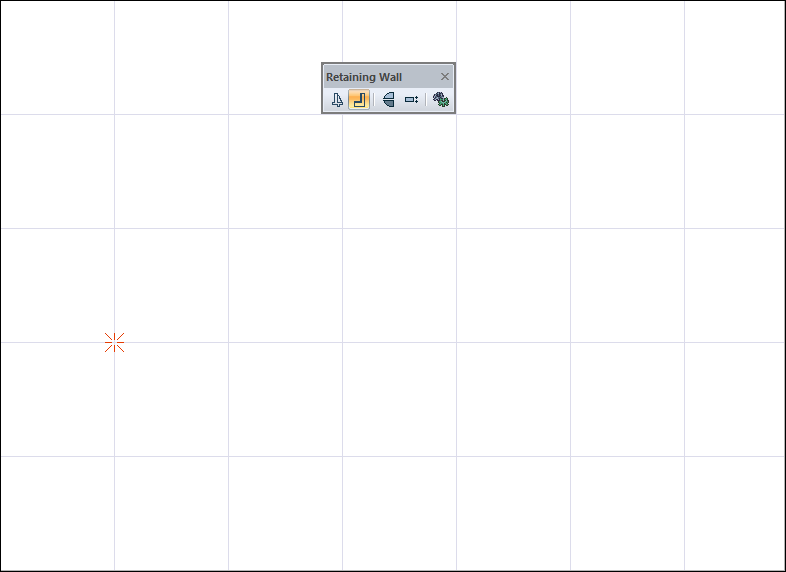 |
Its prediction is formed and changes depending on the mouse movement  |
Drawing a vertical well foundation by pressing the shift key on the keyboard 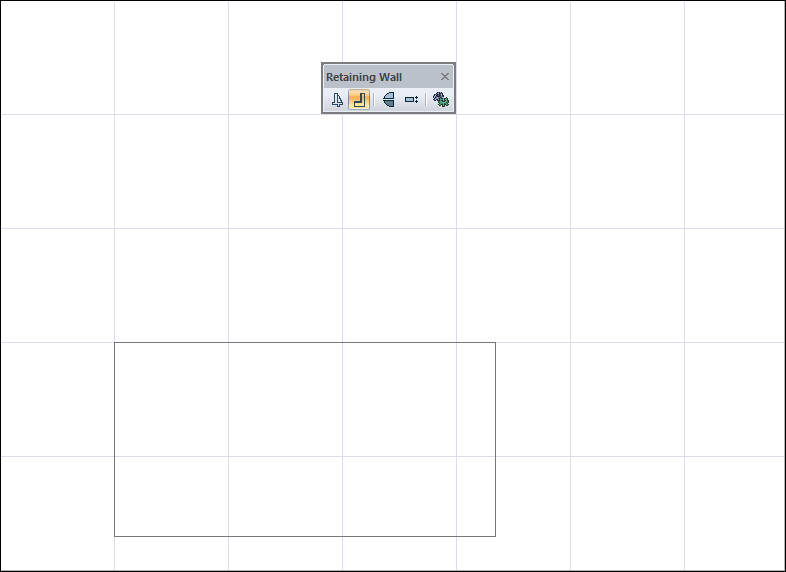 |
Changing the offset by pressing the spacebar 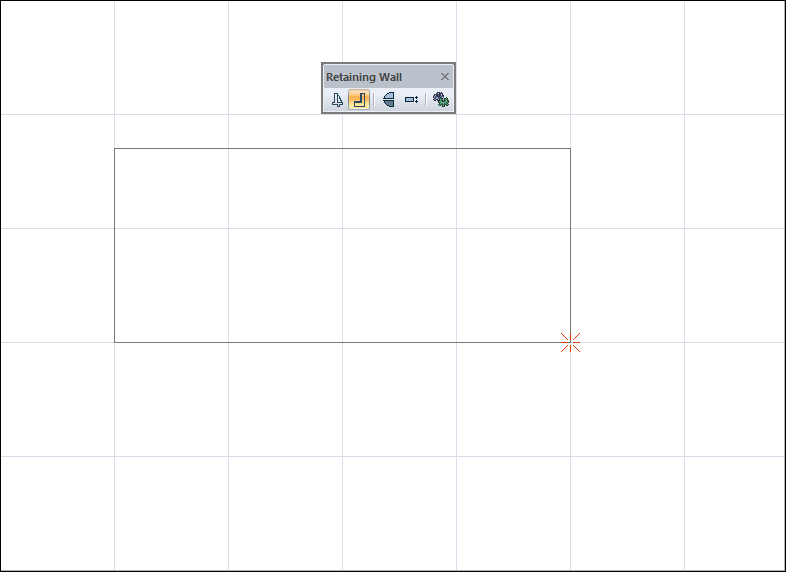 |
Creating the second point of the well foundation 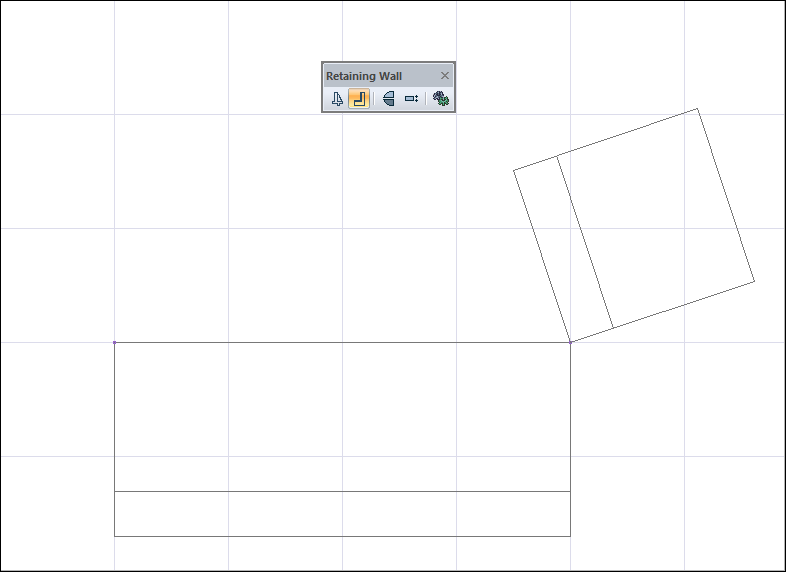 |
By creating the third point, the well foundation process is completed 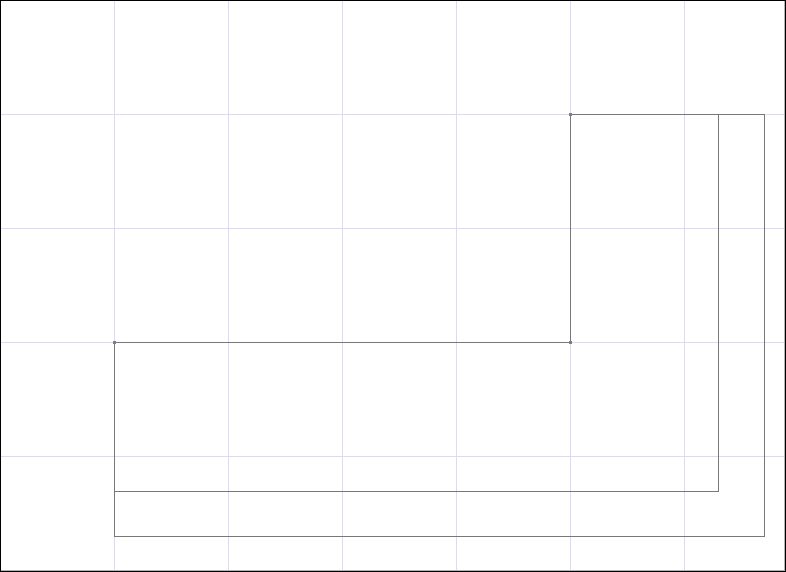 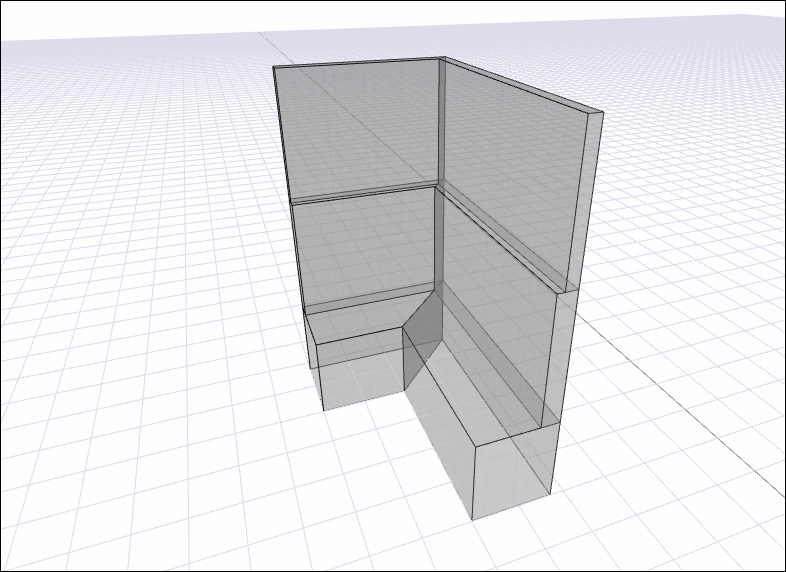 |
