Units
The unit settings are changed from the structure tree, the preferences window, the input unit windows. Input units and report units can be used as desired metric (SI) unit system or foot-inch (feet-inch) unit system.
Input Unit Settings
The program refers to the unit used during data entry. All data entry information and coordinate information units in the dialogs can be changed in the Preferences/Input Units dialog.
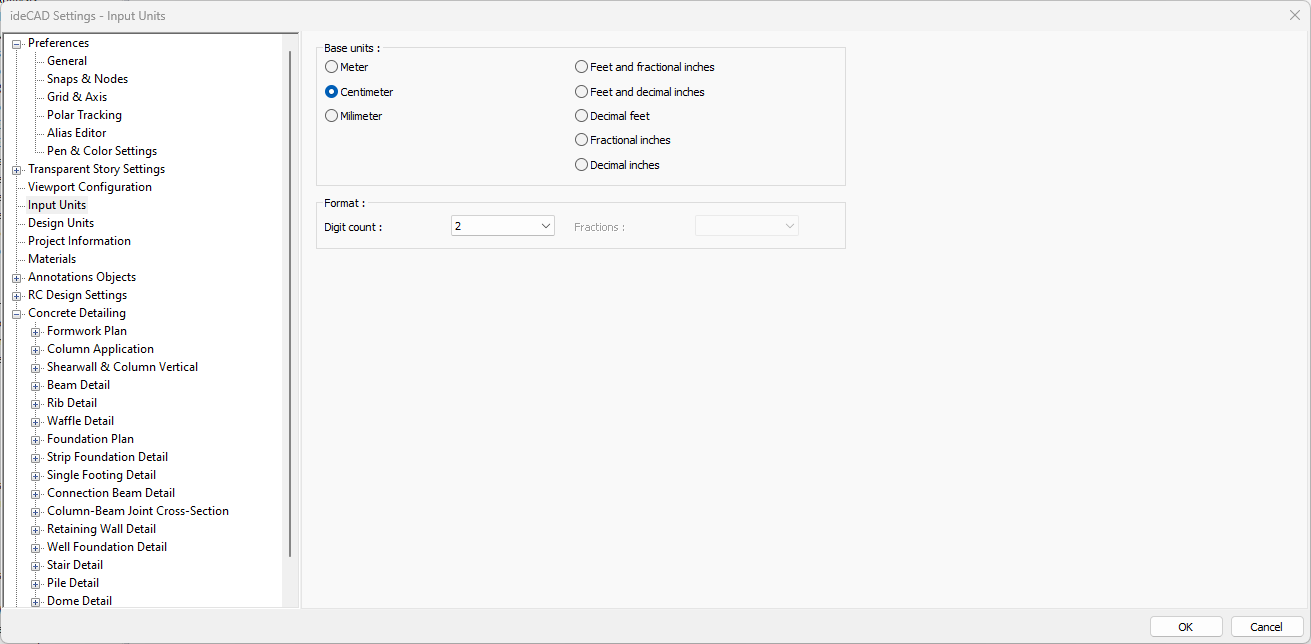
Input unit example
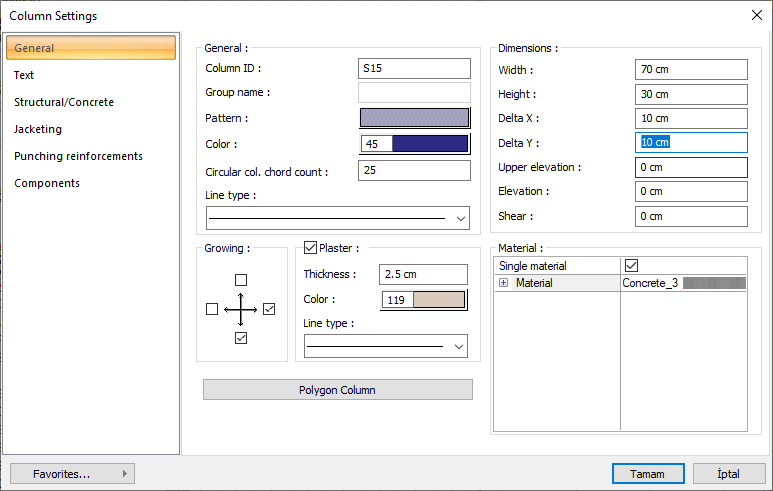
Design Unit Settings
The units of the design and 3D visualization results are made in the Design Unit Settings dialog.
The design unit settings can be changed in the structure tree, in the lower left corner of the program or in the Ribbon Menu / Settings Tab.
Changing the design unit settings from the structure tree
Click the right mouse button on the Design line in the structure tree. Click on the Design Preferences tab. Units can be changed in the dialog that opens.
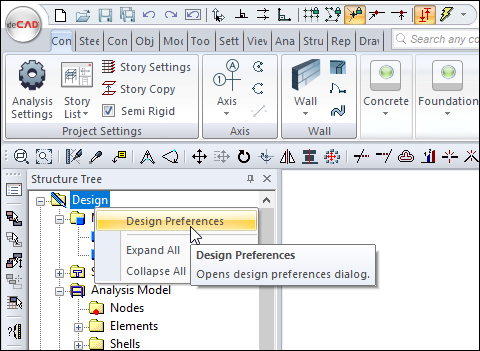
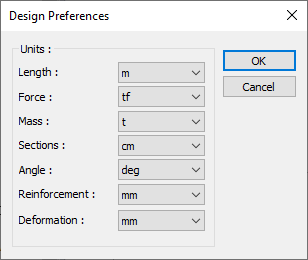
Changing the design unit settings from the program status bar
Click the Units box in the lower right corner of the program .
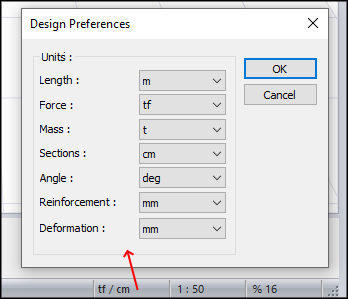
Changing the design unit settings from the Ribbon Menu/Settings tab
Click the Settings line in the ribbon menu . Units under the Units section can be changed from the drop-down list.
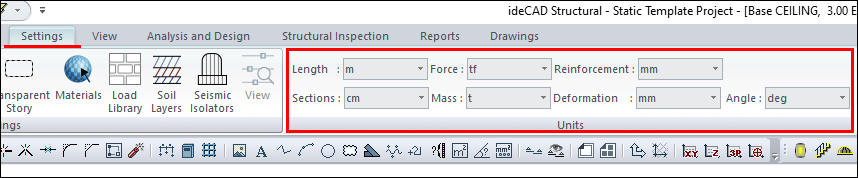
Design unit example
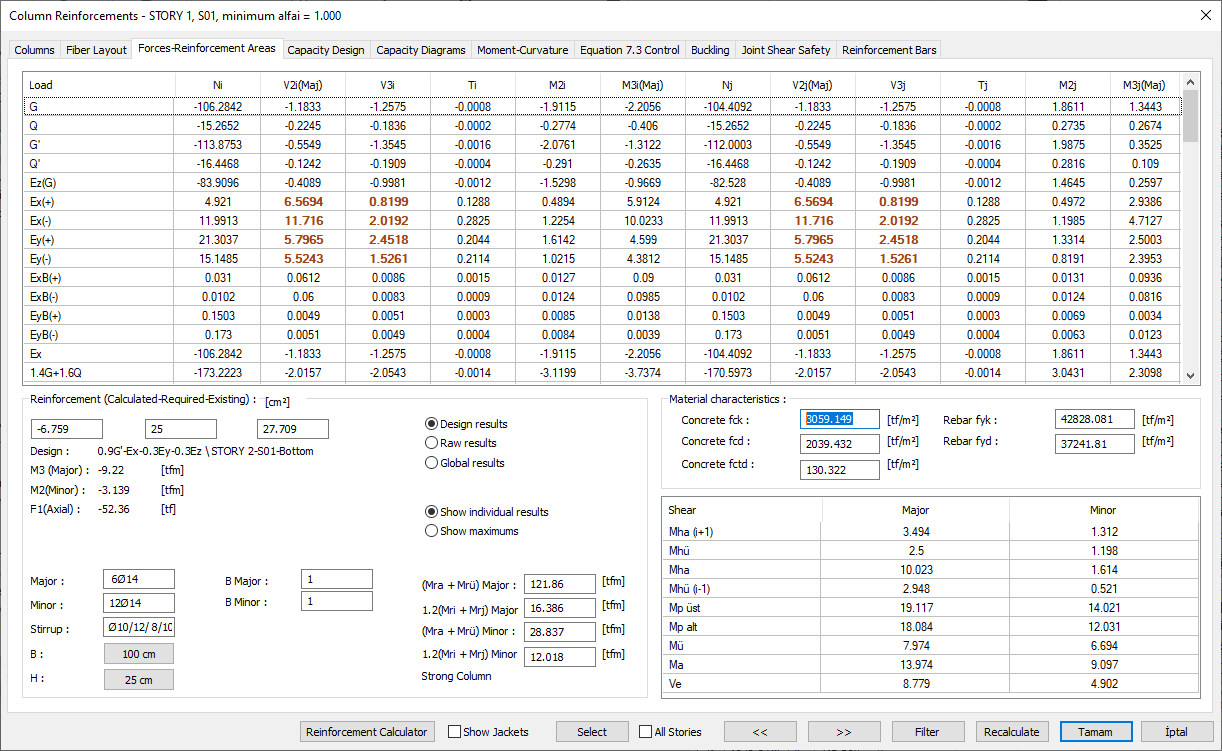
Report Units
The units of variables given in the program reports can also be adjusted within the ideCAD Report program.
After getting the report, click the Unit Settings icon in the toolbar in the report program .
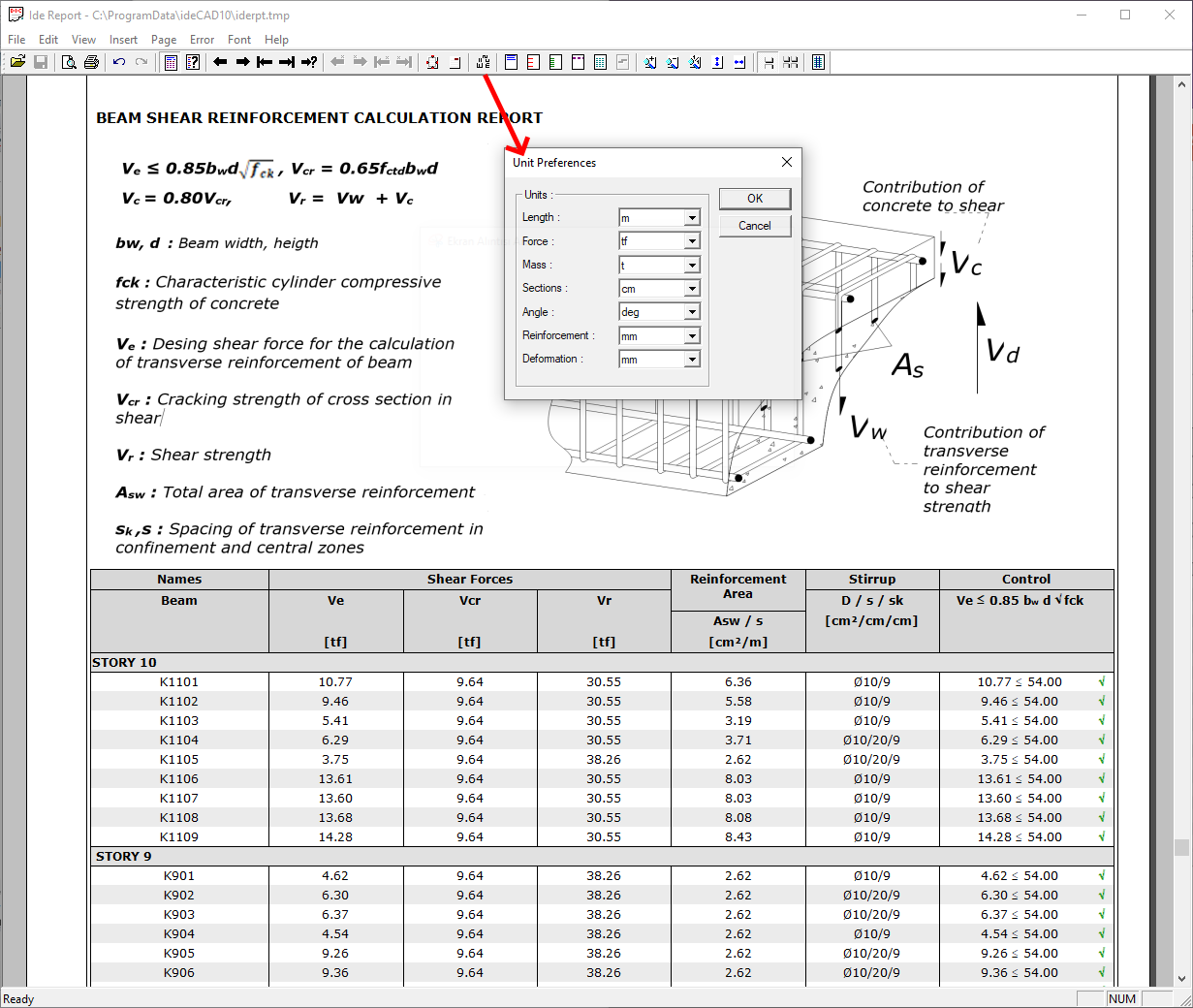
Next Topic
