Advanced Array
The Advanced Array command has been developed to clone objects on a specific line by specifying distance and number of values. This pattern line can consist of lines, circles, arcs, or curves.
Location of the Advanced Array Command
Advanced Array command can be run from the toolbar on the left side of the program.
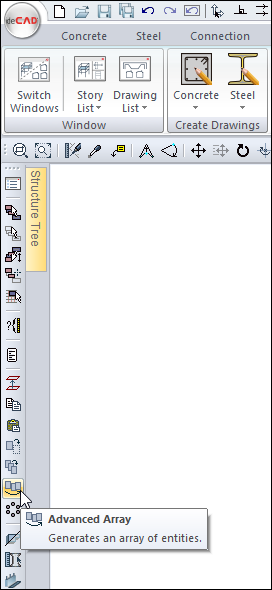
In addition, the Drawings tab is available under the Edit heading.
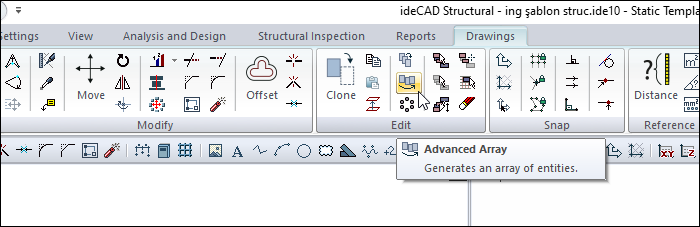
Advanced Array Dialog
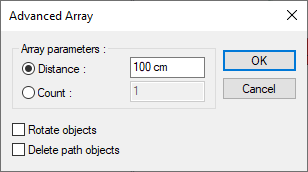
Specifications |
|---|
Distance  If selected, objects are reproduced based on the range entered here. The distance between the base points of two duplicated objects is the distance entered in this box. |
Count  If selected, objects are reproduced based on the number entered here. This number of objects are placed at equal intervals on the reproduction line. |
Rotate objects  If checked, the duplicated objects will be rotated due to slope changes in the pattern line. |
Delete path objects  If checked, the reference pattern line is deleted after objects have been duplicated. If not checked, the propagation line is not deleted. |
Usage Steps With an Example:
First, determine the reproduction line by drawing line, circle, arc, curve (open or closed Bezier, Nurbs) objects. The pattern line can be just a circle, line, arc or a combination of these.
Click the Advanced Array icon on the left toolbar.
Select the object or objects you want to duplicate in the drawing area by clicking with the left mouse button, then click the right mouse button.
Click with the left mouse button to give the base point. (The base point can be any point or it is usually given as one of the object nodes. Objects are reproduced based on this point. Base points are located on the reproduction line.)
Determine the base direction by clicking a second point in the drawing area with the left button.
Select the object or objects (line, circle, arc, etc.) that make up the pattern line by clicking with the left mouse button.
Click the right mouse button after the selection is completed. The Advanced Array dialog will be displayed.
Make the necessary settings in this dialog and click the OK button. Objects will be reproduced according to the given parameters and the selected line.
Usage step |
|---|
Determination of reproduction line 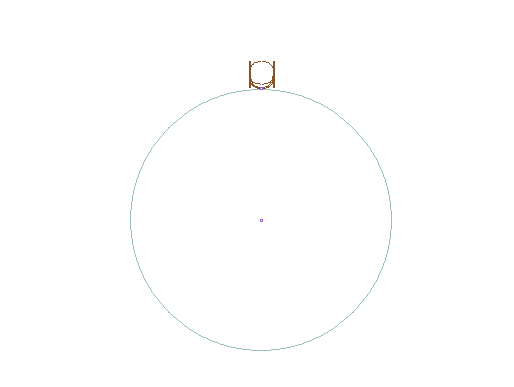 |
Selecting the object to be duplicated 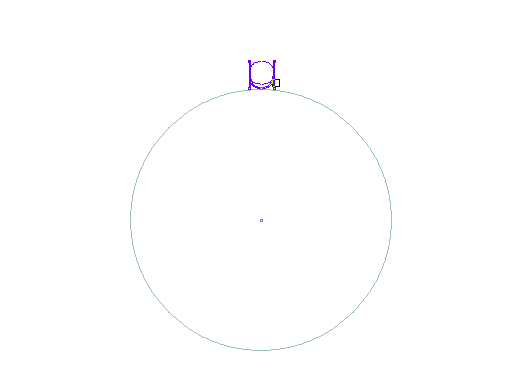 |
Determination of the base point on the reproduction line 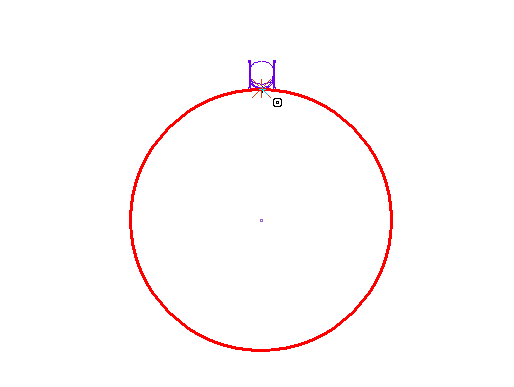 |
Determining the direction of the base 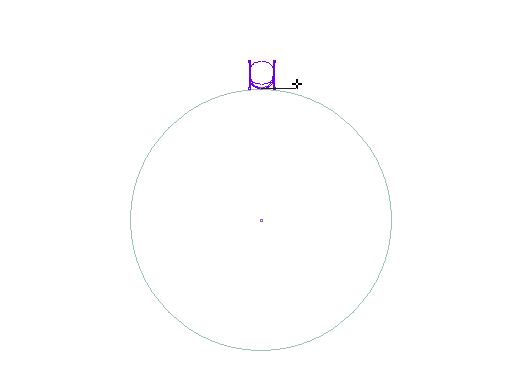 |
Selection of the reproduction line 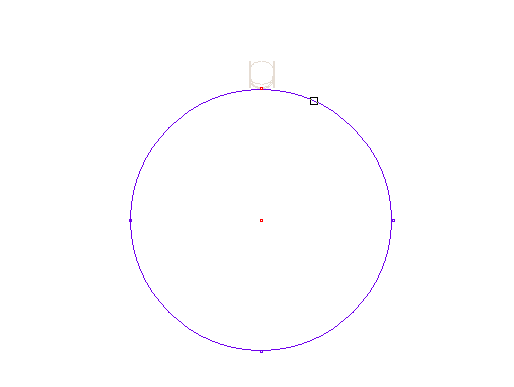 |
Making the settings 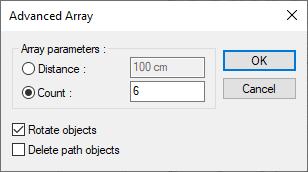 |
Reproduction of the object 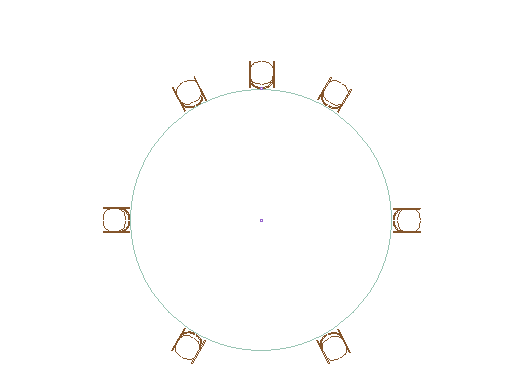 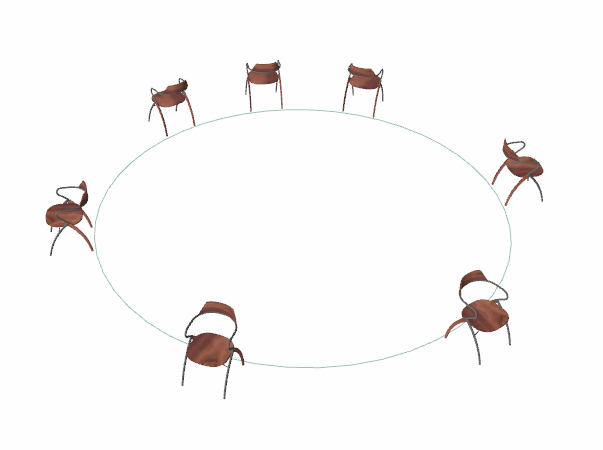 |
Advanced array example |
|---|
Before advanced array 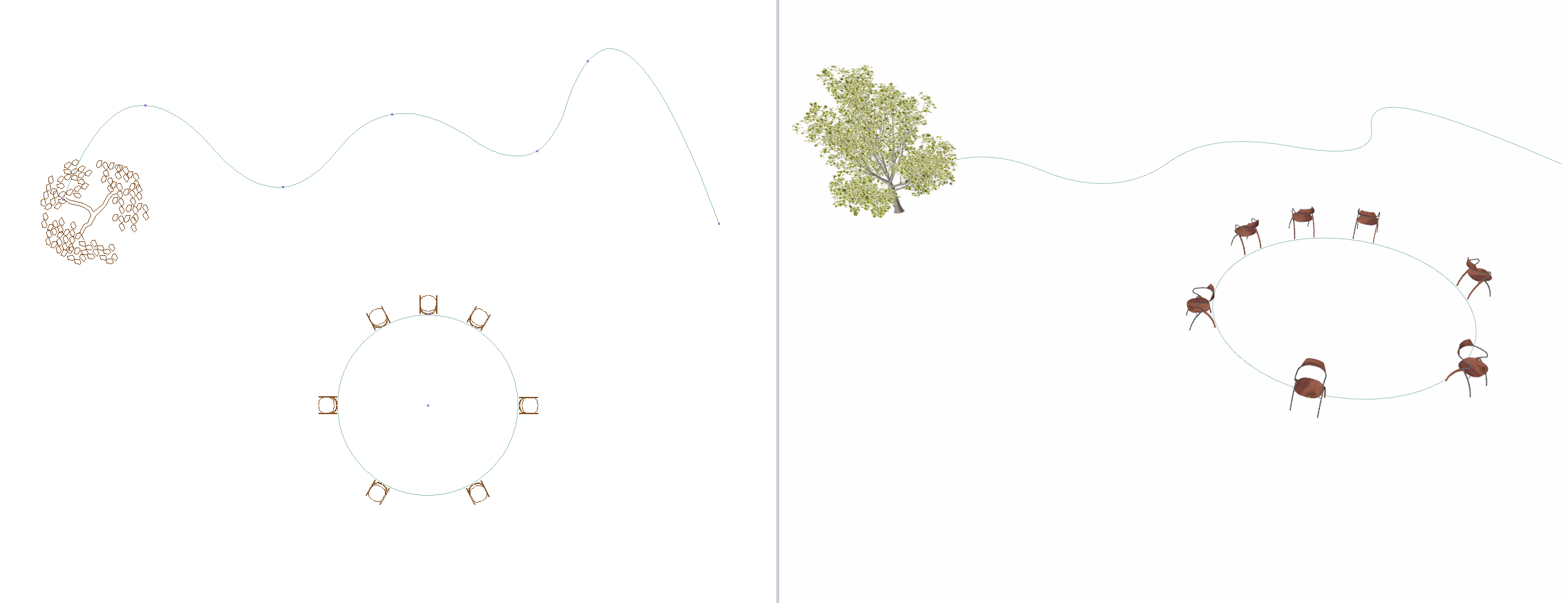 |
After advanced array 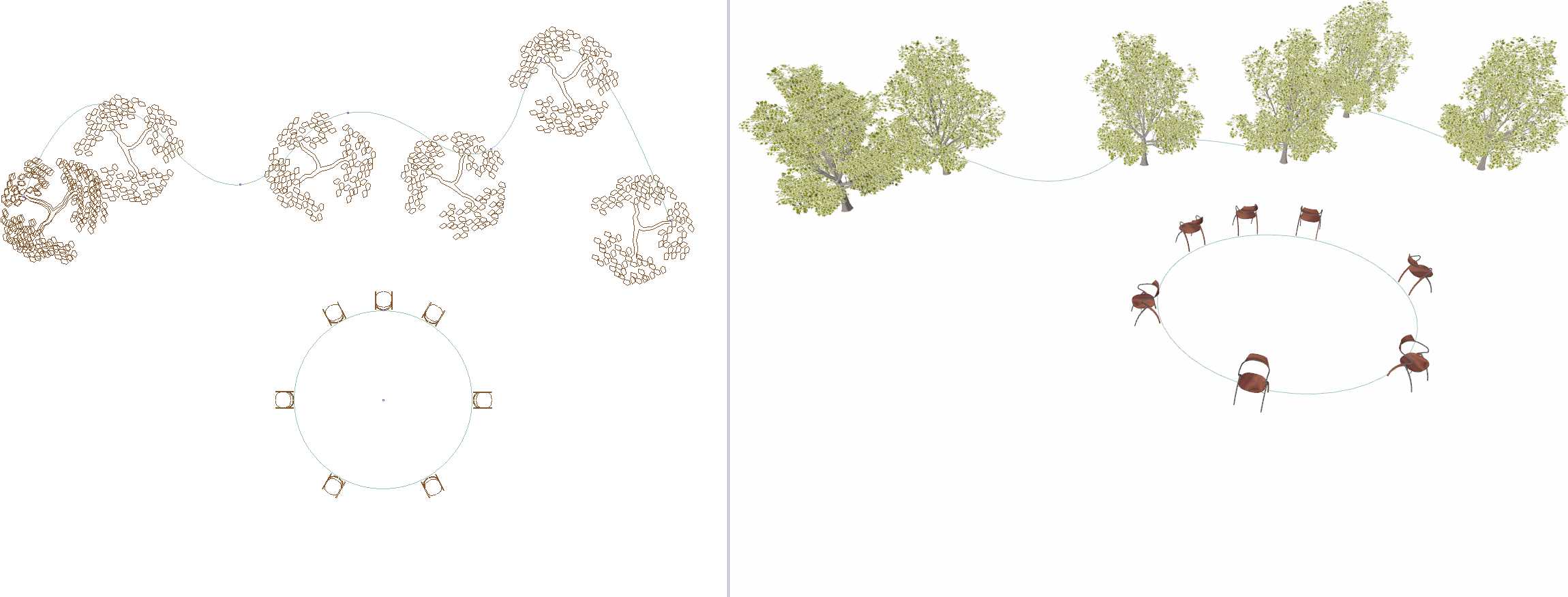 |
Next Topic
Related Topics
