Creating Scaffolding in Stepped Structures
With the Scaffolding Macro command, scaffoldings are gradually created on the facades in the structural project, where there is a elevation difference.
Usage Steps
For the first level scaffolding, proceed to the story plan where the scaffolding will sit.
Click the Scaffolding Macro command.
Create the starting point of the scaffolding by clicking with the left mouse button.
In the window that opens, “The project will be converted to a scaffolding specific format. Do you want to continue?” Close the warning by clicking the Yes button.
After saving the project, a warning dialog will open showing the name given to your scaffolding project and the path to the folder it is in.
Close the warning dialog by clicking the OK button.
You can change the layout direction of the scaffolding by pressing the spacebar.
Determine the end point of the scaffolding and click the left mouse button.
The scaffolding settings dialog will open.
Enter your first level height into the scaffolding height. The program will calculate story number based on your partition height and will revise the height value you entered.
In the settings dialog, set the properties of the scaffolding such as element sections, anchor points, brace positions and click the OK button.
Your scaffold will be created.
For the second level scaffolding, proceed to the story plan where the scaffolding will sit.
Create the starting point of the scaffolding by clicking with the left mouse button.
Determine the end point of the scaffolding and click the left mouse button.
The scaffolding settings dialog will open.
Enter your second level height in the scaffolding height. The program will calculate your story number based on your partition height and will revise the height value you entered.
In the settings dialog, set the properties of the scaffolding such as element sections, anchor points, brace positions and click the OK button.
Your scaffolding will be created.
Your stepped scaffolding is complete.
Usage step |
|---|
The facade to be created as the first level scaffolding 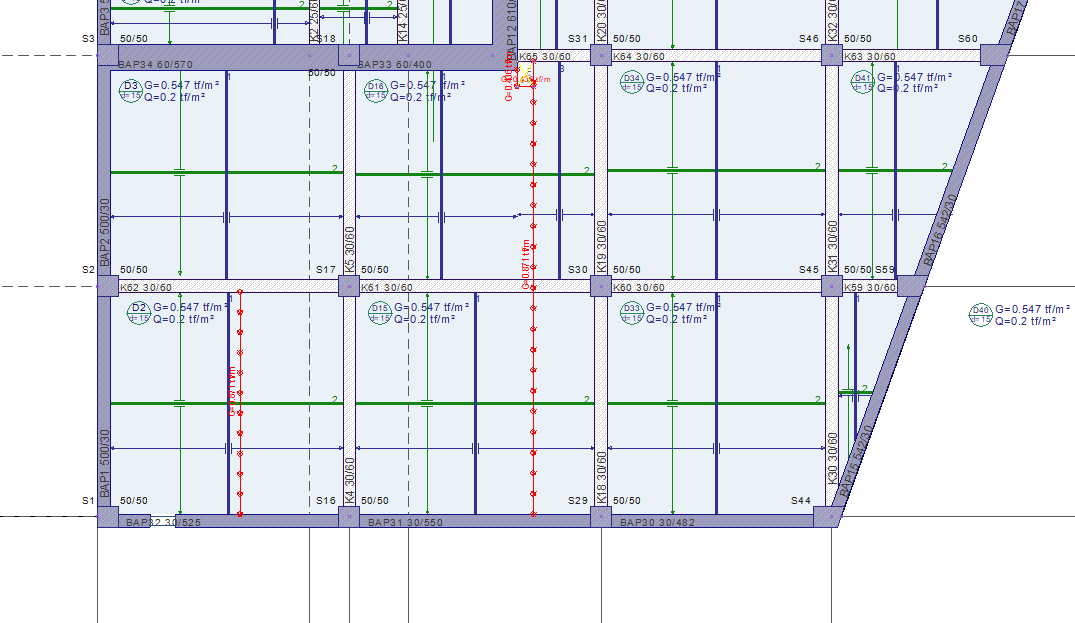  |
Determination of the starting point of the scaffolding 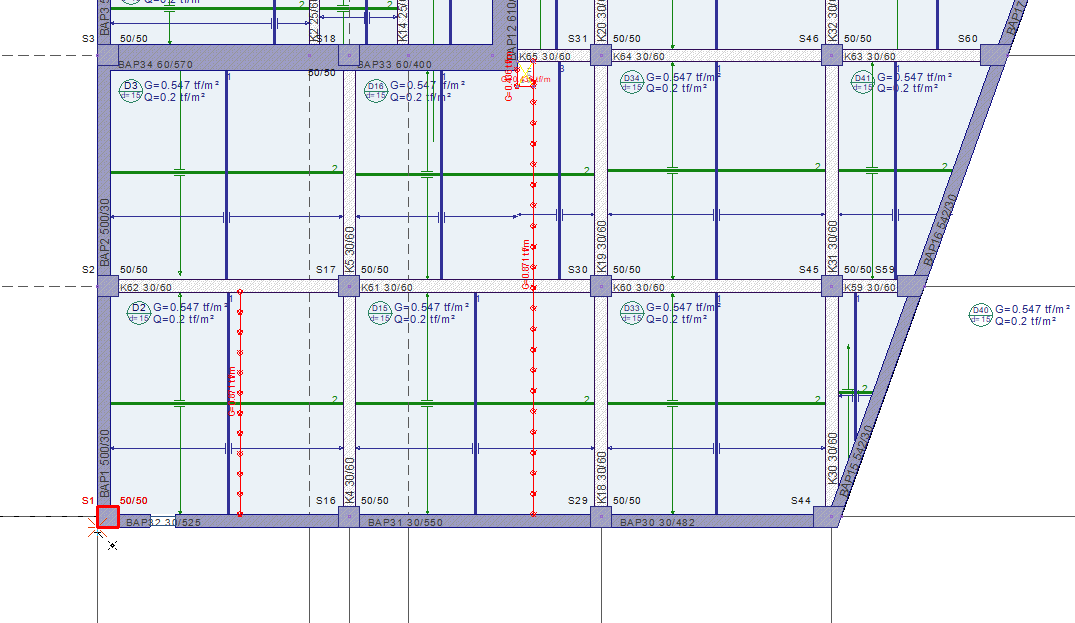 |
“The project will be converted to scaffolding specific format. Do you want to continue?” Answer yes to warning  |
Conversion of the project to a scaffolding project 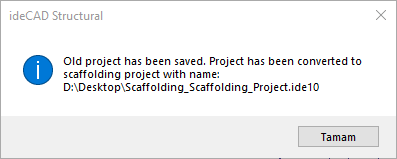 |
Establishment of a preview of the scaffolding 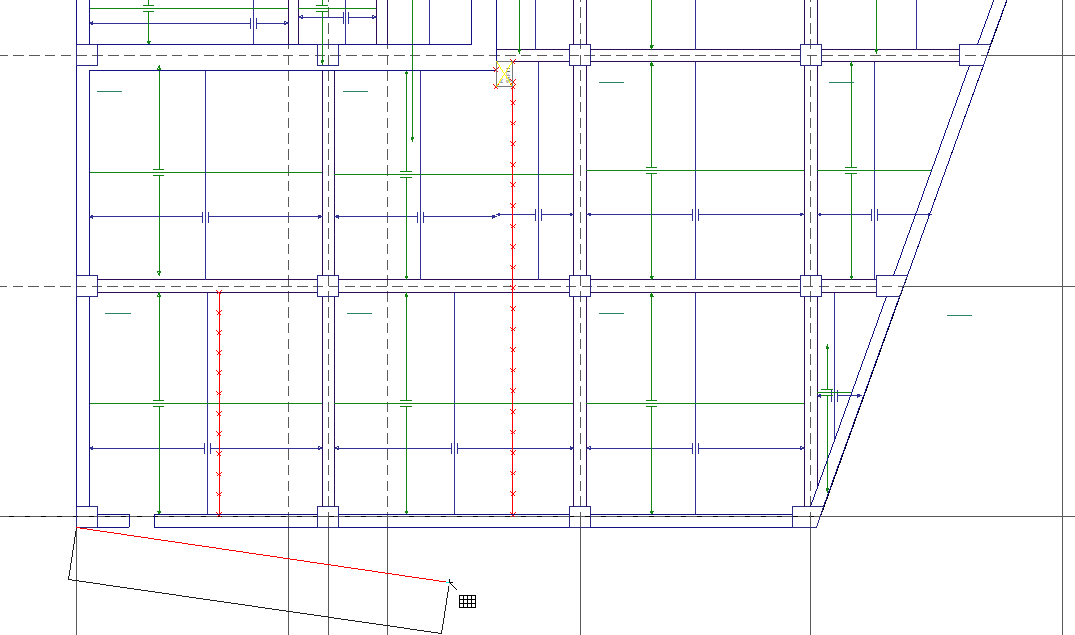 |
Determining the end point of the scaffolding 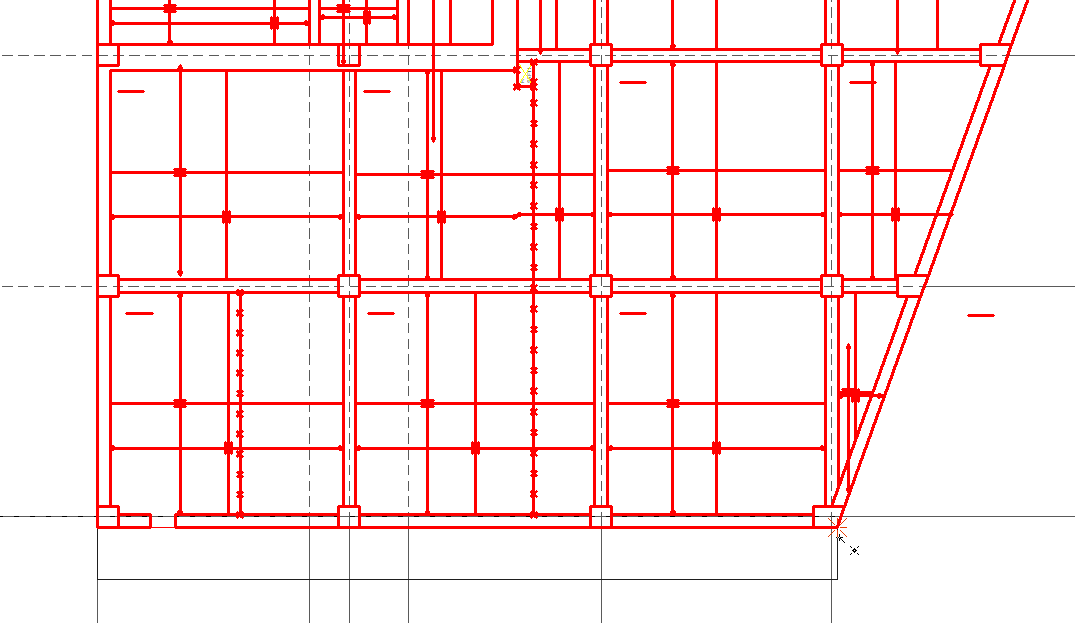 |
Entering 1000 cm as the height of the scaffolding 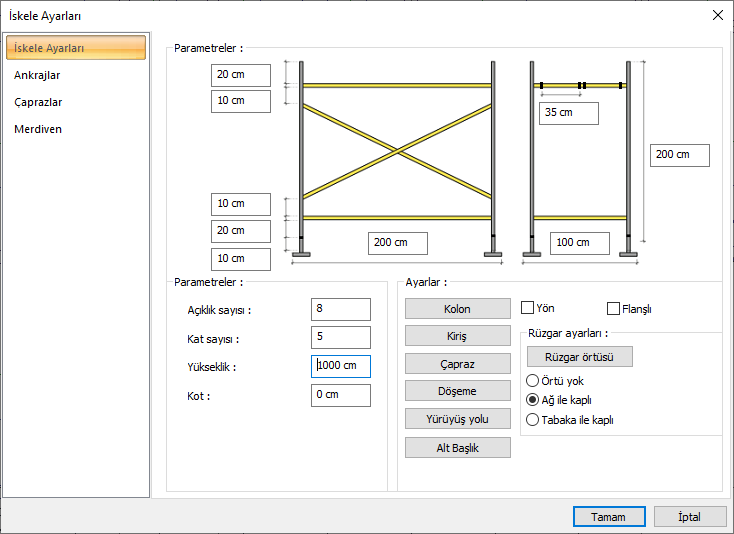 |
Formation of the scaffolding 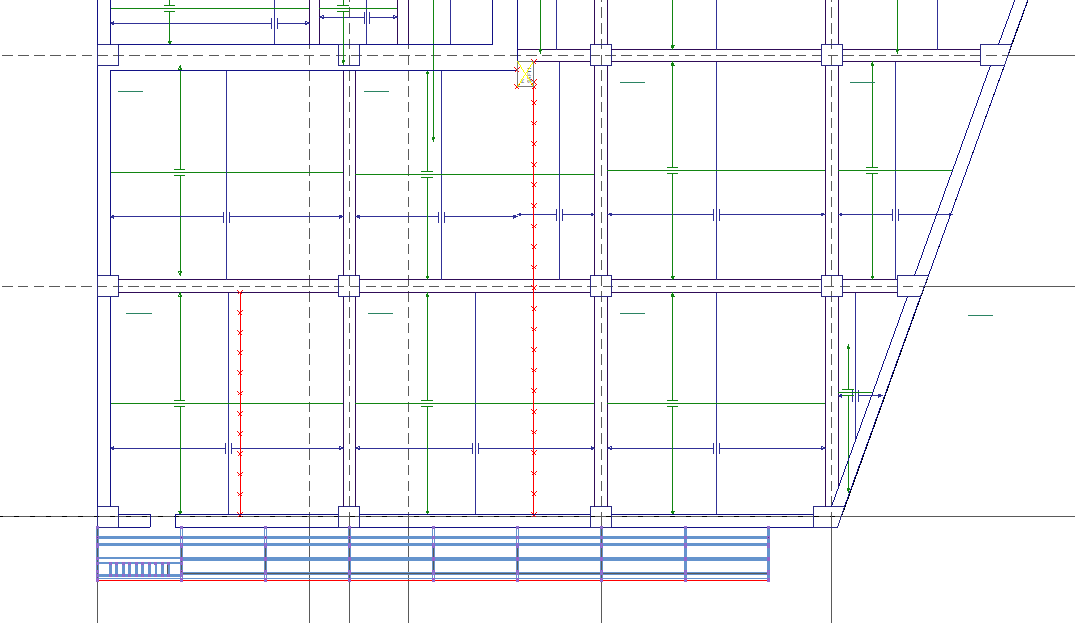  |
The facade to be formed as a second level scaffolding 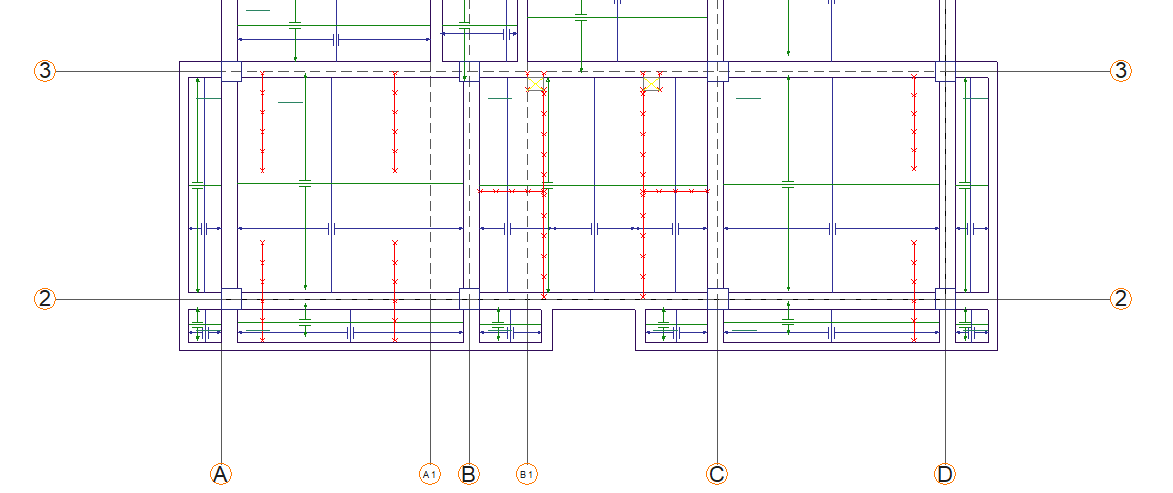
|
Determination of the starting point of the scaffolding 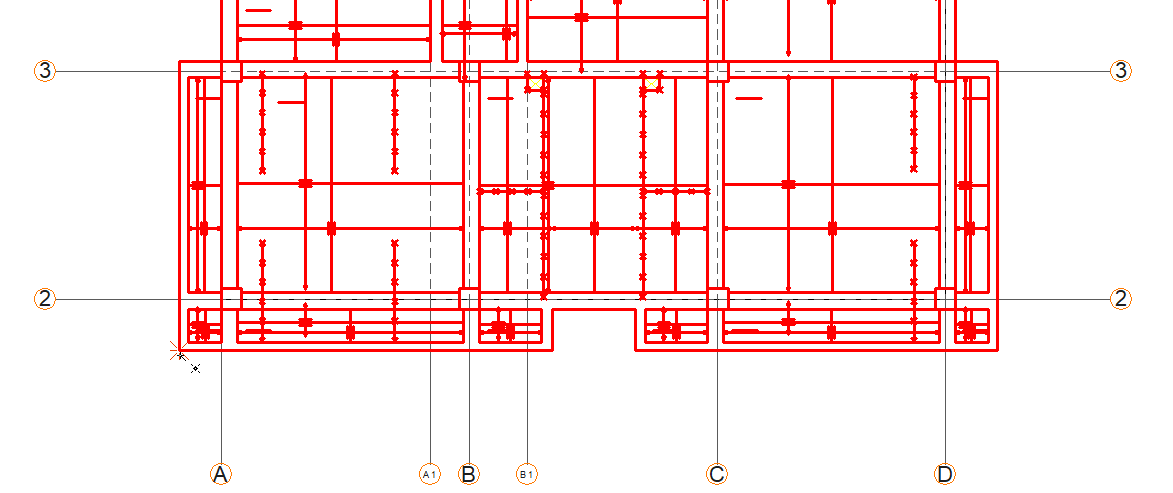 |
Establishment of a preview of the scaffolding 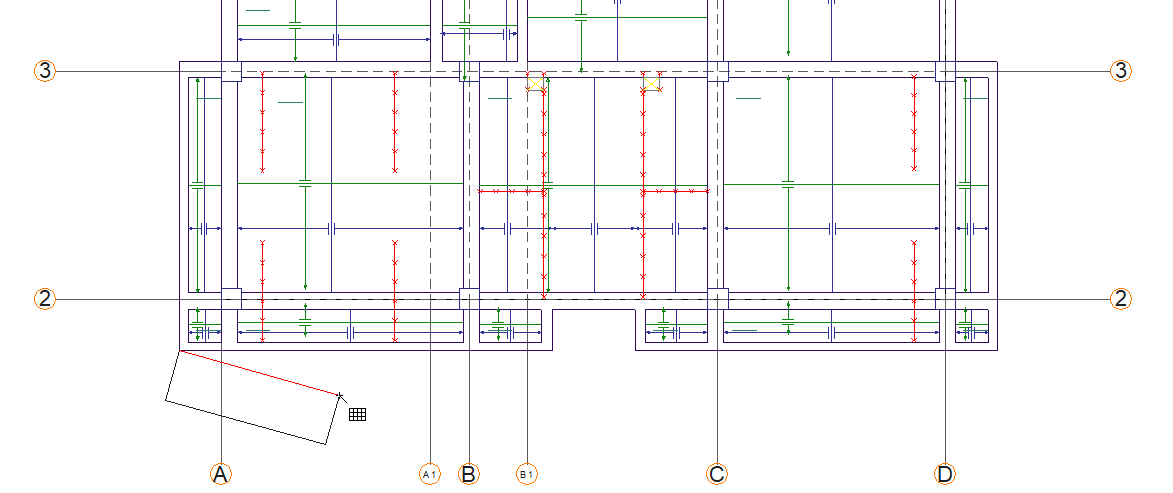 |
Determining the end point of the scaffolding 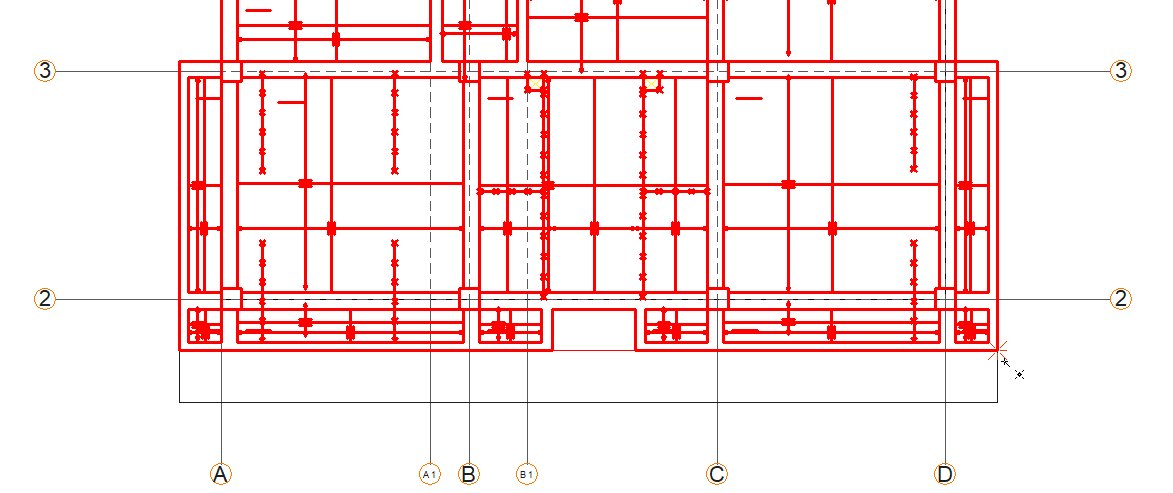 |
Entering 1600 cm as the height of the scaffolding 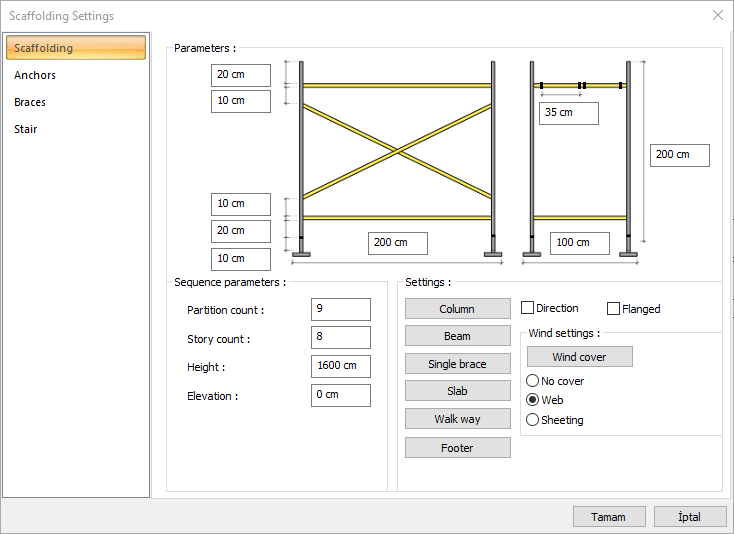 |
Formation of the scaffolding 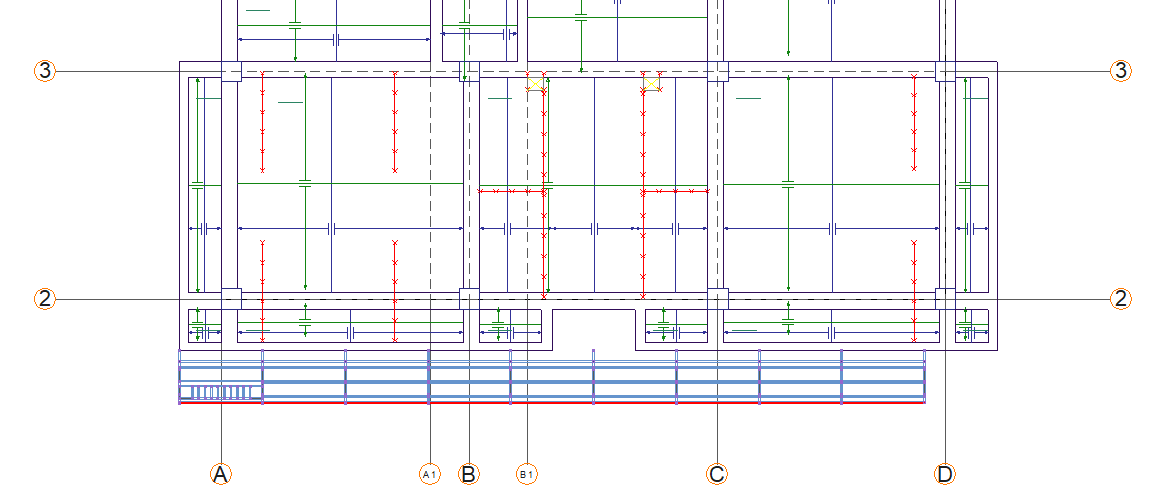  |
Next Topic
