Retaining Wall Settings
With the Retaining Wall Settings command, settings such as dimensions, drainage, stand reinforcement, drawing, material selection, structural material can be accessed.
Location of Retaining Wall Settings Dialog
The retaining wall that appears after running the retaining wall command is also available in the auxiliary toolbar.
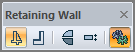
General Tab
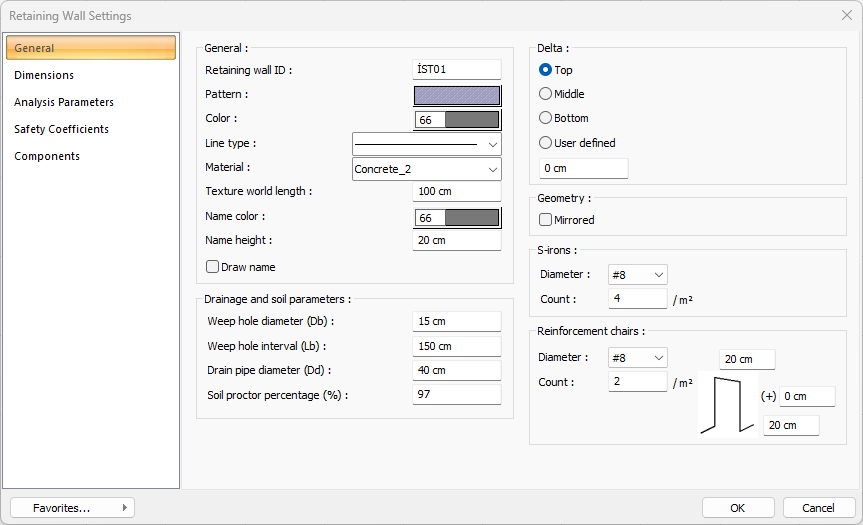
Specifications |
|---|
Retaining wall ID  Enter the name of the retaining wall that will appear in the meter and report. |
Pattern  Select the color and hatch type of the retaining wall from the window that opens when clicked. |
Color  Select the color and hatch type of the retaining wall from the window that opens when clicked. |
Line type  The line type of the line forming the retaining wall is selected in the plan. Clicking the down arrow buttons to the right of the boxes opens the list of line types. From this list, the desired line type is selected by clicking with the left mouse button. |
Material  The material to be covered on the retaining wall in the solid model is selected. The retaining wall is covered with the selected material and displayed in the solid model like this. |
Texture world length  Texture length is entered. For example; If 1 unit is entered, the selected material texture width is taken as 1 unit and covered on the selected object. Considering that the texture is in the form of a square, the object surfaces are covered with 1x1 textures arranged side by side. |
Name color  The name color of the retaining wall visible on the plan is selected. When the color box is clicked, the appropriate color is selected from the window that opens. |
Name height  The name height of the retaining wall visible on the plan is selected. |
Draw name  If checked, the name of the retaining wall appears on the drawing screen. |
Delta 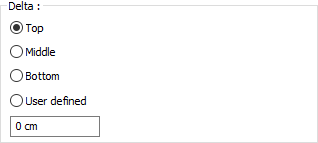 These are the options that determine where the retaining wall will be defined. If the virtual axis joining the nodes at the two ends of the retaining wall will coincide with the upper edge of the retaining wall, top is marked, if it coincides with the lower edge, bottom option is marked, and the middle option is marked if it will pass through the middle. If the virtual beam axis will pass through another line, user defined option is checked and the distance to the upper edge of the retaining wall is entered in the lower data entry box. |
Mirrored  It takes the mirrored of the retaining wall according to its axis. |
Drainage and soil parameters 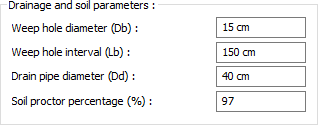 In the retaining wall drawings, you can edit the diameters of the weep hole and drain pipe to be shown on the wall, and the soil proctor percentage information of the backfill ground in this section. |
S-irons 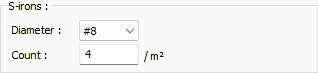 Diameter and count of s-irons are determined |
Reinforcement chairs 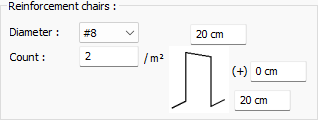 You can arrange the diameter, dimensions of the reinforcement chairs to be used on the foundation of the retaining wall and how many will be used per square meter from this section. |
Dimensions Tab
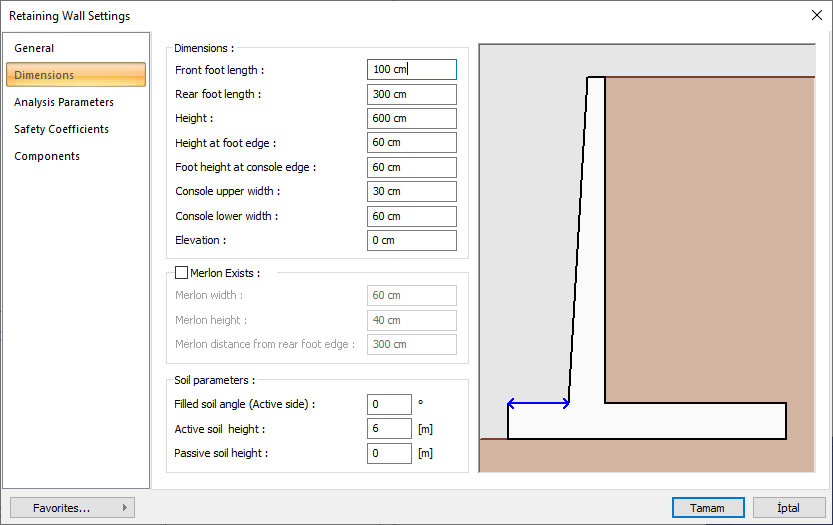
Specifications |
|---|
Dimensions 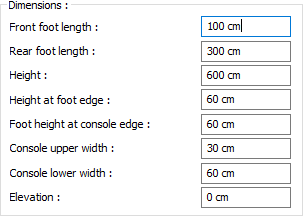 Dimensions are given to the program according to the drawing shown in the dialog. |
Merlon exists 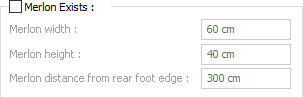 If there will be merlon, the option is selected and merlon dimensions are entered. |
Soil parameters 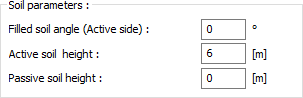 Adjust the heights of the soil on the active and passive side. You can also define the angle that the soil on the active side makes with the retaining wall. Adjust the heights of the soil on the active and passive side. You can also define the angle that the soil on the active side makes with the retaining wall. You can instantly watch the changes you have made in the drawing on the right. |
Analysis Parameters Tab
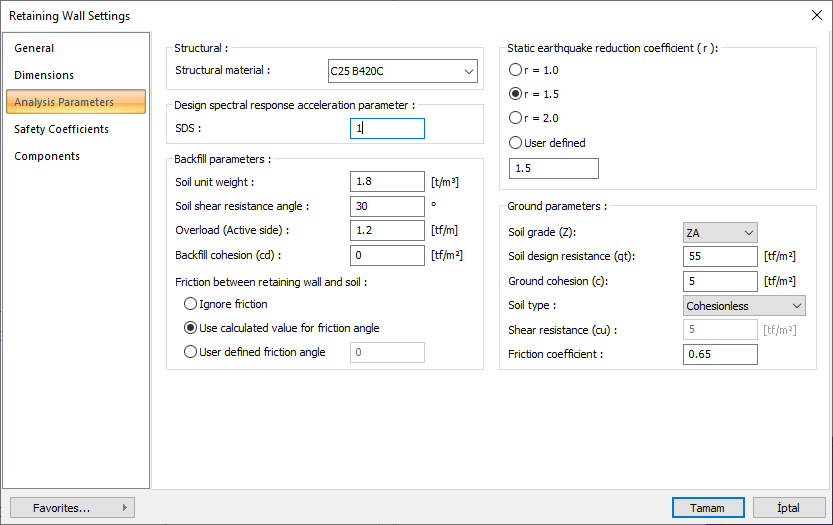
Specifications |
|---|
Structural material  Select the structural material to be used in the retaining wall calculation and reinforced concrete from the list. |
Design spectral response acceleration parameter  Enter the predicted SDS value for the retaining wall according to TBDY 2018. |
Static earthquake reduction coefficient (r) 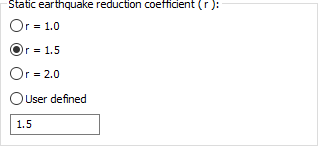 According to TBDY 2018 Table 16.7, the r coefficient to be used in the calculation of soil pressures is selected. |
Soil unit weight  Enter the unit weight of the soil to be used as backfill. |
Soil shear resistance angle  Enter the soil shear resistance angle value according to the type of backfill soil. |
Overload (Active side)  If available, enter the overload value on the active side. |
Backfill cohesion (cd)  Enter the cohesion value of the backfill soil. |
Friction between retaining wall and soil 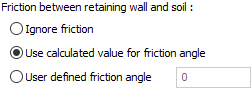 You can neglect the friction, use the calculated friction value, or enter your calculated friction angle value. |
Soil grade  You can select the ground class according to TBDY 2018 from the list. |
Soil design resistance (qt)  The basic bearing strength for TBDY 2018 is the design strength (q t ). It is determined according to the soil report. The basic bearing strength design strength q t is the ratio of the soil characteristic strength q k to the strength coefficient value of 1.4. (TBDY 2018 Article 16.8.2) |
Ground cohesion (c)  Enter the cohesion value of the soil. |
Soil type  The determined ground type is selected from the list. |
Shear resistance (cu)  The undrained shear strength value determined in cohesive soils is entered. |
Friction coefficient  Give the value of the friction coefficient of the ground according to the type of ground. |
Safety Coefficients Tab
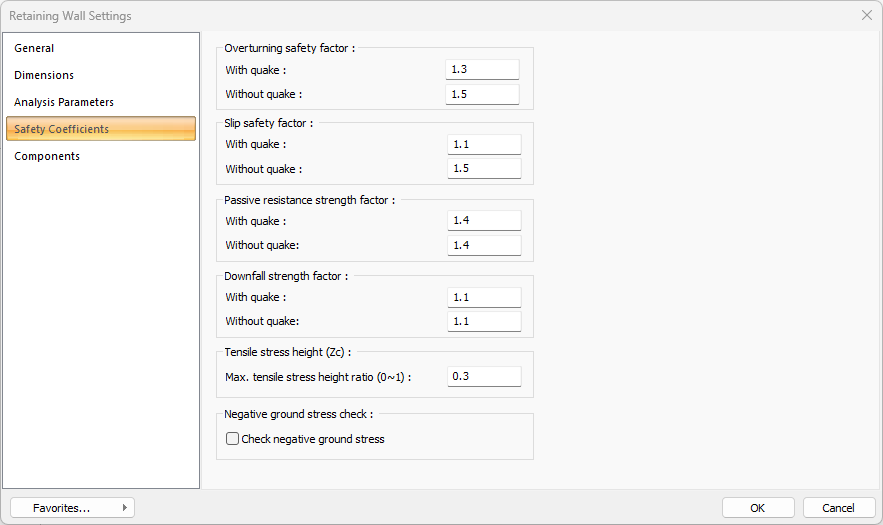
Specifications |
|---|
Overturning safety factor 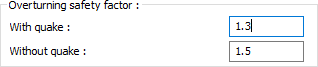 The factors to be used in the overturning safety calculations are determined from the relevant boxes for earthquake and non-earthquake situations. |
Slip safety factor 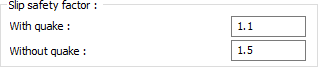 The factors to be used in slip safety calculations are determined from the relevant boxes for seismic and non-seismic conditions. |
Passive resistance strength factor 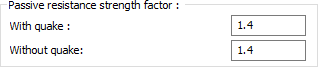 The factors to be used in the passive resistance strength safety calculations are determined from the relevant boxes for earthquake and non-earthquake situations. |
Downfall strength factor 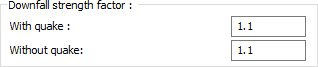 The factors to be used in the downfall strength safety calculations are determined from the relevant boxes for earthquake and non-earthquake situations. |
Tensile stress height  The maximum value of the tensile stress height ratio that is expected to occur from the top soil level down in clayey soils is determined here. |
Negative ground stress check  As a result of the foundation analysis, negative soil stresses may occur. If this option is selected, if there is a fundamental negative stress, the program will give a message of negativity at the end of the calculation. |
Components Tab
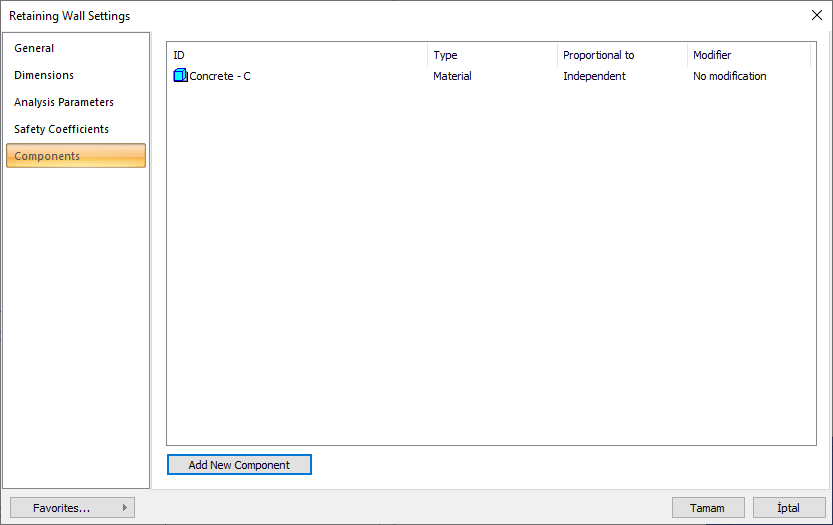
Add Building Components : Assigns the building materials defined for detailed building components metrics to the object.
Click on the building components button.
The Component Selection dialog will open.
In this dialog, click on the folder related to the material from the list on the left. Click on the material you want to use.
Set the parameters on the right.
Click the OK button. The "Component Selection" dialog will be closed. A summary line of the material will appear in the Building Components tab. More than one material assignment can be made to an object.
The parameters available in the component selection dialog are:
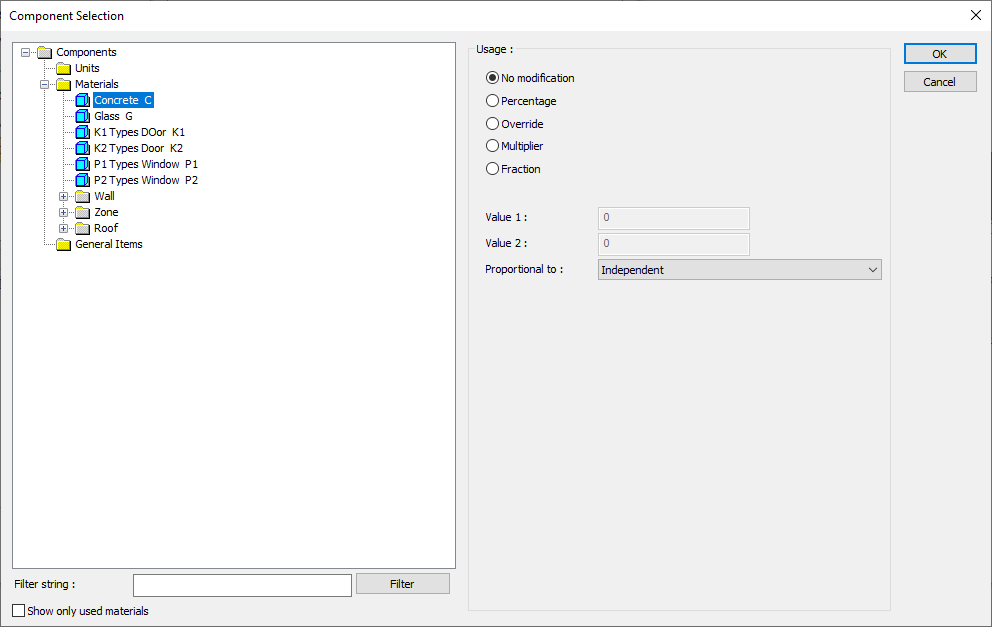
In the usage section
No modification: The amount of material to be assigned for the object in question is marked when it is desired to be used in the size that was previously specified in the material definition.
Percentage: This line is marked when it is desired to be used with the percentage of the amount previously determined in the material definition, as much as the value entered in the "Value 1" line in the same dialog. For example, if the material quantity is 70, if the line “Value 1” says 40, it means the material amount will be used up to 40 * 70%.
Override: This line is marked so that the quantity entered in the “Value 1” line in the same dialog will be used instead of the quantity previously determined in the material definition.
Multiplier: This line is marked in order to use the value found at the end of the multiplication of the value entered in the "Value 1" line in the same dialog with the amount previously determined in the material definition.
Fraction: This line is marked so that the amount determined in the material definition before will be used as the fraction value created by the values entered in the "Value 1" and "Value 2" lines in the same dialog. "Value 1" is the denominator "Value 2" is the denominator.
Proportional to: It is determined to what scale-area, circumference, length etc.-, region-side area, top, edge etc.- the material will be proportioned to. The content of the proportional list box is automatically determined according to the object and the size of the material. For example, a different list will be created if an operation is made for the column, a different list will be created for the library, a different list for the volume, and a different list for the field.
The lines that appear in the Proportion list according to the ladder object and material size are as follows:
Retaining wall | ||
Measure | Listed | Explanation |
Constant | Independent | The fixed measure used will be used exactly as the amount. |
Length | Independent | It means that the length measure found while defining the material will be used exactly as the length value. |
Area | Independent | The area measure found when defining the material will be used exactly as the area of the material. |
Volume
| Independent | The volume measure found when defining the material will be used exactly as the volume of the material. |
Volume | The volume measure found when defining the material will be used exactly as the volume of the material. | |
Count | Independent | The count measure found while defining the material will be used exactly as the material count. |
Next Topic
