Account and Profile
MyAccount page can also be accessed via ideYAPI OneClick. Personal information, company information if any, is edited, orders and licenses are displayed.
If you have not downloaded ideYAPI OneClick, click here for the download steps.
If you do not have a account, click here for the steps to create a account.
Open ideYAPI OneClick and sign in with your MyAccount information.

Enter your email, password and security code.
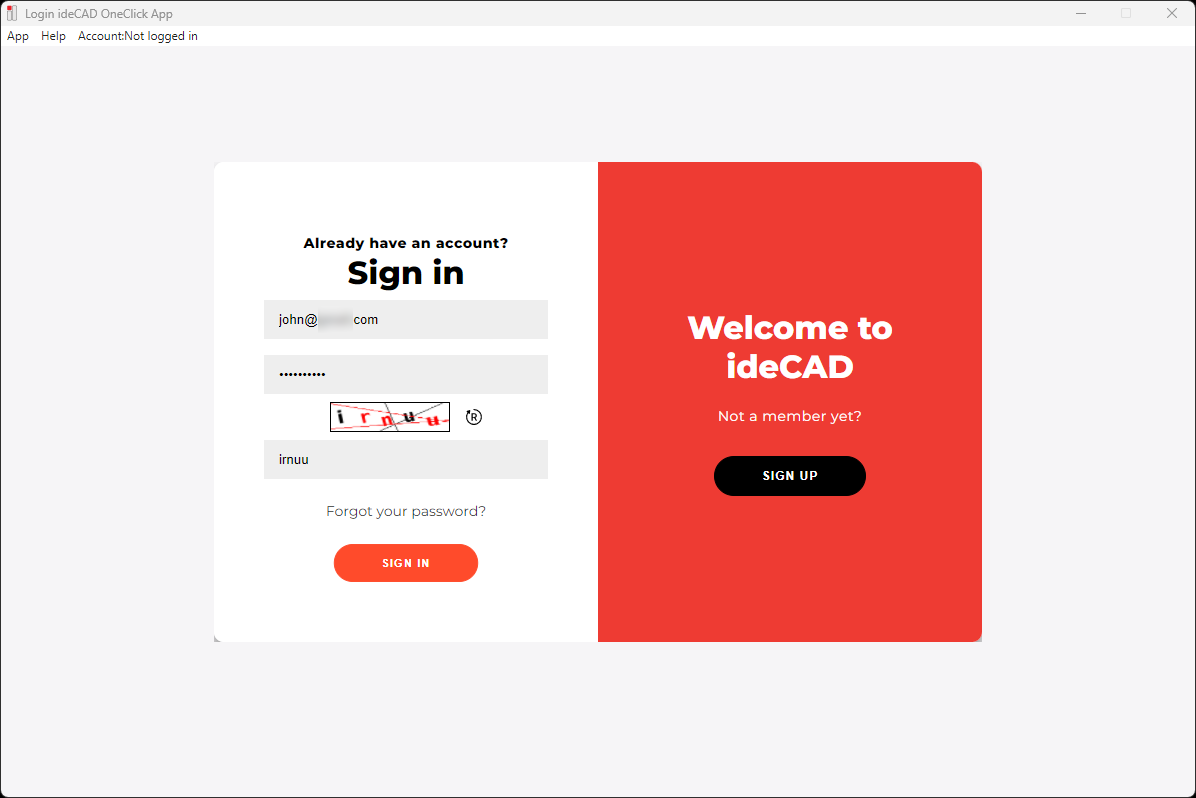
Click on the Sign In button.
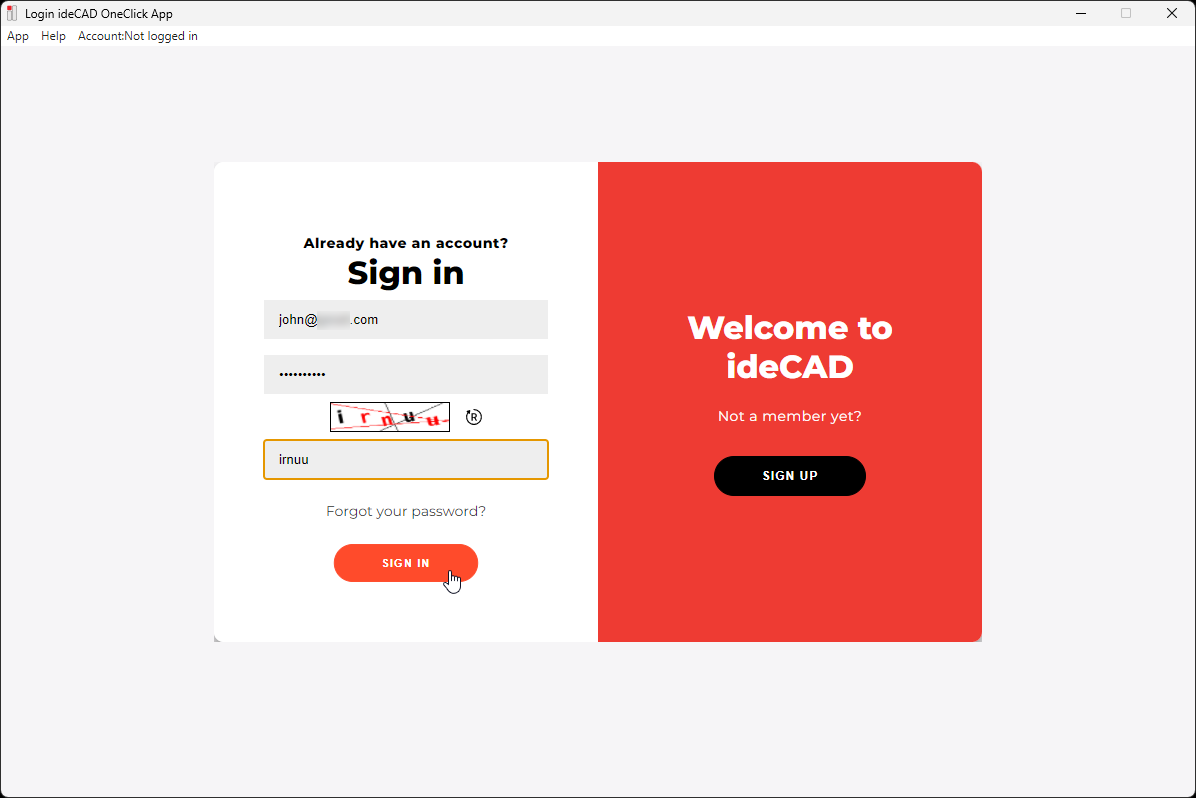
ideYAPI OneClick will open.
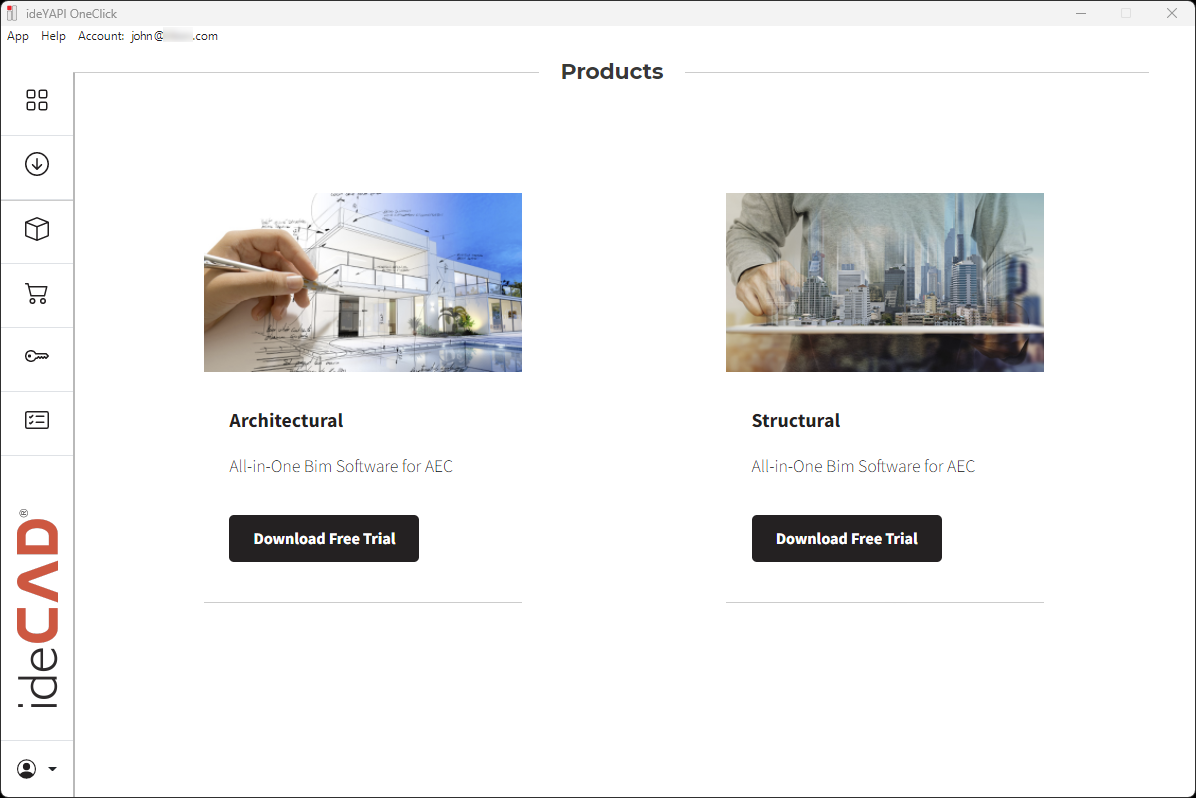
Click the profile image at the left bottom of the ideYAPI OneClick.
Click the Profile line.

ideCAD account is opened.
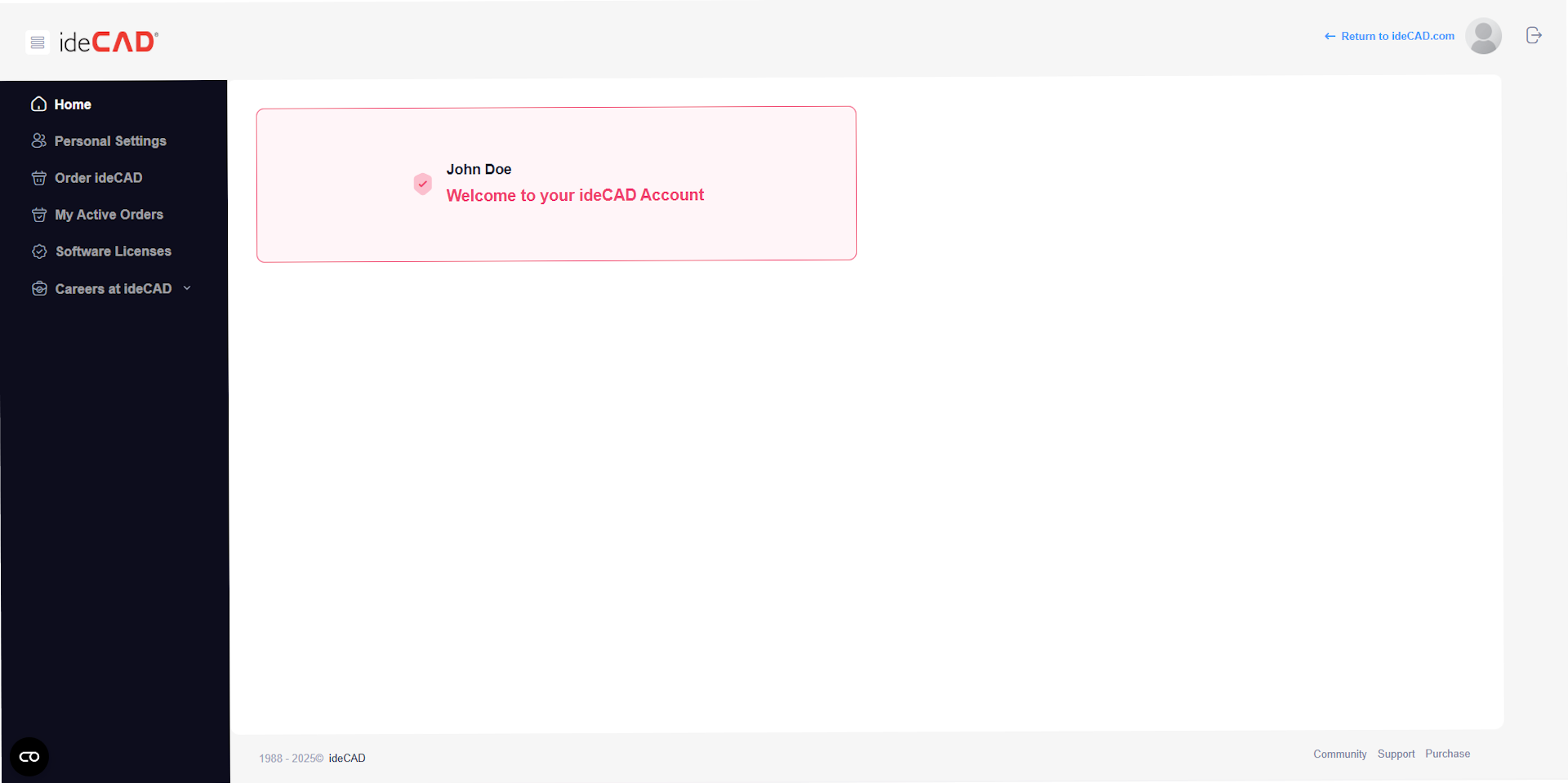
From Personal Settings tab, you can change your informations.
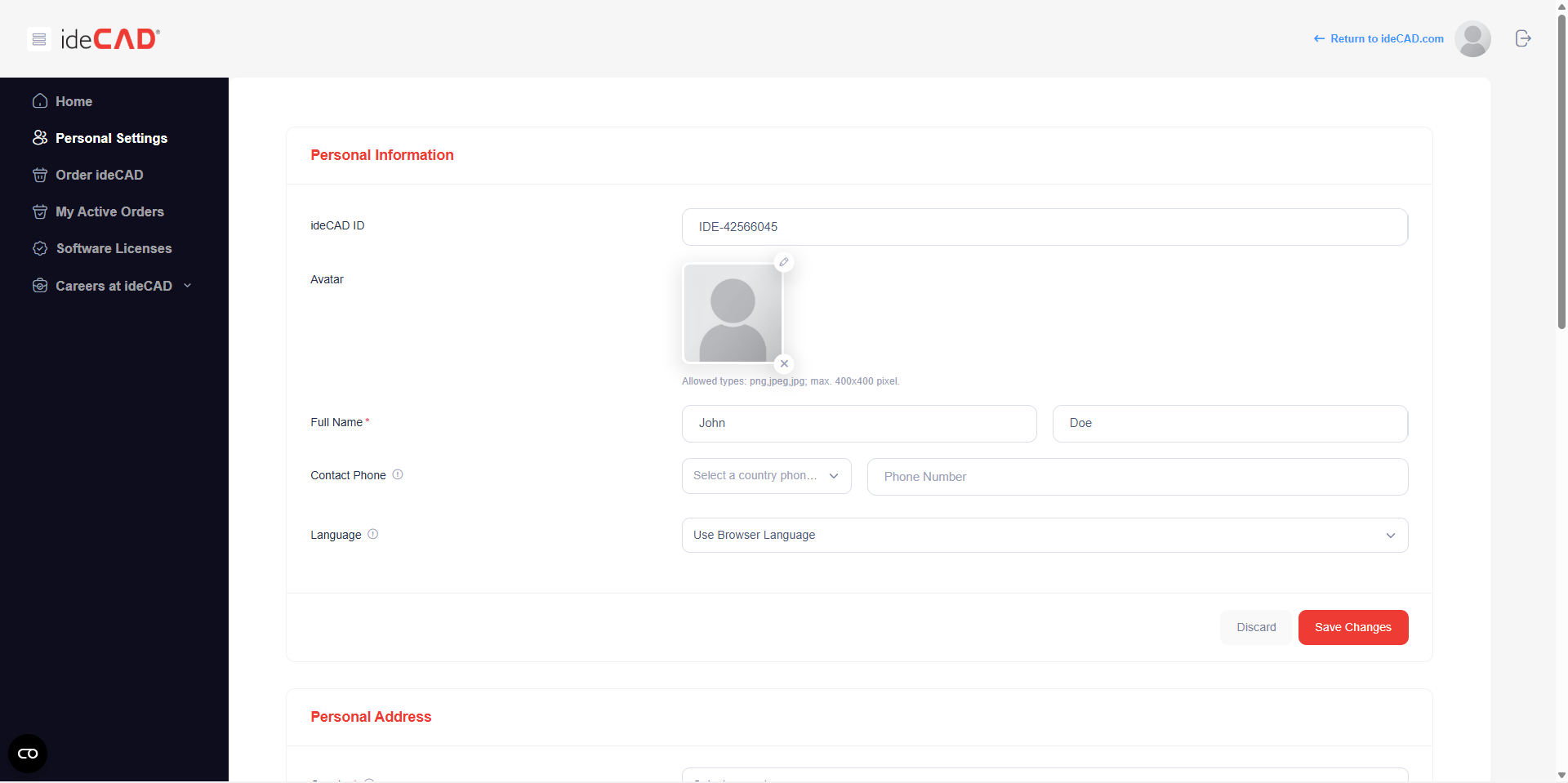
From Password and Email section, you can change email with the change email button.
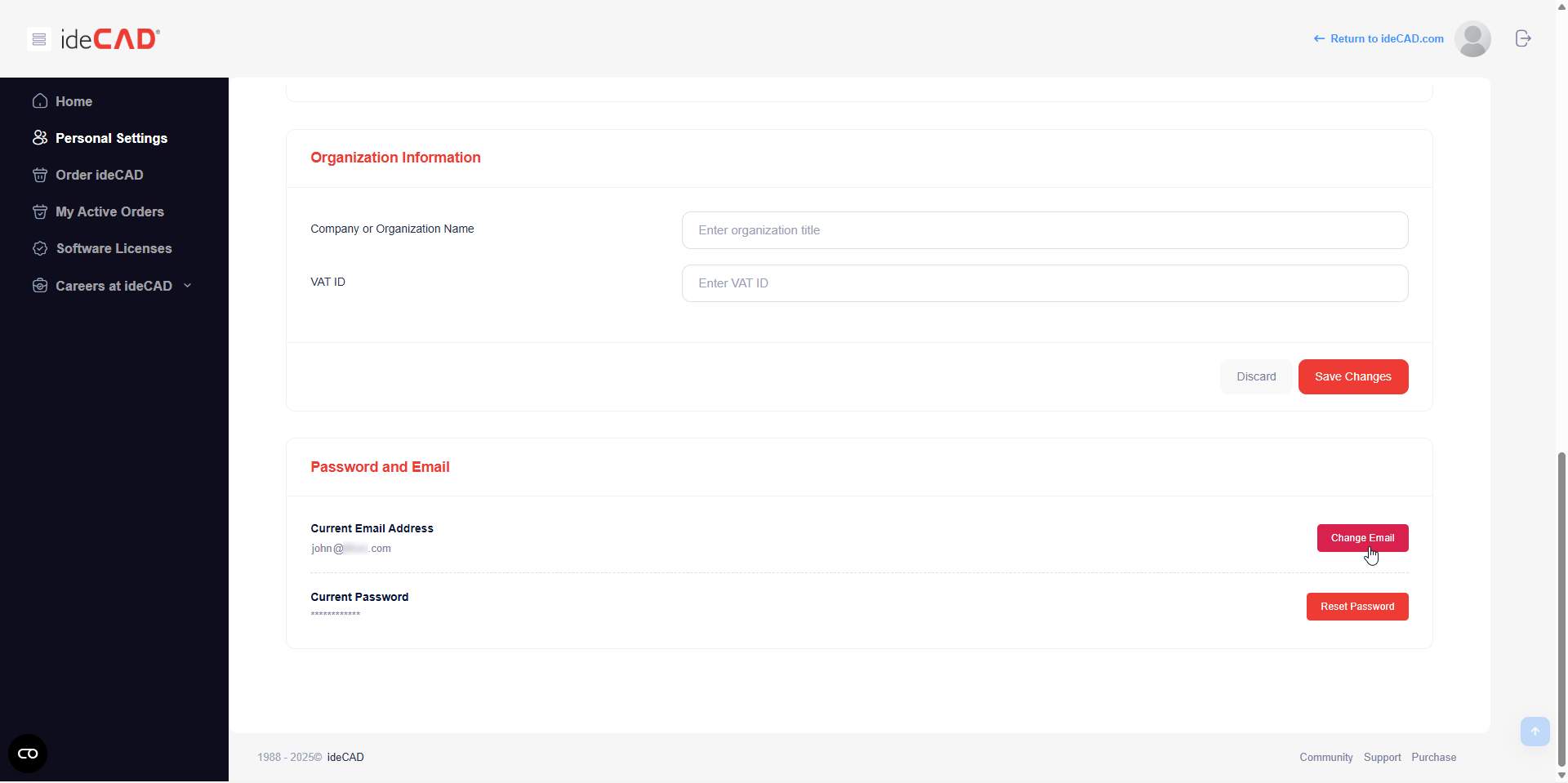
From Password and Email section, you can set a new account’s password with the reset password button.
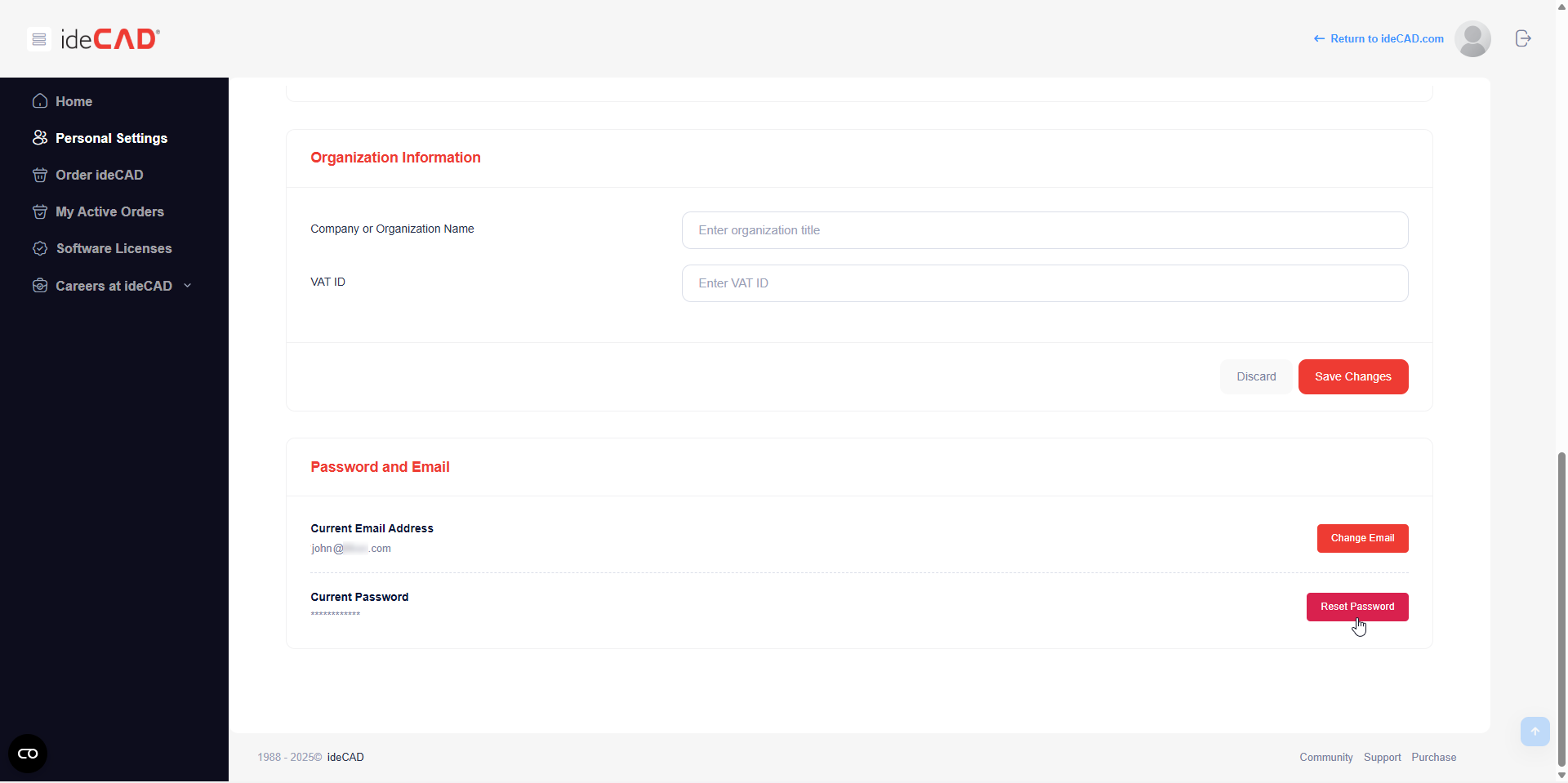
From My Organization tab, you can change your organization’s information.

This tab will appear in the corporate account or when organization information is entered.
In the Order ideCAD tab, you can order ideCAD Architectural, ideCAD Structural Concrete, ideCAD Structural Steel and ideCAD Structural All-in-One.
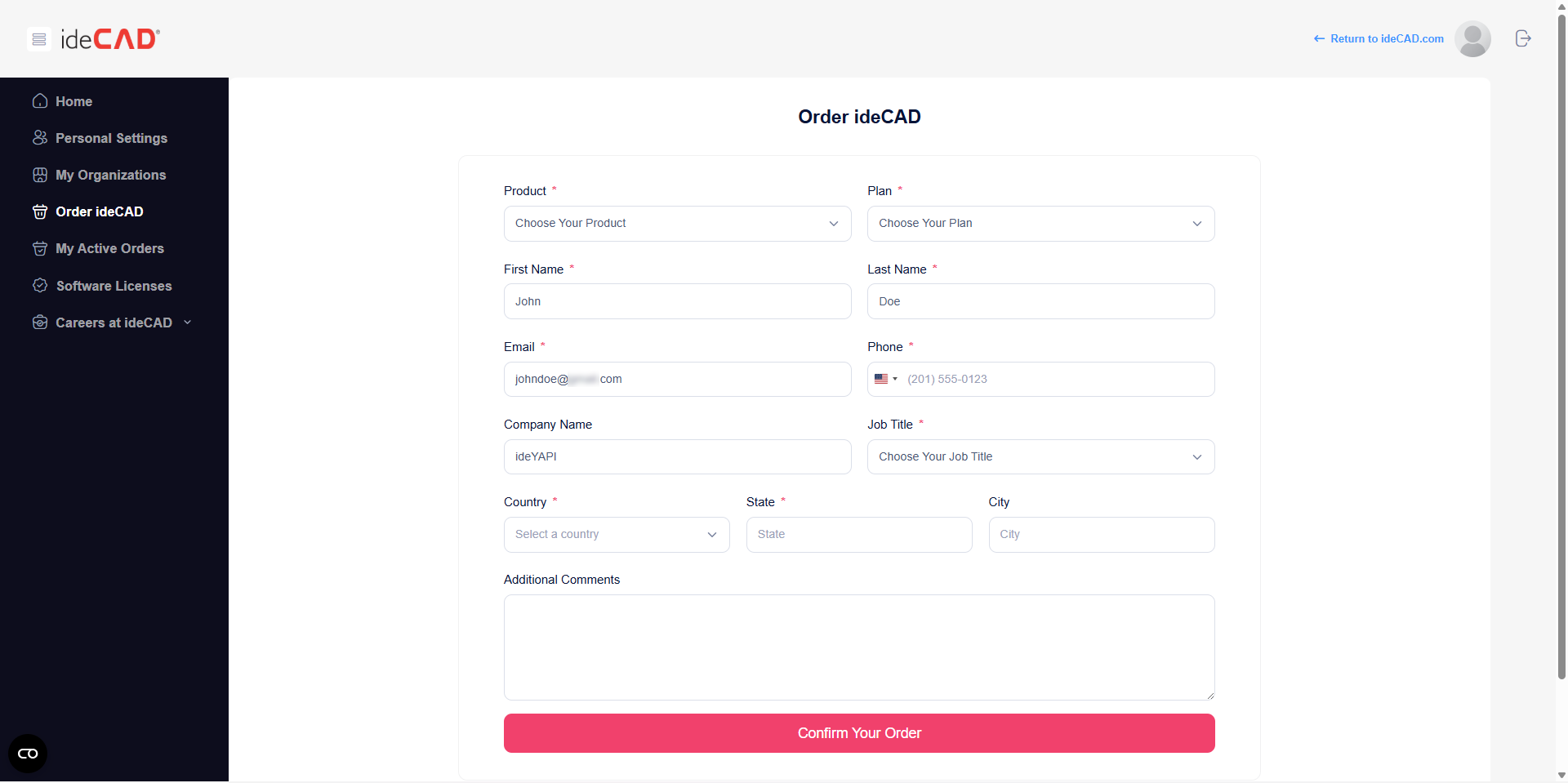
Choose your product and plan from the list, enter your information, and confirm your order.
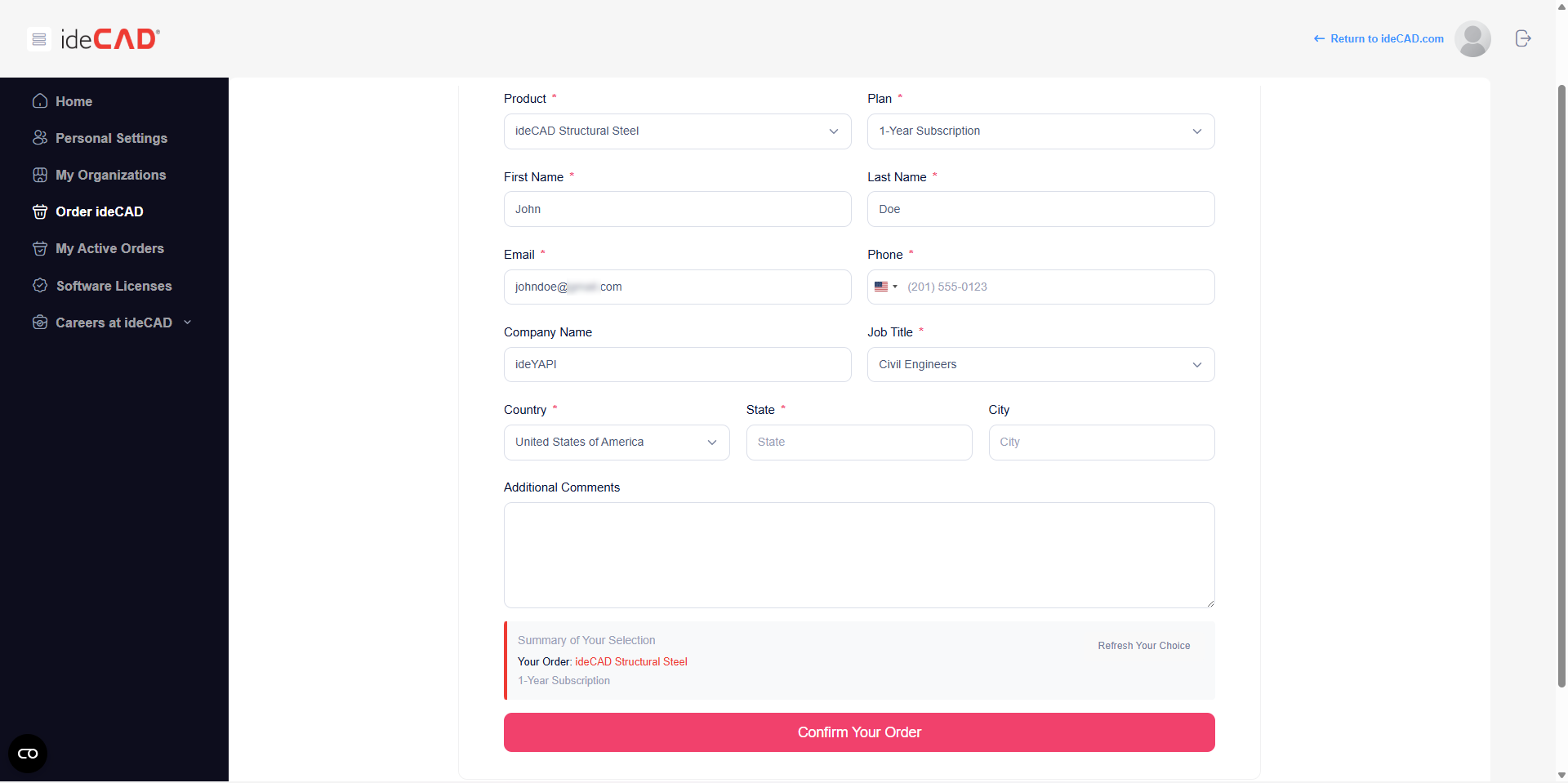
From the My Active Orders tab, you can view your active orders with installment payments.
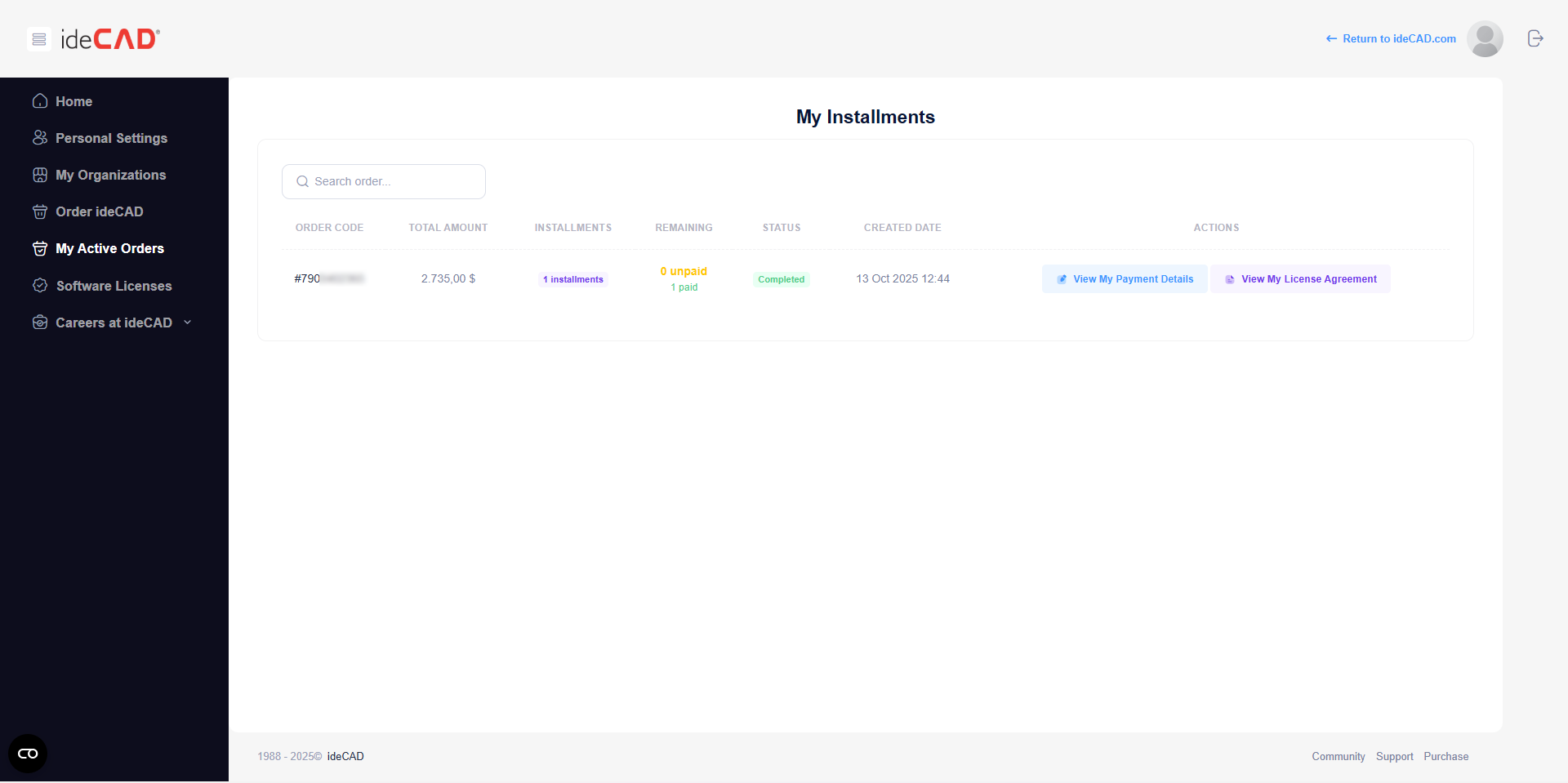
From the Software Licenses tab, you can see your software licenses.
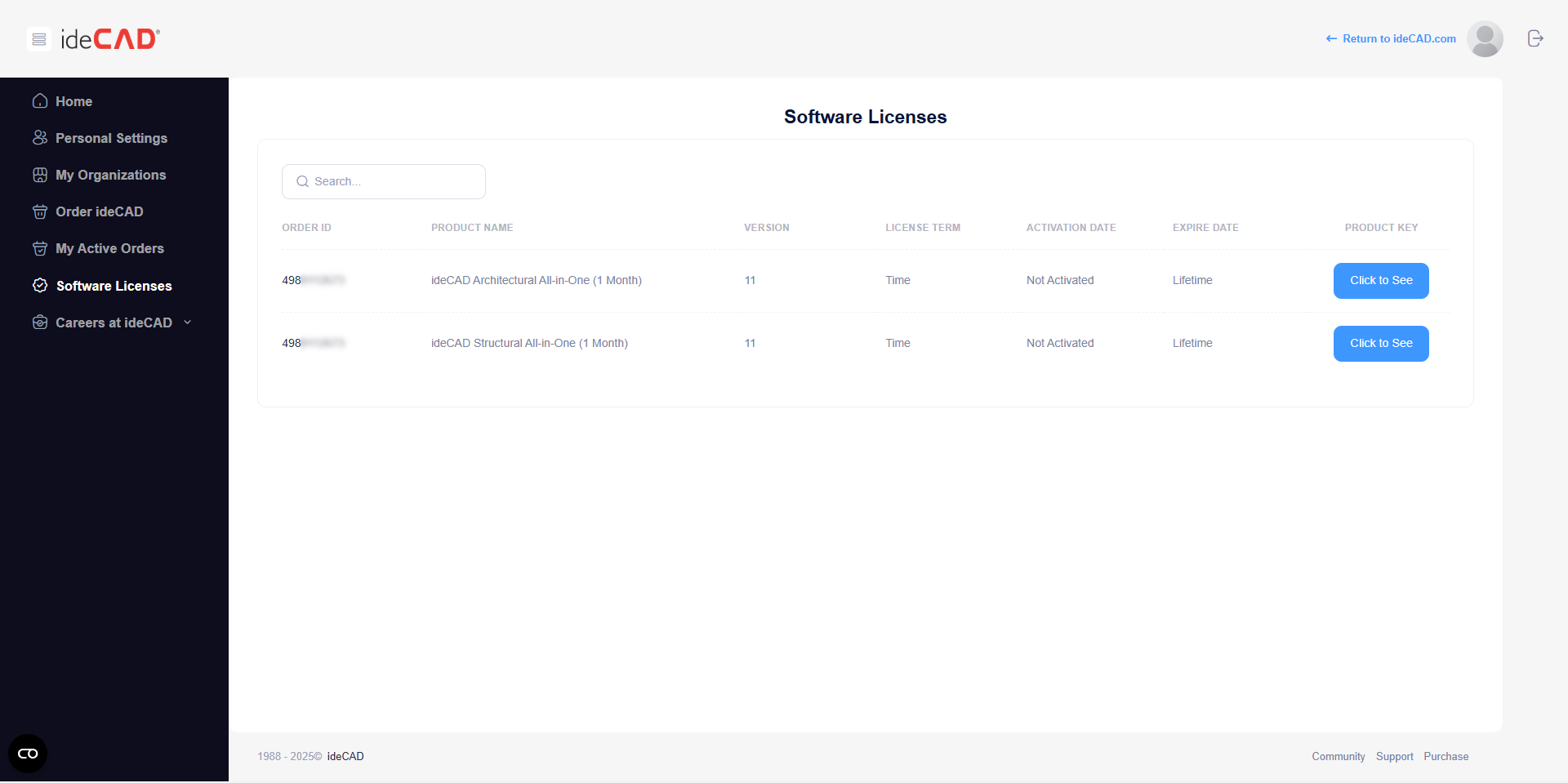
From the Careers at ideCAD tab, you can see the open positions and apply for one of them.
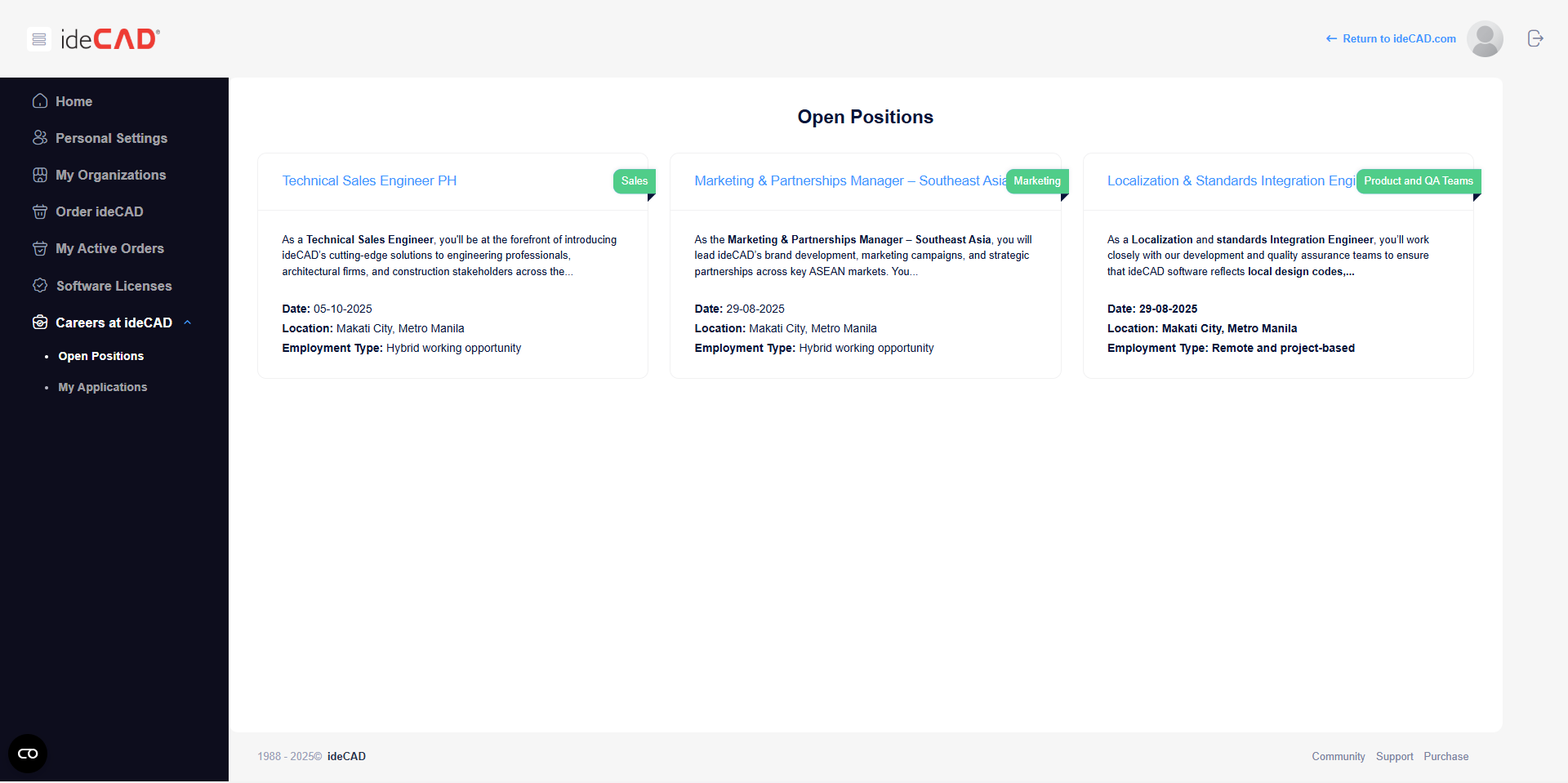
Next Topic
