Make Block
Two-dimensional objects selected in the drawing area with the Make Block command become a single object. The object that has become a block is selected and moved with one click. Block drawings are converted into two-dimensional objects with the Explode command.
Location of the Make Block Command
You can access the make block command under the ribbon menu Drawings tab , under the Modify title.
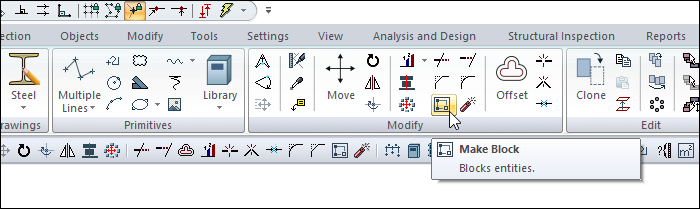
Usage Steps
Click the Make Block icon in the ribbon menu .
Select the 2 dimensional objects to justify.
When you click the right mouse button, your objects will become a single object.
Usage Step |
|---|
Before make block 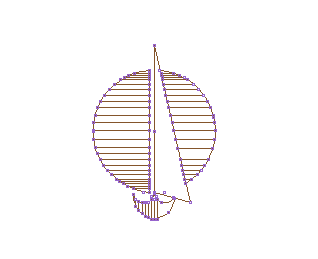 |
Selection of 2-dimensional objects to block 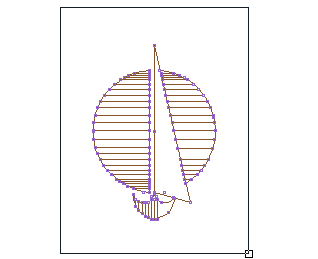 |
After make block 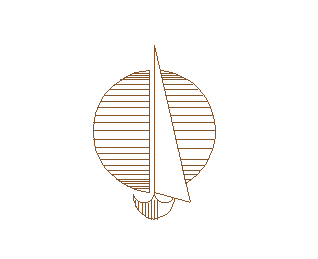 |
You can use the Explode command to break down blocked objects.
Block Settings Dialog
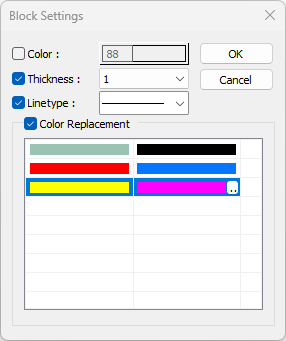
Specifications |
|---|
Color  By selecting the option, the line color of the block is changed. When the color box is clicked, the appropriate color is selected from the window that opens. It becomes inactive when color replacement setting is marked. |
Thickness  By selecting the option, the line thickness of the block is changed. The appropriate thickness is selected from the drop-down list when the down arrow button next to the box is clicked. The thickness selected here is only valid on the screen. It does not affect drawing printouts. |
Linetype  By selecting the option, the linetype of the block is changed. When the down arrow button next to the box is clicked, the appropriate line type is selected from the drop-down list. |
Color replacement 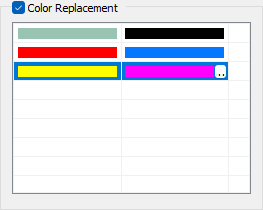 When the option is marked, colors that will replace the colors in the block are selected. It becomes inactive when color setting is marked. |
Next Topic
