Creating Landscape Material
Landscape materials are created with the texture and lighting effects to be defined to the materials. Especially with the landscape material created in interior renders, the desired landscape from elements such as windows that open to the outside environment, without blocking the light.
Location of Lighting Effects Settings
You can access lighting effects settings from the effects tab of the material editor dialog .
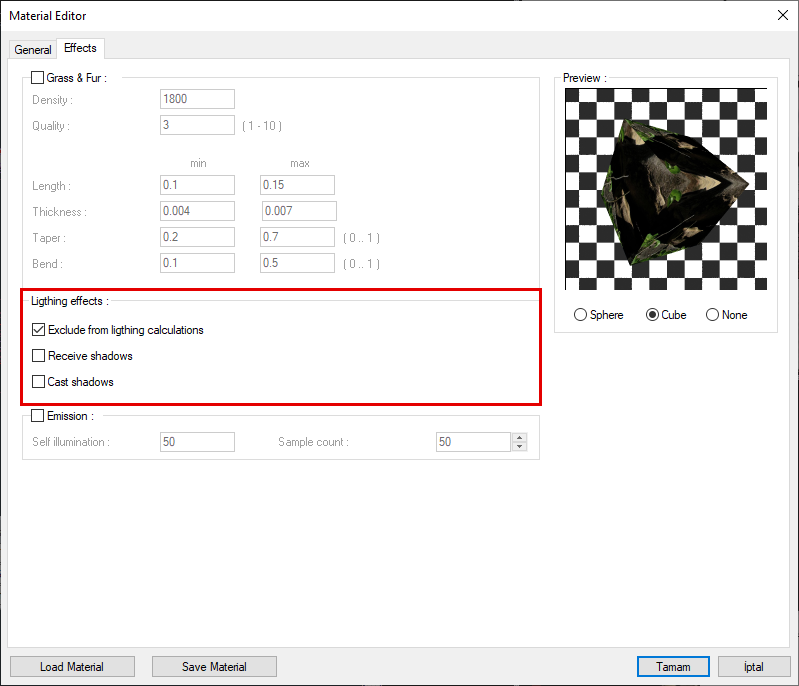
Specifications |
Exclude from lighting calculations  It excludes material in light calculation. |
Receive shadow  Controls whether the object with this material can cast a shadow. |
Cast shadow  Controls whether the object with this material cast a shadow or not. |
Usage Steps of Creating Landscape Material
Create a wall in front of the window that will cover the view.
Open the material list by clicking the materials command and click the create button.
Enter the material name and select a desired landscape view from the texture section.
Check the option to exclude from lighting calculations from the effects tab.
Uncheck the receive and cast shadow options.
Click the OK button to close the dialogs.
Define your material on the wall you are creating.
Render when no landscape material |
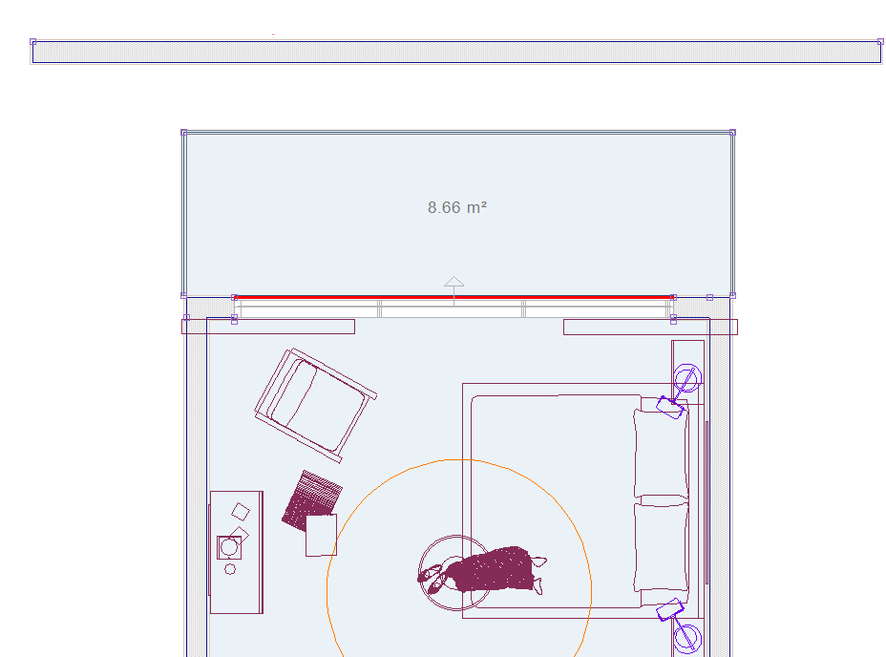  |
Creating the wall object to define the material of the landscape |
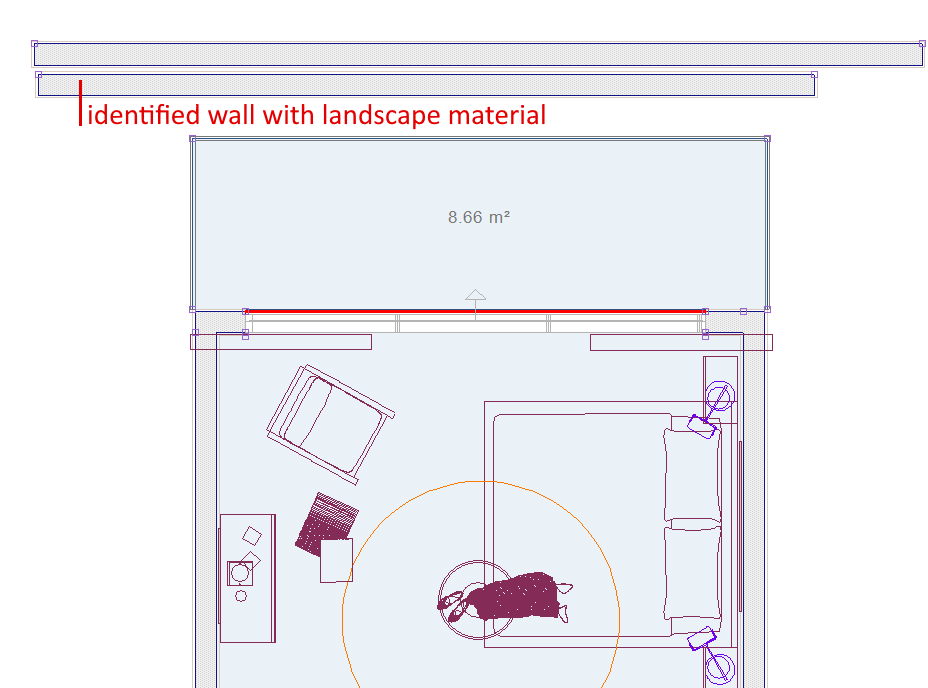 |
Selecting the landscape texture |
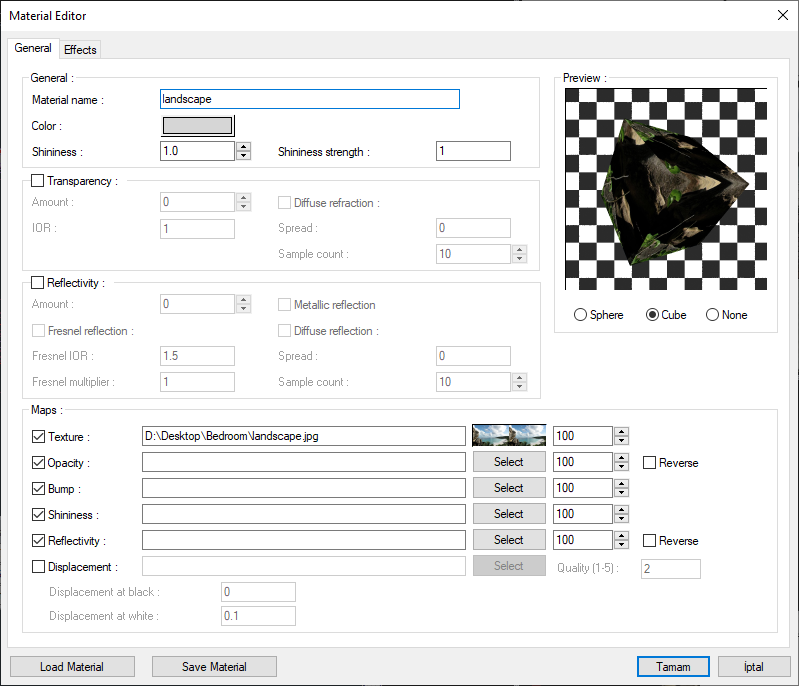 |
Render with default lighting effect settings after the landscape is defined |
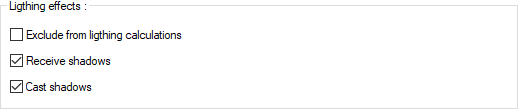  |
After selecting the option to exclude from lighting calculations |
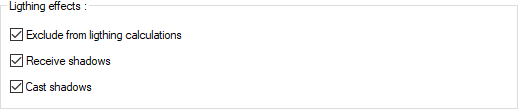  |
After the receive and cast shadows options are not selected |
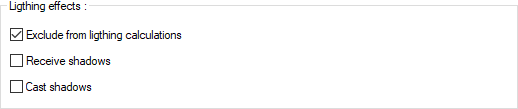  |
Next Topic
