Creating a Single Steel Brace
With the Single Steel Brace command, a single steel brace is drawn between beams, columns or trusses. Steel braces are vertical and horizontal stability elements.
Location of Draw Single Steel Brace Command
You can access it under the ribbon menu, Steel tab, Steel title
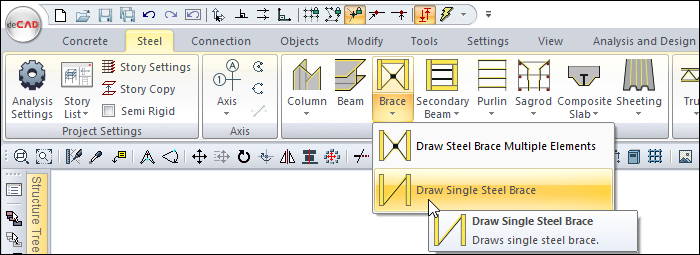
Usage Steps
Click the Draw Single Steel Brace icon from the ribbon menu .
The steel brace toolbar will open.
Select a profile from the list of profiles available in the toolbar.
Locate the first point on the beam where you want the brace to begin.
Your brace will move with the movement of your mouse.
By pressing the spacebar, you can define your brace by holding different points (lower corner, middle or upper corner). Every time you press the spacebar, your alignment will change.
Make your second point by placing the cursor over the other beam. The program will create a preview of your next brace.
Press esc to exit the command. Your brace will be formed.
Usage step |
|---|
Area to create a steel brace 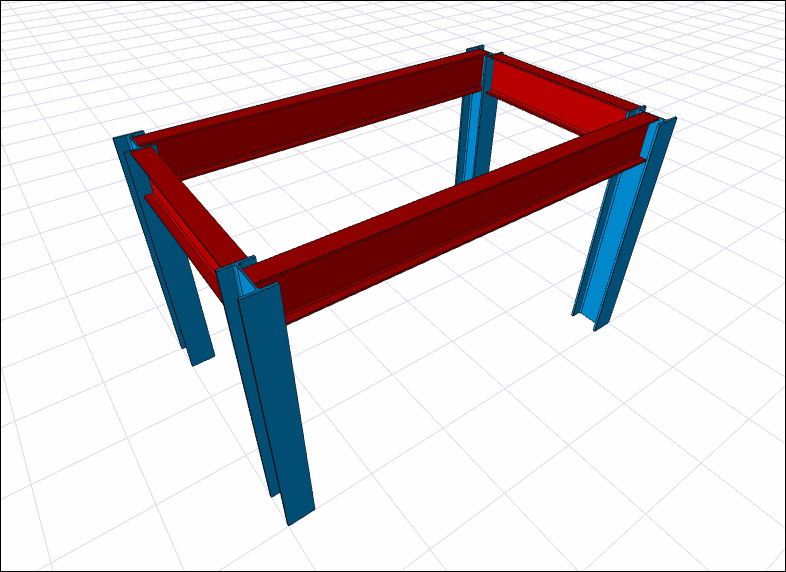 |
Selecting the new profile from the profile list 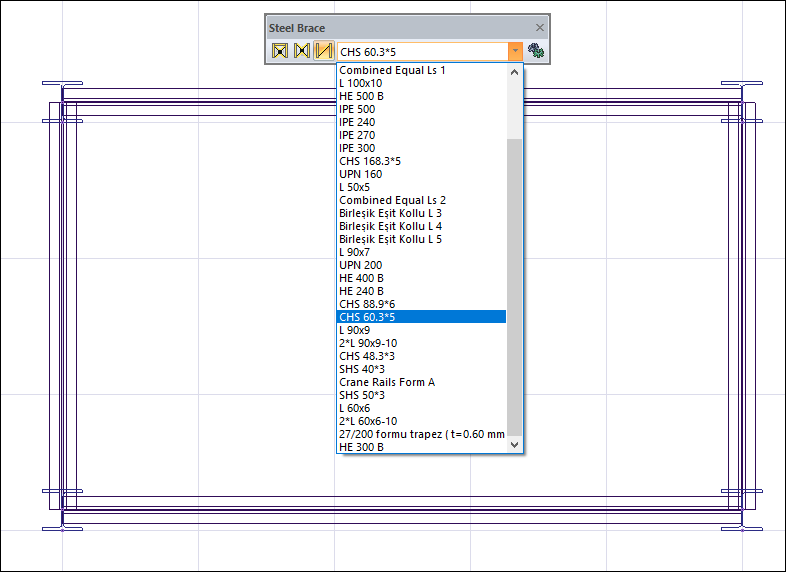 |
Determination of the first point of the steel brace 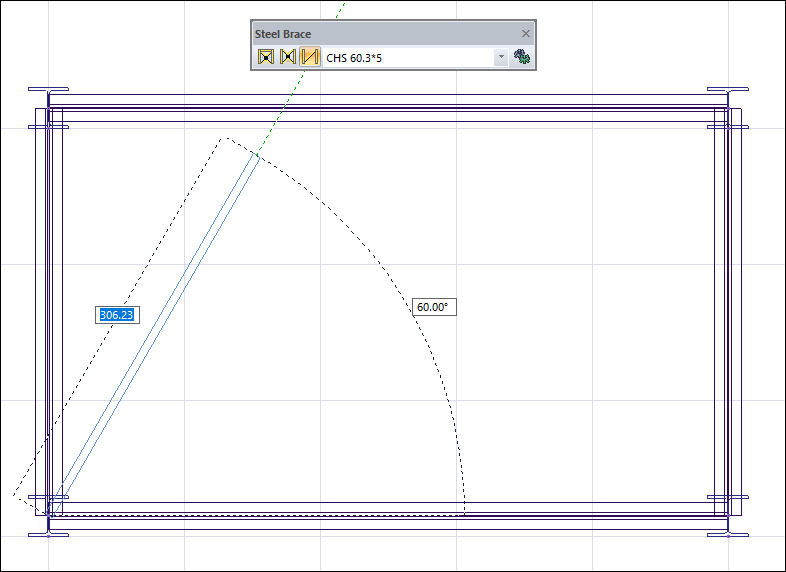 |
Changing the delta by pressing the spacebar on the keyboard 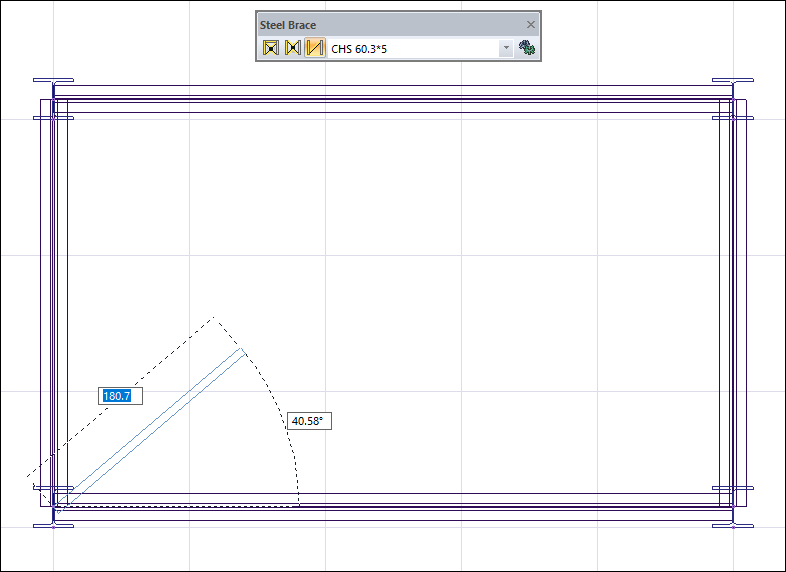 |
Creating the second point of the steel brace 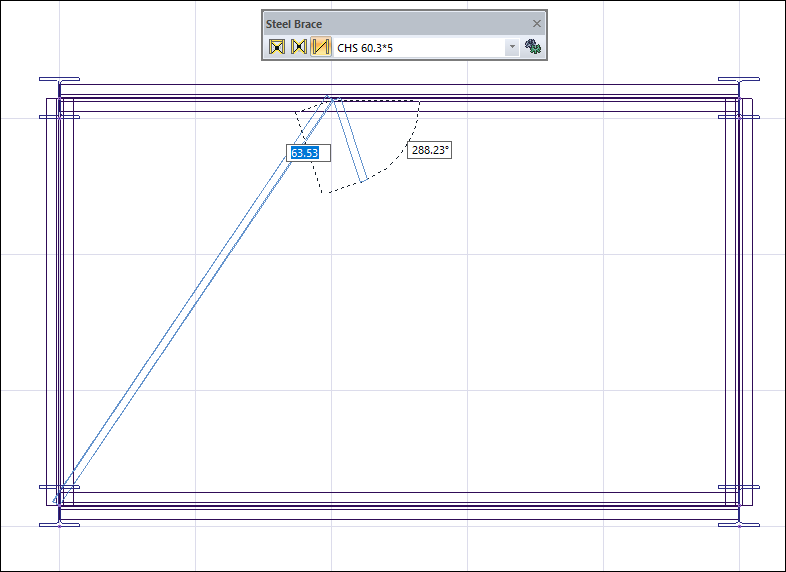 |
Creating the steel brace 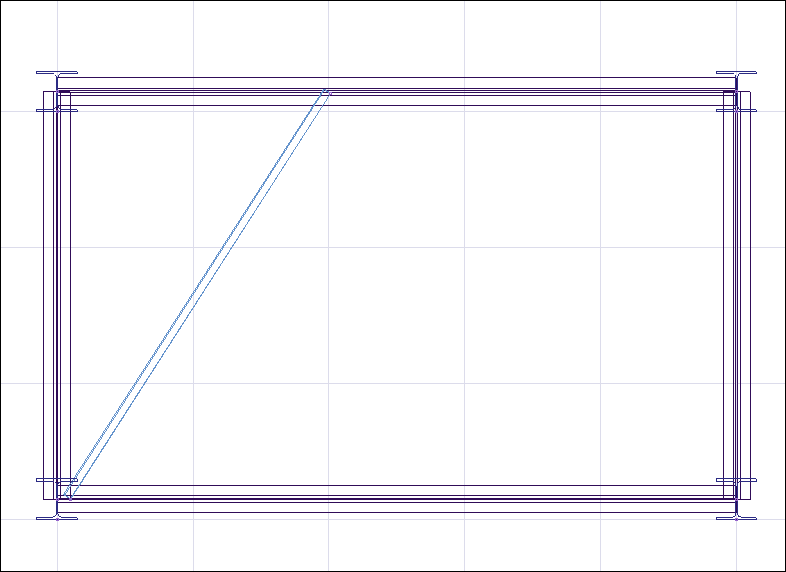 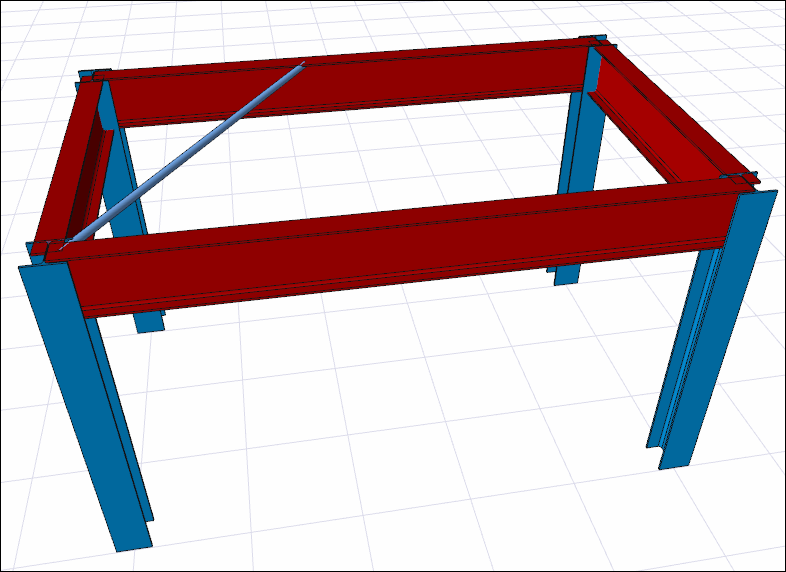 |
Next Topic
