Entity Properties
Objects used in the ideCAD thickness, height, color, hatching, font, surface texture, etc. they have qualities. Objects get these attributes from their respective object settings.
If the object setting dialogs are entered and no changes are made, the existing settings in the ideCAD are used for newly drawn objects. If the ideCAD is run for the first time, these settings are the default settings of the program.
Changing Existing Entity Properties
It is possible to change the settings of existing objects in a project.
To change the settings of an existing axle;
Click the Entity Properties command from the Ribbon menu Modify tab Entity Properties heading .
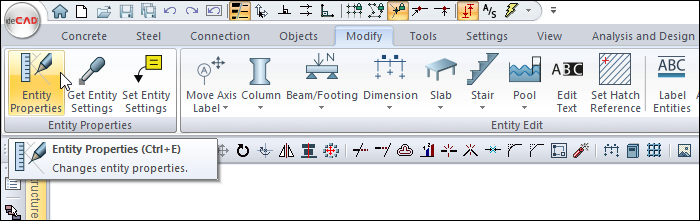
Select the axis whose properties you want to change with the left mouse button.
The axis settings dialog will appear.
Make the changes you want to make here.
Click the OK button with the left mouse button to close the dialog.
Axis specifications will vary.
There are two more ways to change the settings of the current object. First;
Select the axis whose properties you want to change and click the right mouse button.
Click on Properties from the drop-down list .
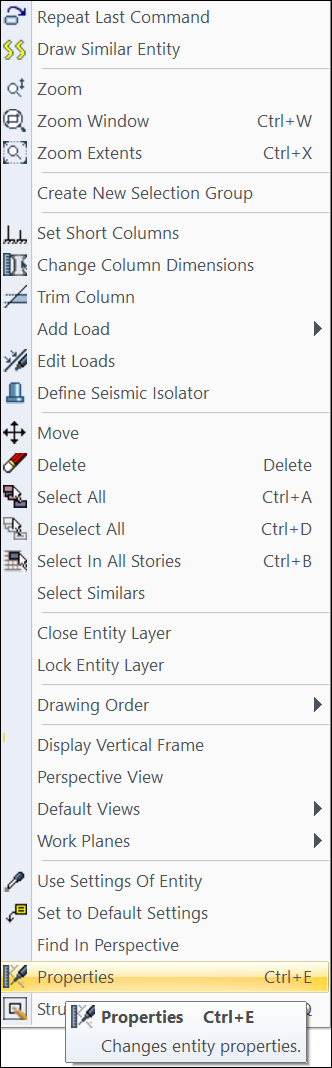
The axis settings dialog will appear.
The second is;
Double-click with the left mouse button on the axis whose properties you want to change.
The axis settings dialog will open.
Changing Object Properties to Draw
In order to set the properties of the objects to be drawn as desired, it is necessary to enter the settings of the relevant object before creating the object.
For example, to change the axle settings:
In the ribbon menu, click the Axis Settings command from the Concrete tab Axis heading.
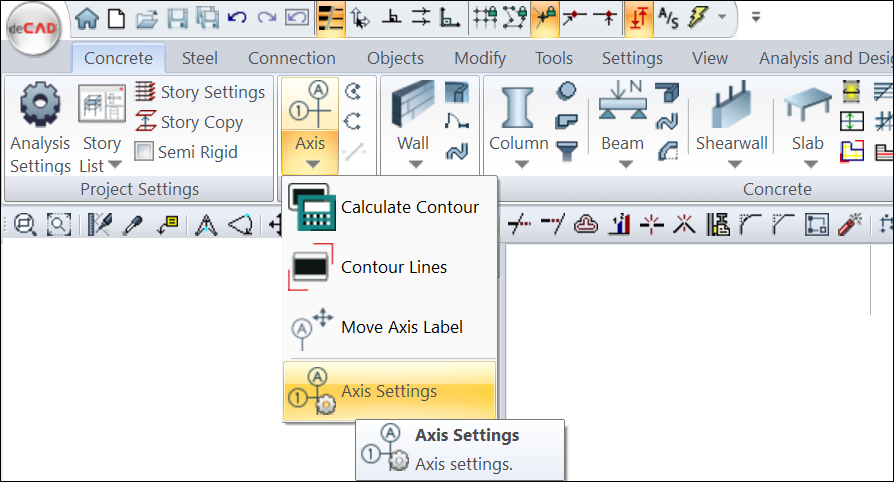
The axis settings dialog is displayed.
Another way to enter the object settings;
Click the axis command.
Axis toolbar appears on the screen, which contains subcommands related to the axis.
From this toolbar, the object settings button is clicked.
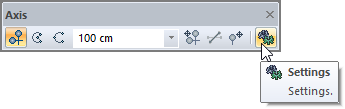
The axis settings dialog is displayed.
The operations for the axis are done in a similar way for other objects. The settings made in this way are valid for the new objects to be drawn. Properties of existing (previously drawn) objects do not change.
Next Topic
Related Topics
