Editing Stair Settings
Stair setting are editing on the scaffolding stair settings. The stair settings are accessed from the stair tab of the scaffolding settings dialog.
Location of Stair Settings
Select the scaffolding for which you want to change the stair settings and click the right mouse button. Click Properties from the right-click menu that opens .
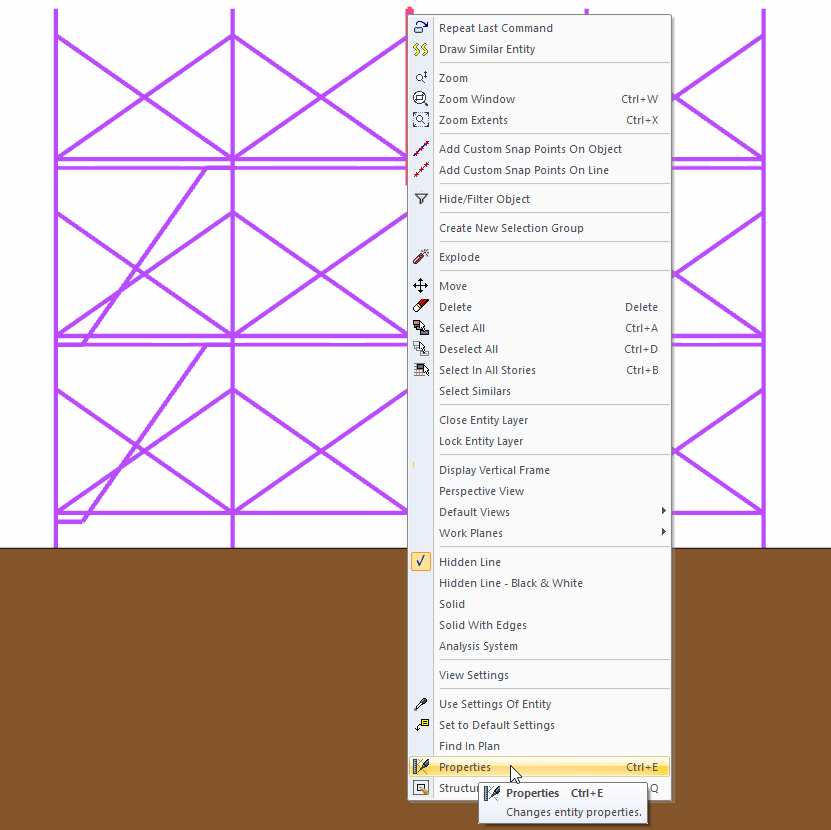
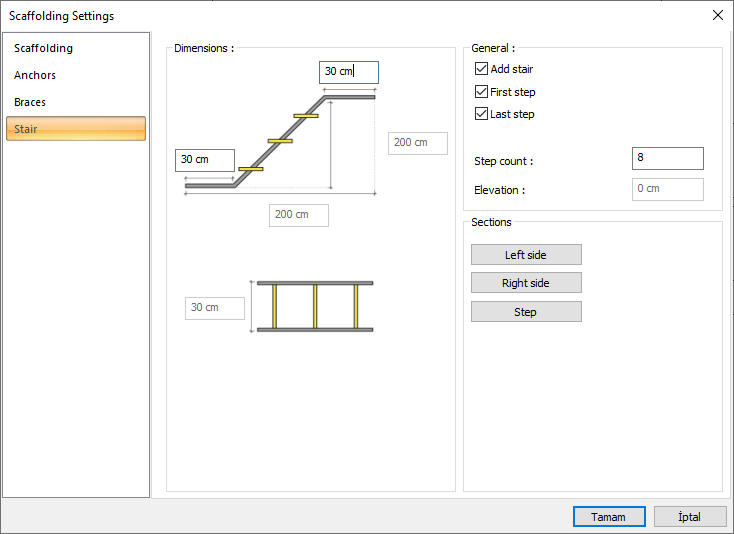
You can also access the scaffolding settings dialog by double-clicking on your scaffolding with the left mouse button.
Stair Settings
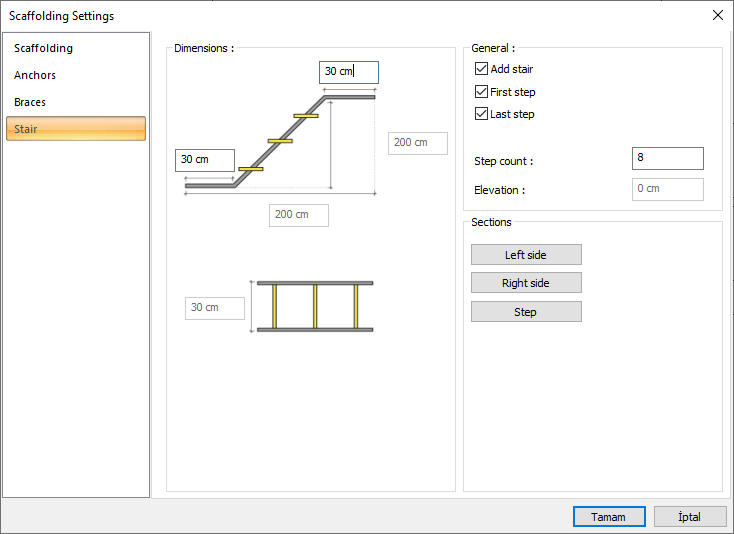
Specifications |
|---|
Dimensions 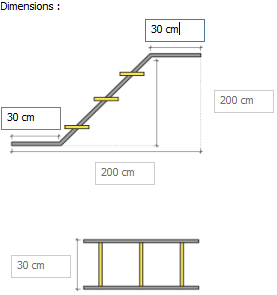 Since the partition length and height values are based on the stair length and height, you can adjust the length of your stair flight by determining the lower and upper landing lengths. |
Add stair  If marked, stairs are added to the stories. |
First step  If marked, a step is added to the lower landing. |
Last step  If marked, a step is added to the upper landing. |
Step count  The number of stair steps is determined. |
Elevation  The stair elevation is determined |
Sections 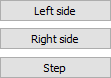 Section selection is made by partition the beam settings carrying the stair. |
Usage Steps
Enter the scaffolding settings dialog.
Enter the stairs tab.
Edit the stair settings.
Click the OK button to close the dialog.
Your scaffolding will change according to the changes you make.
Scaffolding view before changing stair settings |
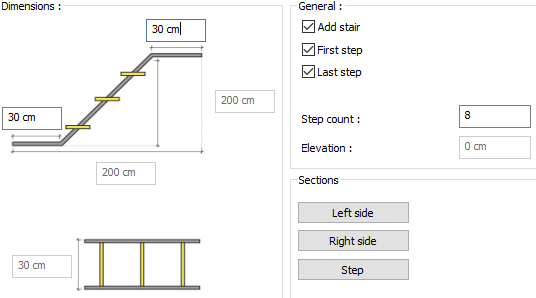 |
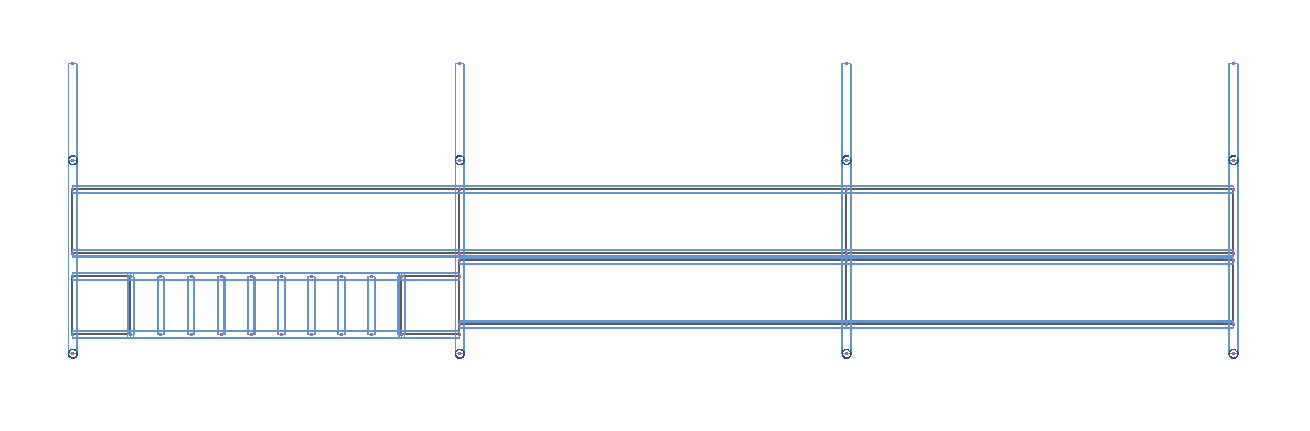 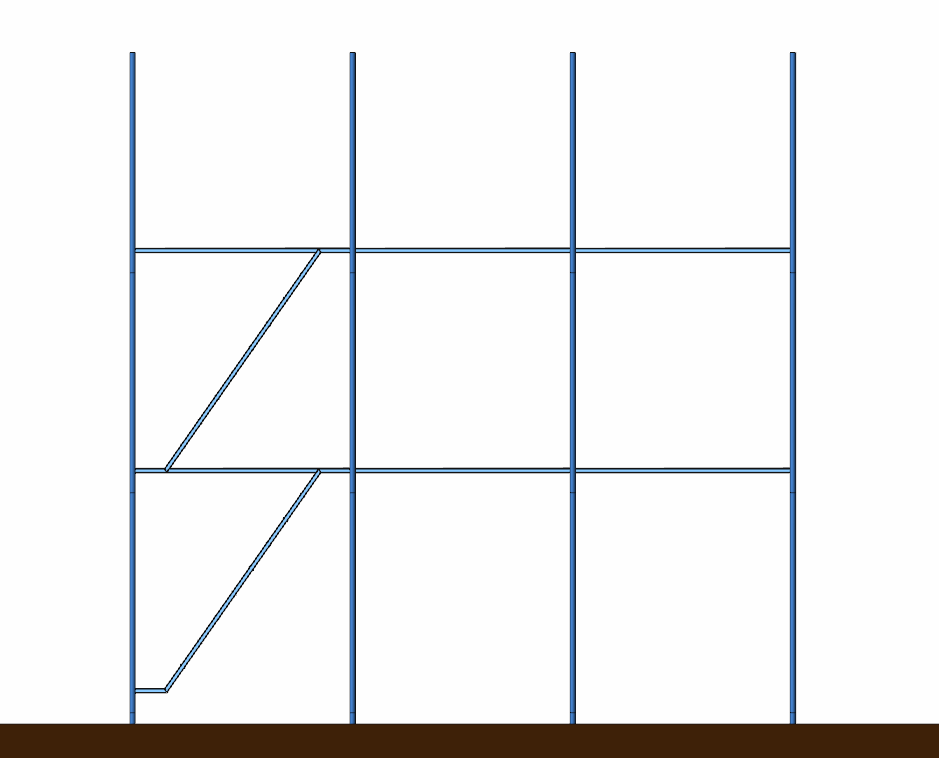 |
Scaffolding view after changing the landing lengths to 50 cm |
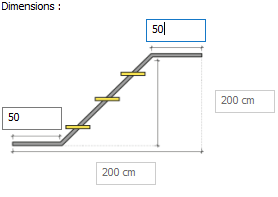 |
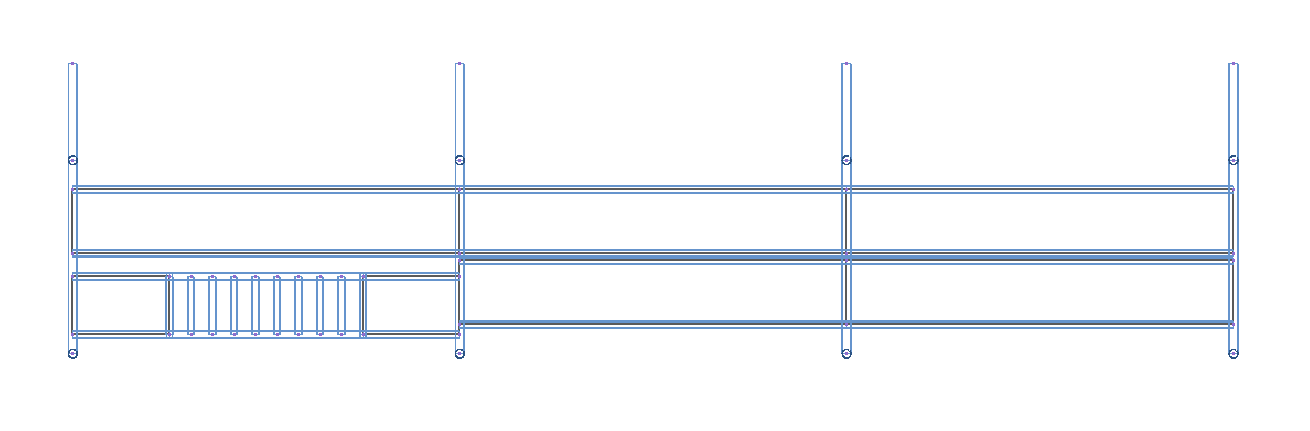 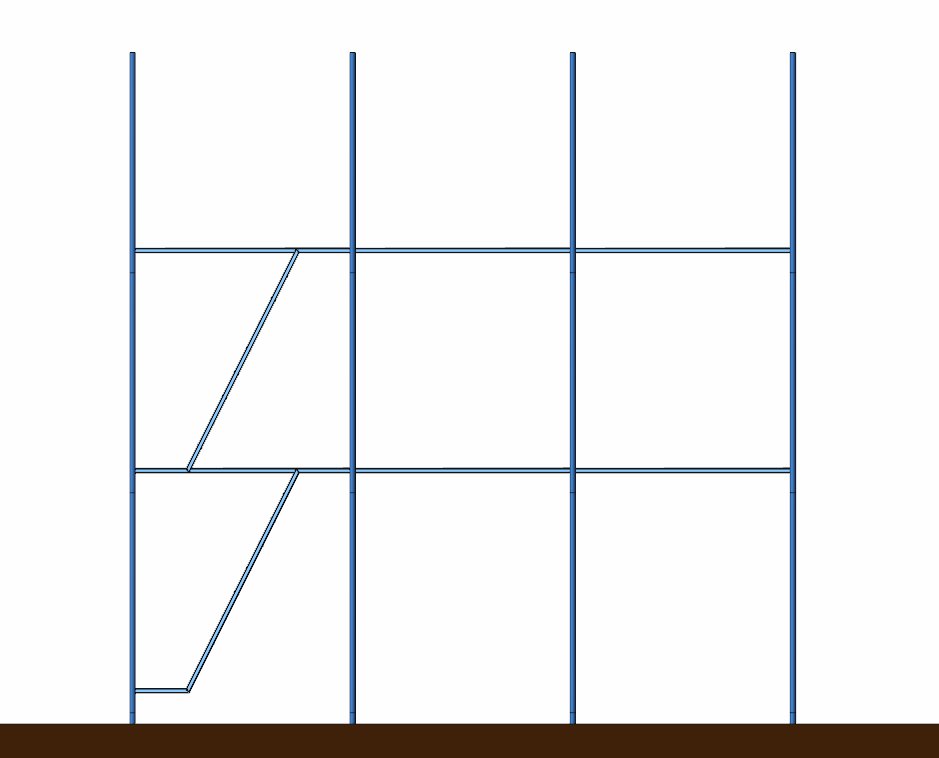 |
Scaffolding view after the step count is 12 |
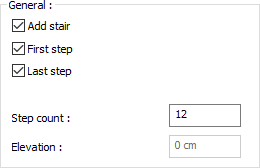 |
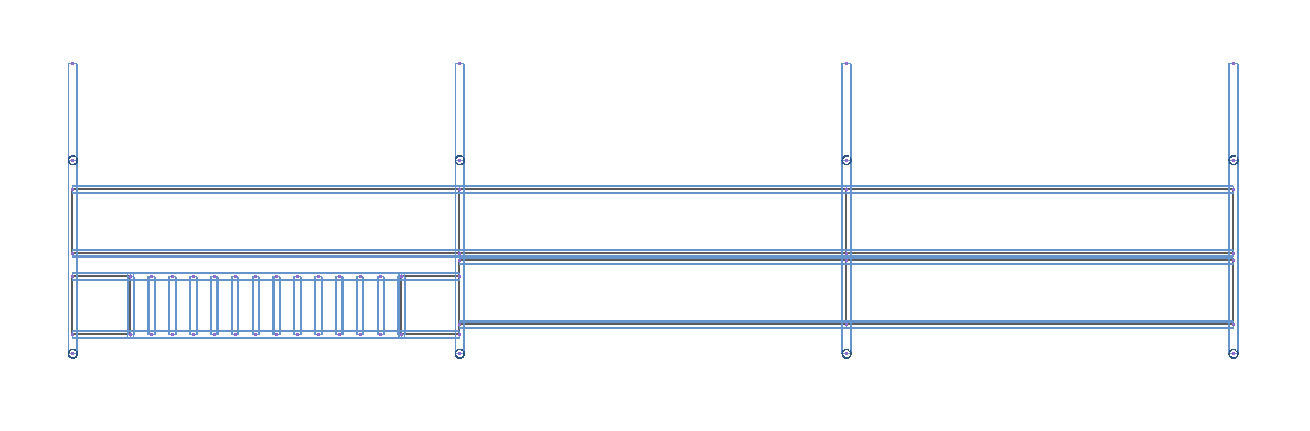 |
Scaffolding view after add stair unchecked |
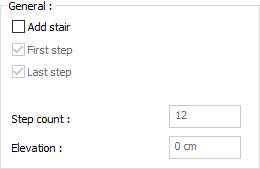 |
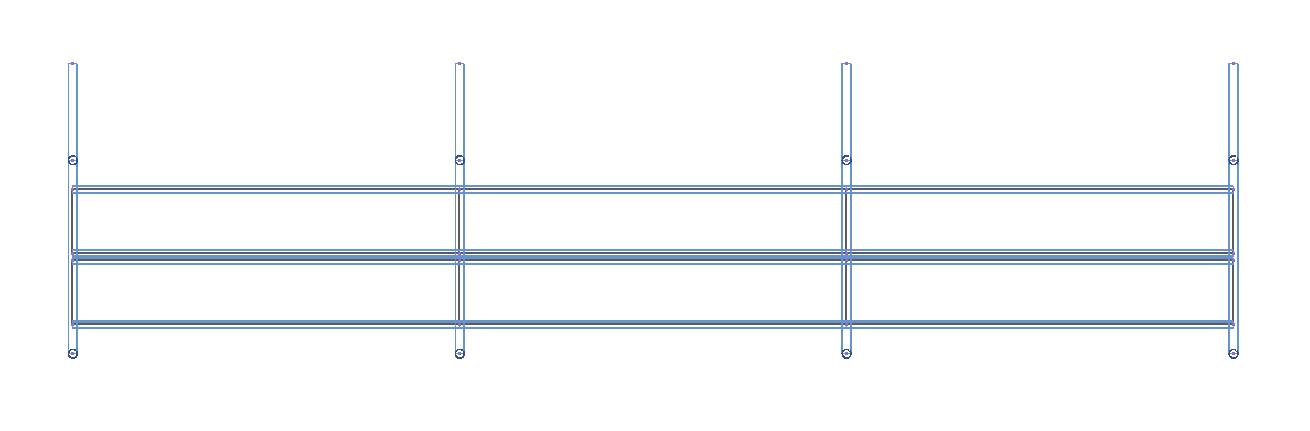 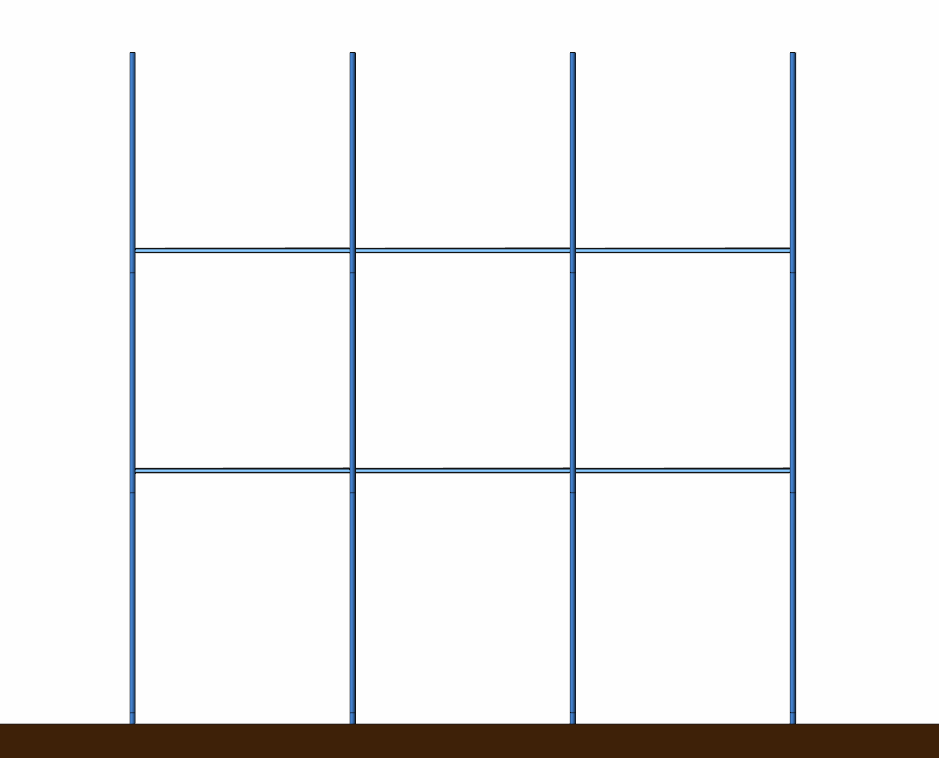 |
Next Topic
