Creating a Pattern Path
With the pattern path command, a pattern is created along the defined line in the plan view. The pattern line is defined in straight, curve or arc form.
Location of the Pattern Path Command
You can access it under the Ribbon menu, Drawings tab, Primitive Objects heading.
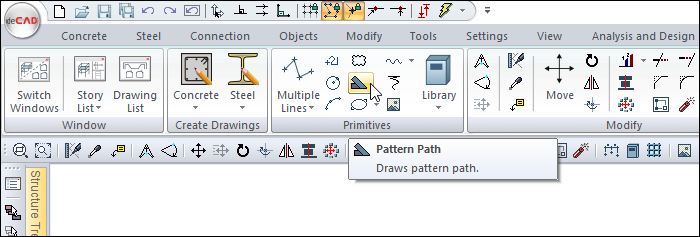
Usage Steps
Click the Pattern Path icon.
Click on any point in the drawing area with the left mouse button. This is the starting point of the pattern path.
Drag the mouse. The preview of the pattern path will change depending on the movement of your mouse.
You can draw a straight or perpendicular edge by pressing the Shift key.
Click the left button to define the end point of the pattern path.
Pattern path will be formed.
Usage step |
|---|
Determining the first point for the pattern path  |
The formation of a pattern path with the movement of the mouse 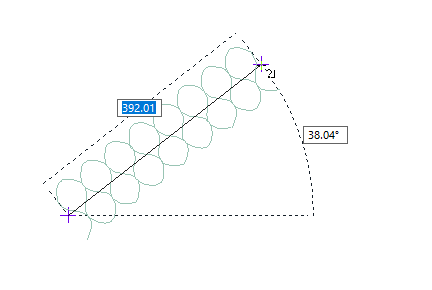 |
Drawing straight or vertical edges with the Shift key 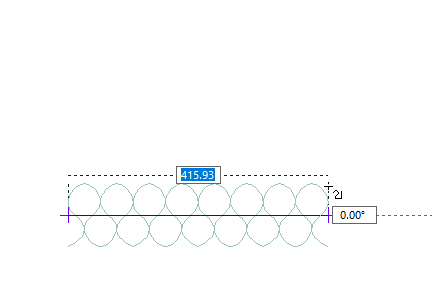 |
Determining the end point for the pattern path 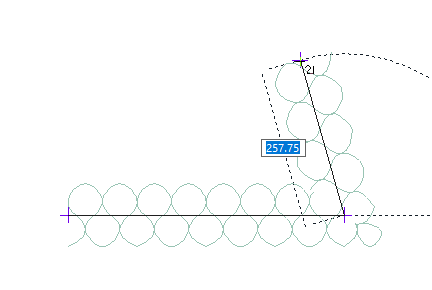 |
Pattern path formation 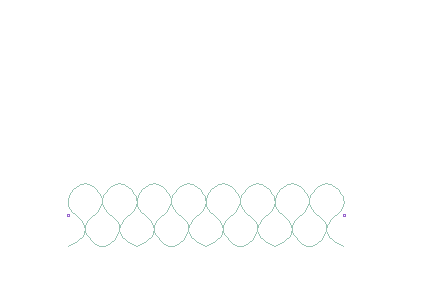 |
Next Topic
