Create the Render
Create the render in this section.
Previous steps have been followed in the project file named Create the Render. You can download the file and follow the steps given in this title on the project. |

Click on the render command from the render menu.
The render settings dialog will open.

Check the use panoramic background bitmap option and click the browse button.
From the textures dialog, select the sky folder in the installation folder.
Panoramic backgrounds will appear.

Select the 14.tif file from the list and click the OK button.
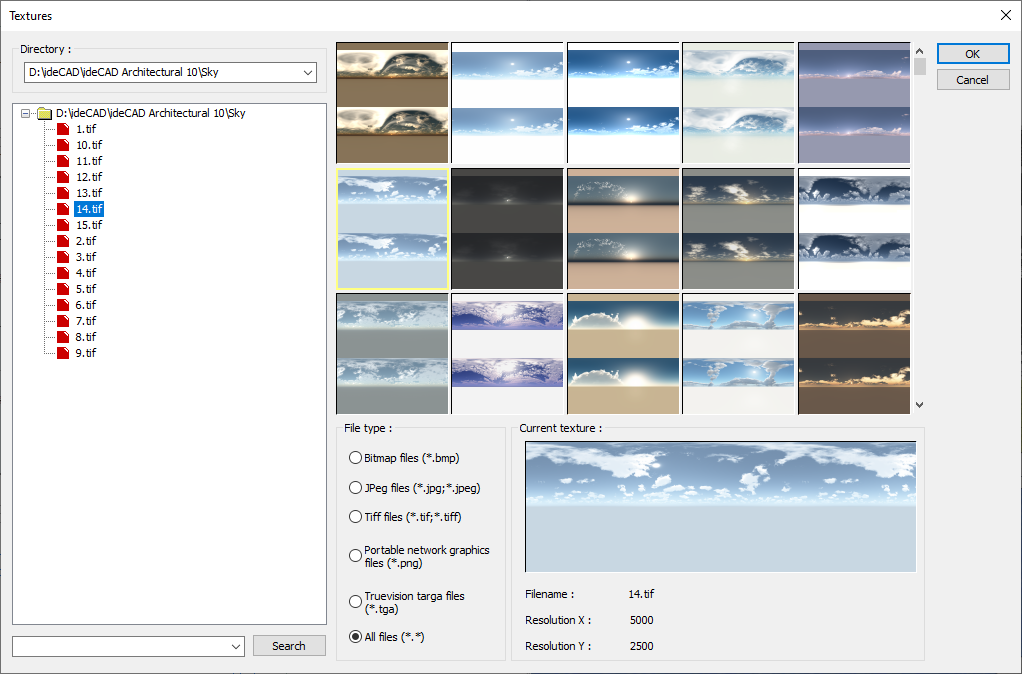
Click the high line in the preset quality, 1024x768 line as the resolution by value and click the render button. (You can find detailed information about the render settings dialog in the Render Settingssection.)
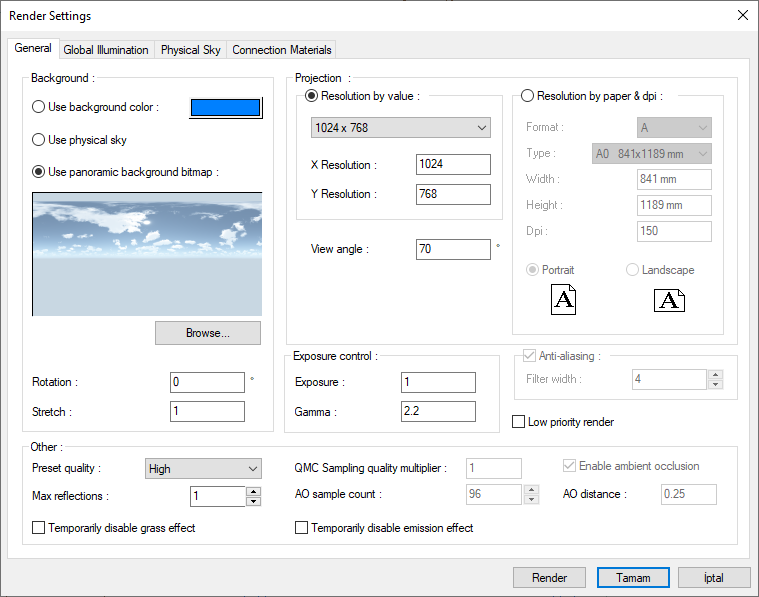
The rendering process is completed. Save the image by clicking the save button.

Follow the steps of the video below.
Next Tutorial
