Select Point Detail Connections
Additions are made to point detail drawings in steel drawings. With the Select Point Details command, the desired connections are selected and point details are created in the relevant steel drawings.
Location of the Select Point Details Command
You can access it under the ribbon menu, Steel tab, Create Drawing title.
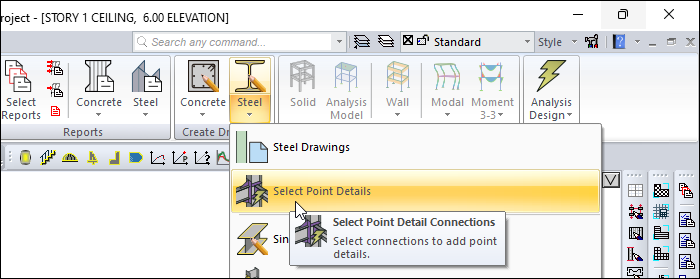
Point Detail Selection Methods

Options |
Select Point Detail Connections  If the option is active, the connections to add to the point details are automatically selected. The clicked steel objects select all defined connections at once. |
Select Multiple Point Detail Connections  If the option is active, more than one point details is selected with one rectangle. |
Create User Defined Point Detail  If the option is active, the connections for the user point details are selected one by one. |
Usage Steps
Click the Select Point Detail command.
Select the connections for which you want the drawings to be created from the perspective window.
Complete the selection by clicking the right mouse button.
The relevant detail you select will be added to the steel drawings you will create.
Application plan drawing taken without selecting point details |
|---|
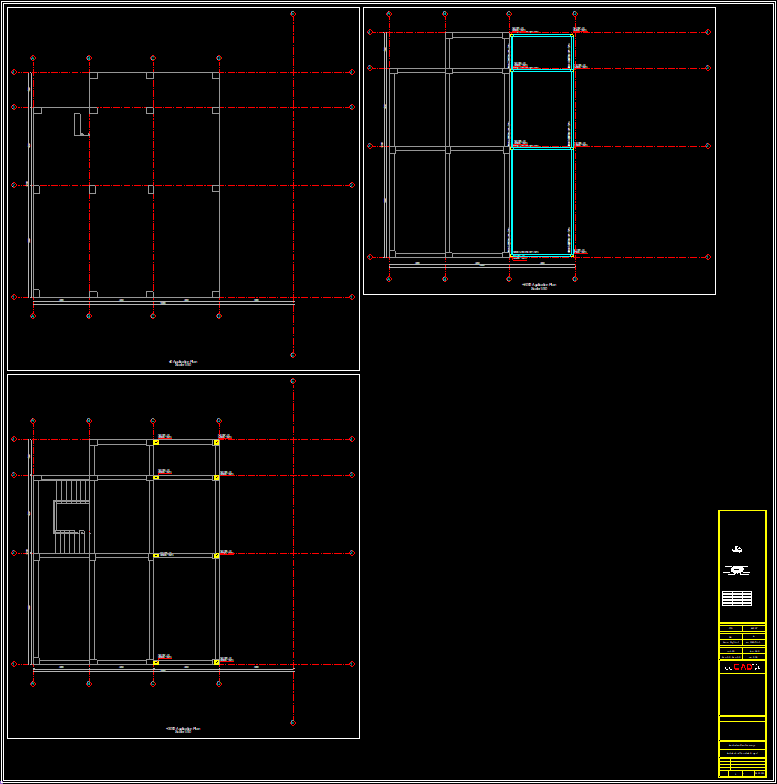 |
Application plan drawing taken after point detail selection |
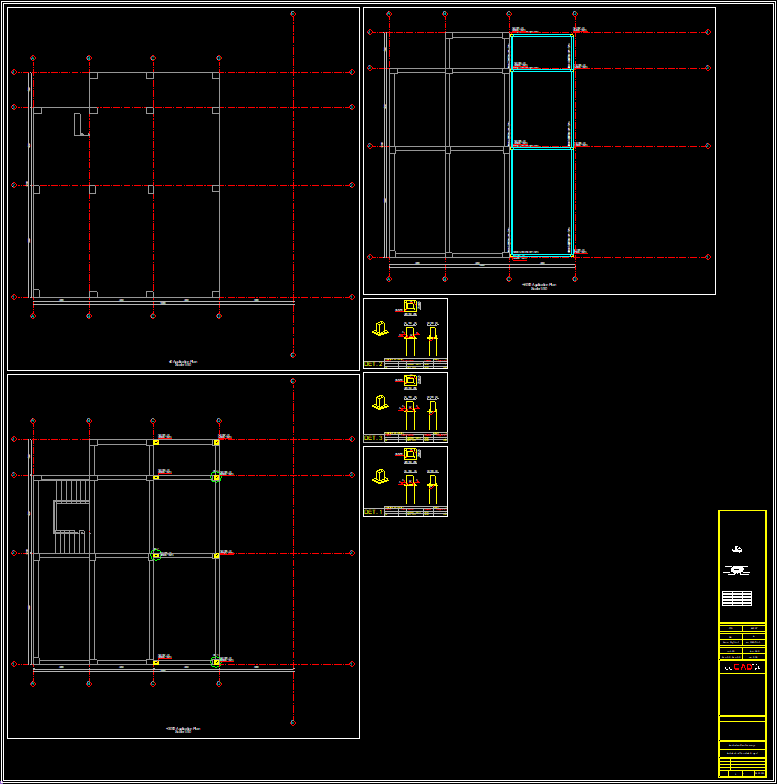 |
Next Topic
