Creating a Curve Wall
With the Curve Wall command, a one-piece curved wall is created in ideCAD.
Location of Curve Wall Command
In Architectural Program
You can access it under the ribbon menu Home tab, Wall title.
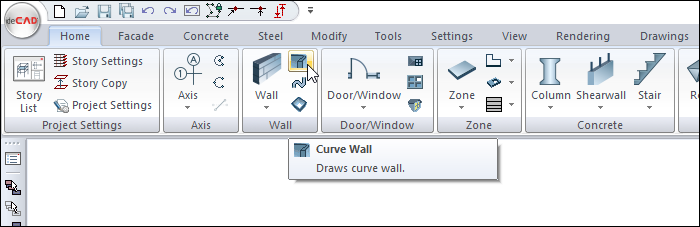
In Structural Program
You can reach it under the ribbon menu Concrete tab, Wall title.
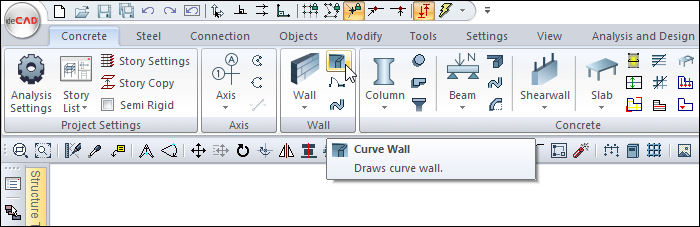
Usage Steps
Click the Curve Wall icon from the ribbon menu .
The wall toolbar will open.
From the drawing area, move your mouse to the point where you want your wall to begin and click the left button.
The starting point of your wall will be defined and the preview will appear on the screen. It will move on your wall with the movement of your mouse.
By moving your mouse to one point of the drawing area, you can decide your second point.
You can define your wall by holding different points (bottom corner, middle or top corner) by clicking the delta icon from the wall toolbar or by pressing the spacebar on the keyboard. Every time you press the spacebar, your alignment will change.
Click on the point you have determined with the left mouse button. The ideCAD will create a preview of your next wall. The curvature of your wall will change depending on the movement of your mouse.
Determine your third point for the curvature of your wall.
Click on the point you have determined with the left mouse button. The ideCAD will create a preview of your next wall.
This way you can continue to create curve walls. Click the right mouse button to complete the curve wall creation. Press esc to exit the command. Your wall will be formed.
Usage step |
|---|
Determining the starting point of the wall in the drawing area 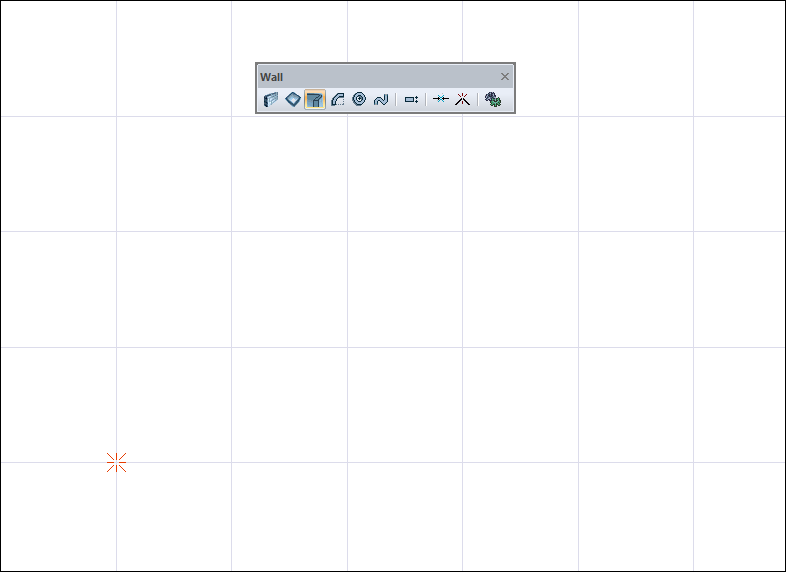 |
Creating the starting point by clicking the left mouse button 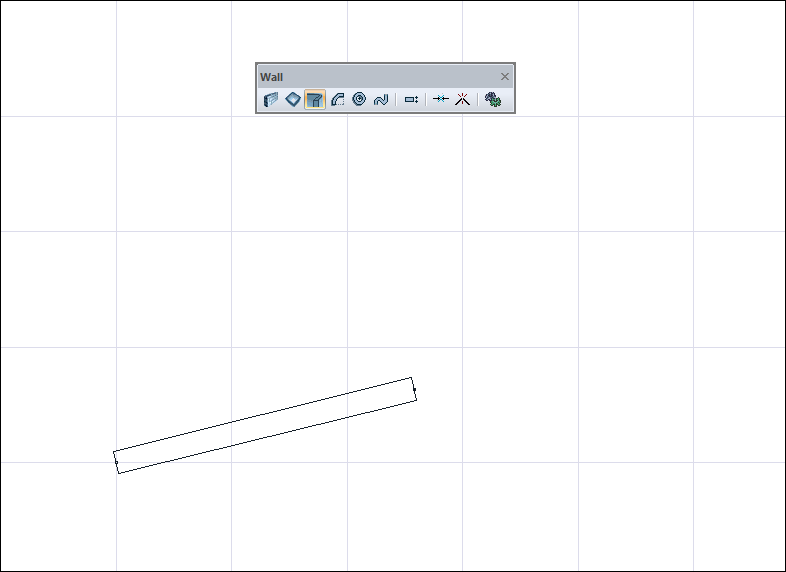 |
Determining the location of the second point by clicking the left mouse button 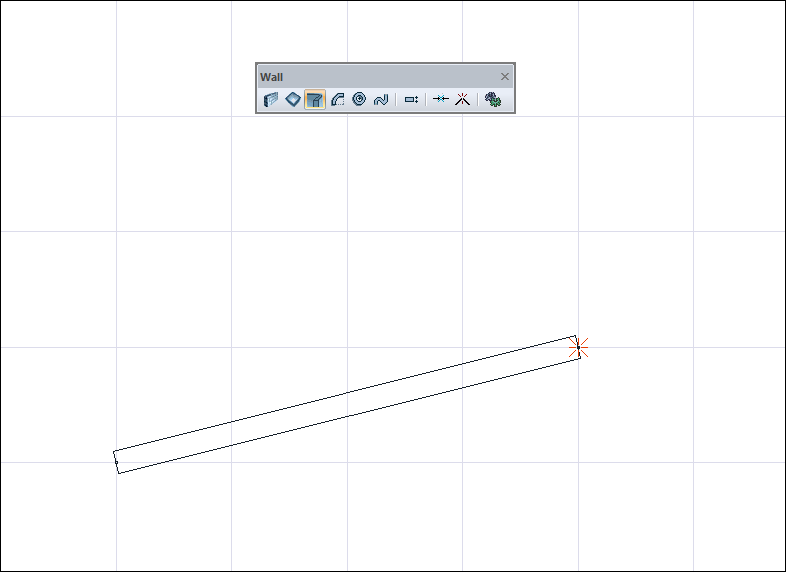 |
Changing the wall delta by pressing the spacebar 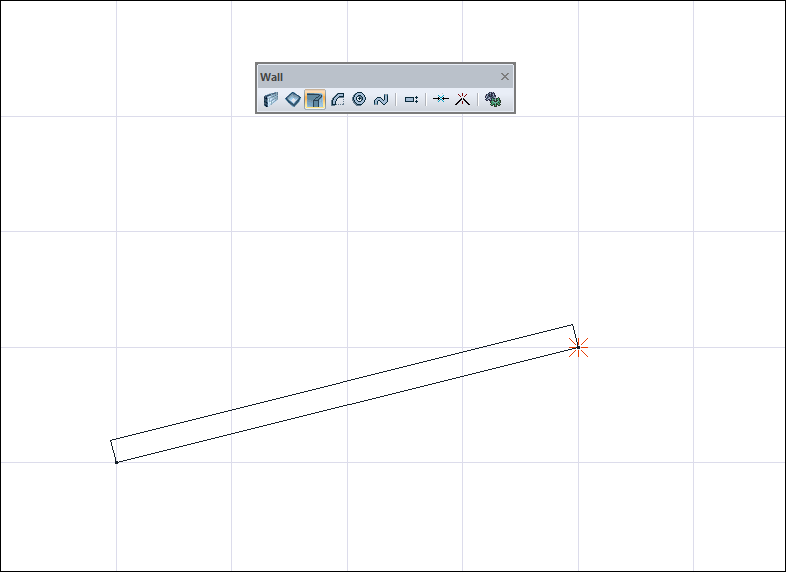 |
Creating the second point of the wall by clicking the left mouse button and changing the curvature due to the movement of the mouse 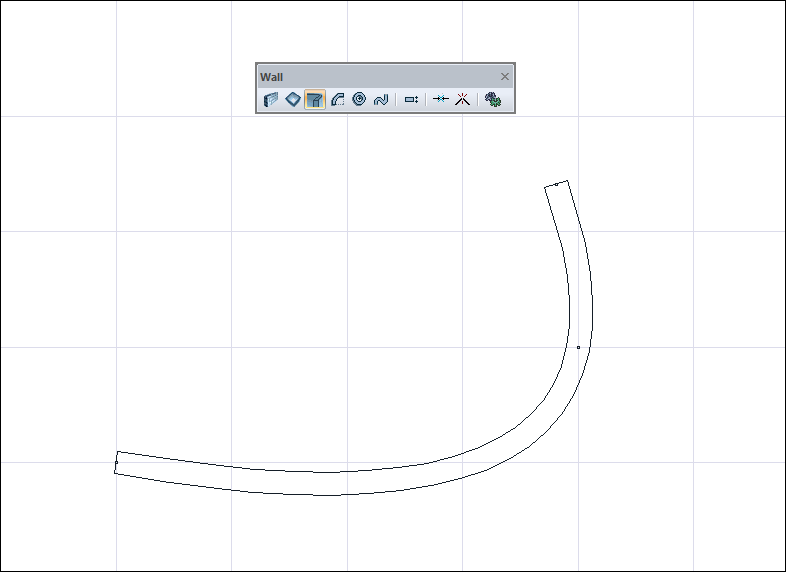 |
Creating the third point of the wall by clicking the left mouse button 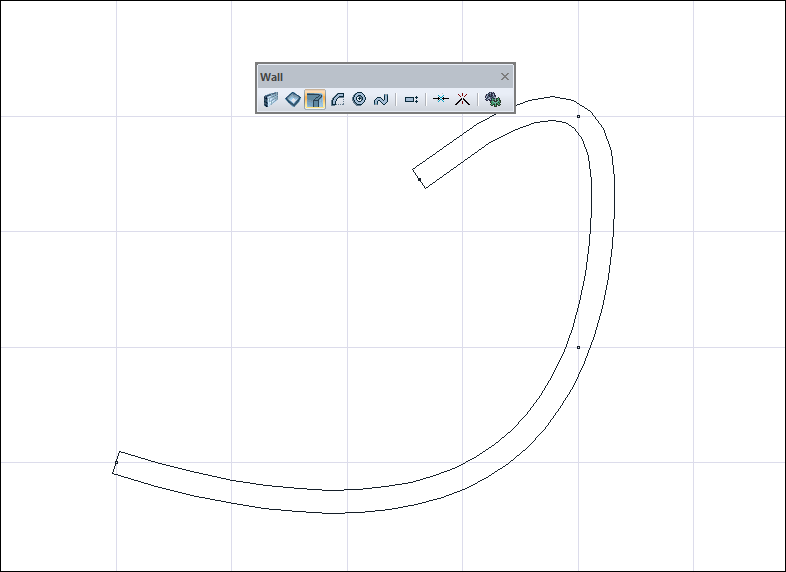 |
Exiting the command by pressing the Esc key on the keyboard and creating a wall 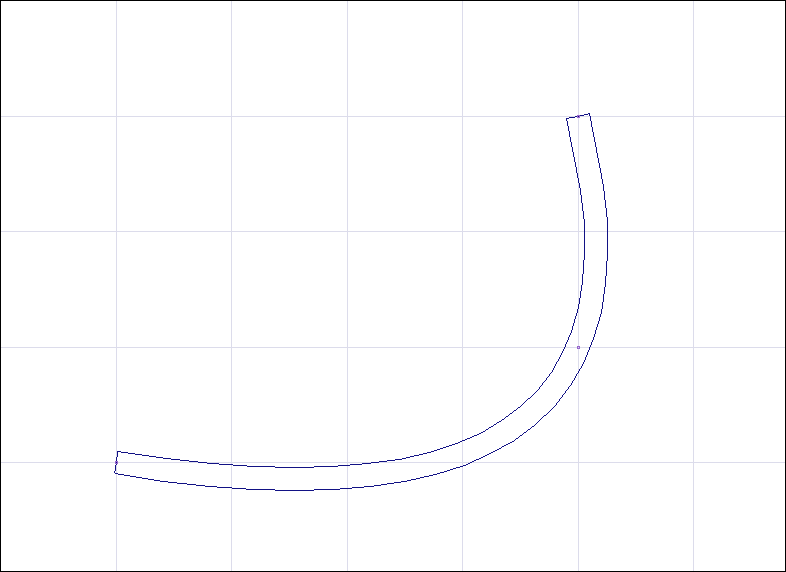 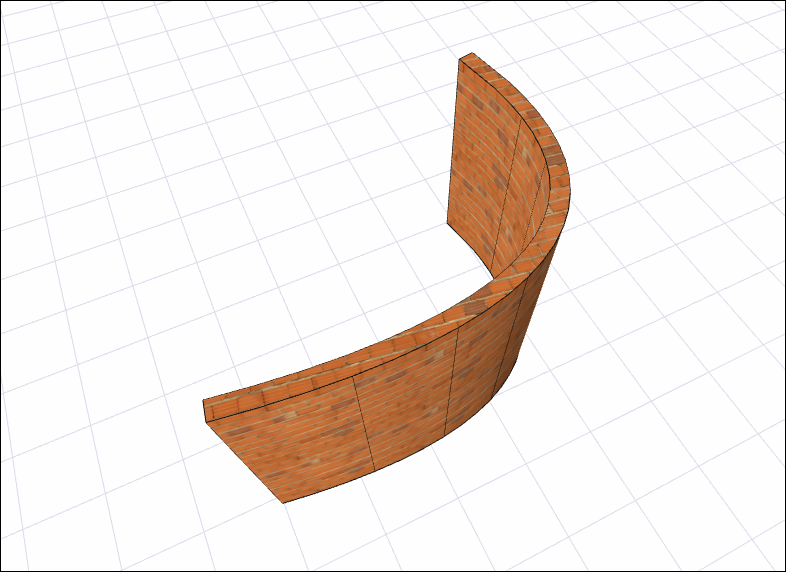 |
Next Topic
