New Layout Block-Circle
With the New Layout Block-Circle command, objects inside a drawn circle are cut and saved in the memory or archive in the working drawing window.
Location of New Layout Block - Circle Command
You can access it under the Ribbon menu drawings tab, Layout Design title.
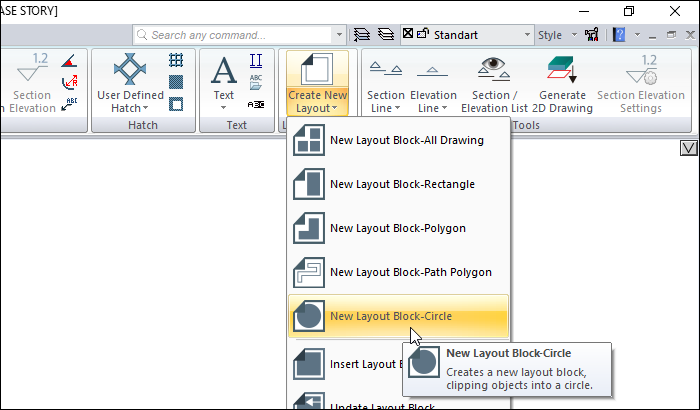
Usage Steps
Click the New Layout Block - Circle icon.
Click in the drawing area. The point you click is the center of the circle.
Move the mouse. Determine the diameter of the circle and click again.
Click any point in the drawing area. The point you click will be the insertion point of the block.
The Layout Block Settings dialog will open. In this dialog, give a block name and set the scale.
If you want to indicate the perimeter of the block with a line, check the Draw border line.
If you leave the Save to library line checked, the block will be saved in the archive.
Click the OK button.
Usage step |
|---|
Determining the center of the circle 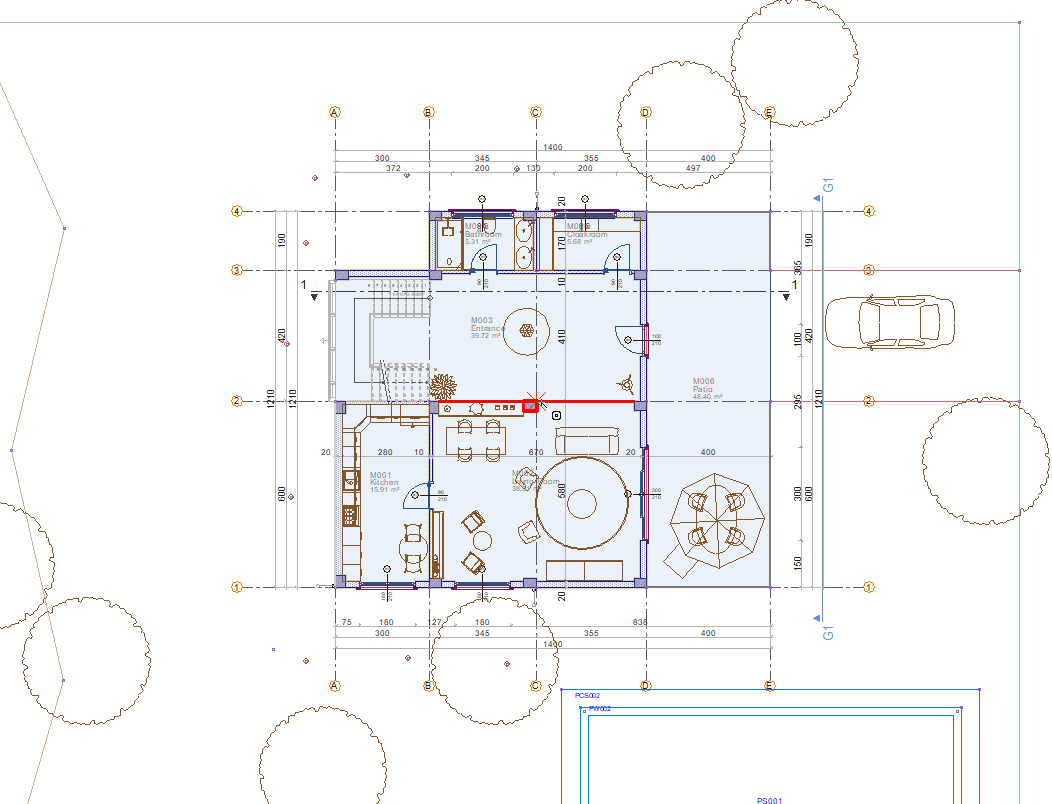 |
Determining the radius of the circle 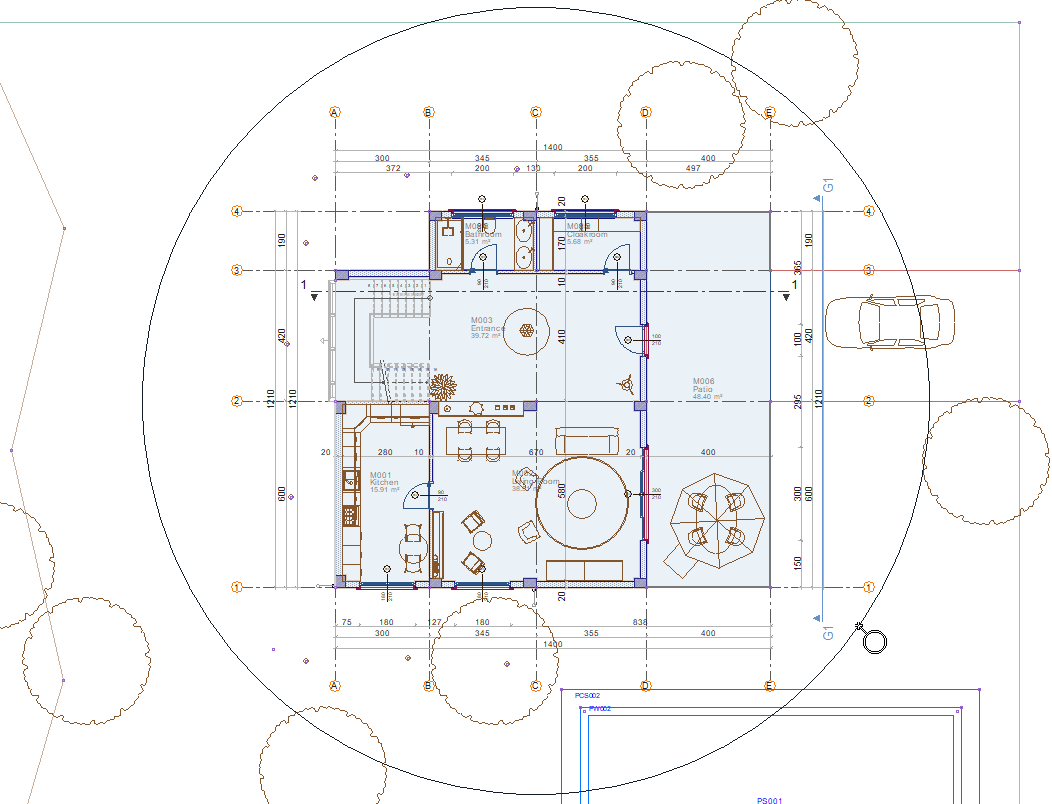 |
Determination of insertion point 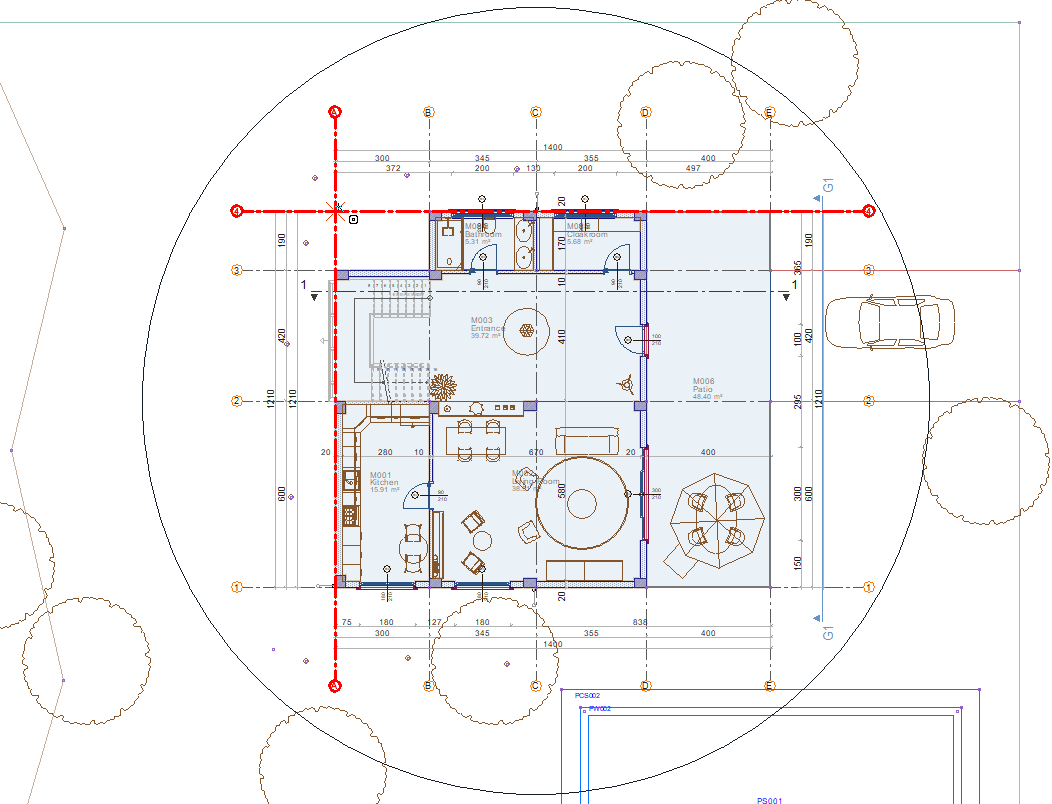 |
Layout block creation 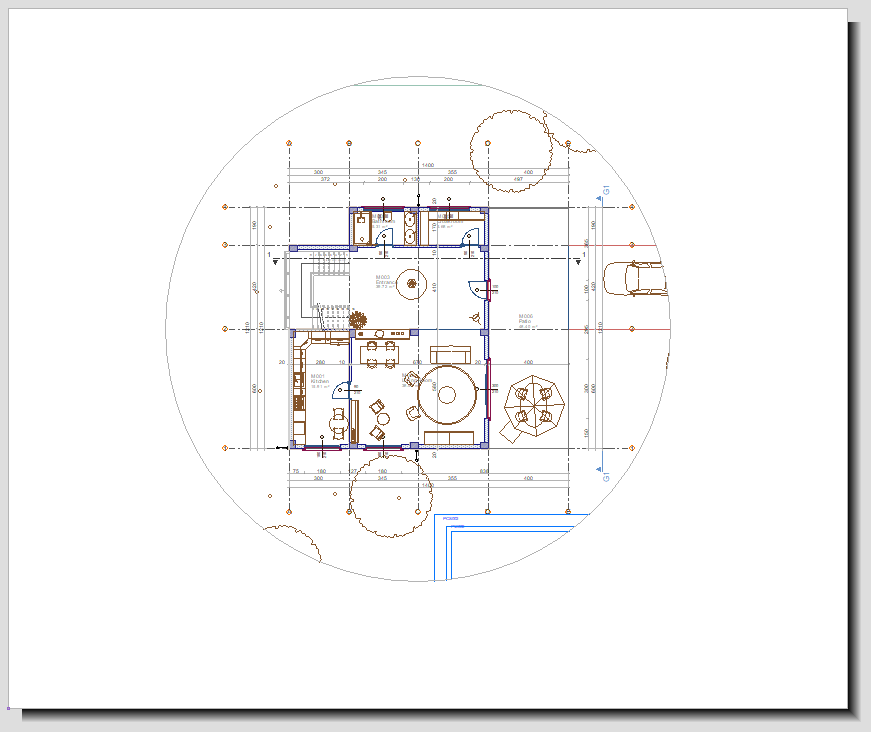 |
Next Topic
