Copy To File/Paste From File
If copying is to be made from one project to another or if the created drawings are to be used in new projects at any time, the Copy to File and Paste from File commands are used.
3D objects can only be pasted to 3D story windows. 2D objects can be pasted to both 2D and 3D windows.
Location of the Copy to File/Paste From File
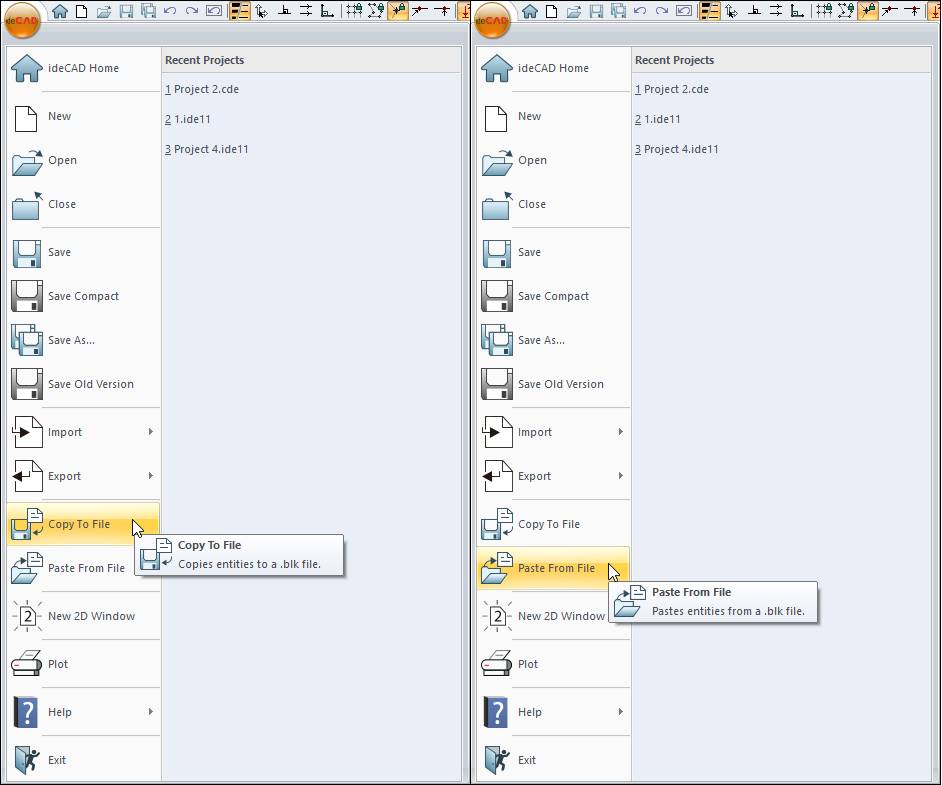
Usage Steps - Copy to File
To copy to file:
Click the line Copy to File.
Select the objects to be copied and click the right mouse button.
Give the base point with the left button.
You will see the Save Block window.
Type a name (extension blk) on the File Name line and click OK .
The selected objects will be stored under the file with the extension blk with the name you have given.
Usage step |
|---|
Selecting the objects to copy 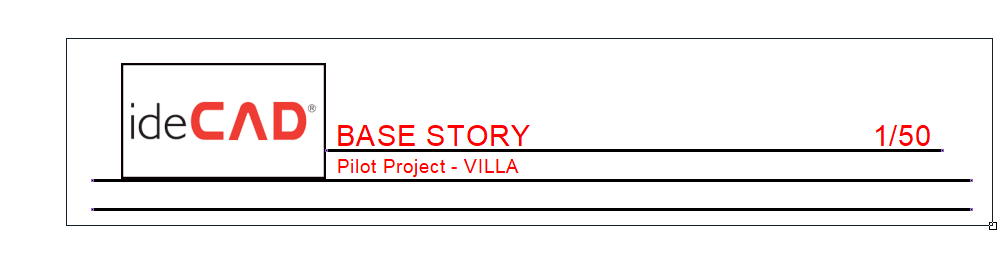 |
Giving the base point  |
Save by name 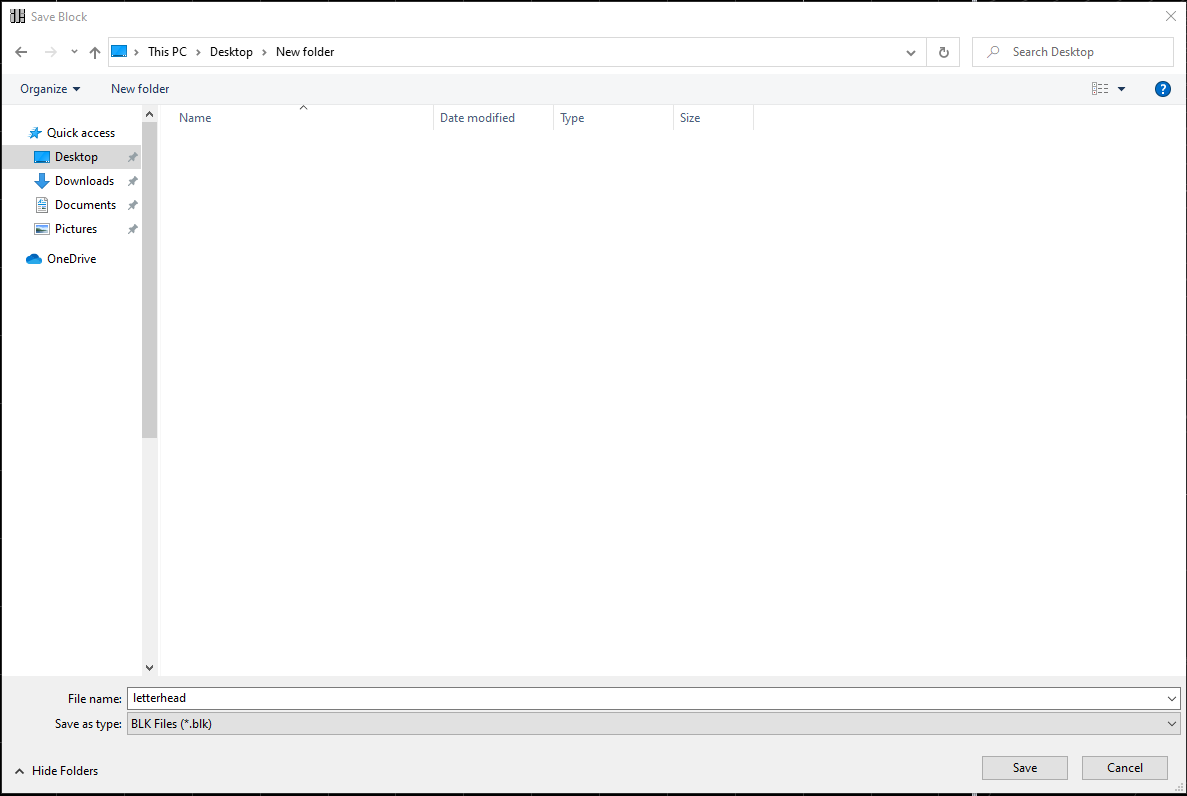 |
You can reuse these objects copied to the file with the Paste From File command.
Usage Steps - Paste From File
To paste from file:
Click the Paste from File line.
You will see the Load Block window.
Select your created blk file and say open.
Call the objects copied to memory by clicking with the left mouse button.
Preview of the objects will appear, it will move with the movement of the mouse.
When you click the point where you want to paste the objects, your drawing will be placed.
Usage step |
|---|
Selecting the wanted file from the load block window 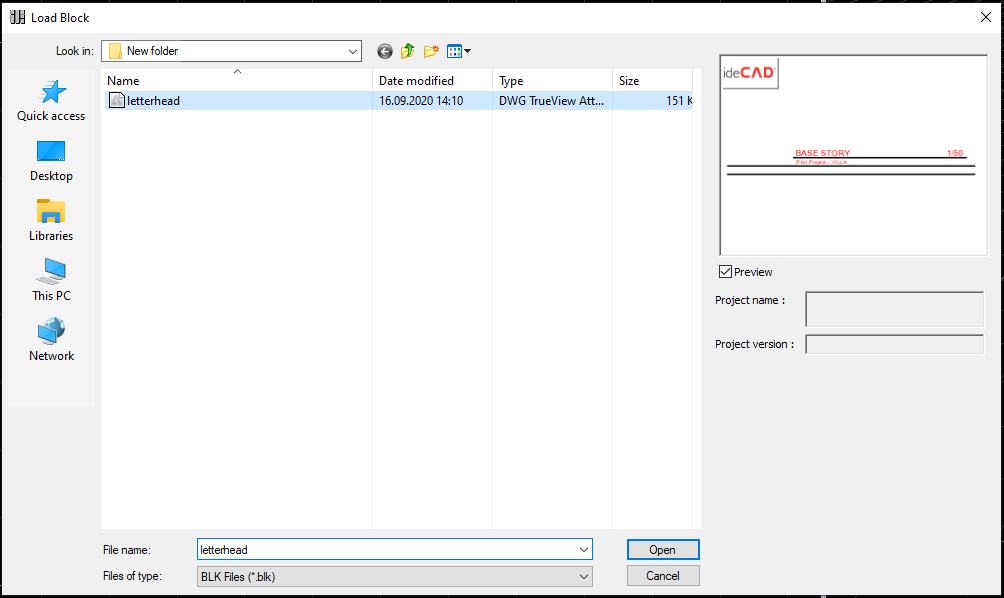 |
Run and preview of selected file by clicking left mouse button 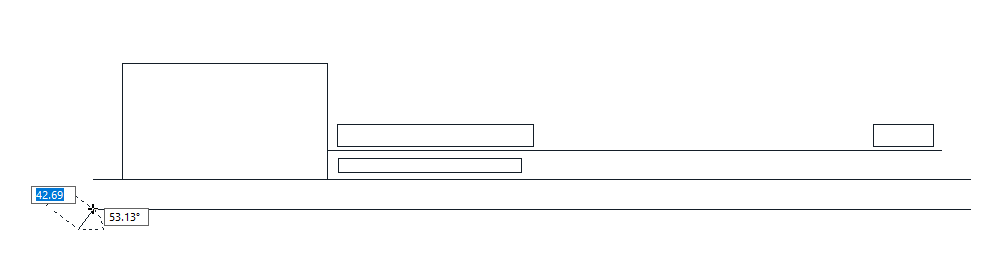 |
Creating the drawing by clicking on the point to be pasted 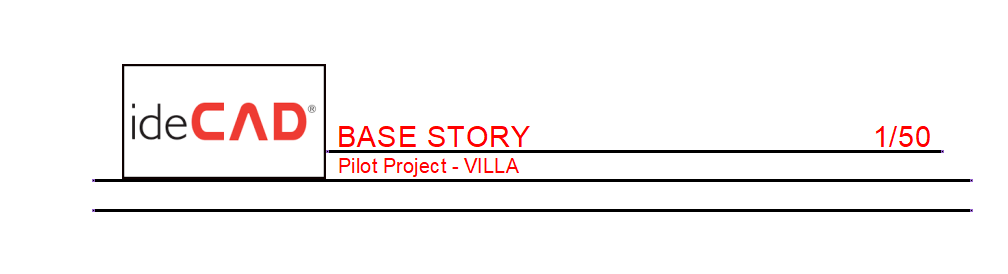 |
Next Topic
Related Topics
