General Workplane
General work planes are created perpendicular to the specified line in any amount of times. The direction of the work plane is determined by the line. One of the orthographic or perspective projection type is selected.
In the Ribbon menu , click the 3P Workplane icon from the View tab Workplane title .
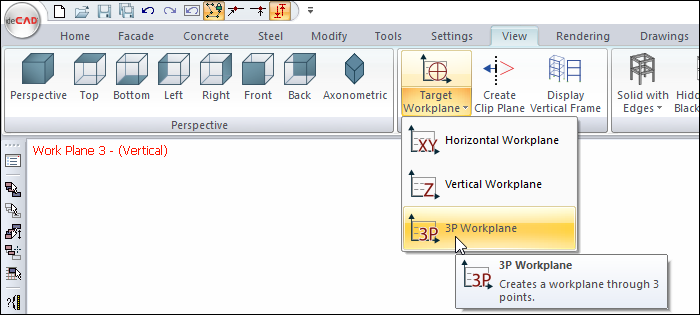
To determine the location and direction of the workplane, give your first point in the perspective window. The reference line will appear and move with your mouse.
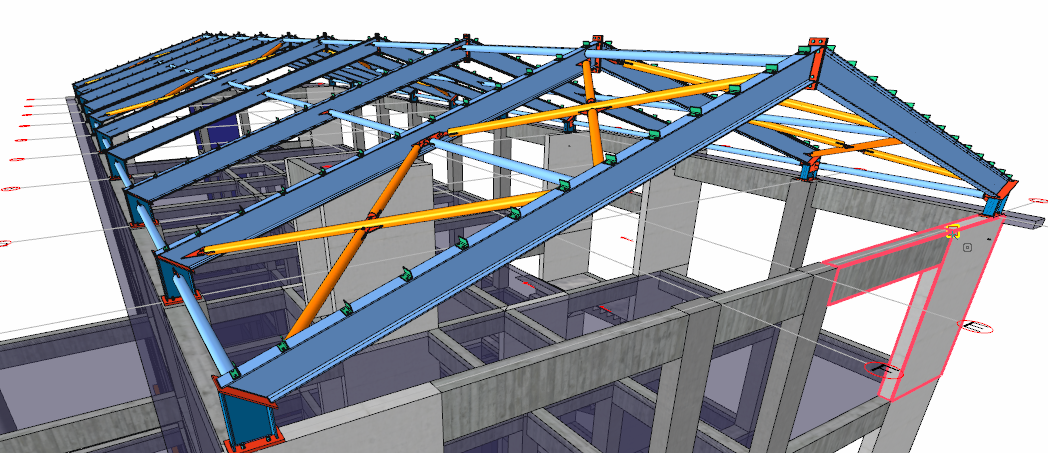
To determine the direction of the workplane, give your second point in the perspective window.
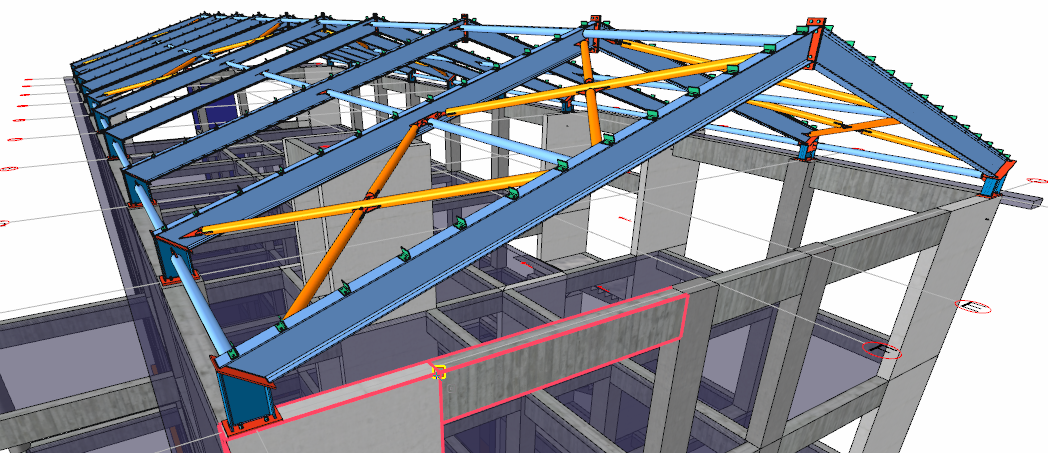
Click the third point that will form the plane after specifying the direction to specify the plane direction.
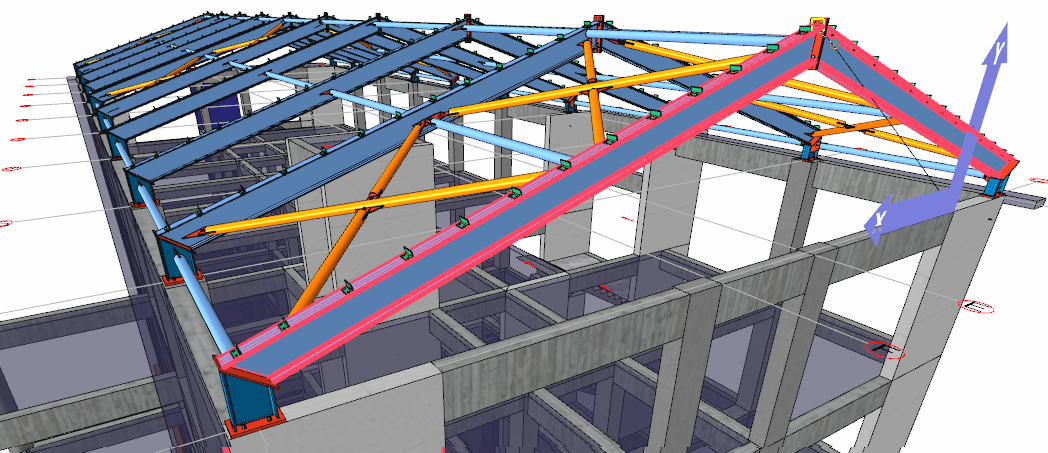
The Work Planes dialog will appear.
You can change the name of the plane in the properties section.
You can choose the appropriate orthographic or perspective options from the projection type section.
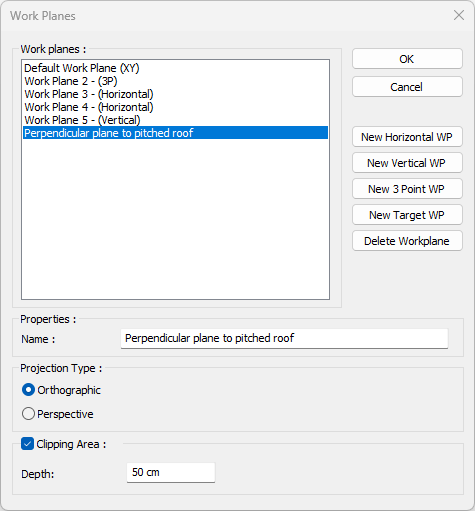
When you press the OK button, a horizontal working plane will be created.
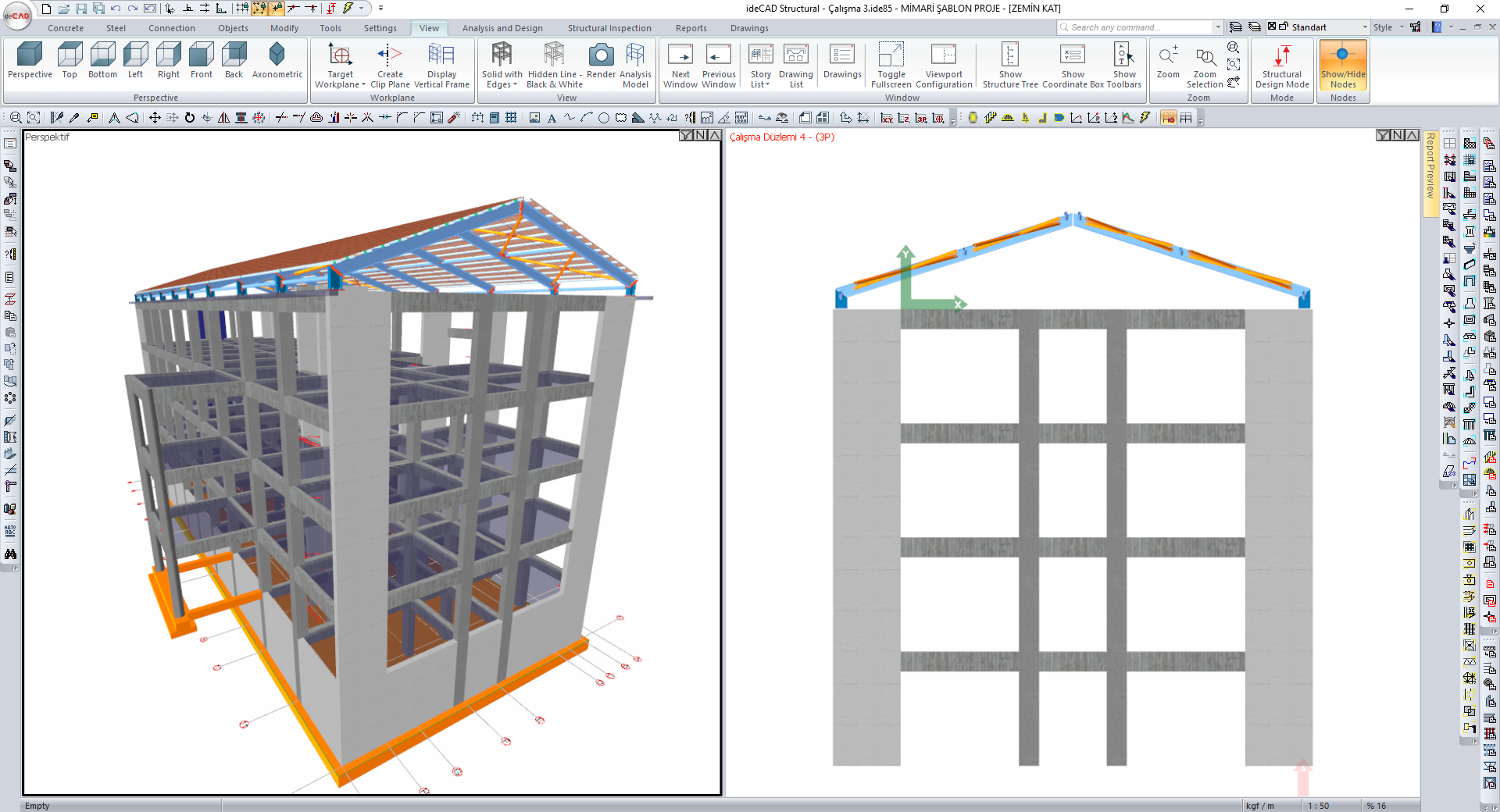
In the sample screenshot, the whole structure is shown in perspective on the left. On the right, the orthagraphic projection of the workplane taken perpendicular to the pitched roof can be seen.
Next Topic
