I can't get a section. When I take a section, the page is blank/I get an over limit warning. What should I do?
Your ridge roof in your project was created by changing the eaves features of your ridge roof that you created with the roof command. The roof details defined on the vertical surfaces of the ridge roofs formed in this way, made 90 ° by changing the eaves features, cause this situation.

There are two solutions.
1st way: Delete roof details on gable wall
It is not possible to delete the created roof detail elements (purlins, rafter, ridge, etc.) separately with the delete command. Delete Roof Element command has been developed for this job .
Click the Delete Roof Element icon in the Entity Edit title of the Modify tab in the ribbon menu.
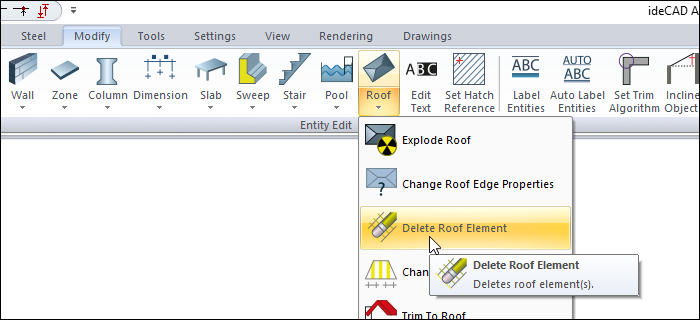
Drag the mouse cursor over the roof element (purlin, rafter, ridge, etc.) you want to delete. Click the left mouse button.
The corresponding roof element will be deleted.
Delete all roof details defined on gable wall surfaces on the perspective screen.
When you take a section again, your section will be formed smoothly.
2nd way: Rebuilding the roof and details
You can delete your gable roof and define your details for your new gable roof.
Build your gable roof.
Click the Rafter icon in the ribbon menu (you can select a roof detail you want).
Select the roof surface for which you want to define a rafter.
Set your rafter settings in the rafter dialog that opens.
Uncheck the "Apply to all edges" feature under the dialog .
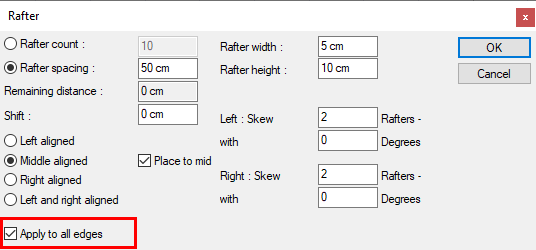
Thus, your rafter will only be defined to the roof surface you have chosen.
Do the same for the other roof surface.
When you take a section again, your section will be formed smoothly.
