Loads
With the Loads View feature, the building model can be examined according to the load type.
Location of Loads View Feature
You can access the Loads tab by clicking one of the load type commands under the Loads heading under the Ribbon menu Structural Inspection tab .
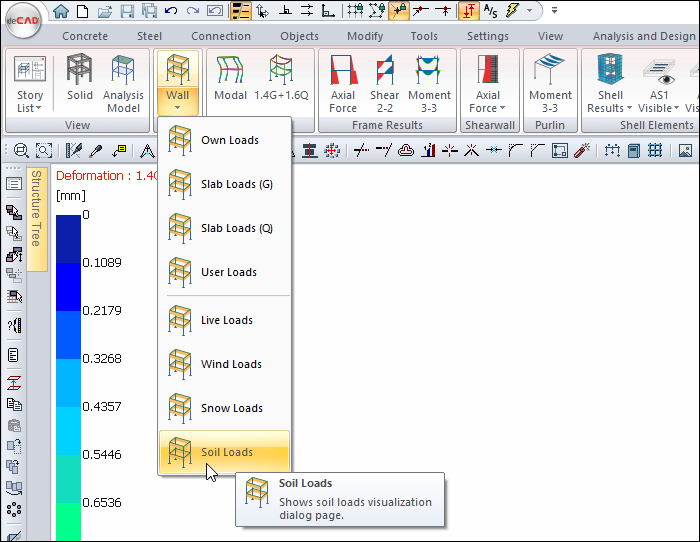
You can also access the Loads tab by clicking the Analysis Model command under the ribbon menu Concrete tab Structural Inspection title .
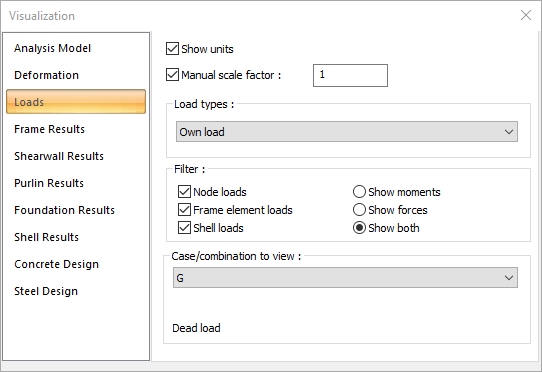
Load Types
Own load  It shows the loads caused by the weight of the structure.  |
User defined loads  It shows the loads that the user defines on elements or nodes. 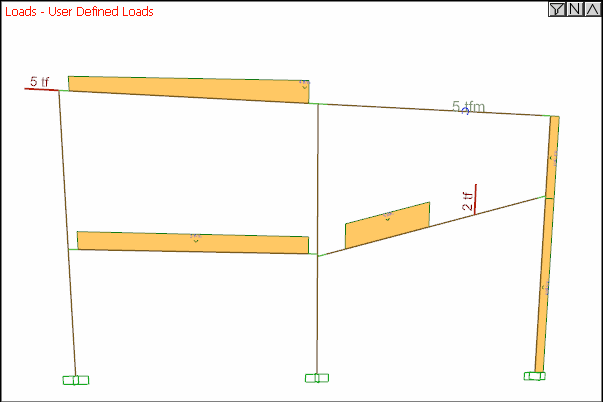 |
Wall loads  It shows the wall loads defined on the building elements. 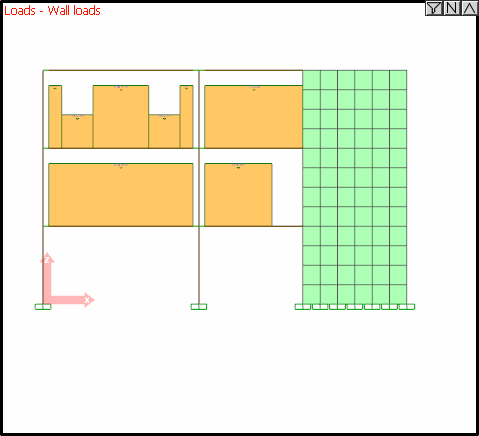 |
Wall loads  Wall loads defined to floors are also shown in the analysis model. 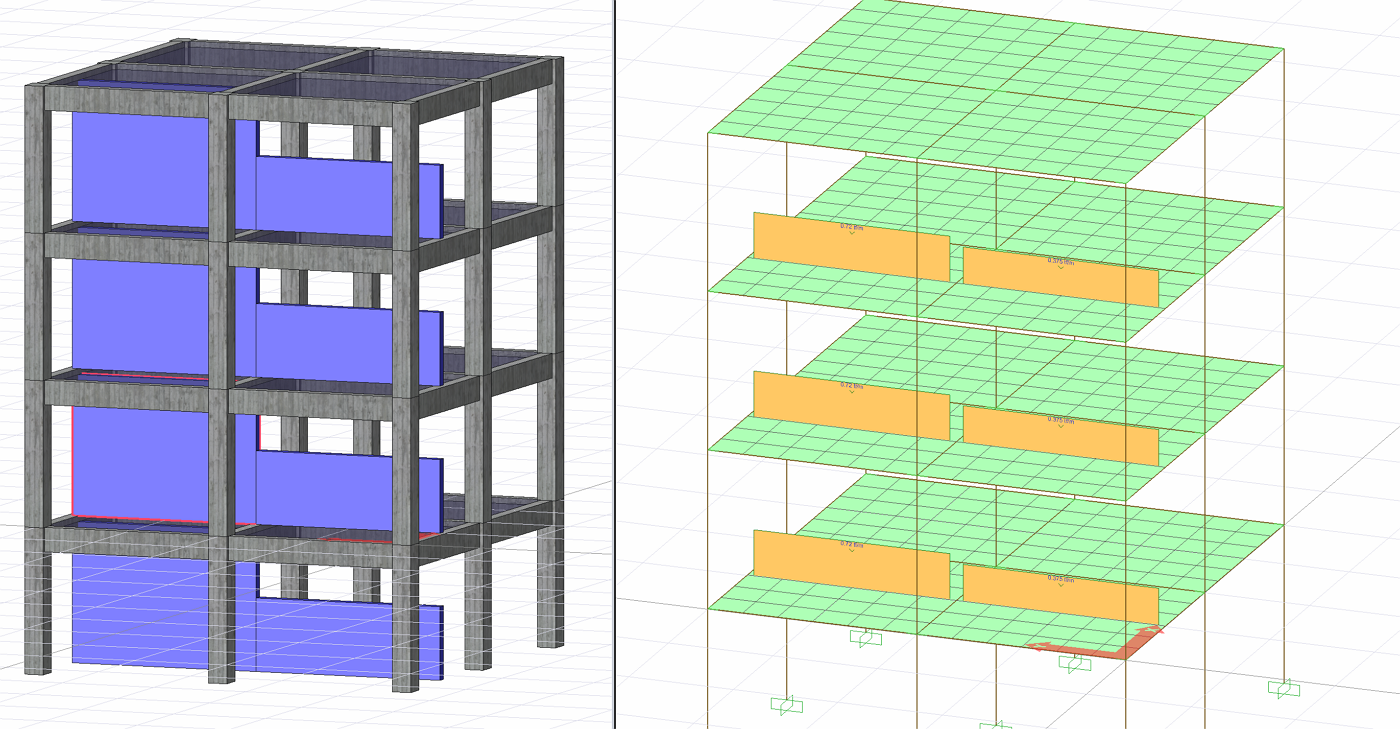 |
Live loads  It shows the live loads defined in the elements. 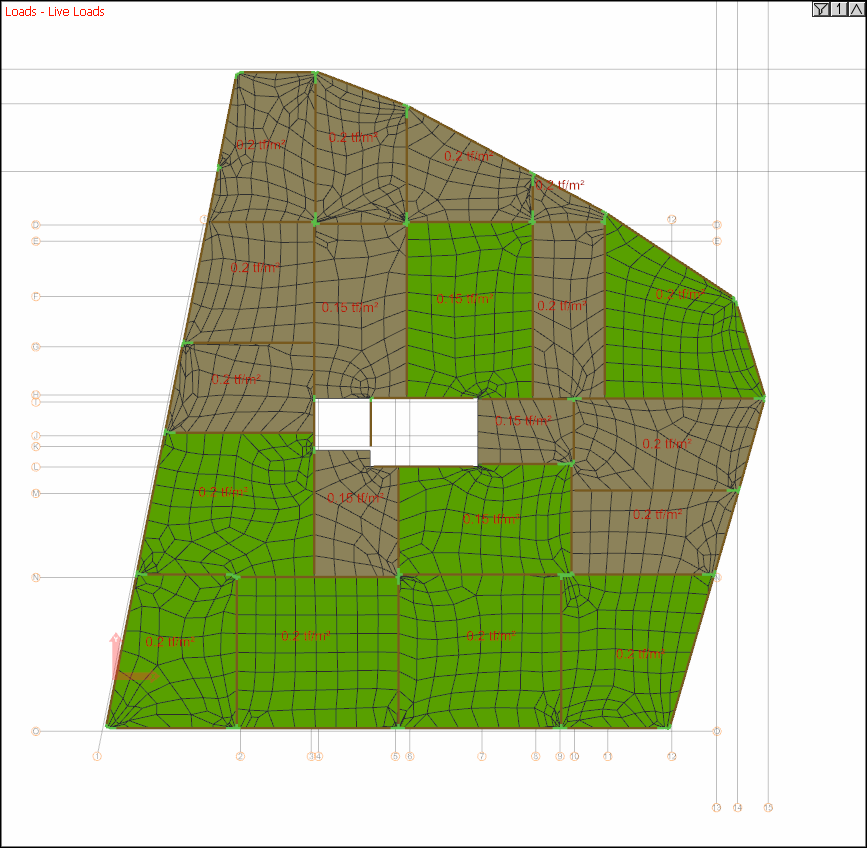 |
Slab loads acting on elements  It shows the loads transferred by slabs to building elements. 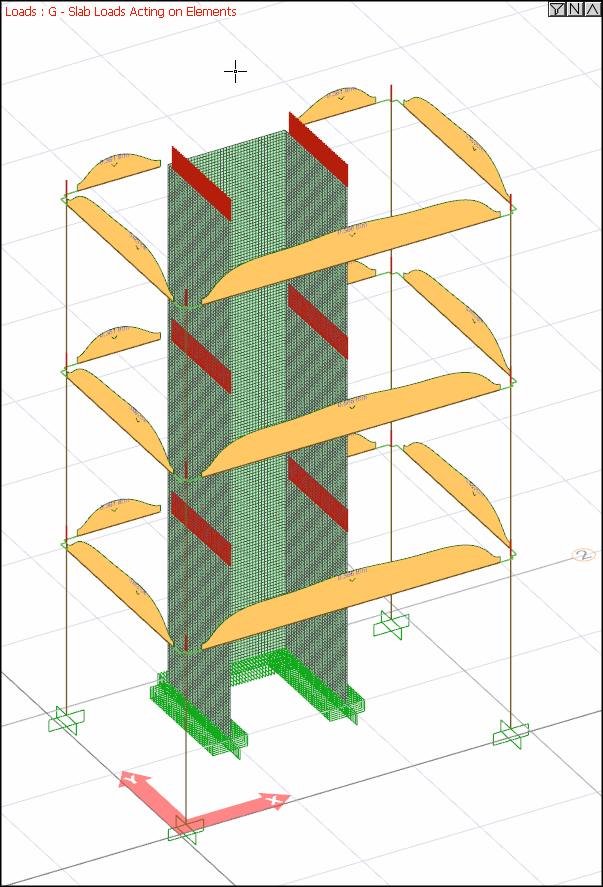 |
Auto lateral loads  It shows the lateral loads created automatically as a result of the structure analysis. |
Purlin loads  It shows the loads acting on the purlins. 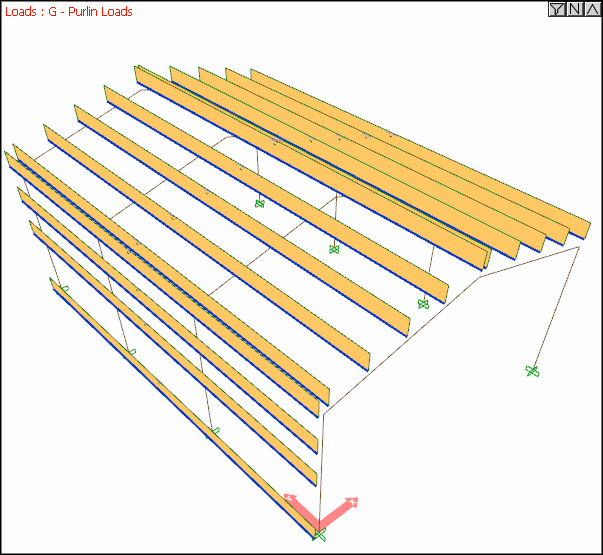 |
Snow loads  Shows snow loads |
Purlin reactions  It shows the point loads transferred by the purlins to the beams and columns they are attached to. |
Sheeting loads  It shows the loads acting on the coating elements. |
Prescribed displacements  They are the deflections defined at the joints of the structure. TBDY 2007 |
Crane loads  They are the loads caused by the crest in structures with crane. |
Soil loads  Shows soil loads. |
Loads Tab
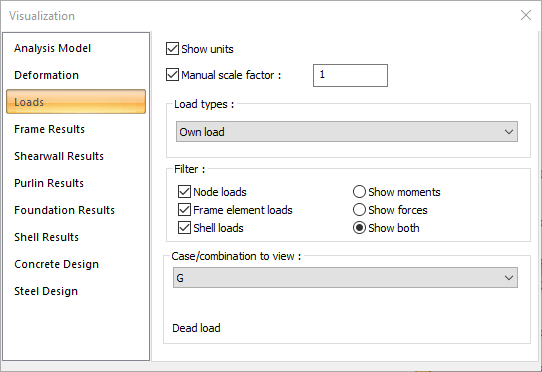
Specifications |
|---|
Show units  If marked, the units belonging to the loads will be shown on the structure. |
Manual scale factor  If the option is not selected, the scale factor deemed appropriate by the program is applied for load diagrams. If checked, the desired scale factor value can be entered manually in the box on the left. |
Load type  The issue that needs to be taken into consideration when examining the load types is that after selecting the relevant load type from the list, it is necessary to select the correct load condition under the Combination title. Otherwise, the loads to be analyzed will not be displayed in the image window. |
Filter 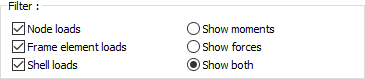 If the "Node loads, Frame element loads, Shell loads" lines in the list are checked, the loads for all elements are shown on the structure. Unchecking the loads you want not to show is enough to filter them from the screen. The desired option can be selected by selecting one of the "Moments, Forces, Both" options in the list. |
Combination 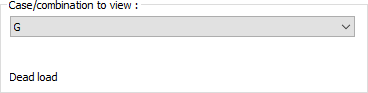 The load cases including the selected load type are listed. The loads can be examined through the structure by selecting the appropriate load status from the list. |
Next Topic
