Creating the First Ramp Area
To create the first ramp area;
Define the boundaries of the first area of the ramp with the path command. Define the rectangle to be 150 cm wide and 300 cm long.
Click on the starting point. Press L on the keyboard to enter the length . The cursor will go to the L digit in the coordinate box . Enter 150 (cm) as the length value here and press enter. The line being drawn will be limited by the length value.
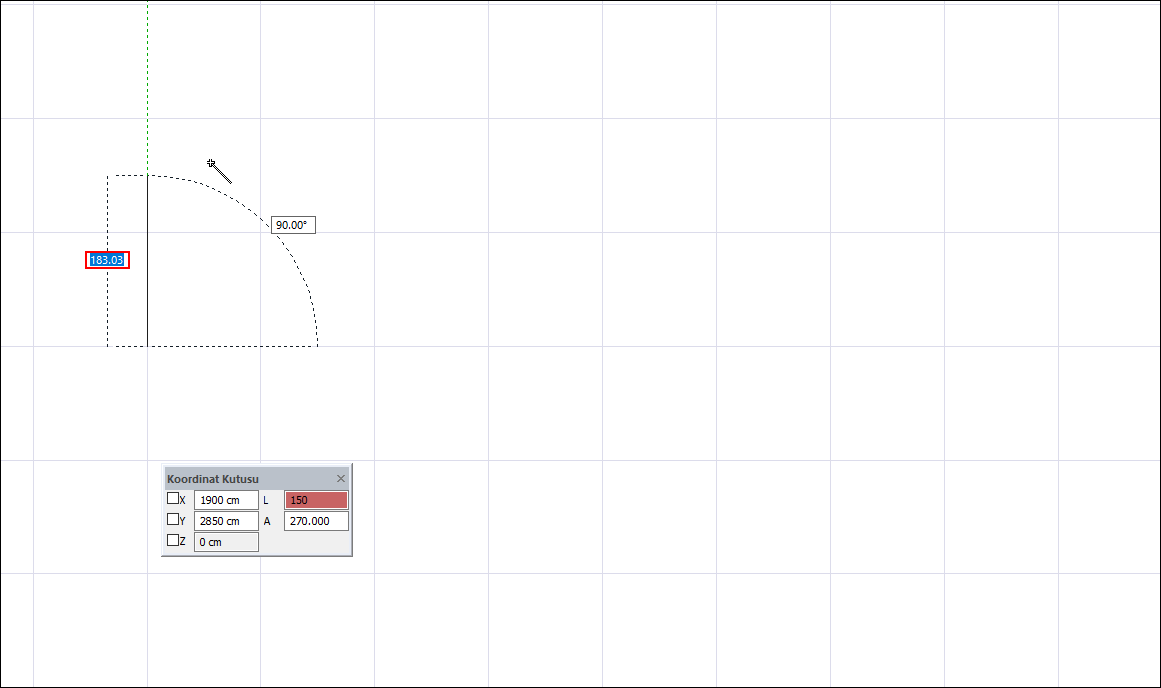
Click the left mouse button to create the border of the ramp.
Press L on the keyboard to enter the length . Enter 300 (cm) as the length value and press Enter.
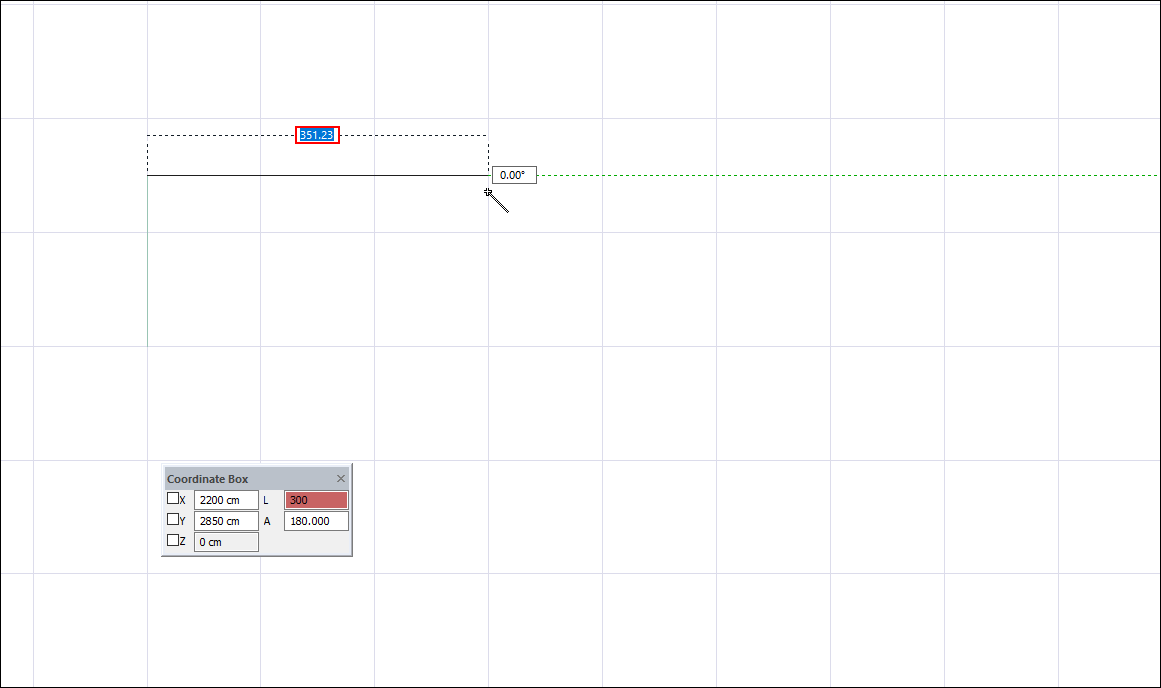
Click the left mouse button to create the border of the ramp.
Press L on the keyboard to enter the length . Enter 150 (cm) as the length value and press Enter.
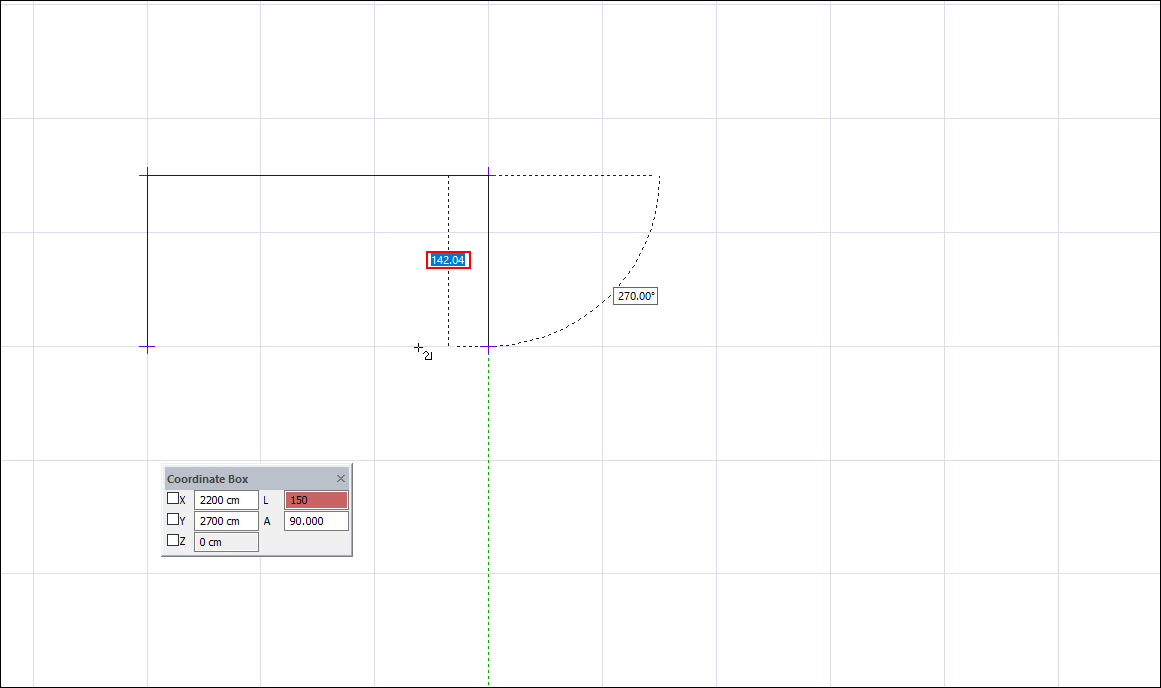
Click the left mouse button to create the border of the ramp.
Click the starting point for the last edge of the ramp border with the left mouse button.
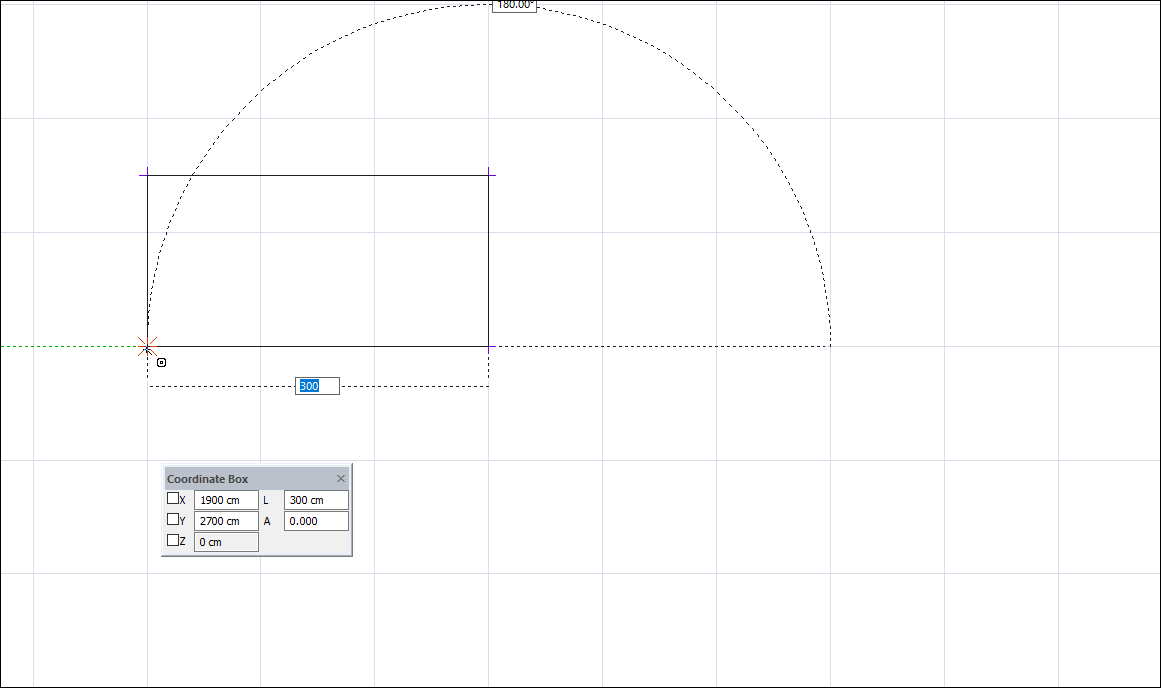
The first ramp area will be created.
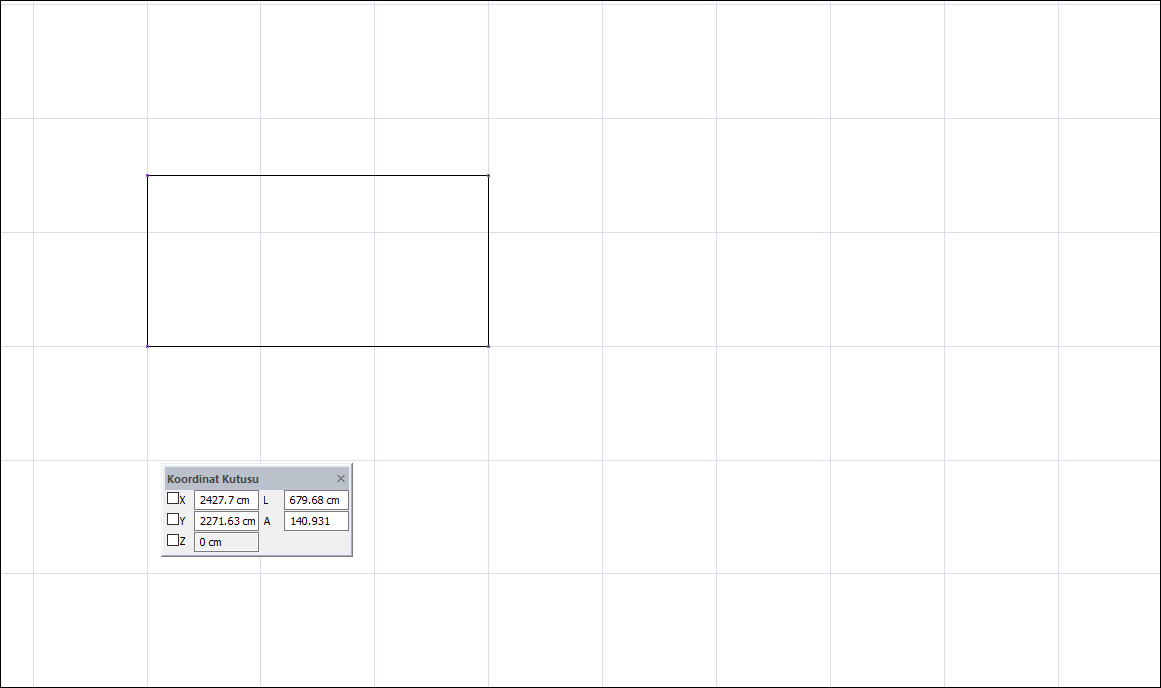
Then, again using the path command, define a straight line at the midpoint of the ramp boundary indicating the travel direction. The starting point of the output line must be above the ramp lower limit and the end point must be above the upper limit.
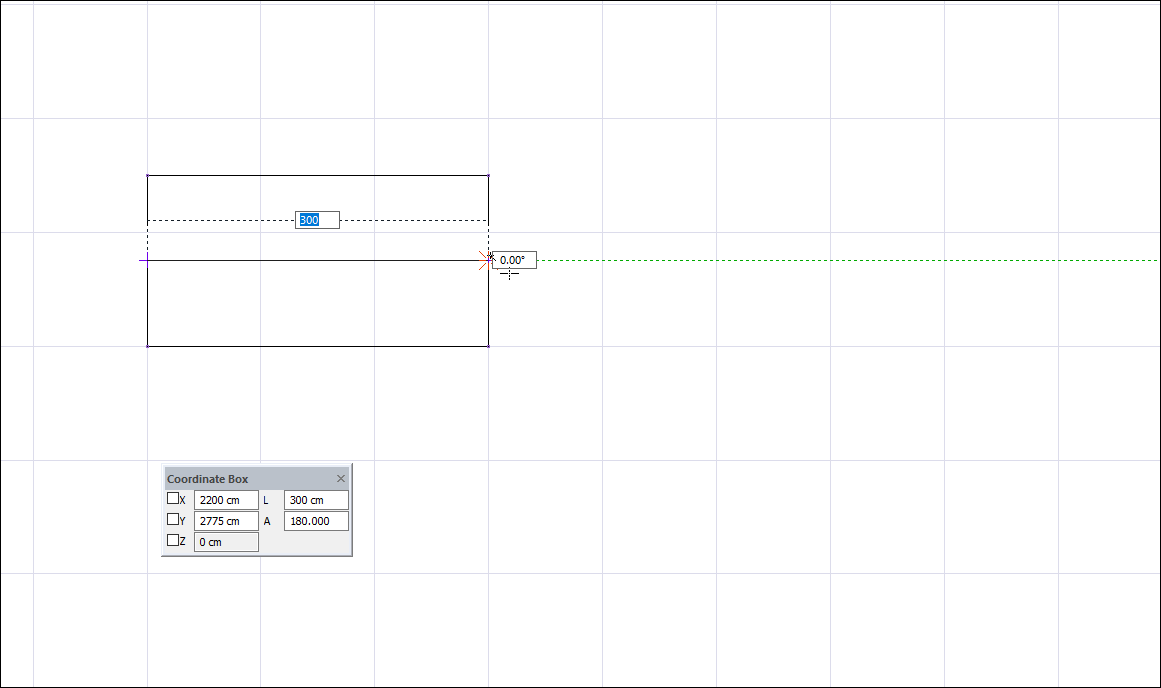
Click the Create New Stair icon from the ribbon menu .
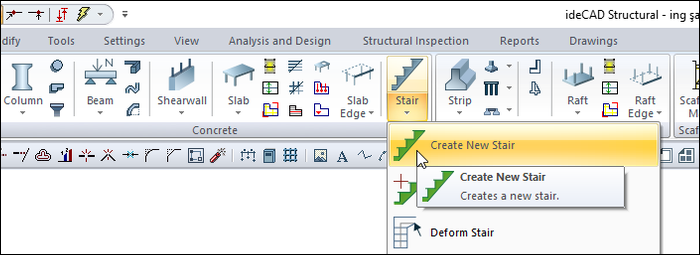
The stair toolbar will open.

Click the settings icon in the ladder toolbar. The staircase settings dialog will open.
Select the ramp as the construction method from the Construction tab. Click the OK button to close the dialog.
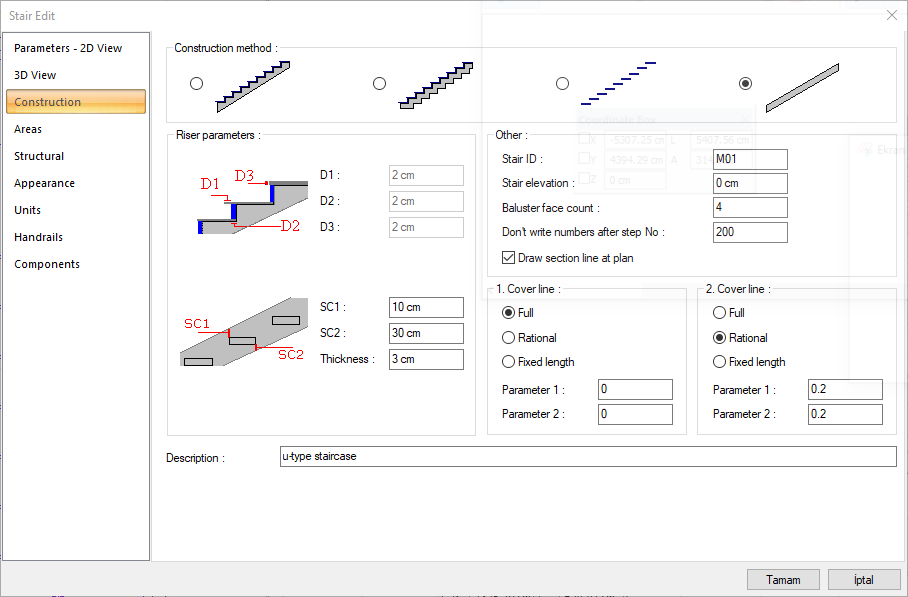
Click on the closed area you have created, the ramp outer contour. Then click on the travel line you have drawn.
The stair areas dialog will open. Edit the geometric parameters regarding the ramp in the dialog. You can enter 60 cm in stair height. You can rearrange these settings after creating the ramp.
Since this area will be the ramp area, the "Type" will remain selected as the stair.
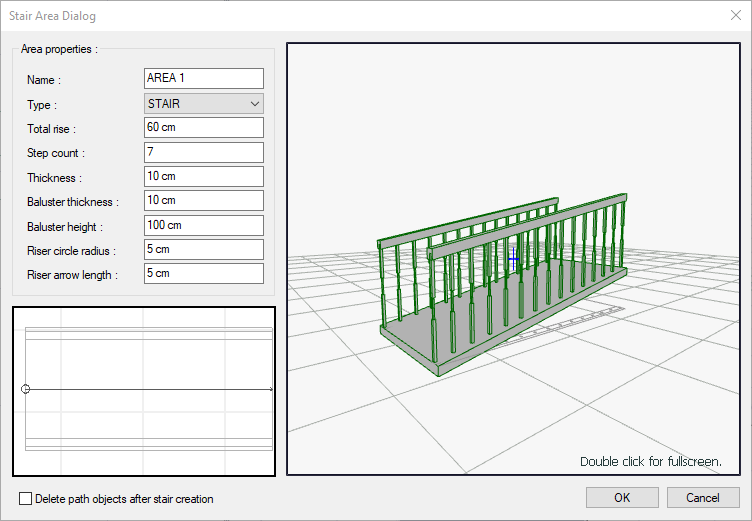
Finish the process by clicking the OK button.
A ramp will occur.
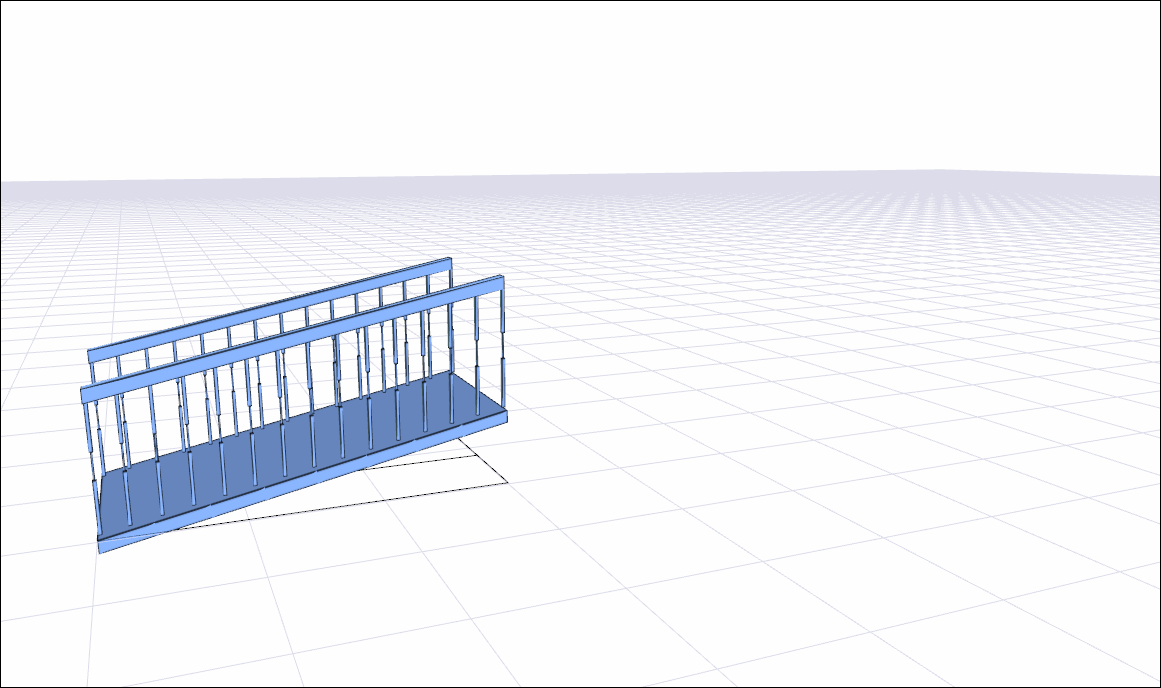
Next Topic
