Drawing Limits
Drawing limits are values that describe the area of a drawing window to be displayed on the screen.
It is important to define the drawing limits correctly in order to easily see the whole drawing on the screen. Drawing limits can be set separately for all drawing sheets in a project and the drawings can be displayed more regularly. If the drawing limits are left randomly, the drawing appears partially or at an unrelated zoom factor when a window is first opened.
It also works when outputting, if the drawing limits are set properly. Clicking ideCAD icon/Plot opens the "Plot Settings" dialog. Here, by clicking Limits the plot area section , the drawings that are within the defined area in the drawing limits are sent to the plotter.
Location of the Drawing Limits
You can access it under the ribbon menu View tab, View title.
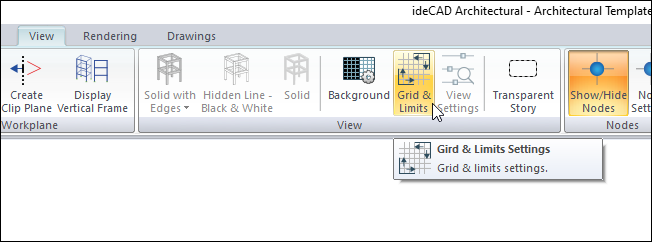
You can also access it from the Preferences tab in the Preferences.
Drawing Limits Settings
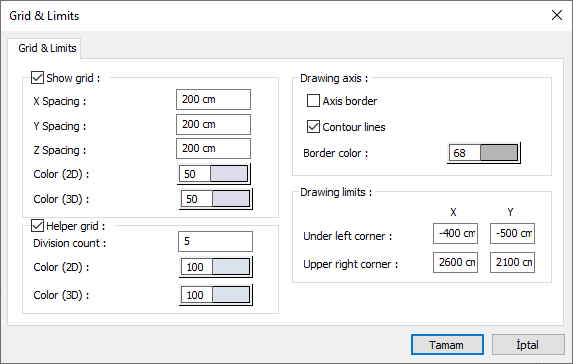
Specifications |
|---|
Drawing limits 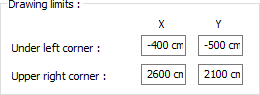 Drawing limits are determined by entering values for the lower left and upper right corners. |
Changing the Drawing Limits
To change the drawing limits;
Click on the grid and limits icon.
In the drawing limits section, X and Y values for the lower left and upper right corner will appear as defined.
New drawing limits are entered for X and Y.
The dialog is closed by clicking the OK button.
If the entered grid system settings are to be applied to all windows in the project, the Apply settings to all drawing windows line in the Preferences dialog is highlighted.
Related Topics
