Create Walls
Create the base story exterior and interior walls in this section.
Previous steps have been followed in the project file named Create Walls. You can download the file and follow the steps given in this title on the project. |
Click on the command Wall and click the axis intersection A-1 as your starting point.
Click on the D-1 axis intersection.
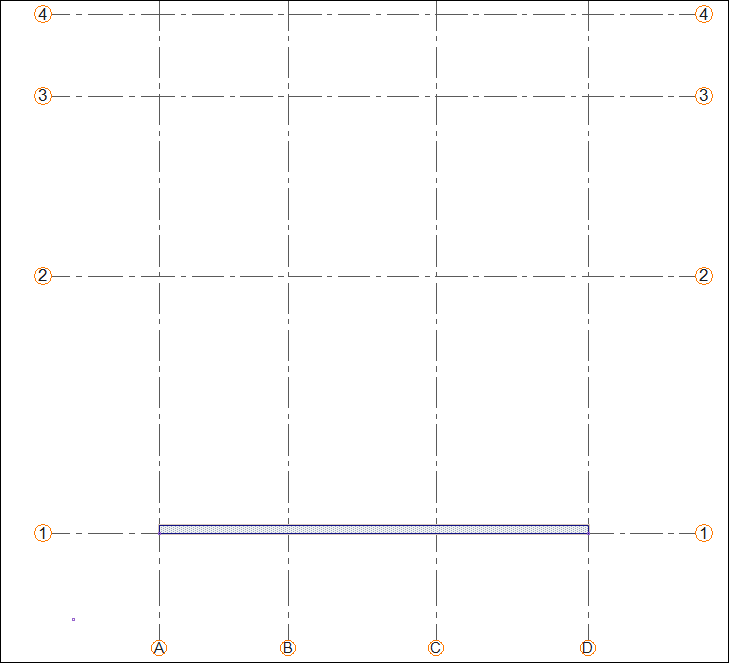
The wall will be formed between A-D axes.
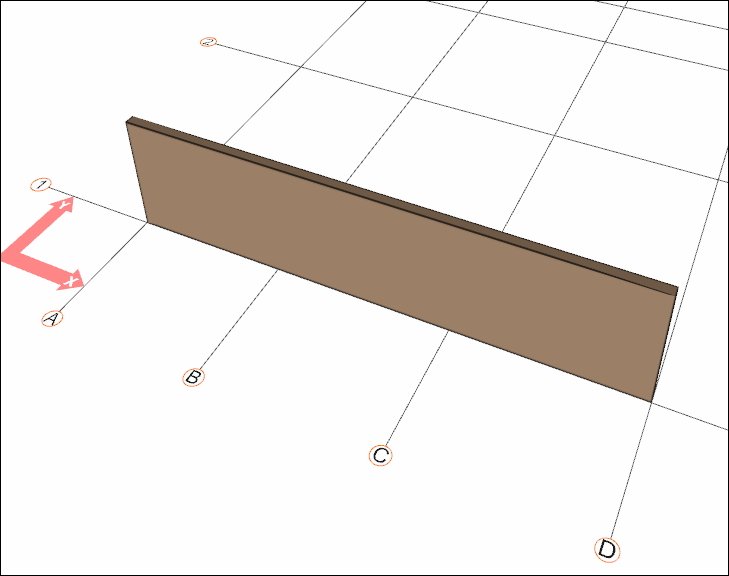
Click on the D-4 axis intersection.
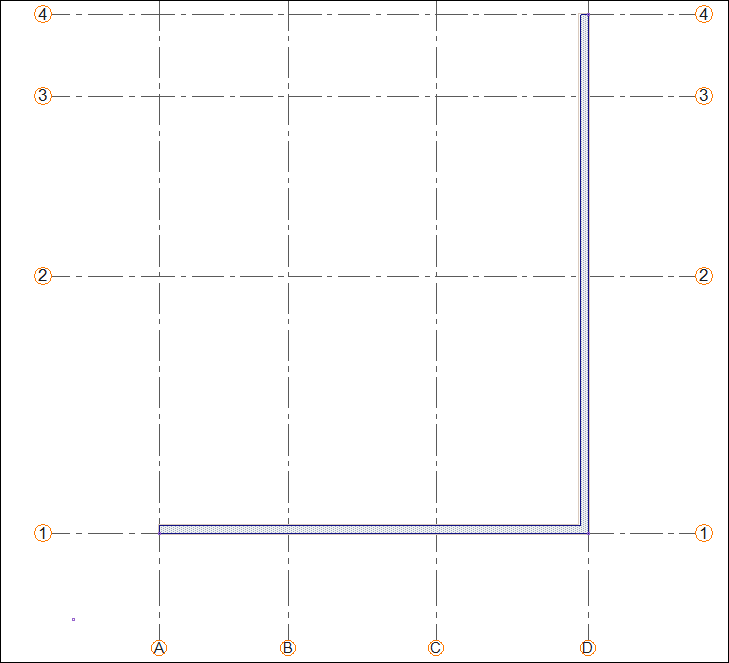
The wall will be formed between 1-4 axes.
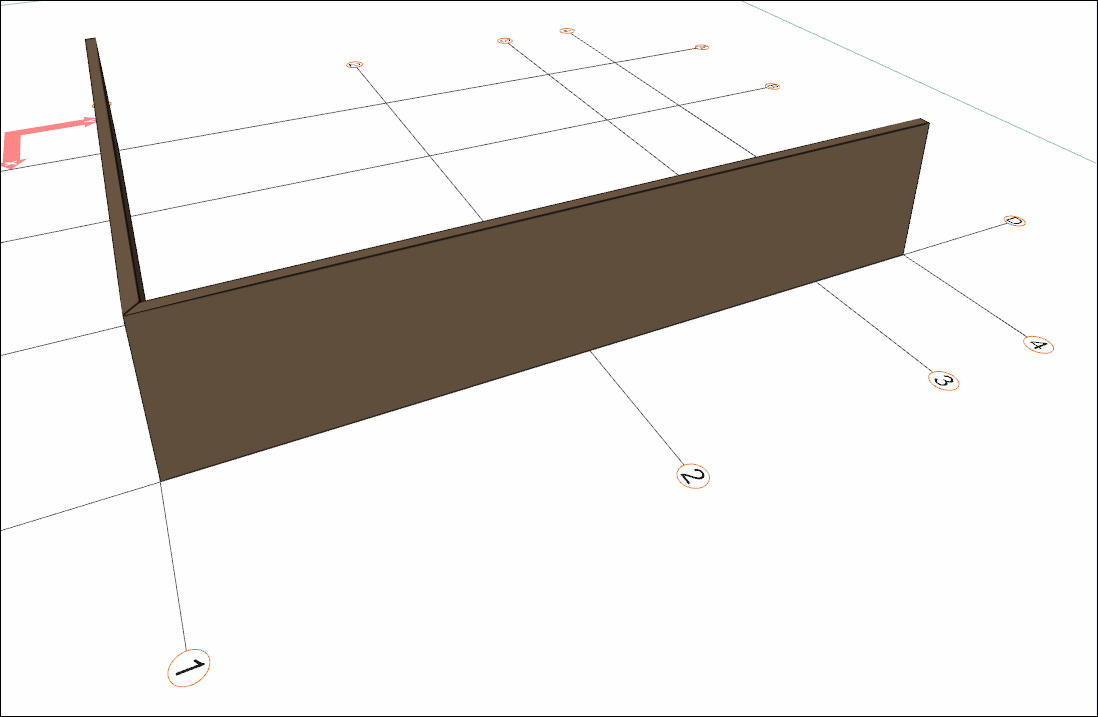
Click on the B-4 axis intersection.
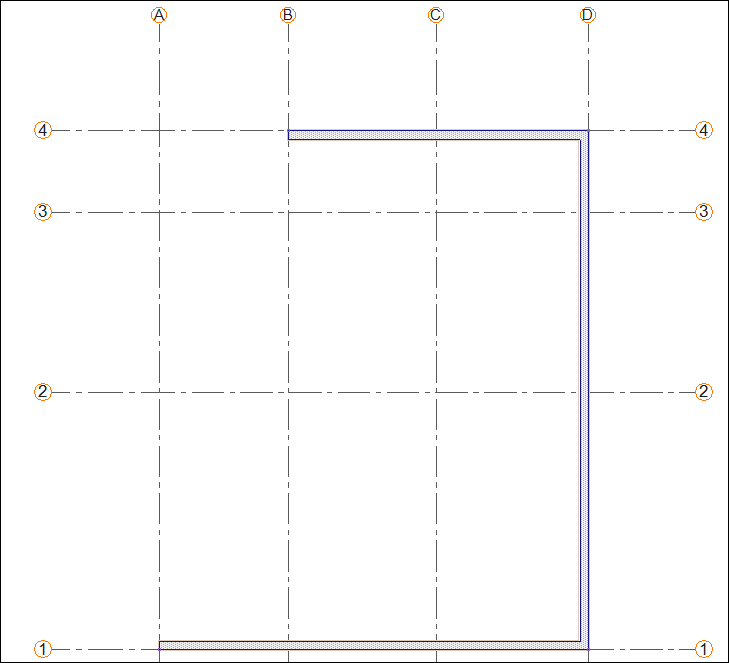
The wall will be formed between D-B axes.
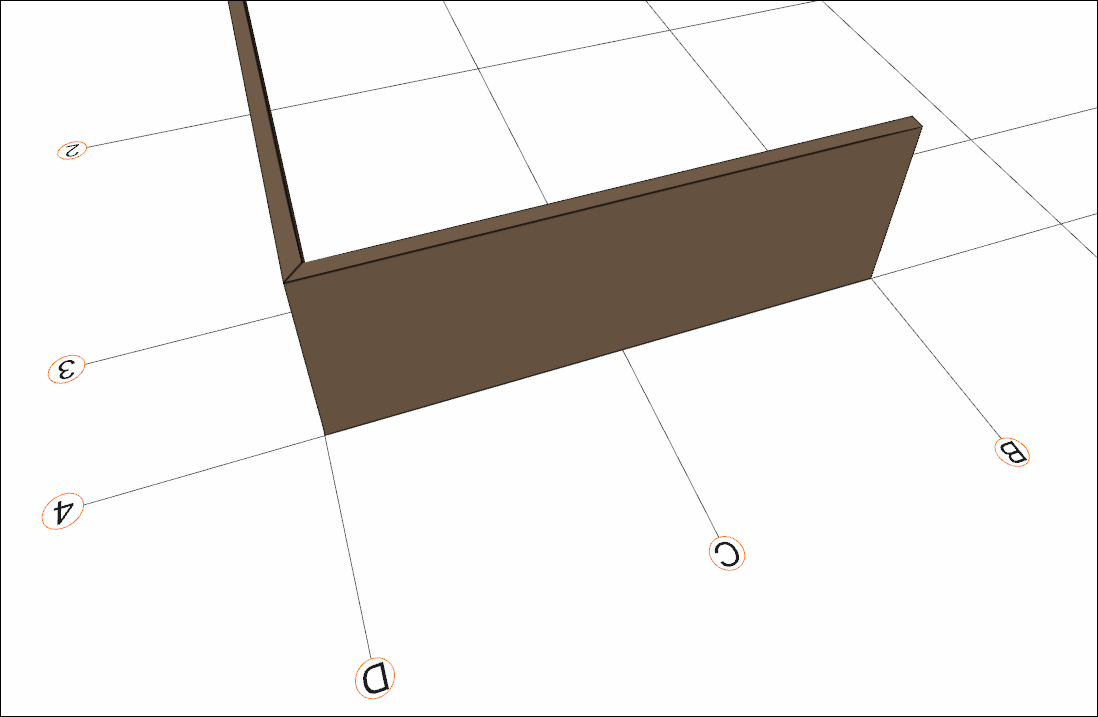
Click on the B-3 axis intersection.
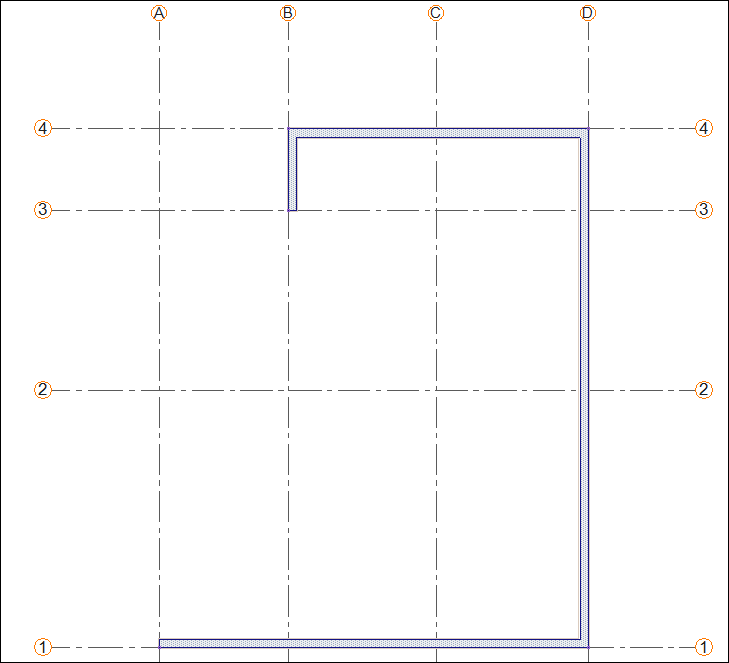
The wall will be formed between 4-3 axes.
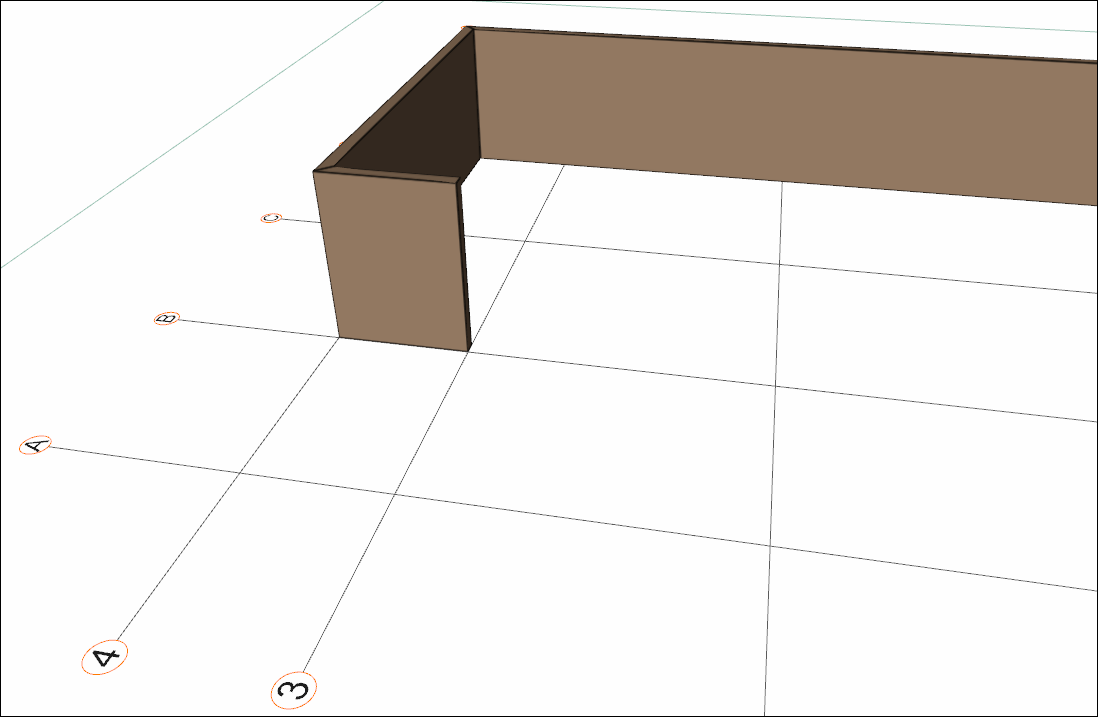
Click on the A-3 axis intersection.
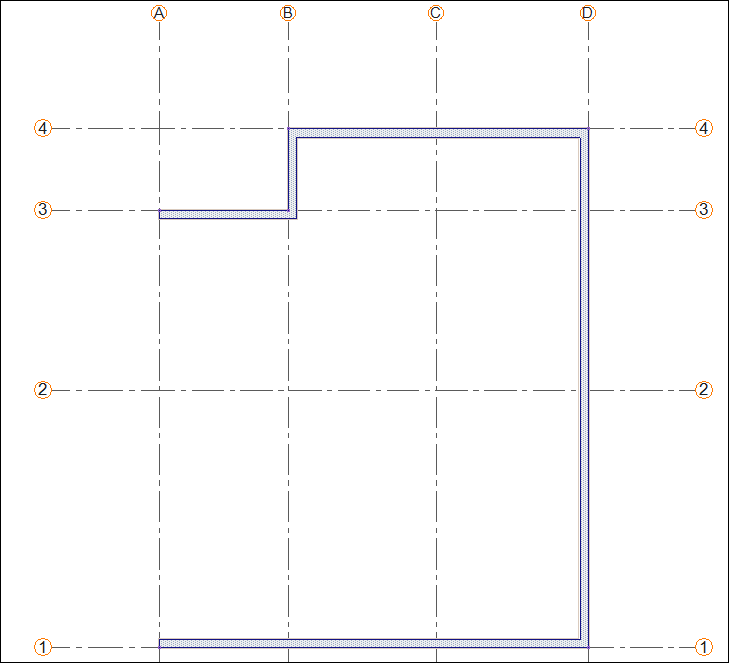
The wall will occur between B-A axes.
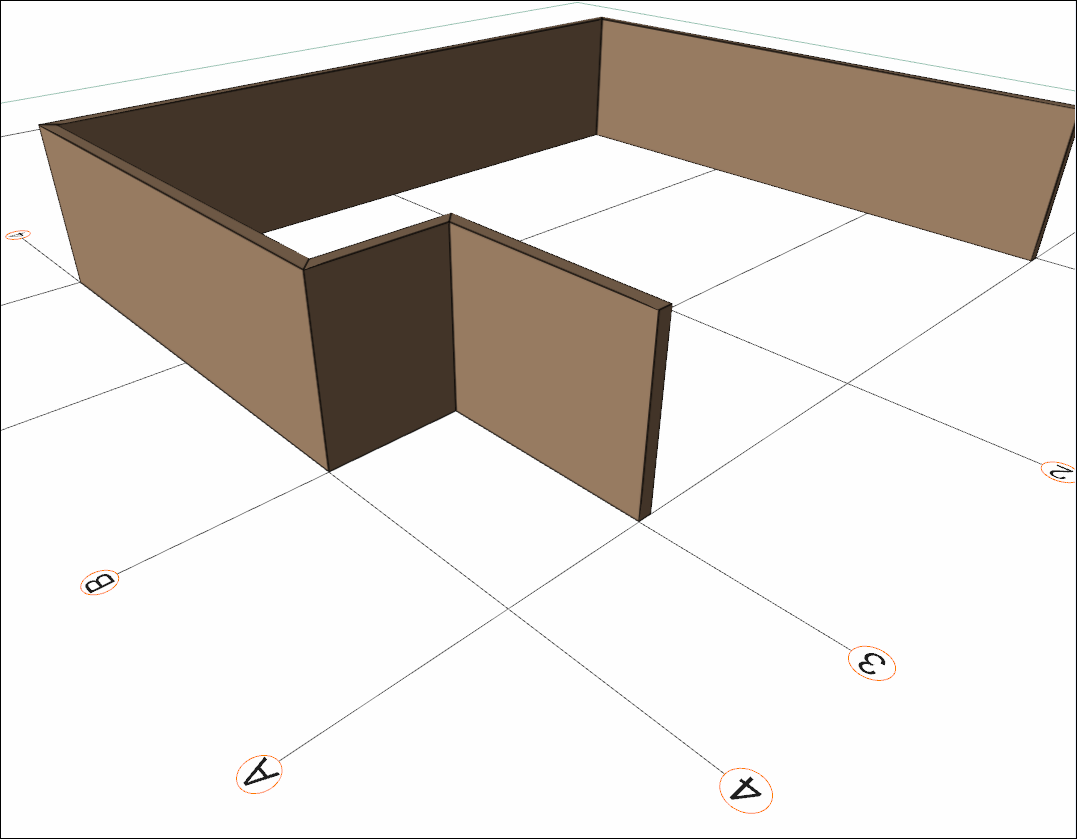
Click on the A-1 axis intersection.
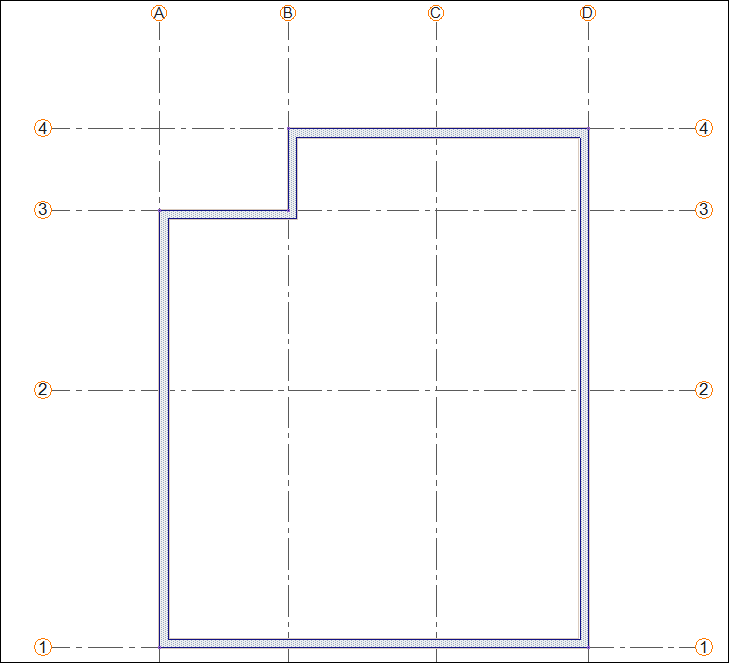
The wall will be formed between 3-1 axes.
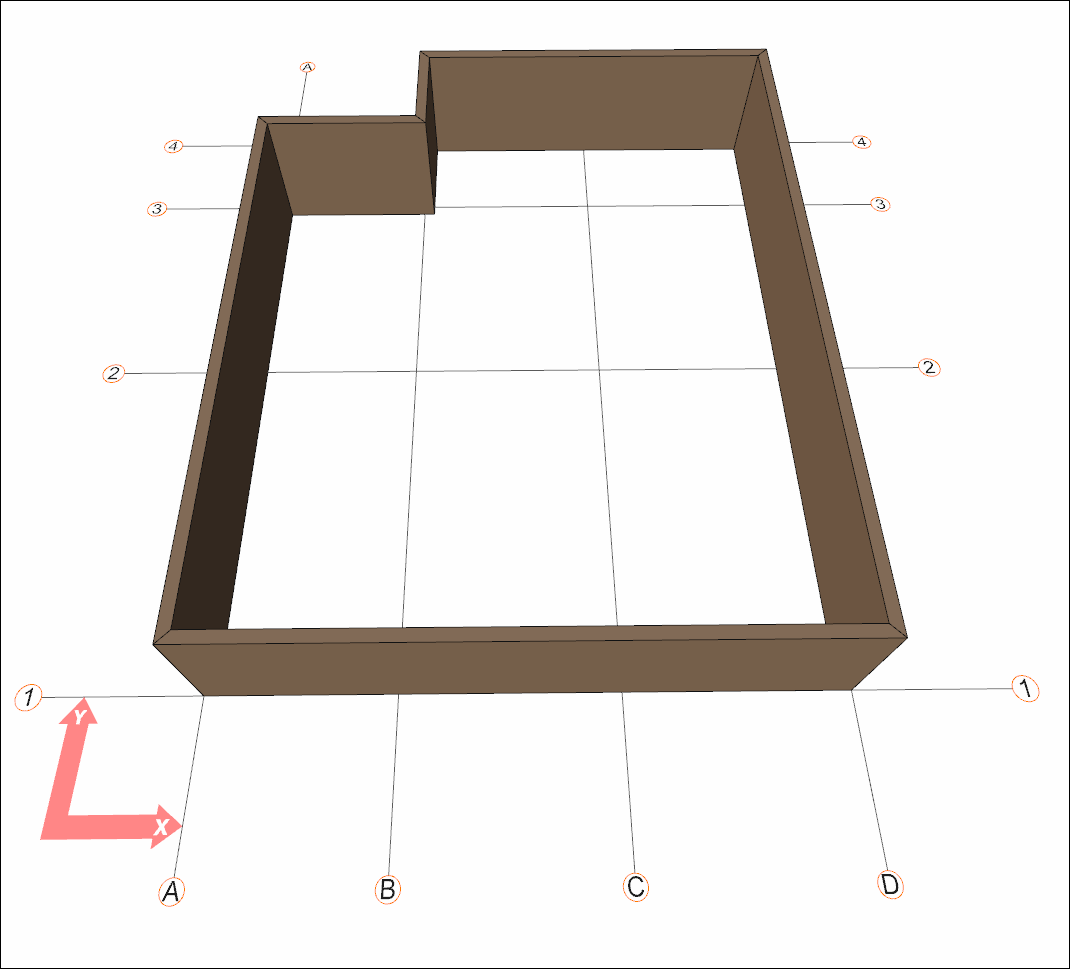
The exterior walls are completed. Start building the interior walls.
Click on the wall toolbar Settings icon.
In the wall settings dialog, enter the wall width as 10 cm and click the OK button.
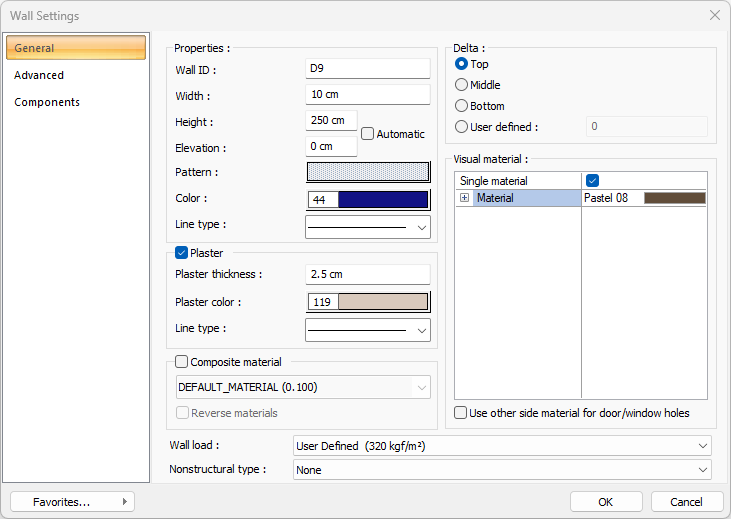
Click on the B-1 axis intersection. Press the spacebar and slide the wall to the other side of the axis. Click on the B-2 axis intersection.
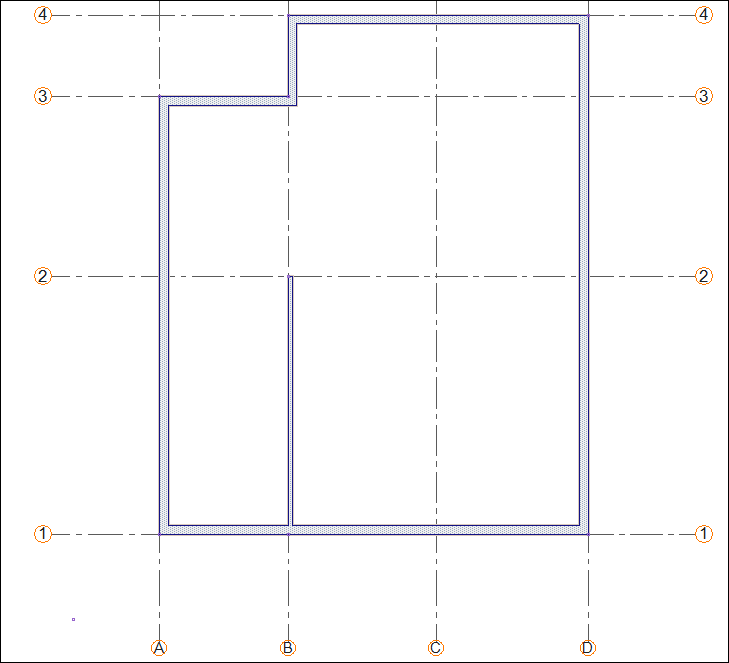
The wall will be formed between 1-2 axes.
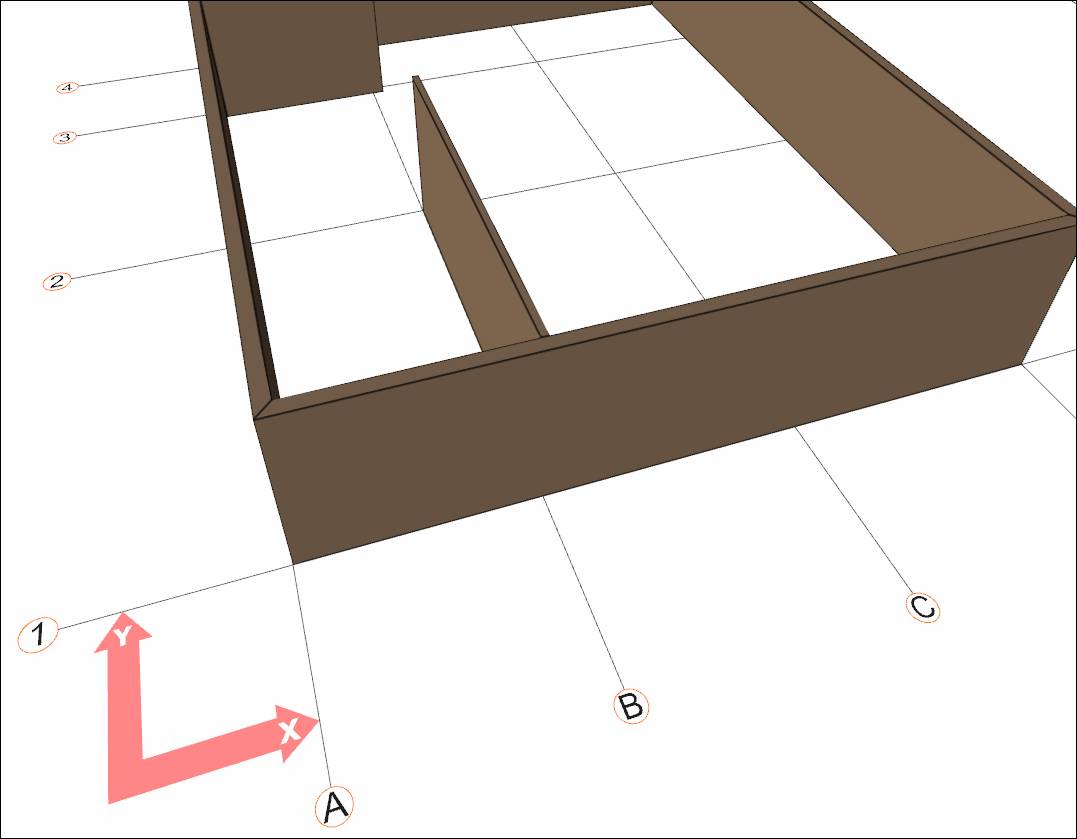
Click on the A-2 axis intersection. Press the spacebar and slide the wall to the other side of the axis.
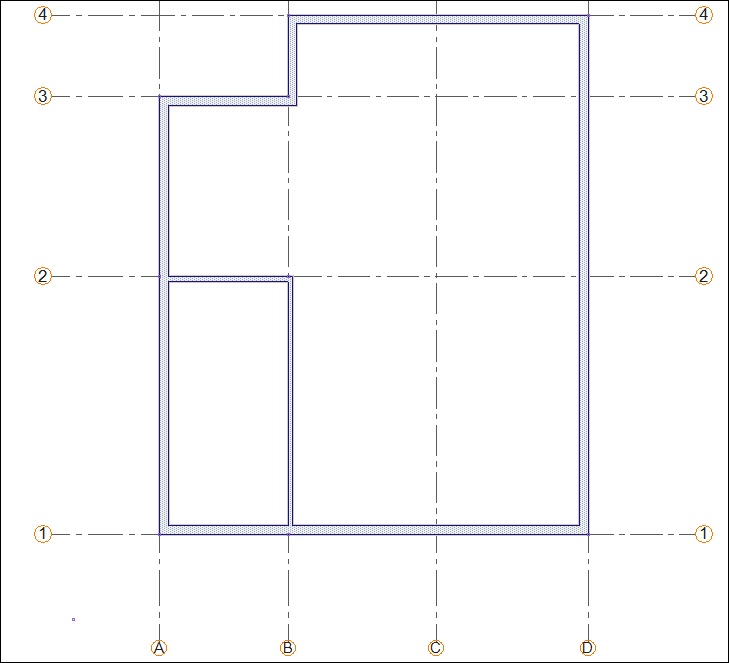
The wall will occur between B-A axes.
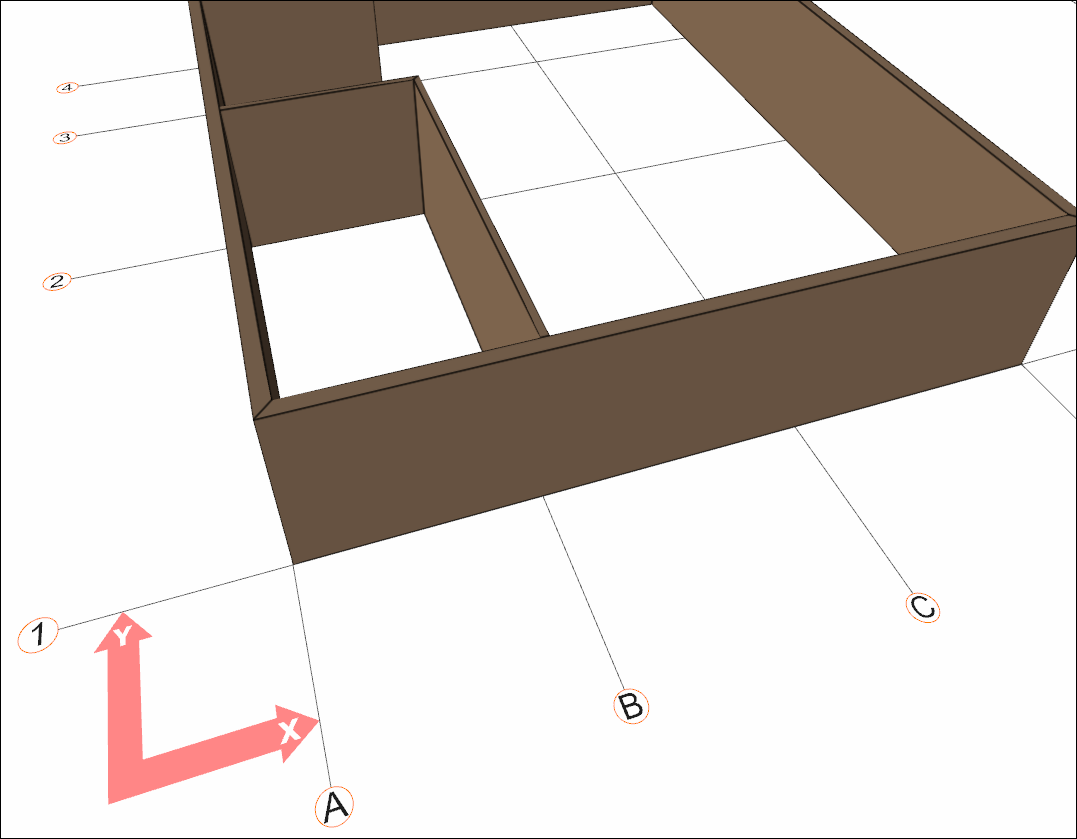
To draw a wall independent of the drawn wall, press the Esc key on the keyboard and exit the command.
Click on the command Wall.
Click on the B-3 axis intersection. Press the spacebar and slide the wall to the other side of the axis. Then click on the D-3 axis intersection.
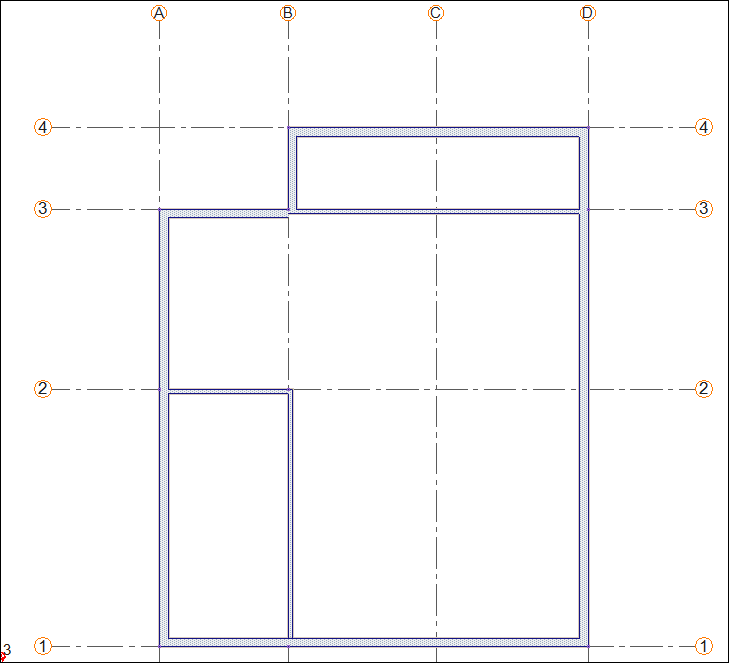
The wall will be formed between the B-D axes.
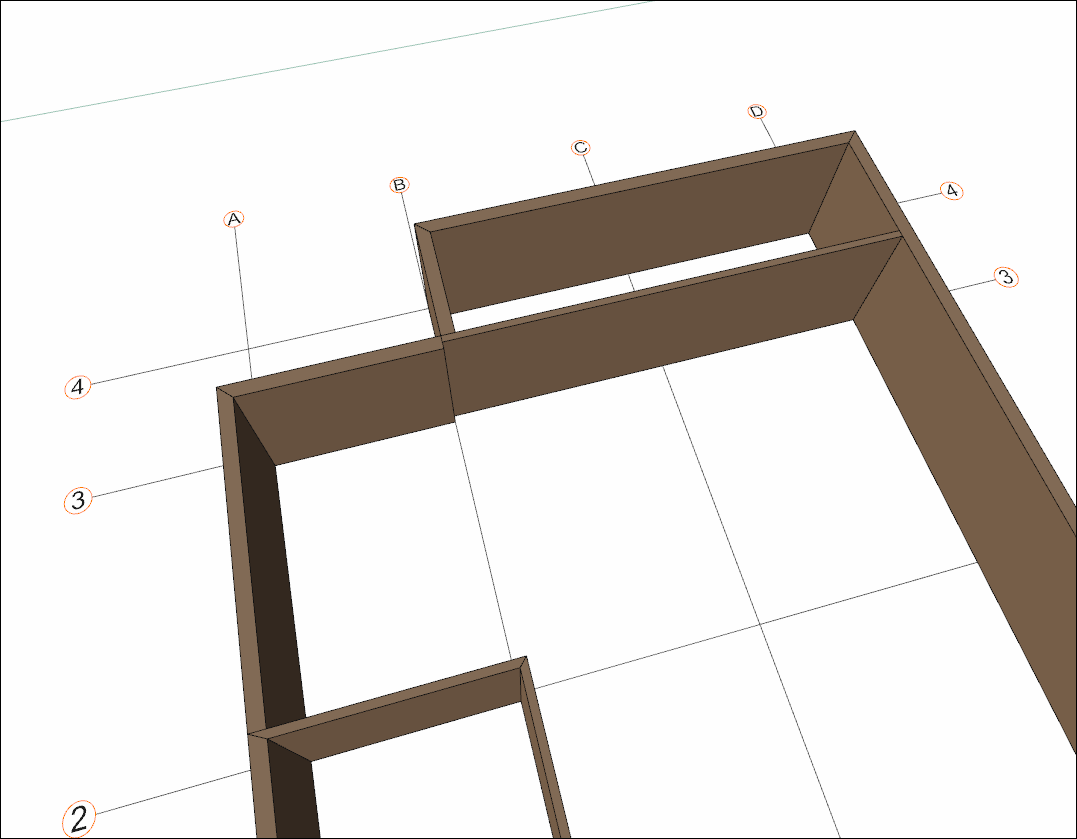
To draw a wall independent of the drawn wall, press the Esc key on the keyboard and exit the command.
Click on the command Wall.
Click on C-4 axis intersection then click on C-3 axis intersection.
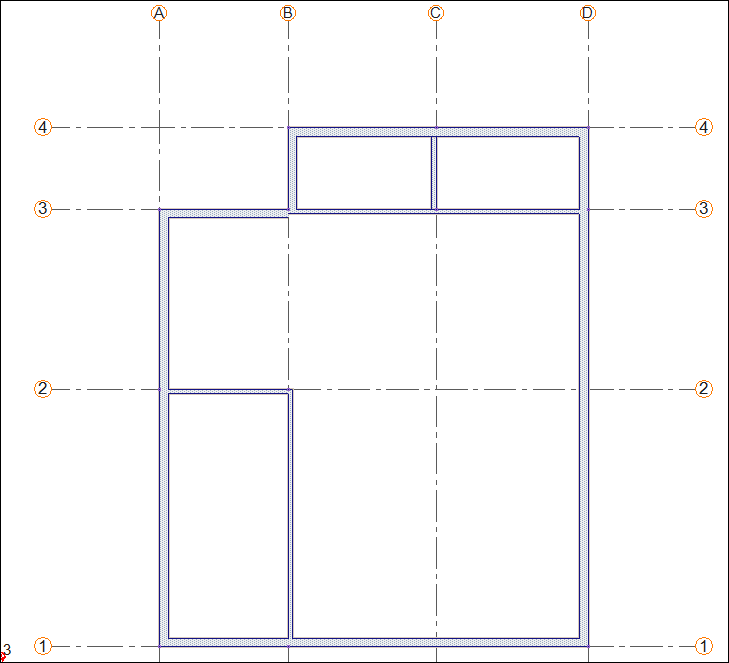
The wall will be formed between 4-3 axes. Press the Esc key on the keyboard to exit the command.
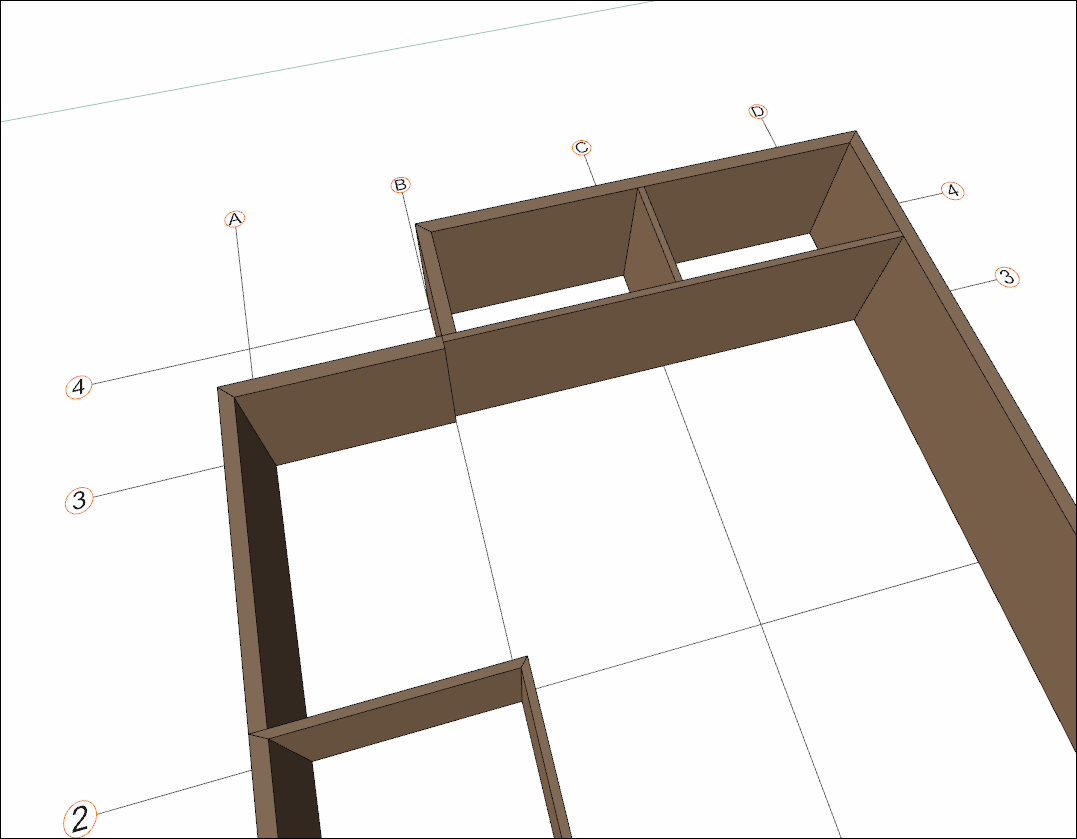
Base story walls are completed.
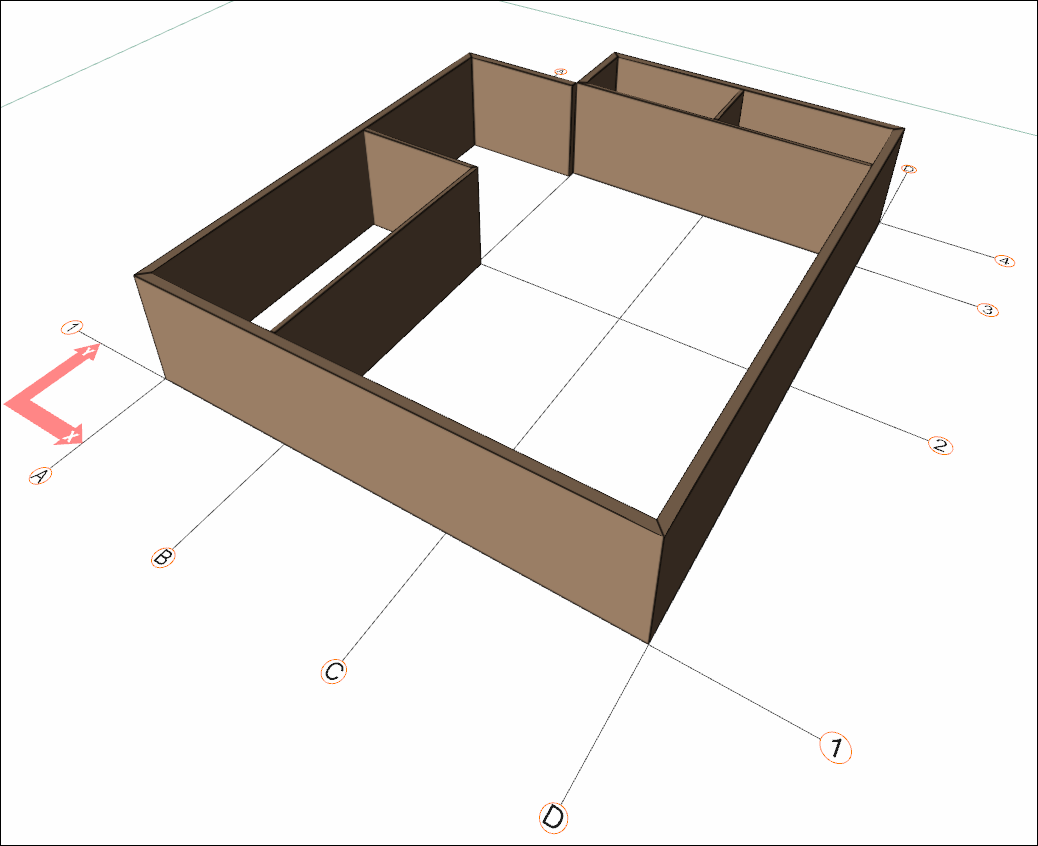
Follow the steps of the video below.
Next Tutorial
