Creating a Plateau
The plateau command defines plains at certain elevations on the terrain. The terrain slope is updated according to the plateau created.
Plateau Command Location
In the Architectural Program
You can access it under the ribbon menu Home tab Terrain title.
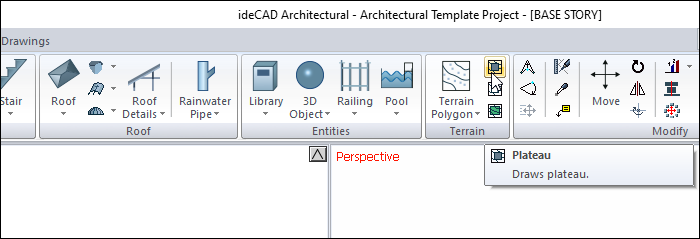
In Structural Program
You can access it under the ribbon menu Objects tab Terrain title.
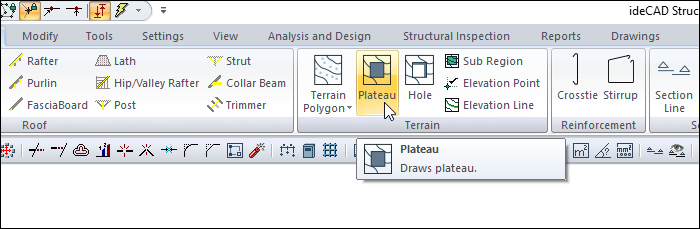
Usage Steps
Click the Plateau icon in the ribbon menu .
In addition , a toolbar named Path Segments will appear next to the terrain toolbar on the screen .
The Path Segments toolbar contains icons for drawing straight, circular and curved contours. When defining the plateau, these icons are used according to the need.
Move the mouse over the terrain you defined earlier.
Click the corners of the plateau on the drawing screen, respectively. Write the elevation of the point you clicked in the elevation box on the toolbar at the moment of clicking.
When you define the contour of the plateau and reach the point where you started, the process will be completed.
Usage step |
Terrain before the plateau is created  |
Entering the elevation value (50 cm) into the terrain toolbar opened while in the Plateau command  |
Determining the first point of the closed polygon to be created for the plateau 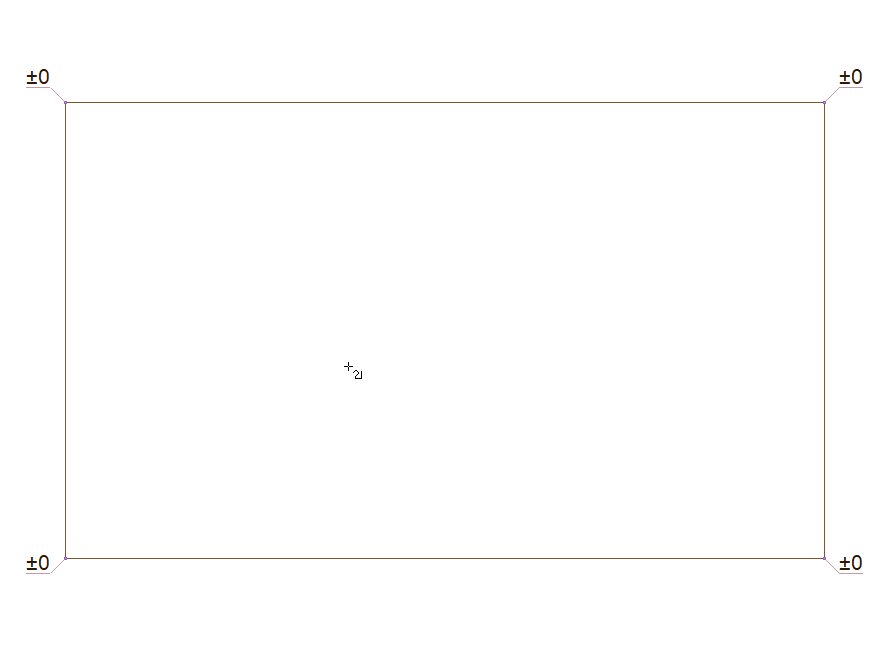 |
Determining the second point of the closed polygon 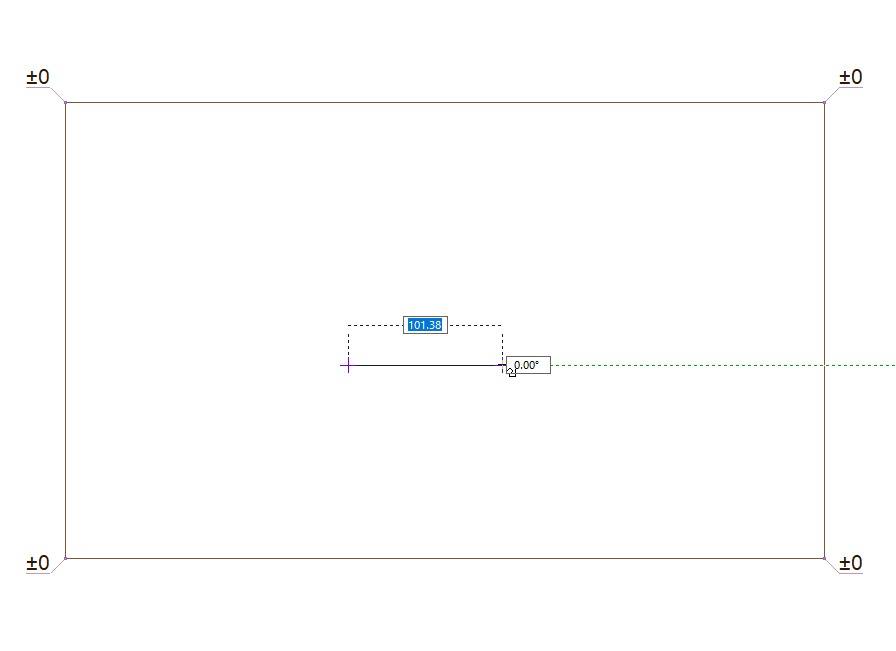 |
Determining the third point of the closed polygon 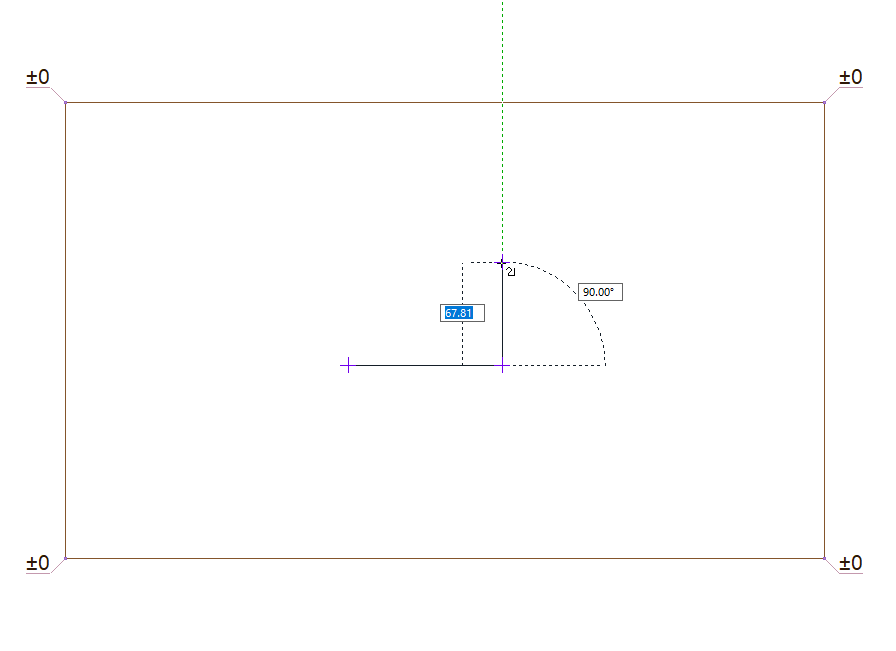 |
Determining the fourth point of the closed polygon 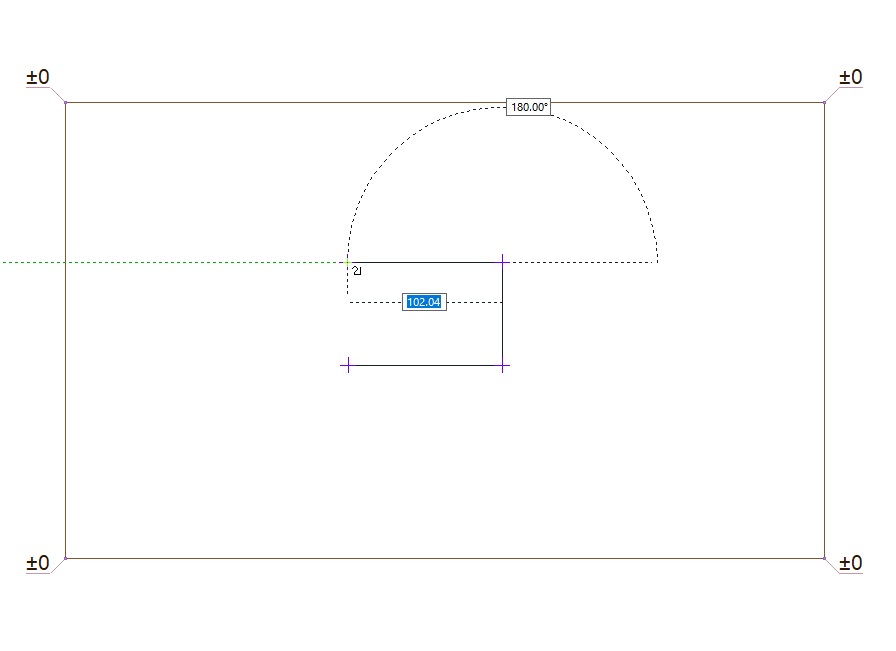 |
Determining the end point of the closed polygon  |
Plateau formation 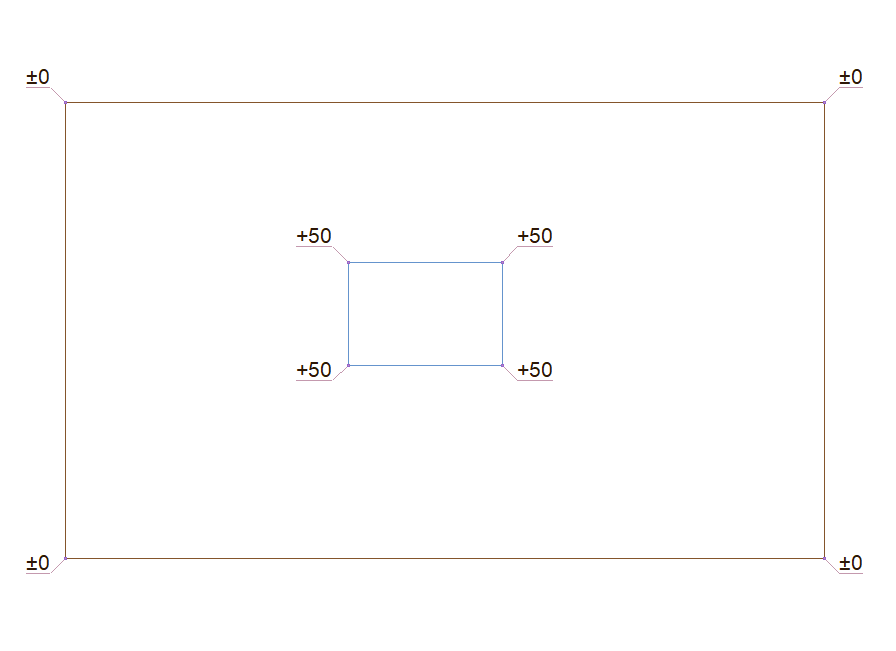 |
Terrain after the plateau has been created  |
Location of the Plateau Settings Dialog Location
Select the plateau you want to enter its settings, click the right button of the mouse and click the Properties line from the menu that opens .
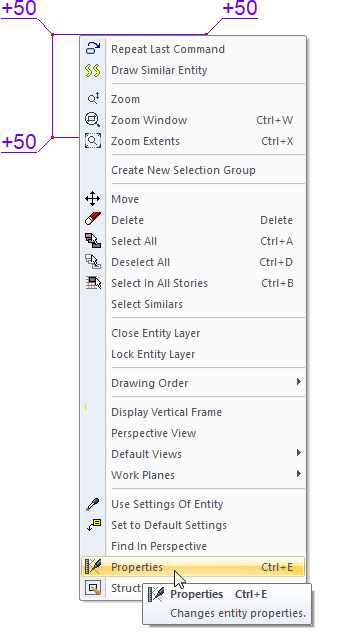
Plateau Settings
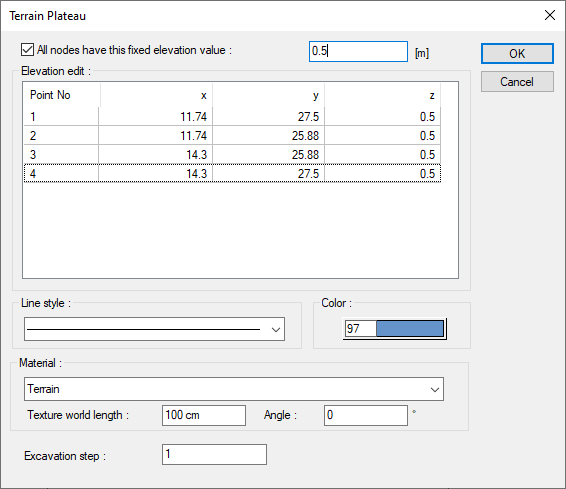
Specifications |
|---|
Elevation edit 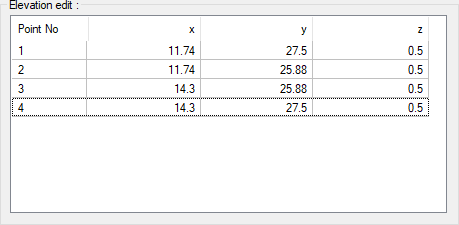 The coordinates of the elevation points placed are given. If wanted, a new value can be entered into the z box. |
All nodes have this fixed elevation value  The feature is activated and the value entered here is applied to all elevation points. |
Color 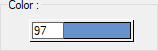 It is the drawing color of the plateau line in the plan. When the color box is clicked, the appropriate color is selected from the window that opens. |
Line style  The line type of the plateau line in the plan is selected. Clicking the down arrow buttons to the right of the boxes opens the list of line style. From this list, the wanted line type is selected by clicking with the left mouse button. |
Material  You can select the material of the plateau surface by clicking it from the list. |
Texture world length  Texture length is entered. For example; If 1 meter is entered, the selected material texture is taken as 1 meter and covered on the selected object. Considering that the texture is in the form of a square, the object surfaces are covered with 1x1 textures arranged side by side. |
Angle  The angle of the texture is given. With the angle value, you can adjust the angle of the texture according to the direction of its plane. |
Excavation step  Terrain and pieces of terrain are given counts for excavation calculations. The excavations of the terrain and terrain plots with the same number are calculated and shown as total value at once, and the excavation of the terrain or terrain plots that are numbered separately as a separate item. |
Next Topic
