To Transfer a License
The process of moving the existing license on the device A (office-laptop e.g.) to the device B (home-desktop e.g.) is called license transfer.
You can transfer a stand-alone license from one computer to another either temporarily or permanently.
How to Transfer a License to a Different Computer:
The following steps must be followed for license transfer;
ideYAPI OneClick is installed on the device A (office-laptop e.g.) where the ideCAD is used and the device B (home-desktop e.g.) where the ideCAD will be used.
Sign in ideYAPI OneClick with the same account on both devices.
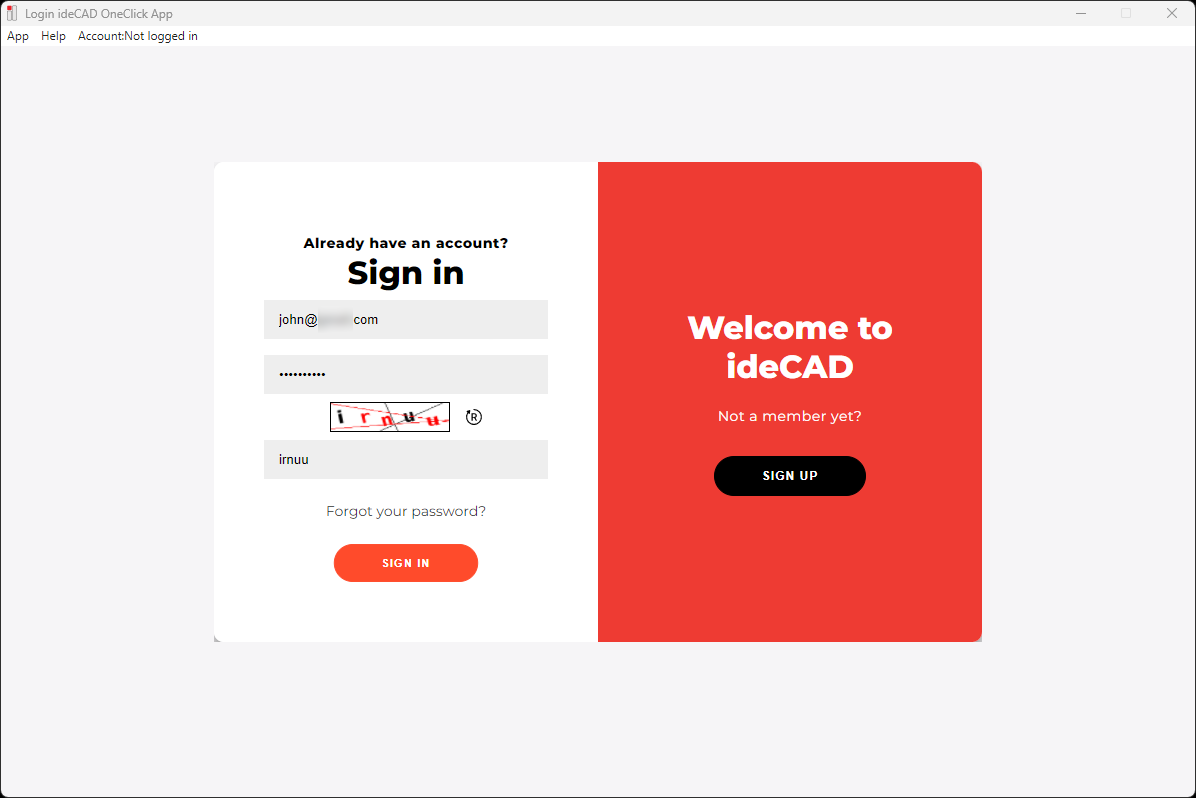
Both devices must be registered to ideYAPI OneClick.
Click on the App/References (Ctrl + P) line from the ideYAPI OneClick menu on the device A (office-laptop e.g.).
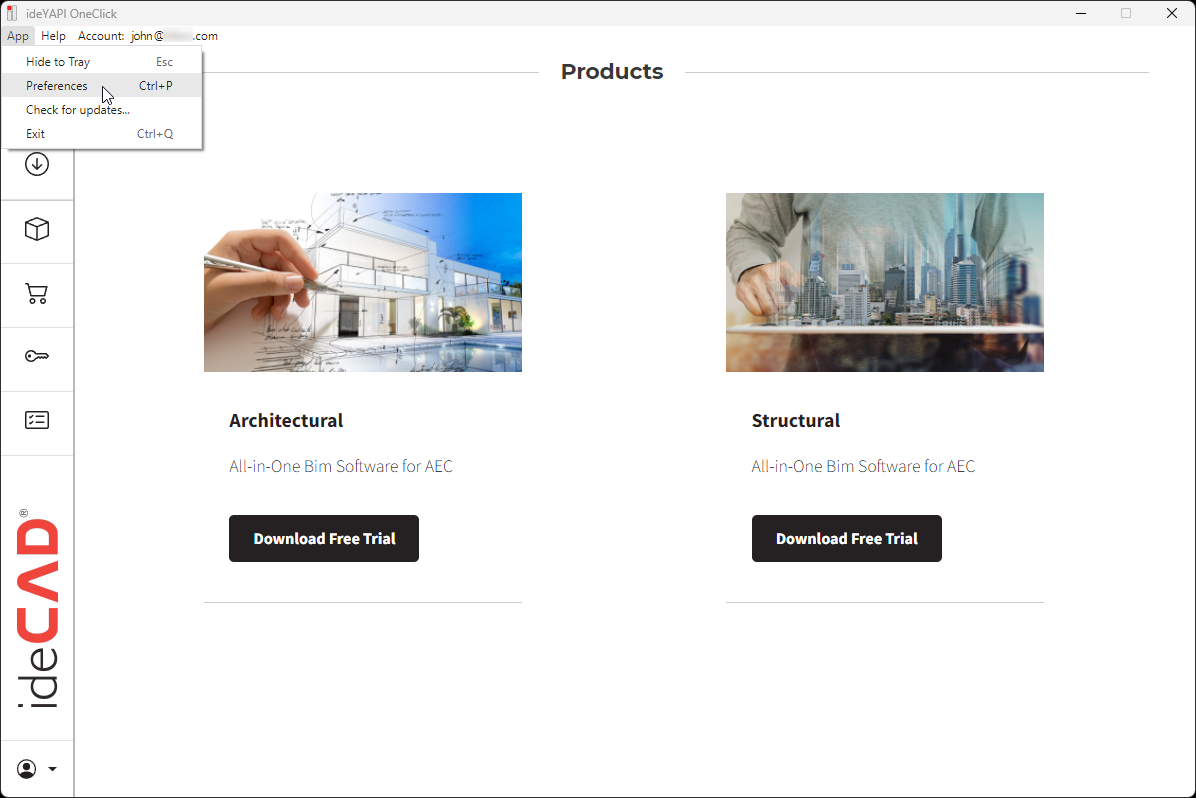
The Settings dialog will open.

Enter the device Device Name and Description.
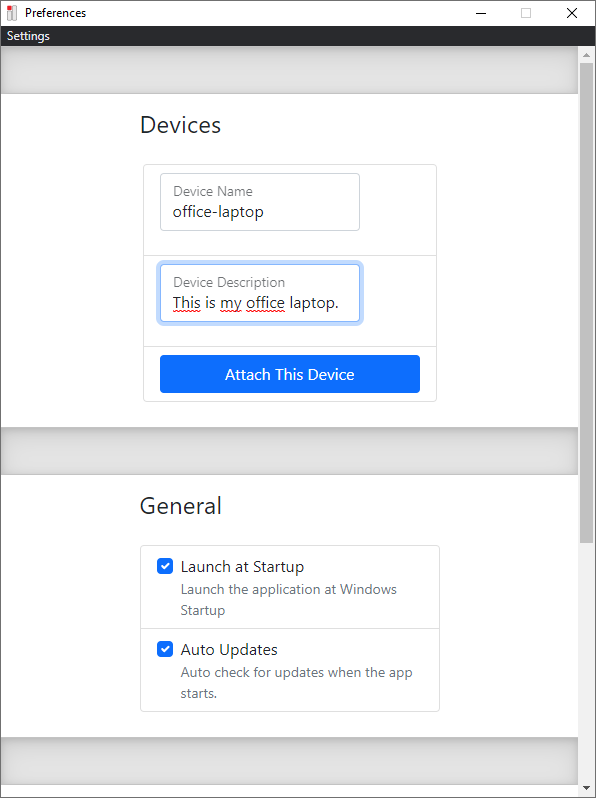
Click on Attach This Device button.
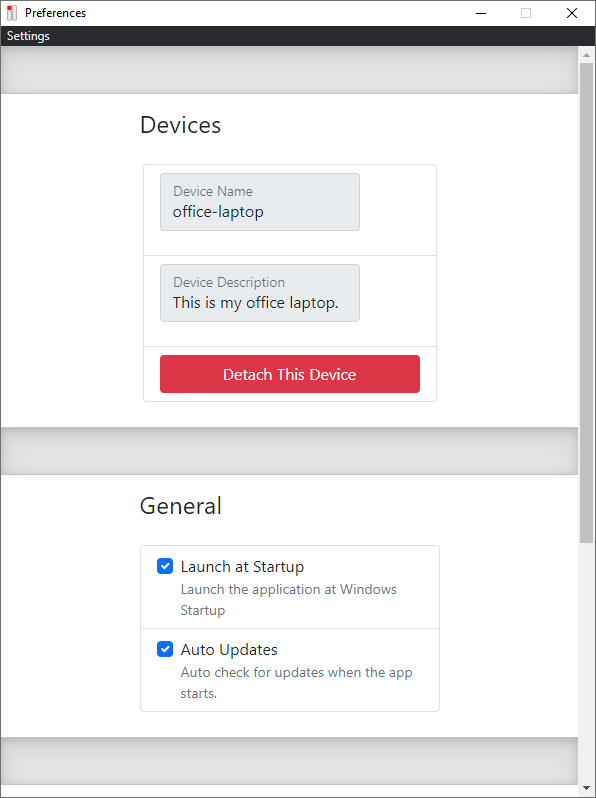
This must be done for both devices.
Switch to the device B (home-desktop e.g.).
Click on the App/References (Ctrl + P) line from the ideYAPI OneClick menu.
The Settings dialog will open.
Enter the device Device Name and Description.
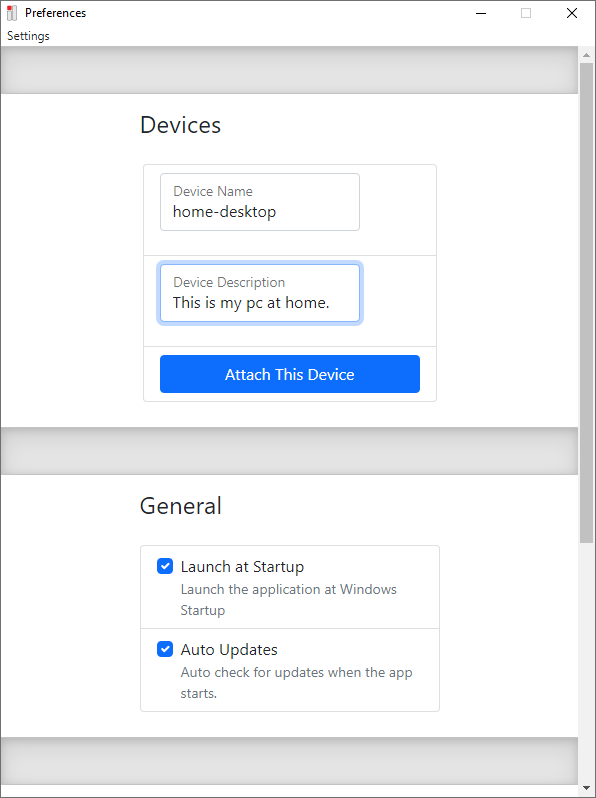
Click on Attach This Device button.
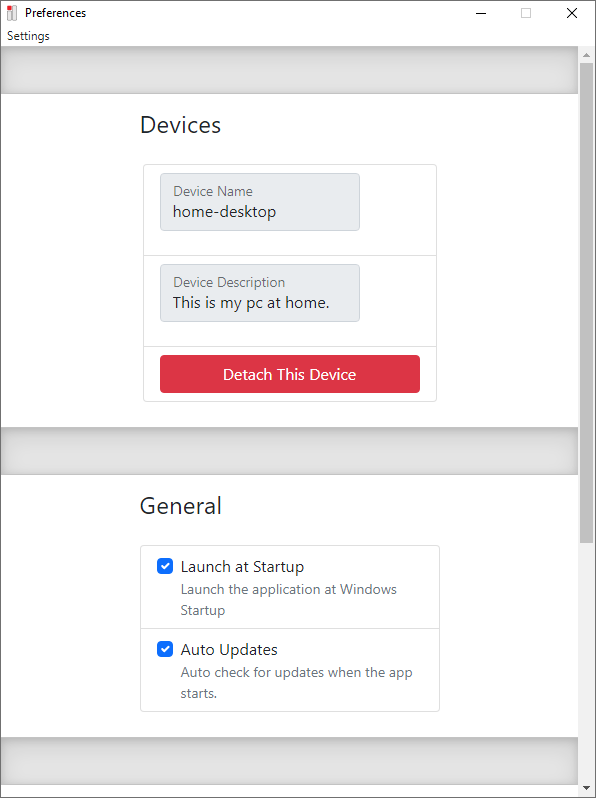
Switch to the device A (office-laptop e.g.).
Click on the License tab in ideYAPI OneClick .

A list of licenses available on the device A (office-laptop e.g.) will open.
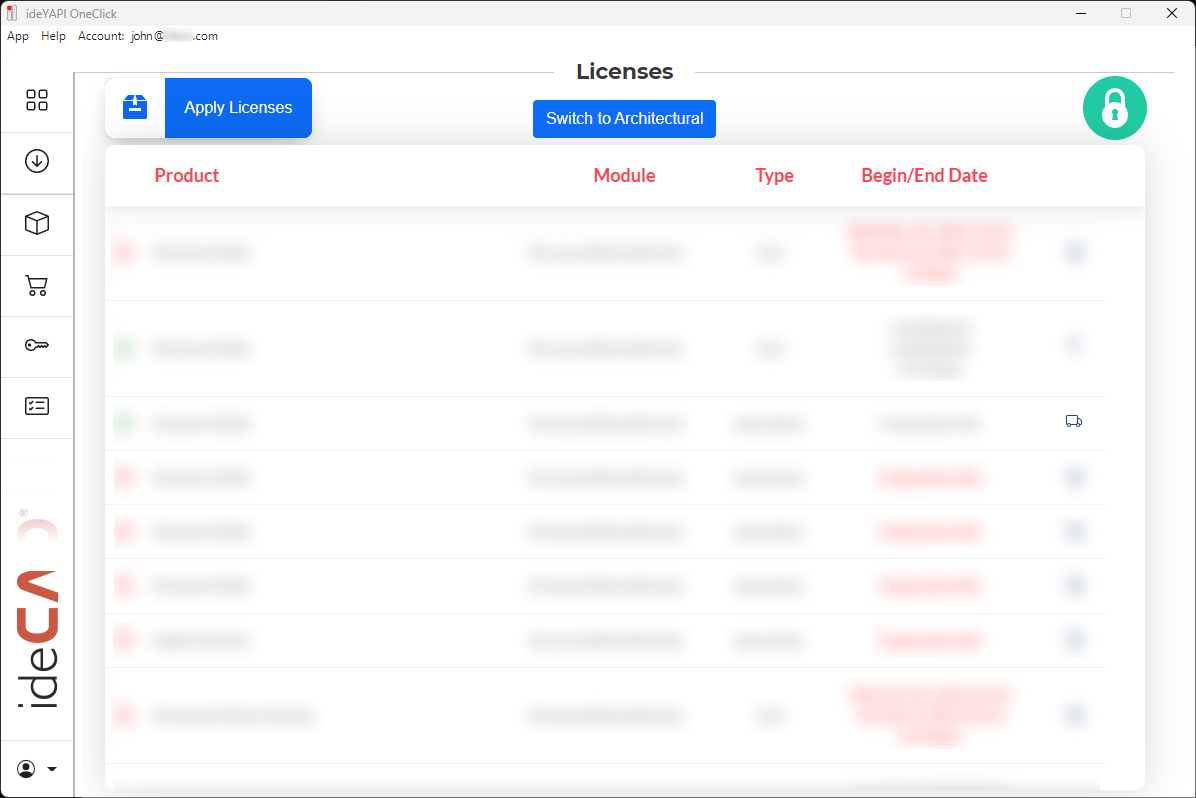
Licenses with the transfer (truck) symbol at the end of the line can be transferred to the device B (home-desktop e.g.).
Click on the transfer icon at the end of the license to be transferred to the device B (home-desktop e.g.).
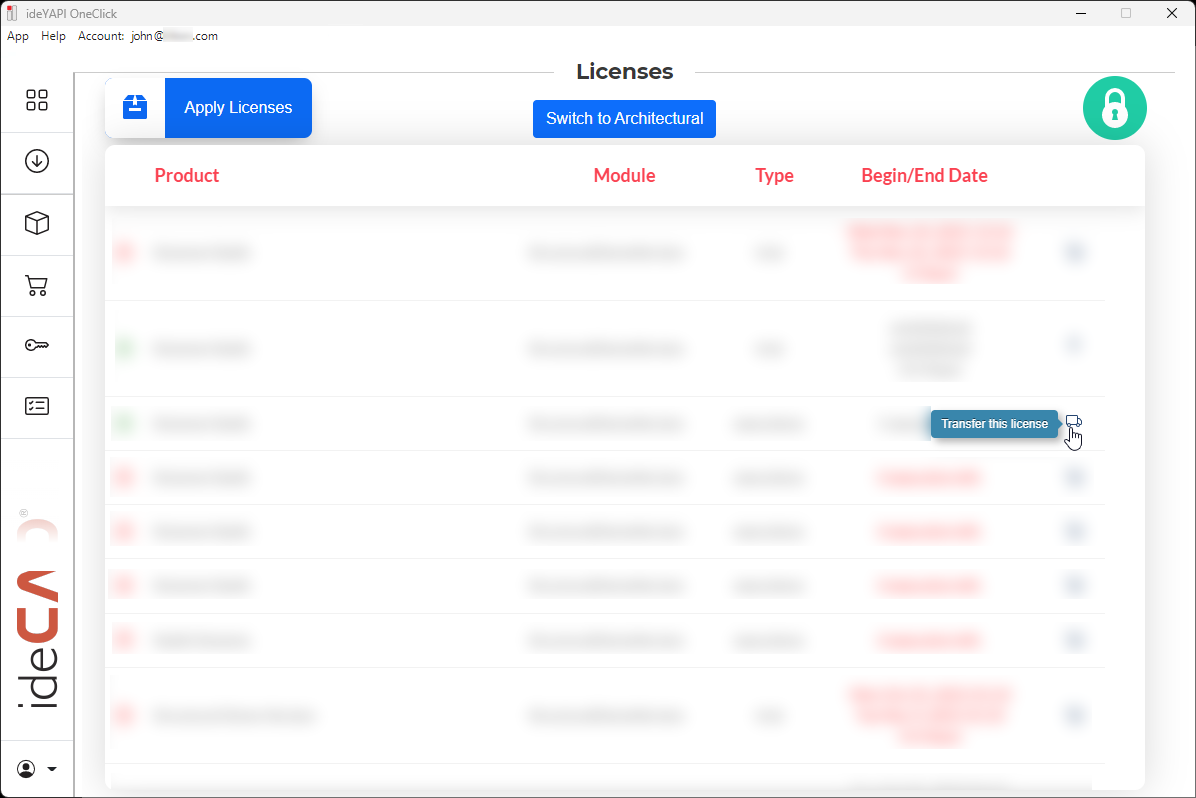
Devices registered to the system are listed.
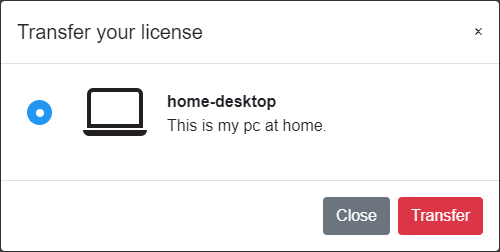
The device B (home-desktop e.g.) to be moved is selected.
Click the Transfer button.
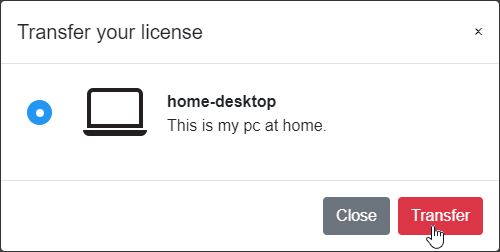
Information is given that Your license is transfered to target device. You should sync your license via ideYAPI OneClick in the target device.
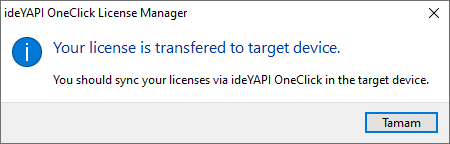
As a result of this process, the license on the processed device A (office-laptop e.g.) will be removed. The transferred license is kept in the cloud system.
Switch to the device B (home-desktop e.g.).
Open the ideYAPI OneClick.
Click on the License tab.
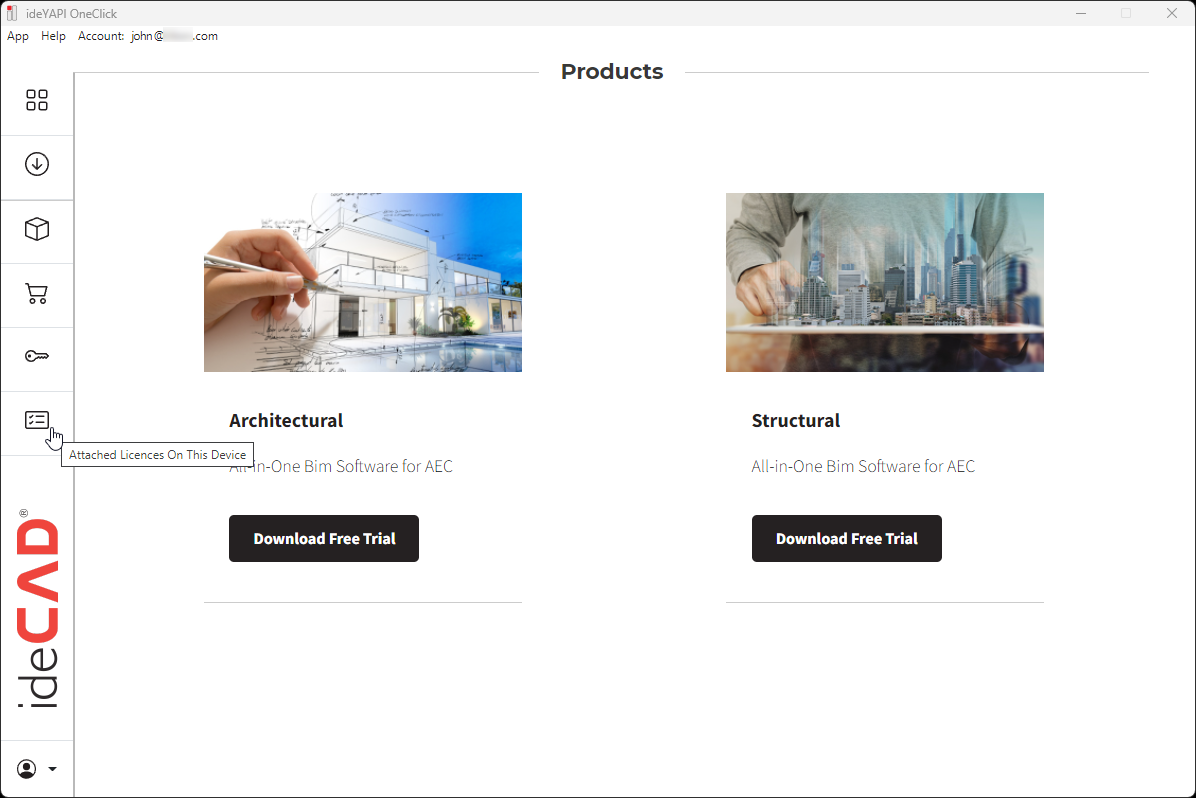
Click the Apply Licenses button on the top left.
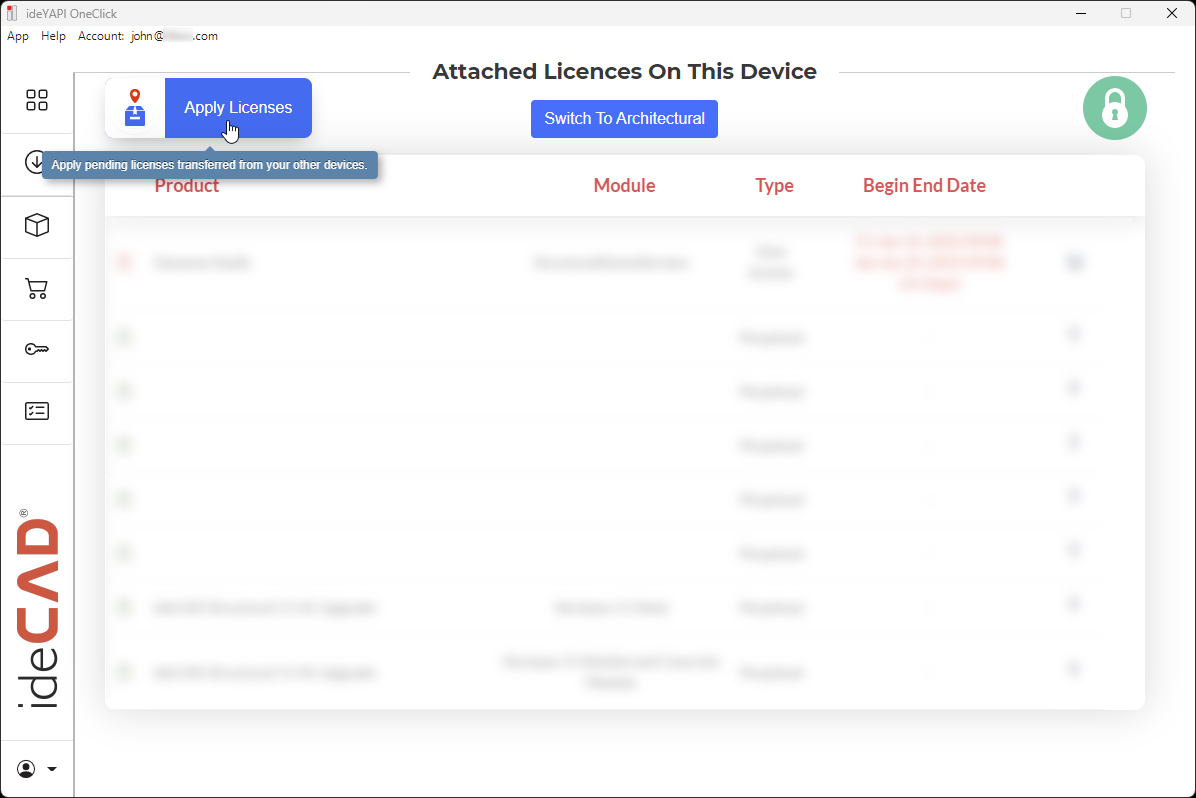
The license pending in the cloud is automatically downloaded and activated.
Information is given that All pending licenses are transferred successfully.
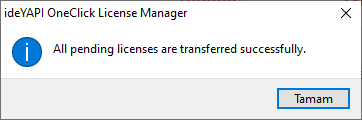
With the transferred license, ideCAD continues to be used.
Once a license is transfered from the device A (office-laptop e.g.), it cannot be restored without received by the device B (home-desktop e.g.). First device B (home-desktop e.g.) must receive the pending license from the cloud then the license can be resent back to device A (office-laptop e.g.).
Next Topic
