Save
Revisions made in the current project are saved on the same file with the Save command. At the same time, the newly started project is saved on the computer.
Location of the Save Command
You can access it from the menu under the ideCAD logo in the upper left corner of the screen in the ribbon menu.
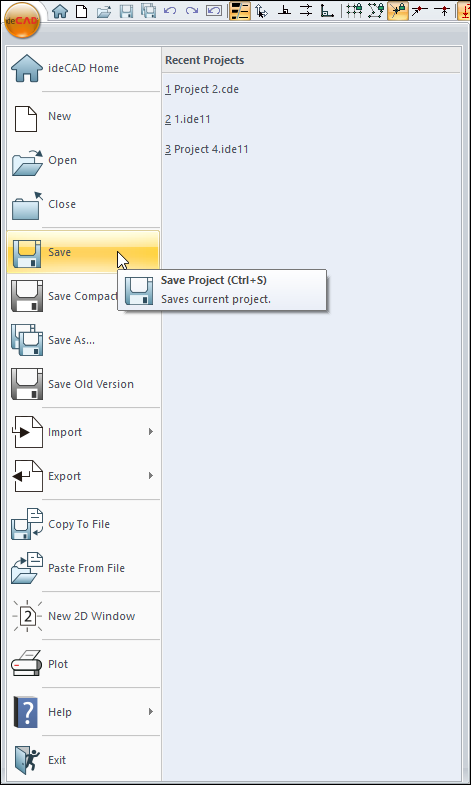
Usage Steps
To save a project:
Click on the ideCAD logo on the upper left corner of the screen in the ribbon menu, and click the Save button in the drop-down menu .
If saving the project for the first time, the "Save Project" dialog will appear.
From here, switch to the folder you want.
Type a name for the project file in the file name line.
Click the Save button. The project will be saved under the name you gave.
In the next steps, as you enter data , save the project by clicking the Save button in the ribbon menu. The project file will be updated each time with the newly entered information.
You can also save your project at any time by using the Ctrl+S combination on the keyboard .
Next Topic
