Assign Material
With the Assign Material command, the texture can be assigned at once by quickly selecting a surface or element on the perspective screen, and the existing texture can be changed.
Location of the Assign Material Command
You can access it under the ribbon menu Rendering tab, Render title in the architectural program.
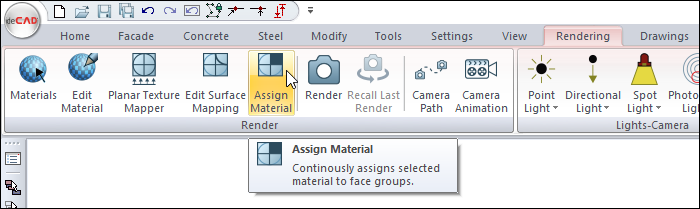
Usage Steps
Click on the Assign Material icon.
The Material List dialog will open.
Select the material you want from the list of materials.
In assign mode, the material is applied by selecting the wanted surfaces/objects and clicking the assign button. In paint mode, the material is applied when the wanted surfaces/objects are selected.
Define your materials by selecting the desired mode and application method and selecting objects on the perspective screen.
After the material assignment is completed, you can exit the material list dialog by clicking the OK button.
Usage step |
|---|
Before assign material  |
Selecting the material from the material list and switching to assignment mode 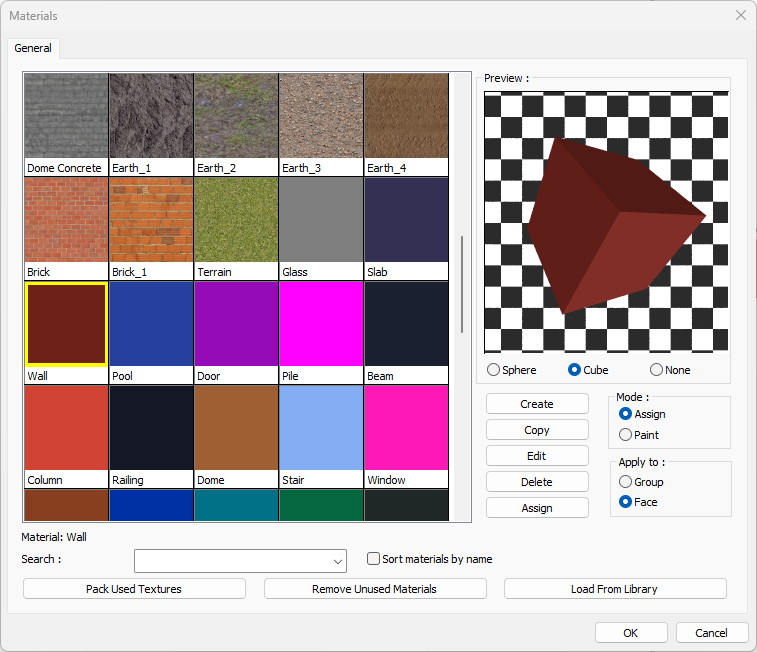 |
Selecting the objects/surfaces to be defined as material  |
Completing the assignment process by clicking the Assign button  |
Choosing a new material and switching to paint mode 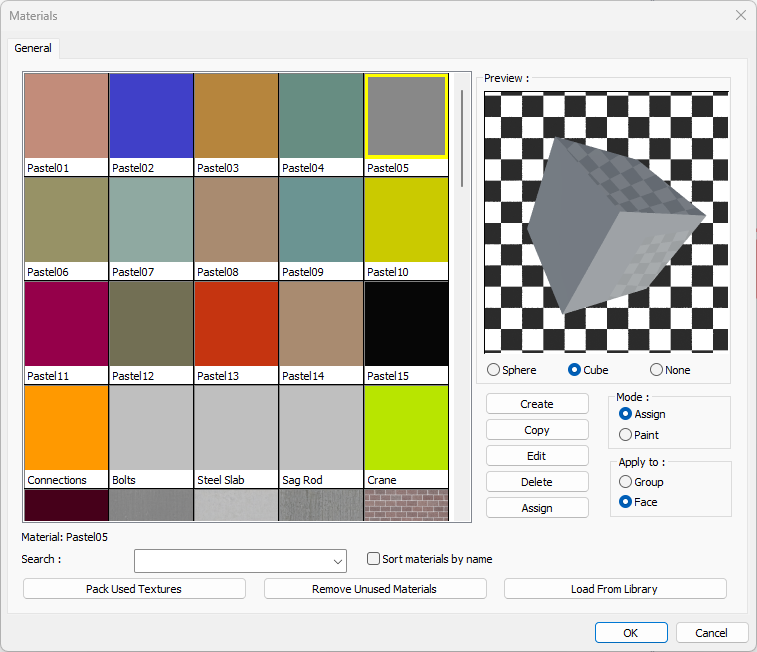 |
Painting the objects/surfaces to be defined as material as selected.  |
After assign material  |
Material List
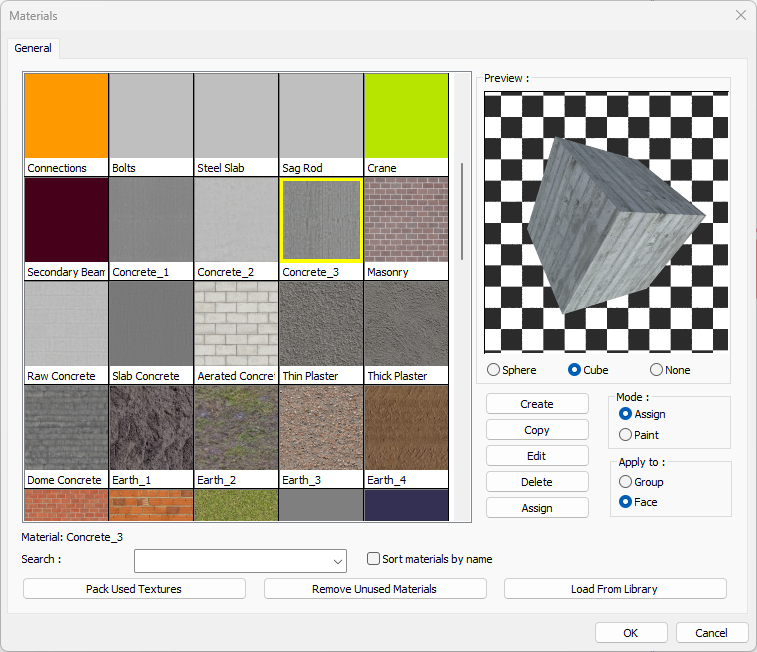
Specifications |
|---|
List of materials 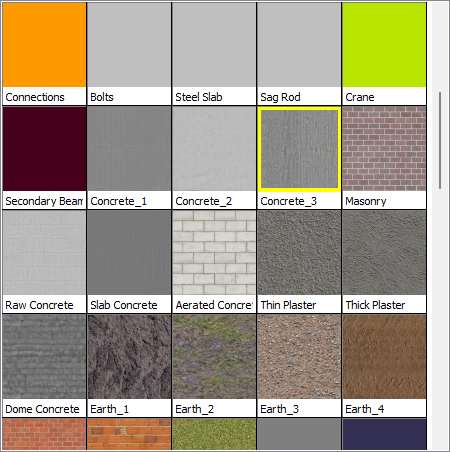 The materials in the project file are listed with their pictures. |
Preview 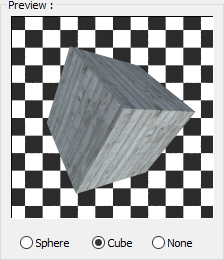 The image of the selected material to be obtained when rendered is previewed. |
Create  Opens the material editor window. New material can be defined here. |
Copy  Creates a copy of the selected material. |
Edit  Changes can be made to the settings of the selected material. |
Delete  Deletes the selected material. |
Assign  Assign materials to the selected surfaces / entities when assignment mode is active. |
Mode - Assign  Assign materials to selected surfaces / objects after assigning them to them. |
Mode - Paint  Applies materials to selected surfaces / objects as soon as they are selected. |
Apply to - Group  Selects the clicked element as object. |
Apply to - Face  Selects the clicked element as a surface. |
Search  Provides easy access to the material by entering the material name in the material list. |
Sort items by name  Sorts the items appearing in the list alphabetically. |
Pack used textures  Saves the texture images in the material list to a selected folder. |
Remove unused materials  Deletes the materials in the material list that are not used in the project from the list. |
Load from library  Loads previously saved items to the list. |
Next Topic
