Create a Circle Beam
Circular beams can be created with the Circle Beam command.
Location of Circle Beam Command
You can access it under the Concrete tab in the ribbon menu under the Concrete title.

You can also access the beam toolbar that opens when the beam command is clicked.

Usage Steps
Click the Circle Beam icon.
Determine the center of the circle beam to be drawn by clicking a point in the drawing area with the left mouse button.
Move the mouse. The preview image of the circle beam will appear in the drawing area. At this stage, you can set the beam to be defined from the bottom, top or middle by pressing the Space-bar key on the keyboard.
Determine the radius of the circle by clicking a second point with the left mouse button.
Circle beam drawing will be completed.
To exit the command, right-click the mouse and click the Cancel line from the pop-up menu or simply press the Esc key on the keyboard.
Usage step |
|---|
Determining the circle beam center in the drawing area with the left mouse button 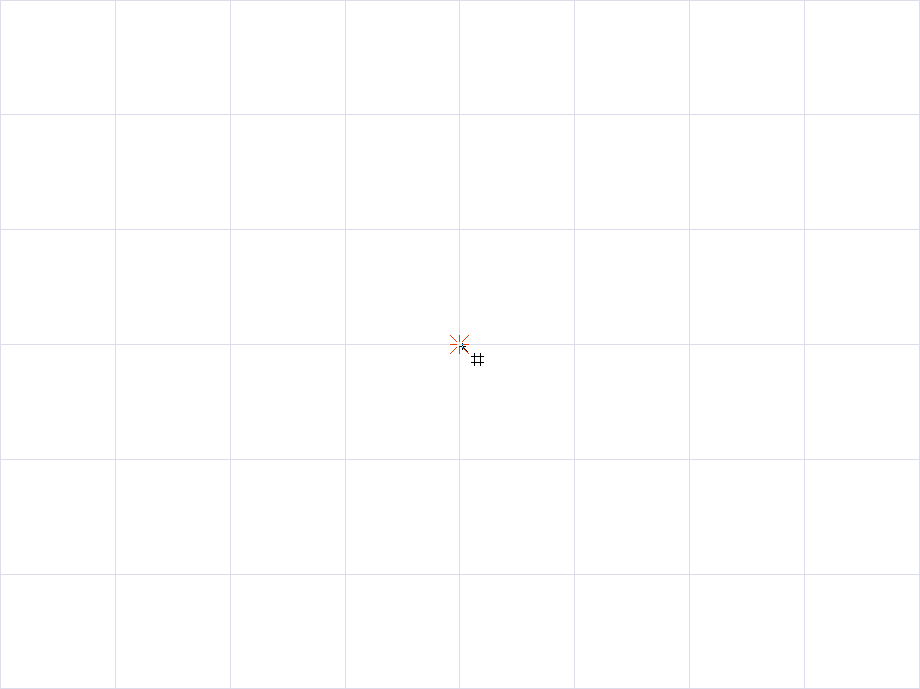 |
The radius and the projection of the circle beam change depending on your mouse movement 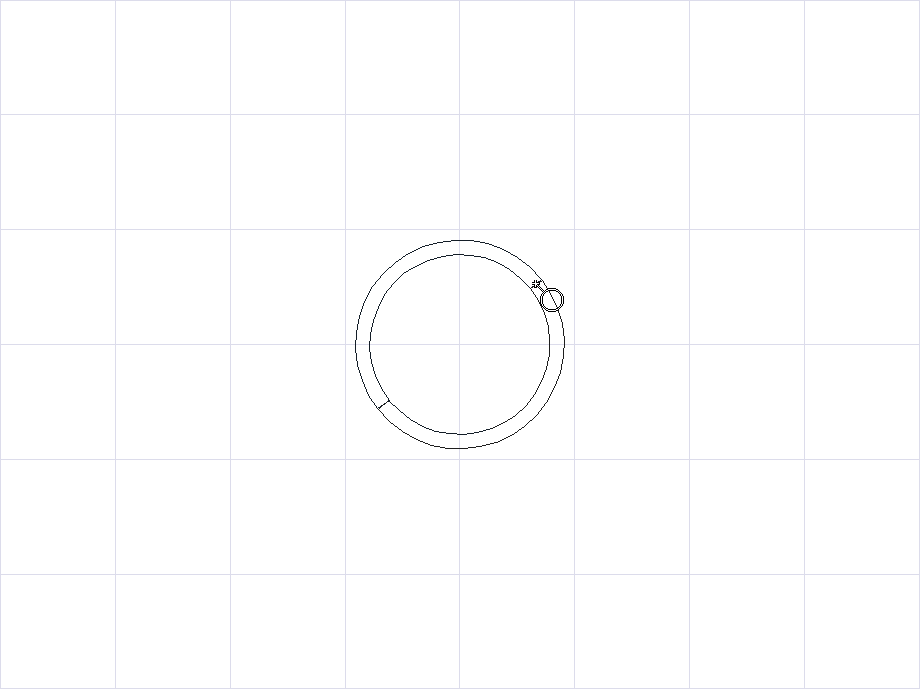 |
Determining the radius of the circle by clicking the left mouse button 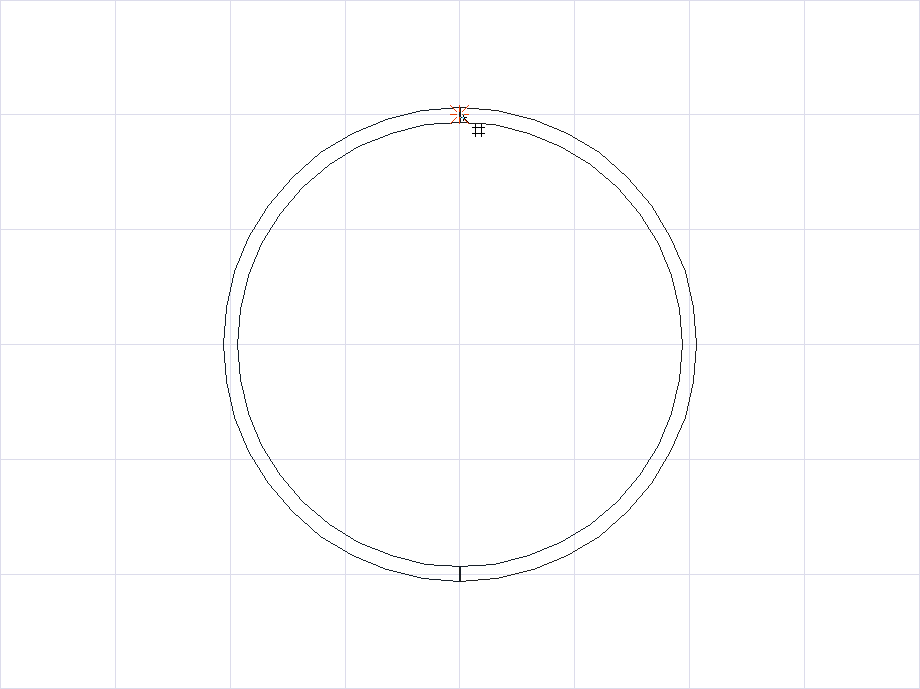 |
Formation of circle beam 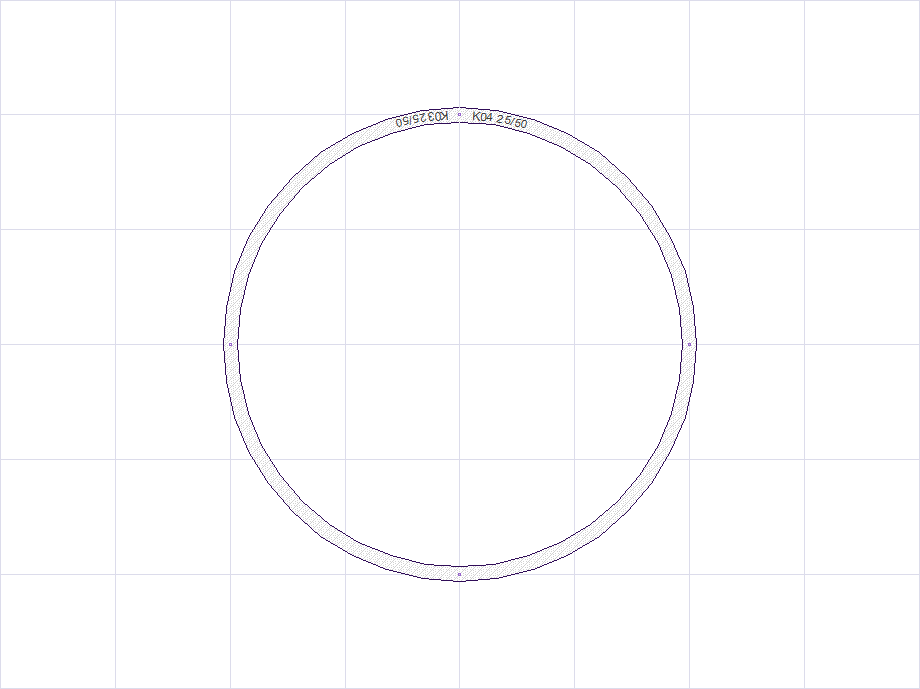 |
Next Topic
