Align Entities
With the Align entities command, objects in architectural and structural projects are aligned in a single operation. Selected objects are aligned in that direction by referencing an object.
Location of the Align Entities Command
You can access the Align objects command under the ribbon menu Drawings tab , under the title Modify.
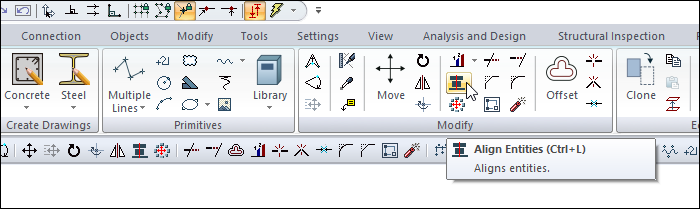
Align Toolbar
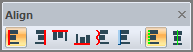
Icons |
|---|
Align left  Aligns the selected object to the left. |
Align right  Aligns the selected object to the right. |
Align top  Aligns selected entities on top. |
Align bottom  Aligns selected entities to the bottom. |
Align by drawing a path  Aligns the selected entities by drawing the path |
Align by selecting an edge of entity  Aligns the selected entities by selecting the edge of entity |
Align nearest point  The nearest point of the selected entities is referenced in the alignment. |
Align center of object  The center of selected entities is referenced in alignment. |
Usage Steps
Click the Align Entities icon in the ribbon menu .
Select the alignment method that suits your process from the align toolbar that opens.
Select the object or entities to be aligned.
Select the reference object.
The process will be completed.
Usage step |
|---|
Selecting the object/objects to be aligned 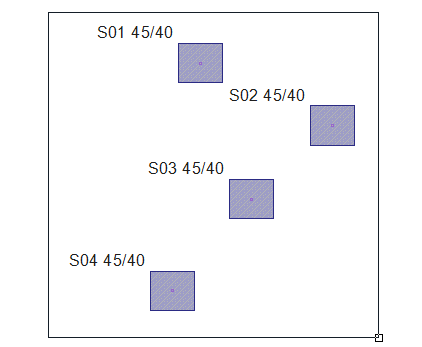 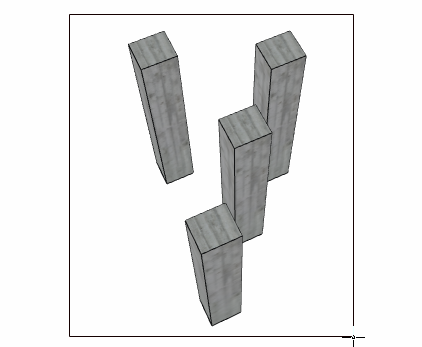 |
Selecting the reference object 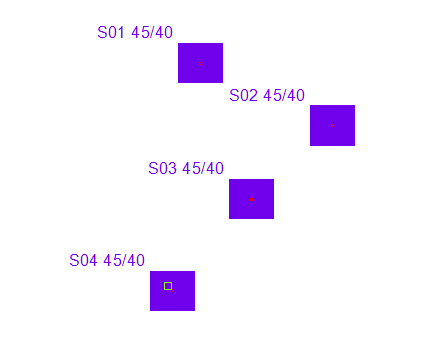 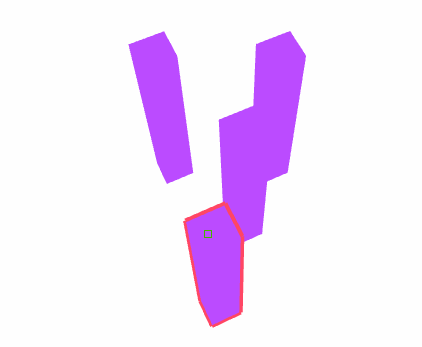 |
After align entities 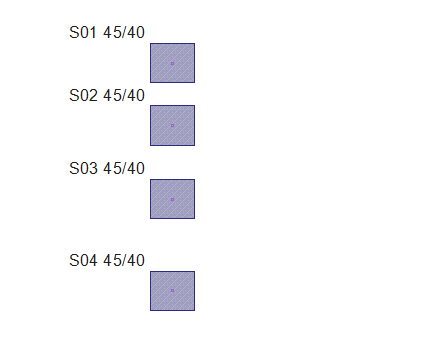 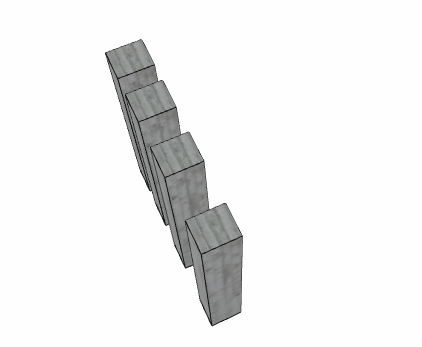 |
Next Topic
Related Topics
