Creating a Baseboard
The baseboard command creates an object on the zone by default, with a selected profile.
Location of Baseboard Command
Click the Baseboard icon from the Sweep toolbar.

Sweep Toolbar

Icons |
|---|
Sweep  Draws a continuous form object according to the selected section. |
Ceiling cornice  Draws a ceiling cornice object. |
Baseboard  Draws a baseboard object. |
Border on wall  Draws a border on the wall object. |
Cordon  Draws a cordon object. |
Roof gutter  Draws a gutter around the roof object. |
Dome gutter  Draws a gutter around the dome object. |
Free drawn  Draws the sweep freely by giving a point without being attached to any object. |
Path based  Draws a sweep based on the path object. |
Parent based  Draws asweep while adhering to the contour of an object like zone etc. |
Wall based  Draws the sweep attached to the wall. |
Story bottom aligned  It automatically adjusts the level of the sweep to be the same as the story floor level and draws the object at that level. |
Story alignment free  It takes the elevation of the sweep as much as the given level and draws the object at that level. |
Sweep operations  Opens an auxiliary toolbar with commands for changing sweep. |
Section list  It is the list that allows the section of the sweep to be determined. A profile is selected from the list while drawing the object. |
Profiles  Displays the folder of profiles saved in the project or to disk and allows sweep. |
Settings  Displays the settings of the sweep. |
Usage Steps
Click the Baseboard icon from the Sweep toolbar .
Parent Based and Story Bottom Aligned modes in the toolbar are automatically active.
If desired, one of the free drawn and path based drawing modes can be selected.
At the same time, the profiles to be used in the baseboard are listed in the Section box.
If wanted, a different profile can be selected from the Section box.
Move the mouse over the zone and click the left button.
Baseboard will be formed on the zone.
Usage step |
|---|
Bringing the mouse over the zone 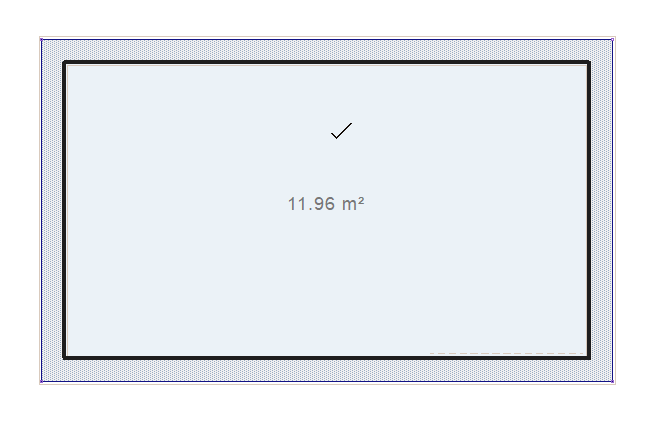 |
Creating the baseboard by clicking the left mouse button 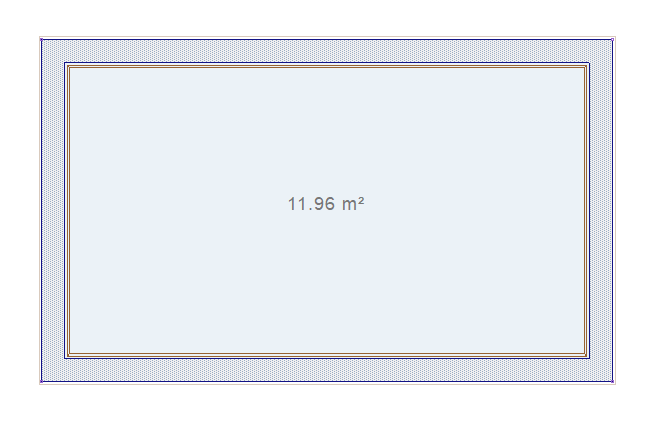  |
Next Topic
