Creating a Cordon
The cordon command creates objects on wall edges by default, with a selected profile.
Location of Cordon Command
You can access it under the 3D Geometric Objects title of the ribbon menu, Facade tab.
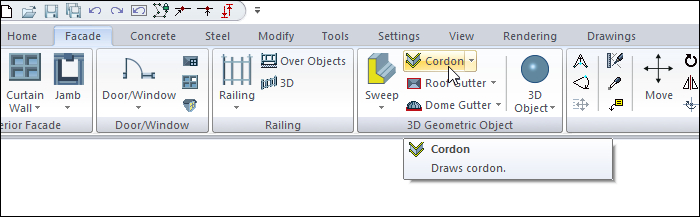
Sweep Toolbar

Icons |
|---|
Sweep  Draws a continuous form object according to the selected section. |
Ceiling cornice  Draws a ceiling cornice object. |
Baseboard  Draws a baseboard object. |
Border on wall  Draws a border on the wall object. |
Cordon  Draws a cordon object. |
Roof gutter  Draws a gutter around the roof object. |
Dome gutter  Draws a gutter around the dome object. |
Free drawn  Draws the sweep freely by giving a point without being attached to any object. |
Path based  Draws a sweep based on the path object. |
Wall based  Draws the sweep attached to the wall. |
Story top aligned  It automatically adjusts the level of the sweep to be the same as the story ceiling level and draws the object at that level. |
Story bottom aligned  It automatically adjusts the level of the sweep to be the same as the story floor level and draws the object at that level. |
Story alignment free  It takes the elevation of the sweep as much as the given level and draws the object at that level. |
Sweep operations  Opens an auxiliary toolbar with commands for changing sweep. |
Section list  It is the list that allows the section of the sweep to be determined. A profile is selected from the list while drawing the object. |
Profiles  Displays the folder of profiles saved in the project or to disk and allows sweep. |
Settings  Displays the settings of the sweep. |
Usage Steps
Click the Cordon icon under the Facade tab, 3D Geometric Object title.
Wall Based and Story Alignment Free modes in the toolbar are automatically active.
If desired, one of the free drawing and path based drawing modes can be selected.
For story alignment free selected, elevation determines the height from the base of story in Sweep Settings dialogue.
In the Section box on the Sweep toolbar, the profiles to be used in the cordon object are listed.
If wanted, a different profile can be selected from the Section box.
Click on the walls where the cordon will pass.
Meanwhile, if you press the Spacebar on the keyboard, the location of the cordon changes based on the inside or outside of the wall.
Press the left mouse button. Cordon will occur on the specified walls at the specified elevation.
Usage step |
|---|
Selecting walls 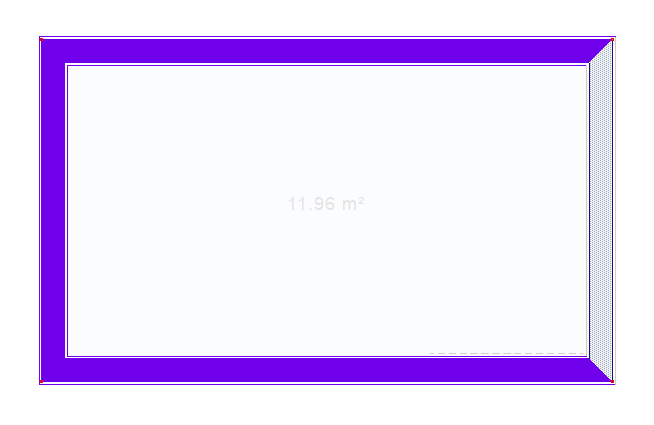 |
Completing the selection process by clicking the left mouse button and creating a cordon preview 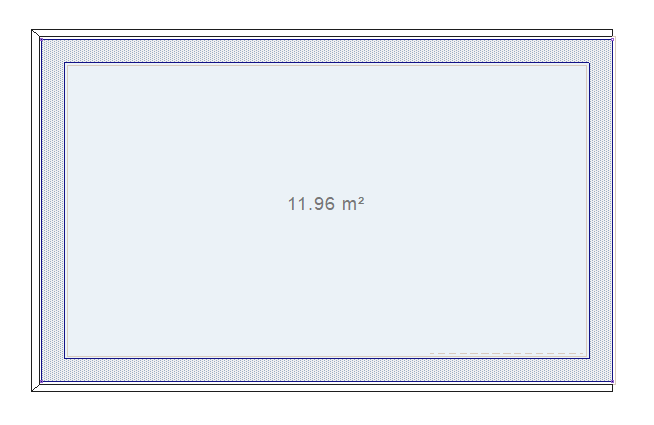
|
Changing the location of the cordon based on the inside or outside of the wall by pressing the Space key on the keyboard 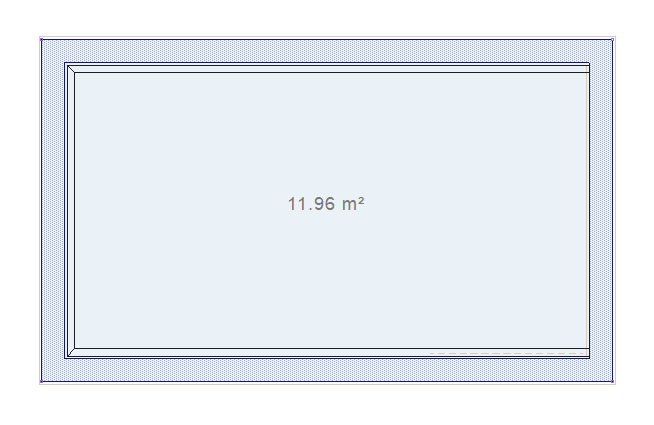 |
Creating a cordon by clicking the left mouse button 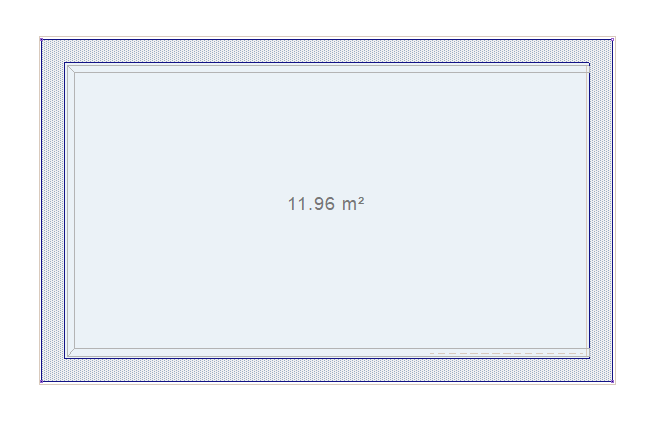 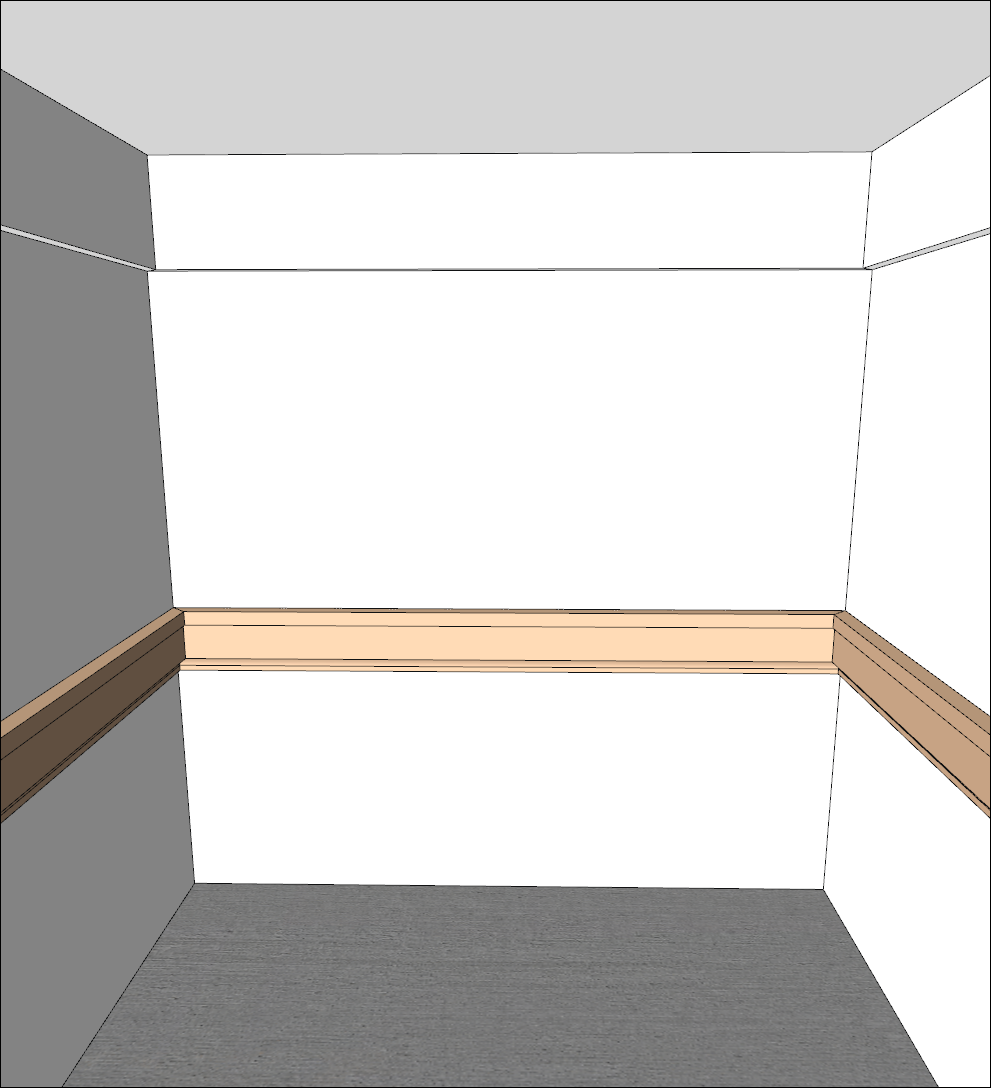 |
Next Topic
