Change Column Dimension
Change Column Dimension is used to completely change the dimensions of one or more selected columns or to increase or decrease a certain number of columns. It is valid for rectangular and circular columns.
Location of Change Column Dimensions Command
You can access it under the Modify tab Entity Edit title in the ribbon menu.
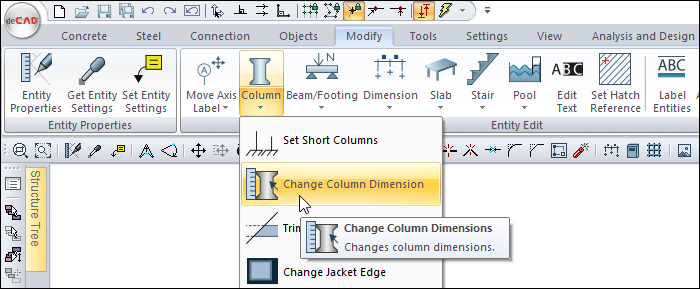
You can also access the menu by moving the mouse over the column and clicking the right button.
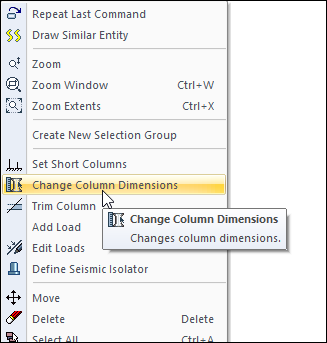
Column Dimensions
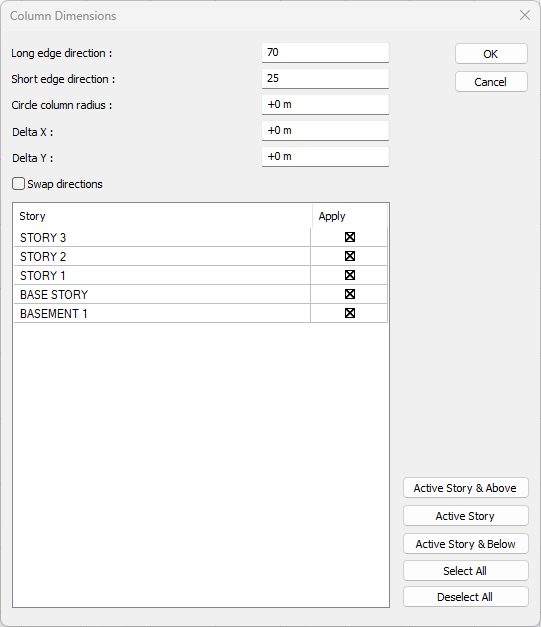
Specifications |
|---|
Long edge direction  It contains the dimensions of the long side of the column. A new edge size can be entered as well as adding or subtracting from the existing dimension value by typing the values marked + and -. |
Short edge direction  It includes the dimensions of the short side of the column. A new edge size can be entered as well as adding or subtracting from the existing dimension value by typing the values marked + and -. |
Circle column radius  It contains the radius value of the column. You can enter a new radius value or add or subtract from the existing radius value by typing the values marked + and -. |
Delta X / Y  The delta values of the column are entered. A new offset value can be entered as well as adding or subtracting from the existing offset value by typing + and - signed values. |
Swap directions  By checking the option, the dimensions of the selected columns are reversed. In other words, the long side of the column is replaced by its short side. This option is valid for rectangular columns. |
Story list 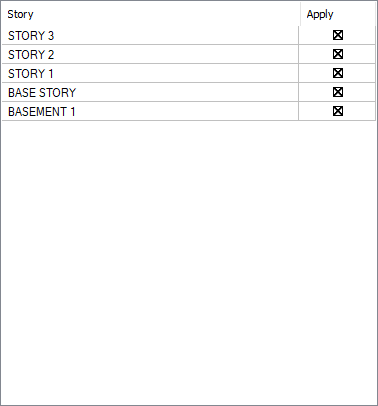 The stories in the project are listed. The stories to be changed are marked from the list. |
Active story & above  It allows the active story and the stories above the active story to be selected at once. |
Active story  Allows selection of the active story. |
Activestory and below  It allows the active story and the stories below the active story to be selected at once. |
Select all/Deselect all 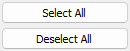 It enables all stories to be selected at once or selected stories to be deselected at once. |
Usage Steps
Choose two of the three columns. The current size of your columns is 60/40
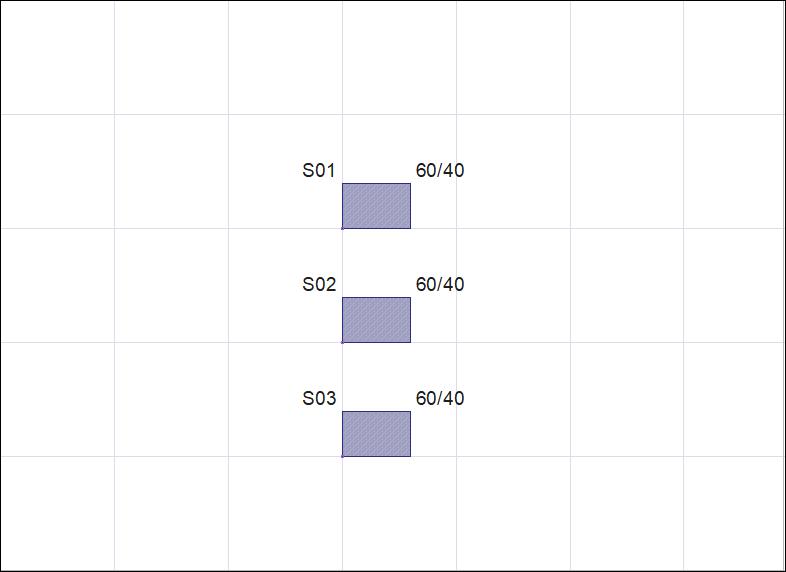
Click the right mouse button and click the set column lengths row from the list .
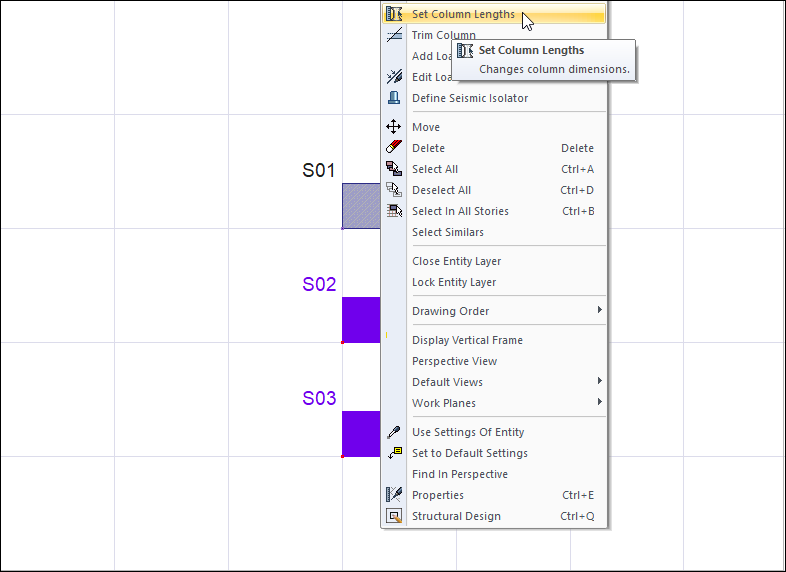
In the column dimensions dialog that opens, type 70 in the long-edge direction and 25 in the short-edge direction.
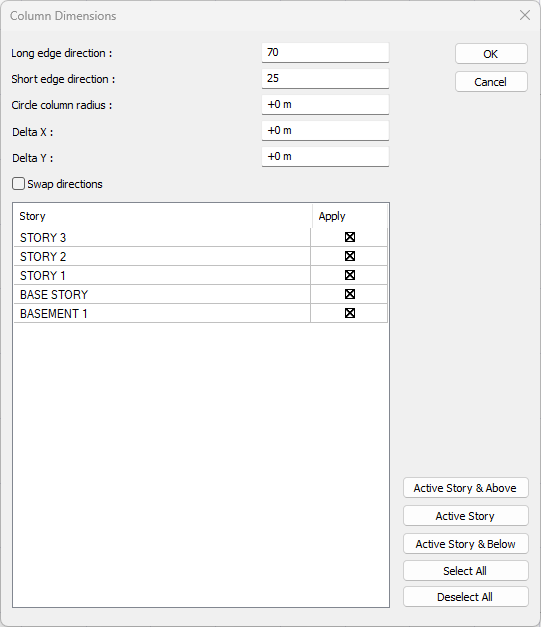
When you click the OK button, the new size of the columns you selected will be 70/25.
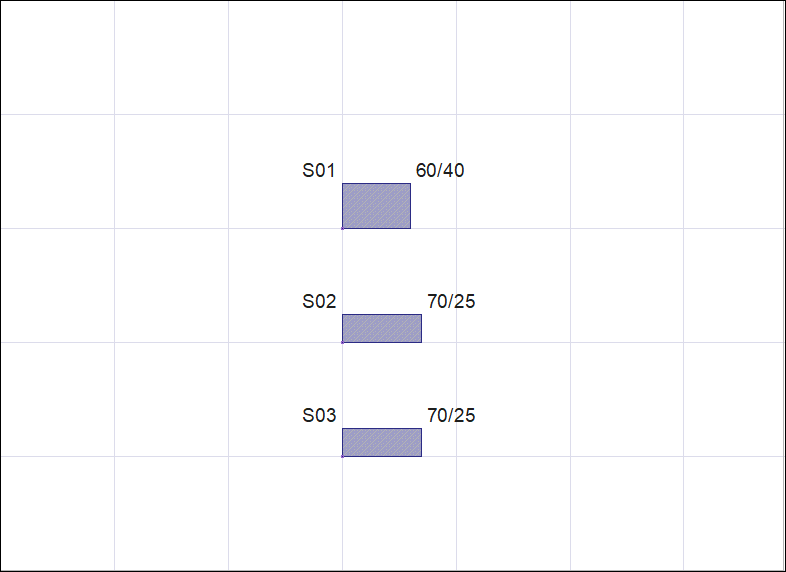
Select the bottom column and click on set column lengths again .
In the column dimensions dialog, type -5 in the long-edge direction and +5 in the short-edge direction.
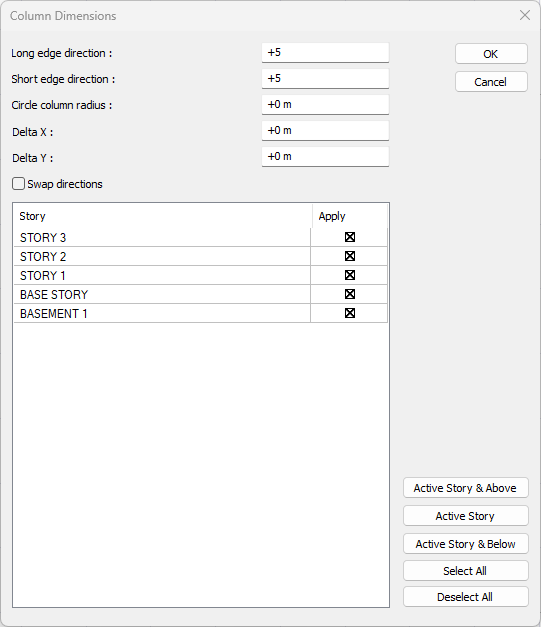
There will be an increase and decrease on your existing column sizes as much as the value you have written. The new size of your column will be 65/30.
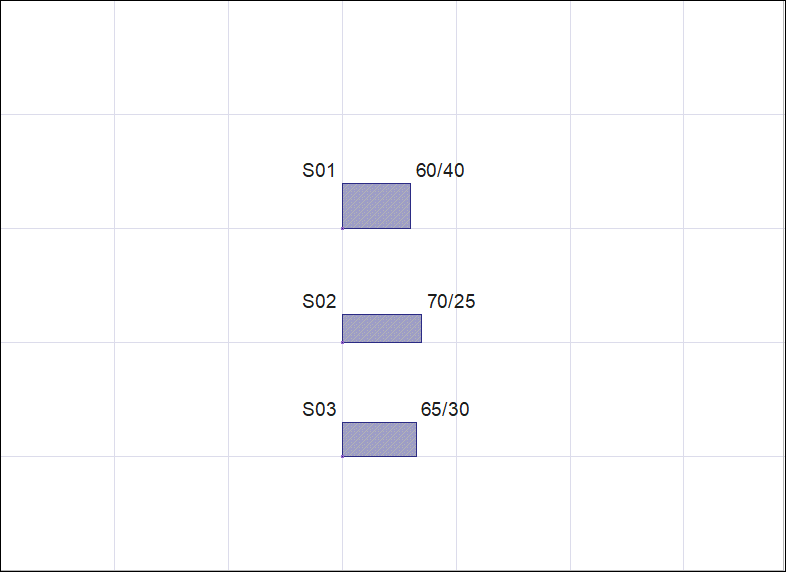
The floors to which this change is to be applied are selected from the floor list. Columns on floors that are not selected remain unchanged.
In the column dimensions dialog, if the option Swap dimensions is checked, the dimensions of the selected columns are swaped. In other words, the short side of the column is replaced by the long side. This option is valid for rectangular columns.
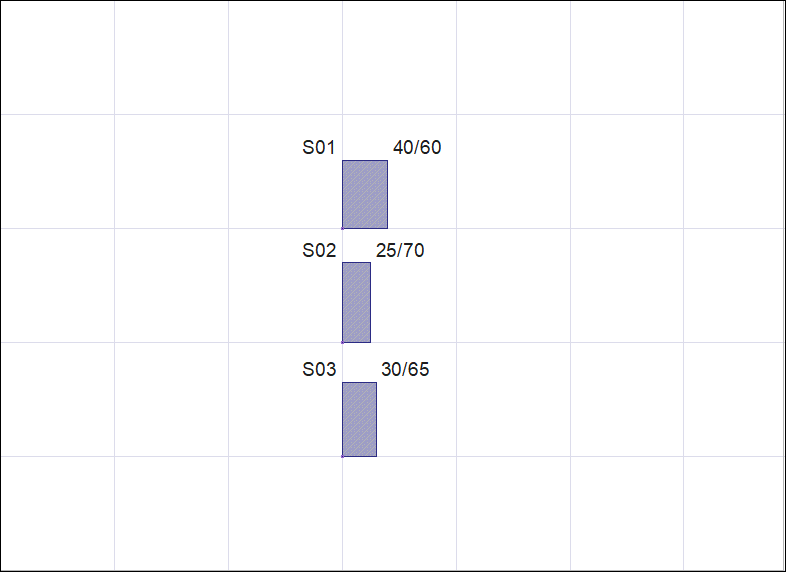
Next Topic
