Facade Scaffolding Report
After the facade scaffolding settings are made with the Select Reports command, the facade scaffolding report is created. When the select report is created, the reports of the scaffolding will be obtained because the project is registered only as a scaffolding project.
Location of the Select Report Command
You can access it under the ribbon menu reports tab, Summary heading.
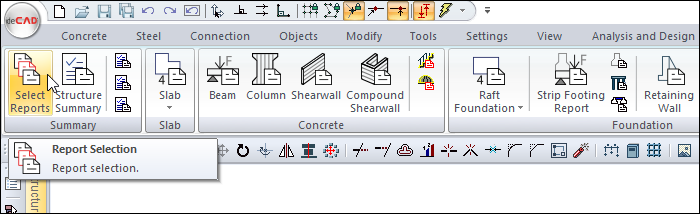
Usage Steps
Click the Select Reports icon. The structural report settings dialog will open.
In the dialog that opens, click the Create Report button.
ideCAD Report will run automatically, facade scaffolding report will be created.
Sample facade scaffolding report pages 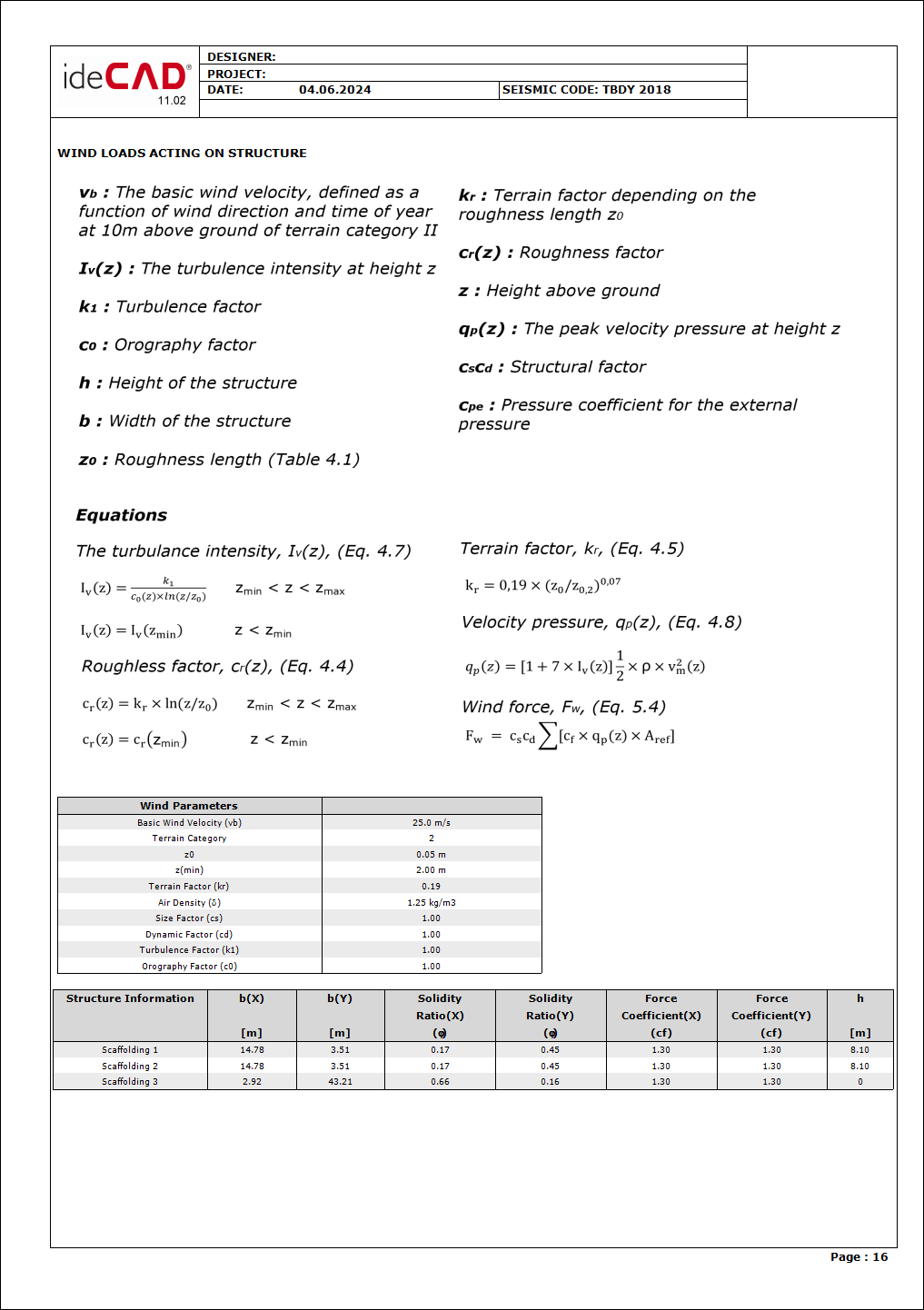 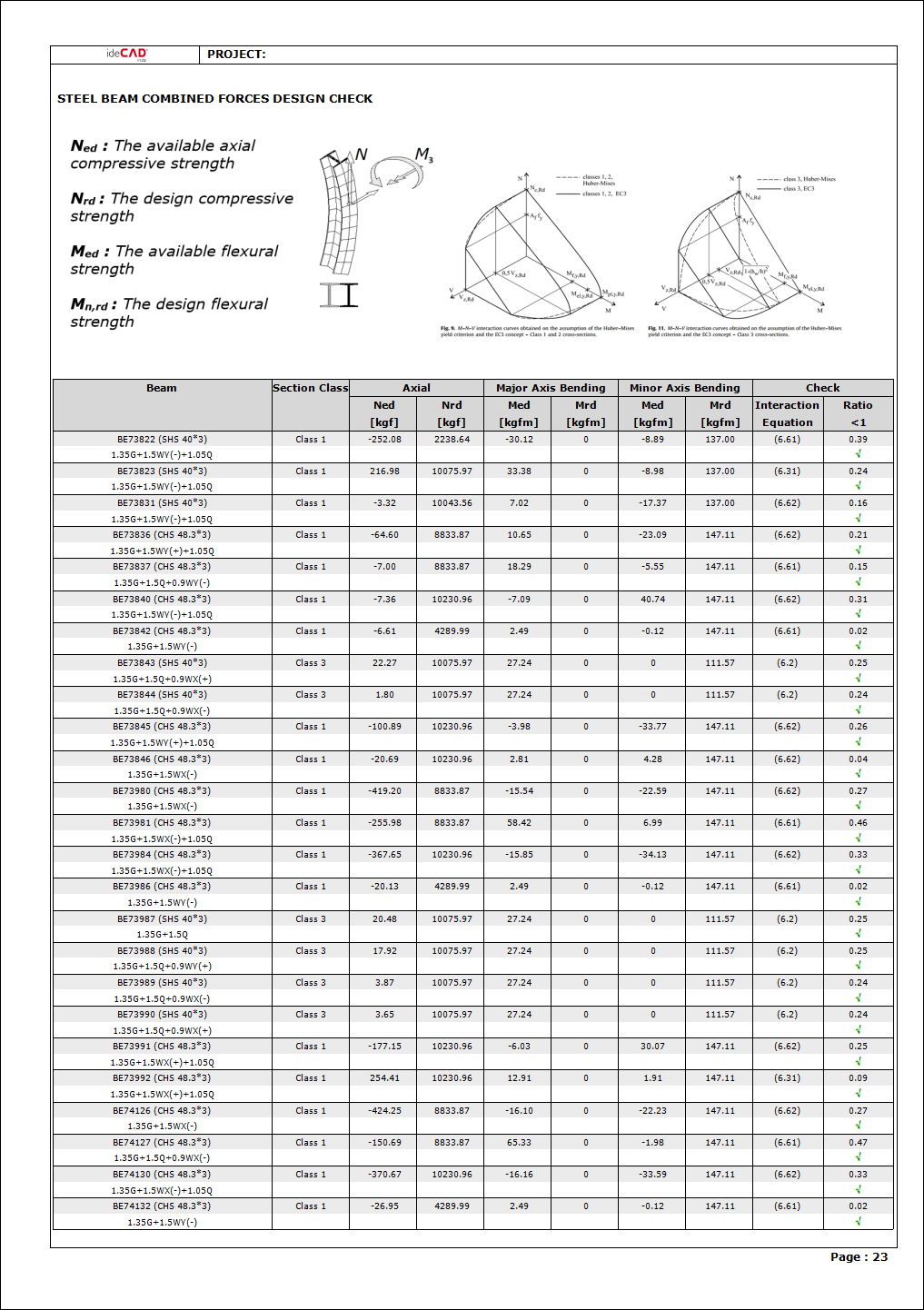 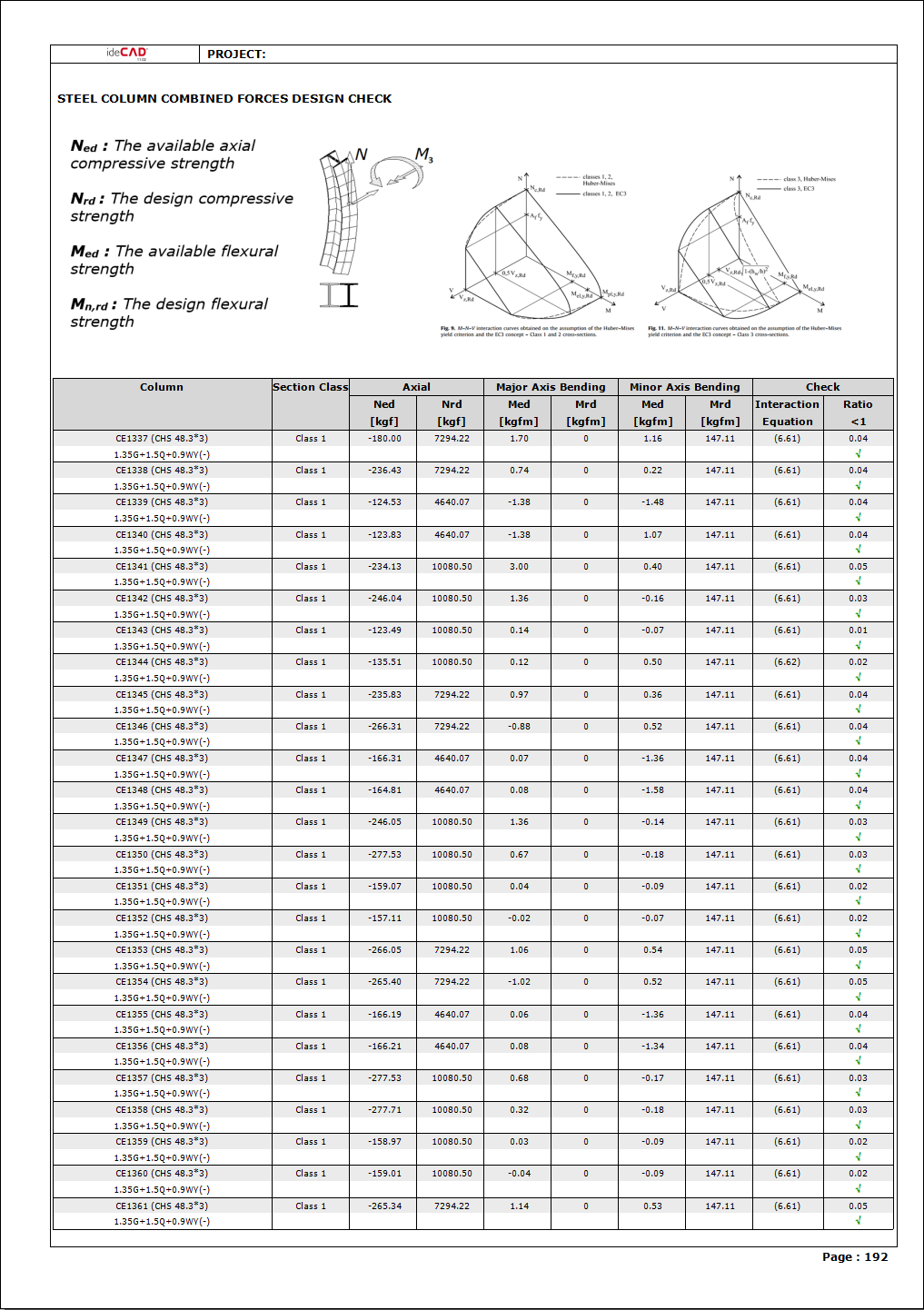 |
Static Report Settings
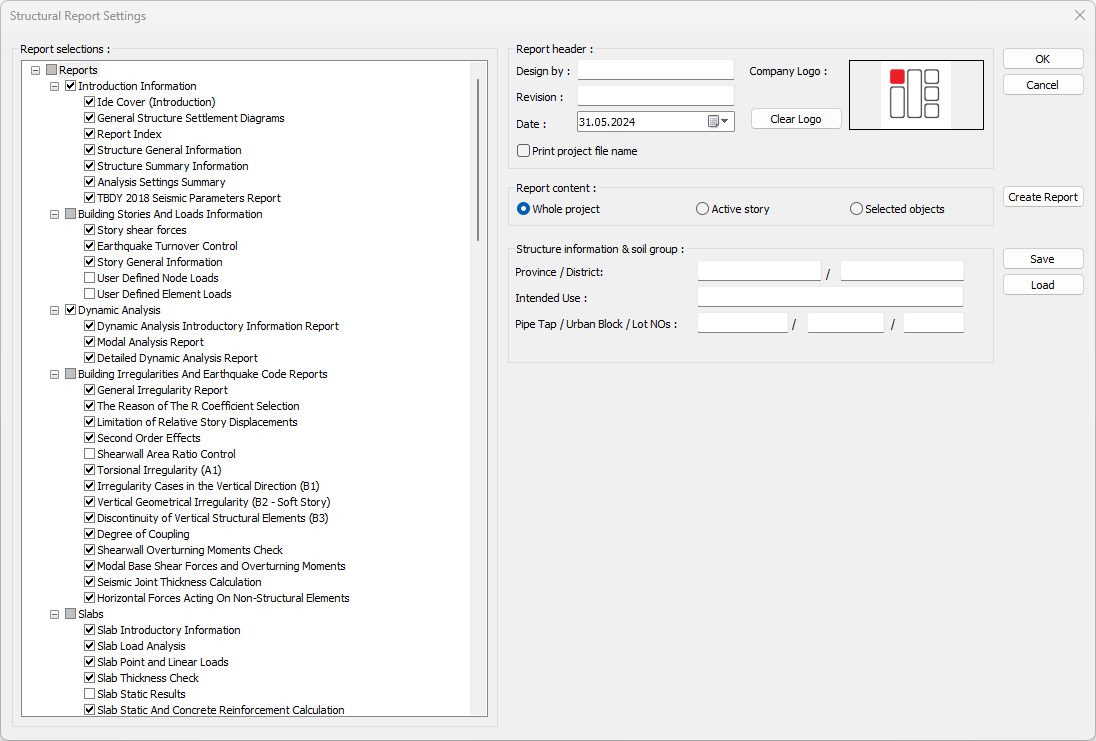
Specifications |
Report selection 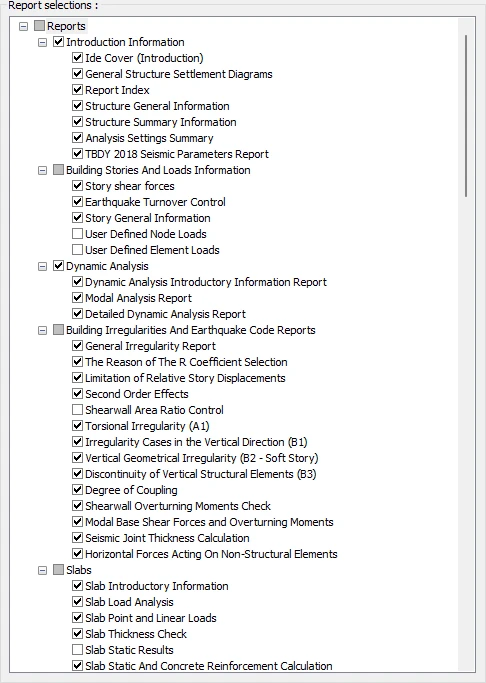 The reports that can be received are listed. |
Design by  The designer's information is entered. |
Revision  Revision information is entered. |
Date  The report date is entered. |
Company logo 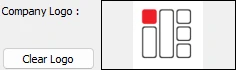 The company logo is added, the existing logo is deleted. |
Whole project  A report for the entire project is created. |
Active story  The active floor report is created. |
Selected objects  The selected objects report is created. |
Province/District  The province/district information where the project will be done is entered. |
Intended use  The intended use of the building is entered. |
Pipe tap/Urban block/Lot NOs  The pipe tap, urban block and lot no information of the land where the building will be built is entered. |
Create report  The report is created by clicking. |
Save  Saves the report. |
Load  Loads the previously saved report. |
Next Topic
