Spot Light Settings
With the Spot Light Settings command, settings such as power, heading, pitch, elevation, light color of the light source are accessed.
Location of the Spot Light Settings Command
You can access it under the ribbon menu Rendering tab, Light - Camera title.

Spot Light Settings
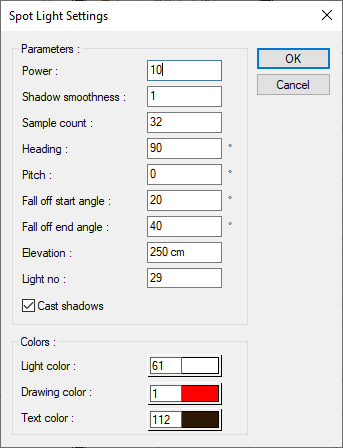
Specifications |
|---|
Power  A measure of the light flux emitted from a light source in a unit solid angle. It is also referred to as amplitude, perceived by the human eye as brightness. |
Shadow smoothness  Increasing the softness of the shadow allows to adjust the transition tone between light receiving and non-receiving surfaces. |
Sample count  Indicates at how many points the light will be calculated. It affects the quality of the edges of soft shadows. |
Heading  It is the angle value made by the light source with the global x axis. Enter a positive value counterclockwise and a negative value counterclockwise. Its unit is degrees. |
Pitch  You can change the direction of the spotlight by entering a value between 0-360 degrees. |
Fall off start angle  It specifies the starting and ending angles of the light edges (the area where the light begins to darken) in spotlight. The spot light source creates a circular illumination effect on the surface. When the darkening angle is increased by entering the properties, a larger area is illuminated, as seen in example 2.  |
Fall off end angle  In spotlight, it defines the boundaries of the light edges. |
Elevation  The vertical position of the light source on the story plan is determined. The level where the light source will be at a height of m / cm or mm from the ground is defined. |
Light no  It can be named with the number given to the light source. |
Cast shadows  When the option is checked, shadows caused by the light source are shown. |
Light color  The color of the light is adjusted here. After clicking, the desired color is selected from the color palette displayed on the screen. |
Drawing color  Changes the color of the light source drawing in the plan. After clicking, the desired color is selected from the color palette displayed on the screen. |
Text color  Changes the color in the plan expressing the name or number of the light source. After clicking, the desired color is selected from the color palette displayed on the screen. |
Next Topic
