Defining CS Origin
Unless specified otherwise, the coordinate values written in the coordinate box are relative to the global origin point.
With CS Origin definition, you can move the origin point to the point you want in the drawing area. So you don't have to deal with large coordinate values. The origin becomes a point you want, and the X and Y values you type in the coordinate box refer to this point.
Location of the Define CS Origin Command
You can access it from the Snap title of the Drawings tab in the ribbon menu.
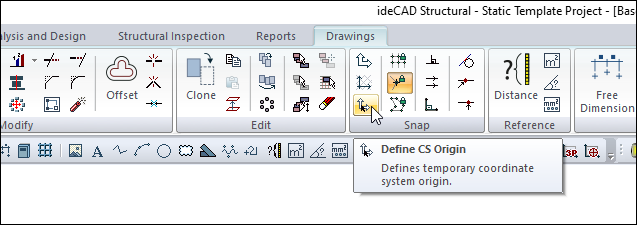
Usage Steps
Click the Define CS Origin icon in the ribbon menu .
Click the origin point you want.
When you define a local point, the program puts a check mark in front of X and Y in the coordinate box. This sign indicates that working in local coordinates.
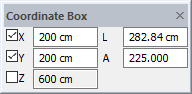
As long as the sign exists, the coordinate values entered are local values. If there is no sign, it means working according to global coordinates.
The user can remove and mark these marks at any time. The G key on the keyboard can be used to remove or re-mark marks . When the local point is active, the last entry is always considered the new origin point.
The abscissa and ordinates of the local coordinates defined by the Define CS Origin command are 0 and 90 degrees.
Next Topic
