Creating a New Annotations
There are ready-to-use annotations in ideCAD. You can create new annotations with the Create New command, and edit existing annotations with the Edit command.
Location of the Create New and Edit Commands
You can access the Drawing Properties dialog under the Annotations tab.
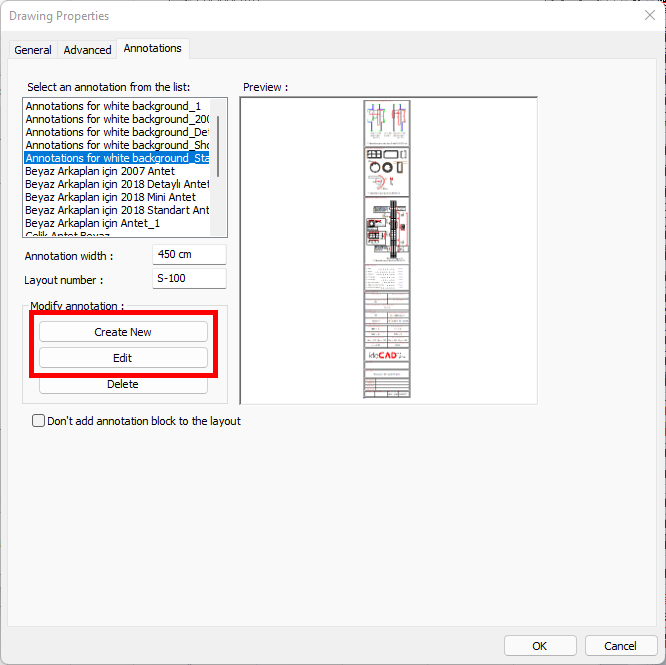
Usage Steps
Click the create new button.
The annotation dialog will open, the annotation preview will be blank.
Select the block to add to the annotation from the list.
Click on the right arrow.
The selected blocks will be added to the list, the annotation will appear in the preview.
Add the blocks you want for the annotation .
Click the Save button.
Enter the name of the annotation, click the OK button.
Select the annotation to be edited and click the Edit button.
Select the block to be removed from the annotation from the list of selected blocks and click the left arrow.
The selected block will be removed from the annotation, the preview will change.
You can add a new block to the annotation or remove it from another block.
Click the Save button.
Changes made will be saved on the annotation .
Usage step |
|---|
Creating a new annotation with the create new command 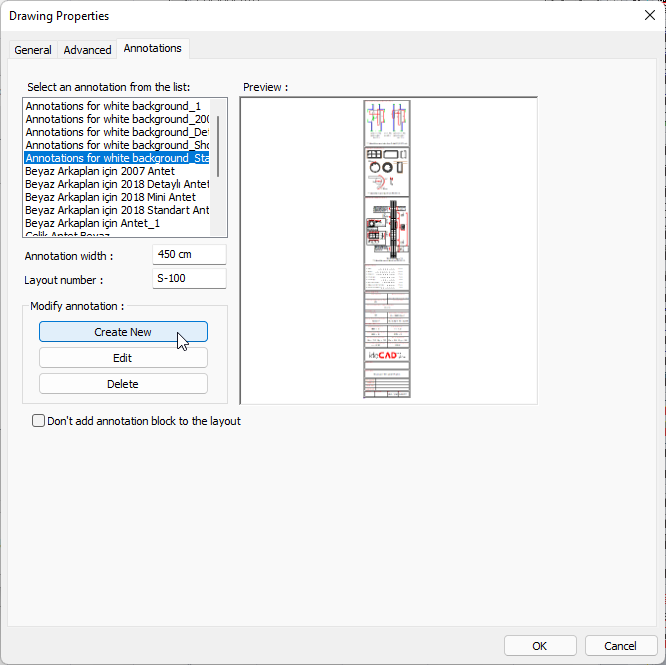 |
Adding the block to the list of selected blocks by selecting 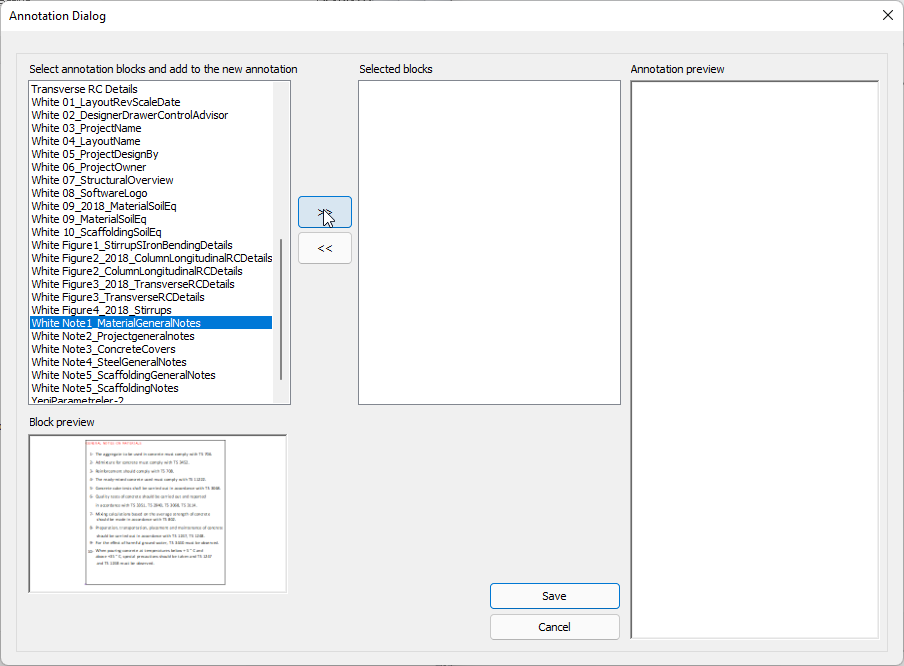 |
Creating a annotation preview 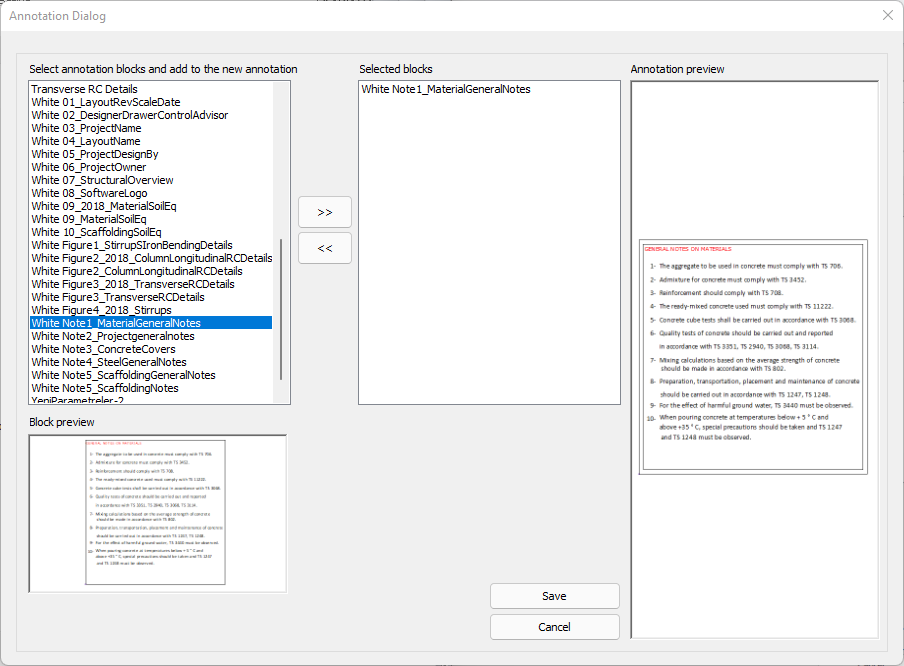 |
Adding blocks to the annotation 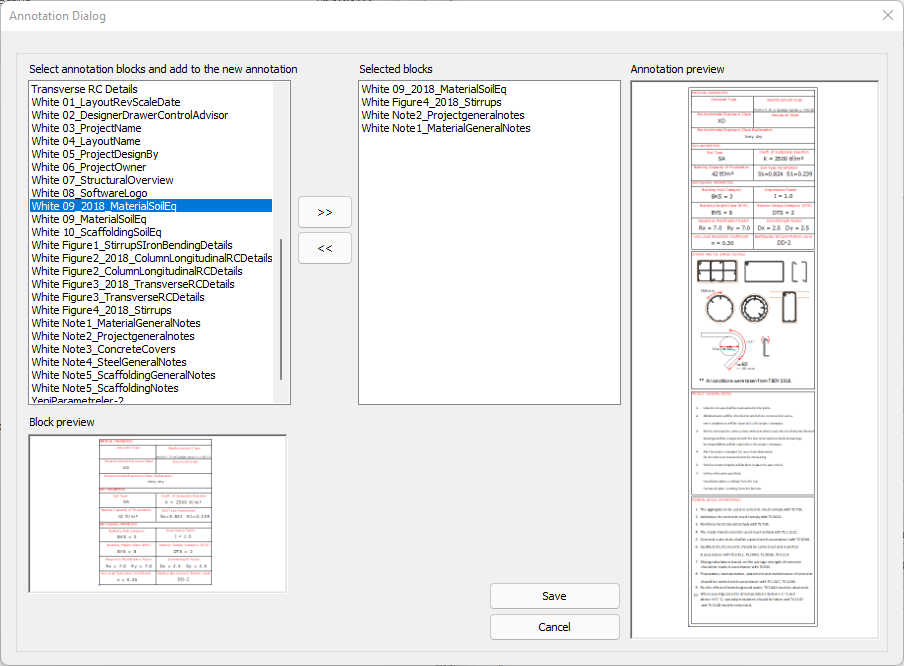 |
Saving the annotation 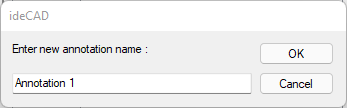 |
Editing a existing annotation 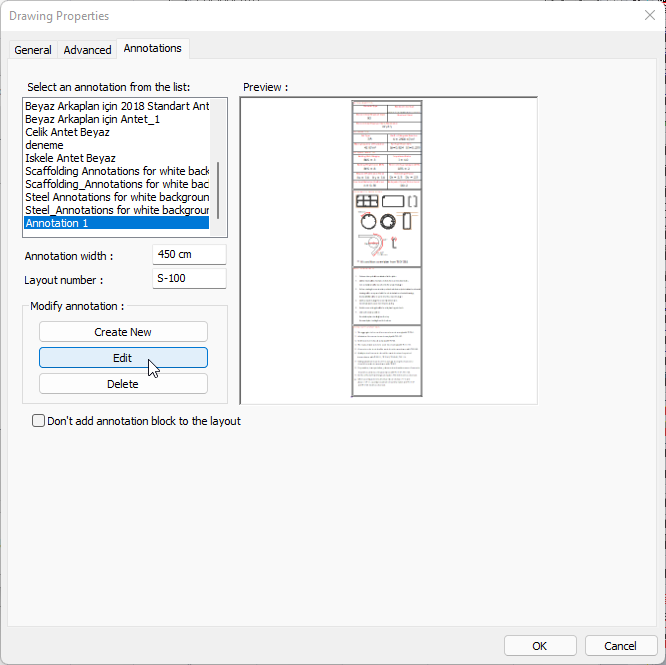 |
Selecting and removing the block from the annotation 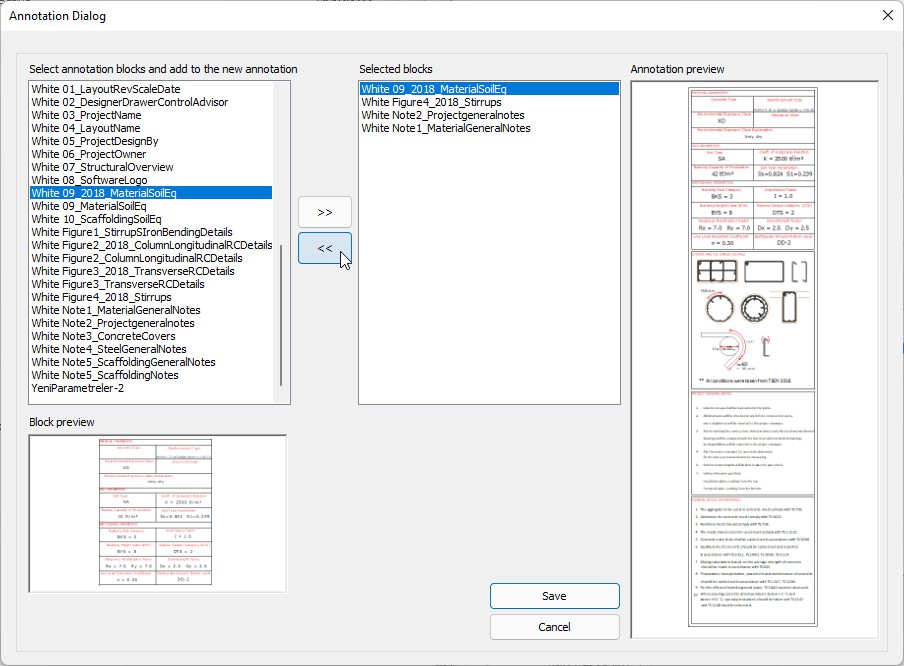 |
Changing the annotation preview 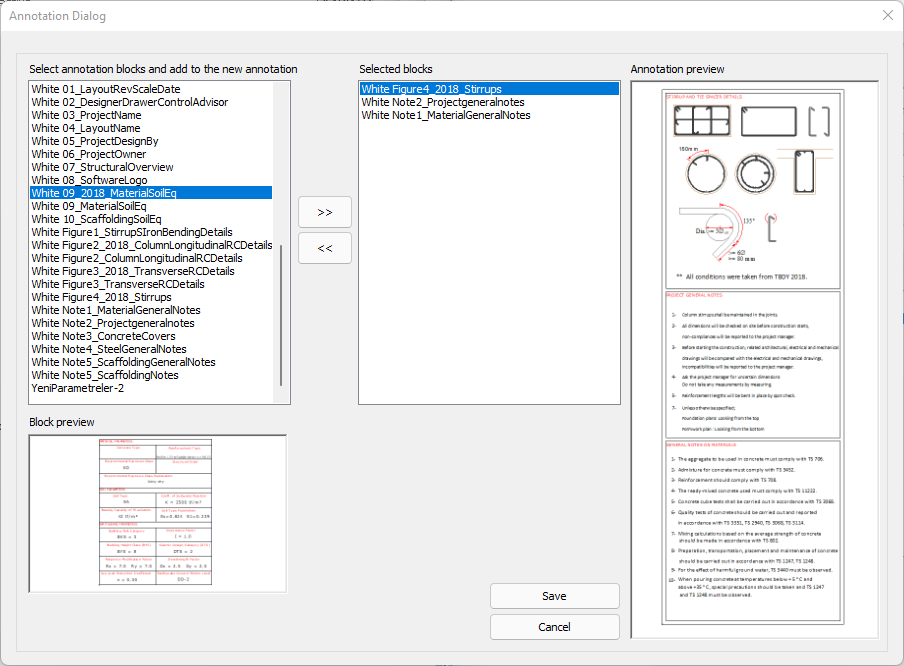 |
Next Topic
