Layer Settings
Most adjustments to layers are made in the Layer Settings dialog. New layers are added, a single layer or all layers are turned off so that they are not visible. Layers are locked so that objects are not affected by operations.
Location of the Layer Command
You can access the layer command from the Settings tab, Settings heading.
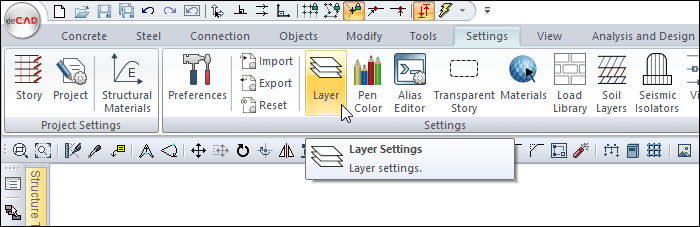
Layer Settings Dialog
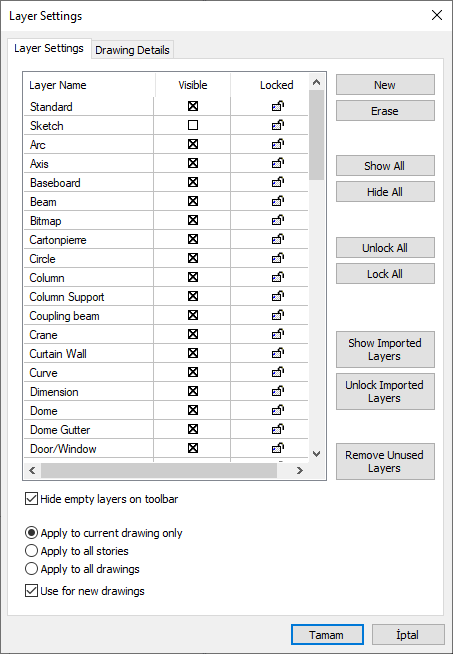
Specifications |
|---|
Layer name 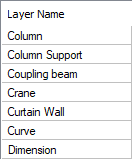 The layers in the project are listed. |
Visible 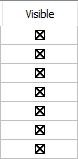 Whether the relevant layer is open or hide is determined by ticking the box. |
Locked 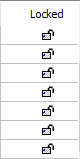 Whether the relevant layer will be locked or not is determined by ticking the box. |
Hide empty layers on toolbar  By ticking the option, only used layers are listed in the toolbar. |
Apply to current drawing only  Changes made are applied only to the active page. |
Apply to all stories  Changes made are applied to all story pages. |
Apply to all drawings  Changes made are applied to all drawings. |
Use for new drawings  Changes made will apply to newly created drawings. |
New  Adds a new layer. |
Erase  Erases the selected layer. |
Show all  Shows all layers at once. |
Hide all  Hides all layers at once. |
Unlock all  Unlocks all layers at once. |
Lock all  Locks all layers at once. |
Show/hide imported layers   Turns only the layers of the imported drawings show or hide. |
Unlock/lock imported layers   Locks or unlocks layers of imported drawings only. |
Remove unused layers  Removes unused layers in the project. |
Next Topic
