Helper Grid
It can be worked with helper grid that divide the main grid lines into equal parts. The grid system consists of horizontal and vertical lines drawn at equal intervals, starting from the horizontal x and vertical y axis, parallel to these axis. Helper grid lines are also virtual lines that divide between main grid lines. The color of the helper grid lines can be changed.
Location of the Helper Grid Settings
You can access it under the ribbon menu View tab, View title in the architectural program.
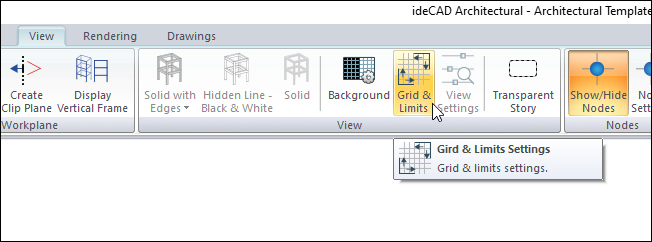
You can also access it from the Preferences tab in the Preferences.
Grid and Limits Settings

Specifications |
|---|
Helper grid  By checking the option, helper grid become visible between the grid lines. |
Division count  The distance between the helper grid lines is entered. |
Color (2D)  The color of the helper grid is selected for 2D windows. |
Color (3D)  The color of the helper grid is selected for 3D windows. |
Show Helper Grid
To turn the helper grid lines off and on;
Click on the grid and borders icon.
The helper grid option is marked by clicking with the left mouse button.
The dialog is exited by clicking the OK button. Helper grid will open and appear in the drawing area.
Likewise, if the option is unchecked by clicking the left mouse button, it will not appear in the drawing area that will be closed to the helper grid.
If the entered grid system settings are to be applied to all windows in the project, the Apply settings to all drawing windows line in the Preferences dialog is highlighted.
When the helper grid are not marked 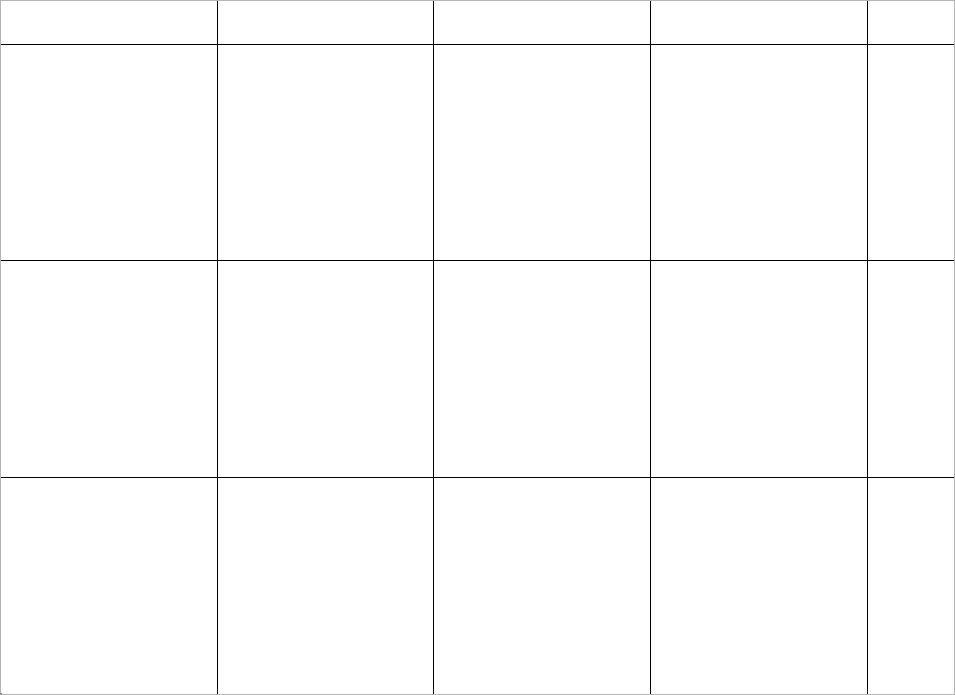 |
When the helper grid are marked 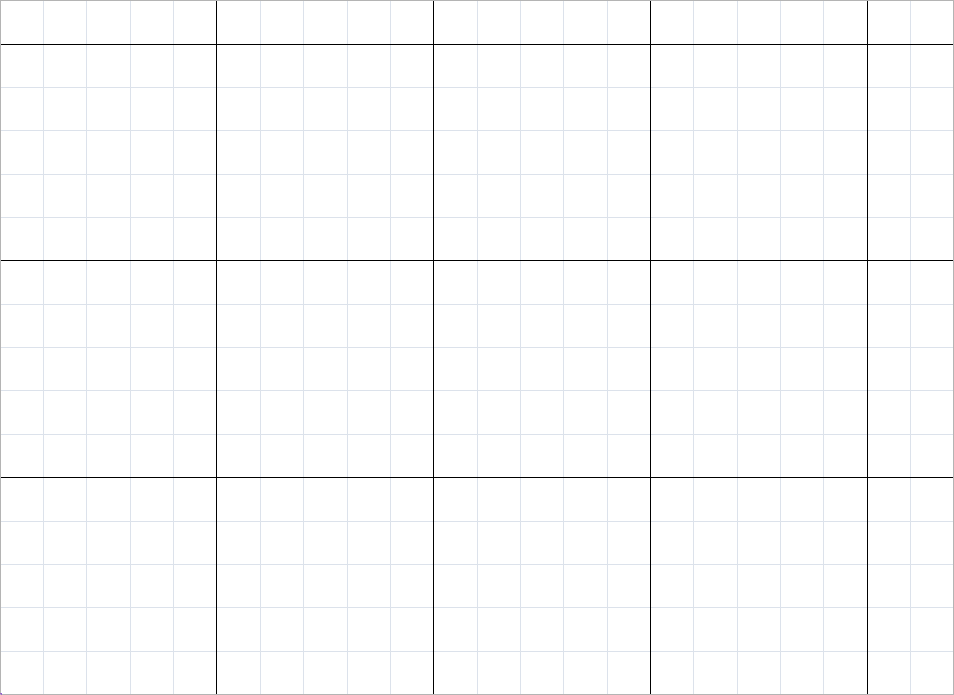 |
Changing the Color of Helper Grid
To change the color of the helper grid;
Click on the grid and limits icon.
Click the Color (2D) color box from the helper grid section with the left mouse button.
Keeping the key pressed, the cursor is dragged over the color palette that opens. When the desired color is reached, the button is released. It appears that the color box takes the selected color.
When the OK button is clicked and the dialog is exited, the color of the helper grid will change.
If the entered grid system settings are to be applied to all windows in the project, the Apply settings to all drawing windows line in the Preferences dialog is highlighted.
Helper grid in gray 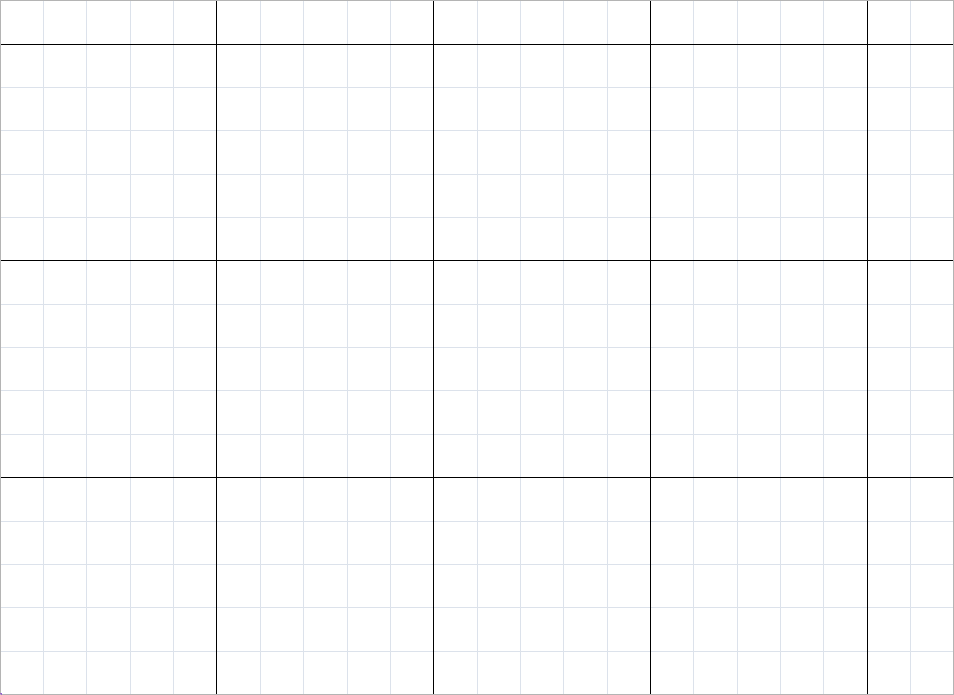 |
Helper grid in brown 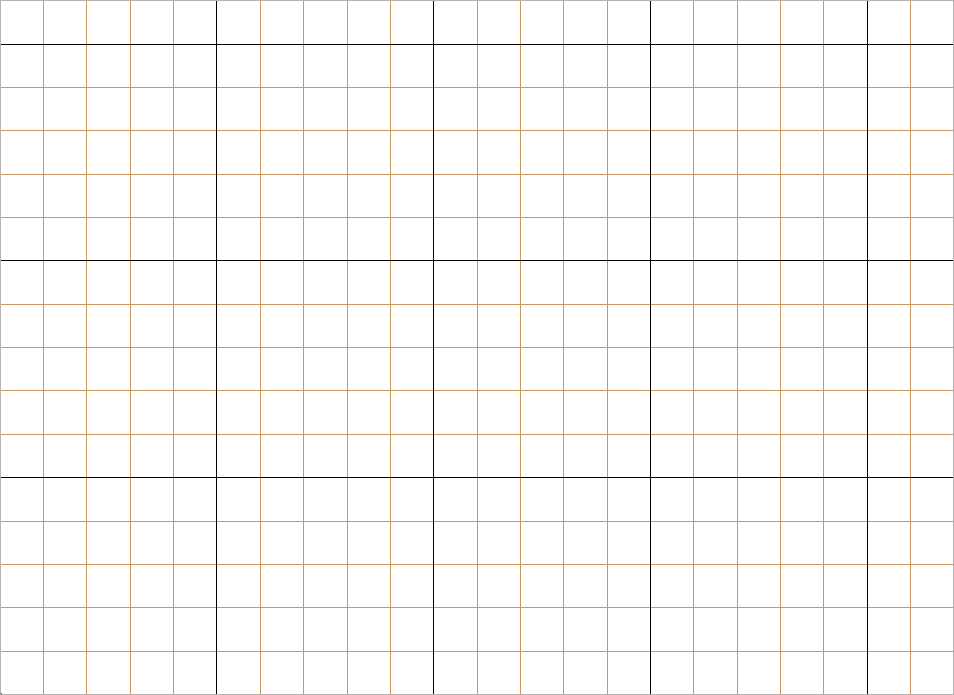 |
Next Topic
Related Topics
