Pool Settings
With the Pool Settings command, settings such as elevation, drawing, material selection, structural material, pool depth, wall thickness are accessed.
Location eof Pol Settings Dialog
The pool that appears after the pool command is run in the assistant toolbar.
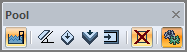
In the Architectural Program
You can access under the ribbon menu Home tab, Roof title.
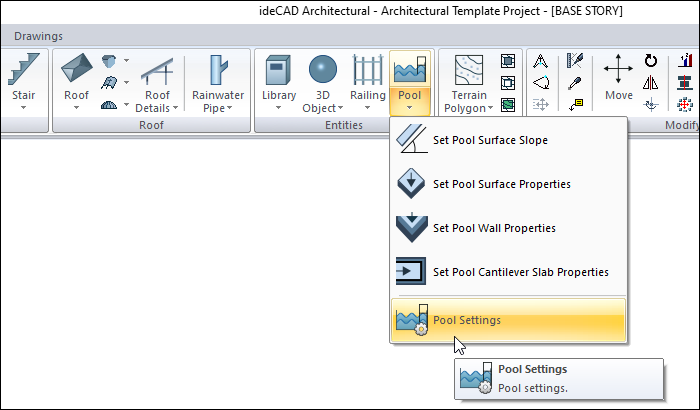
In Structural Program
You can access under the ribbon menu, Objects tab, Entities title.
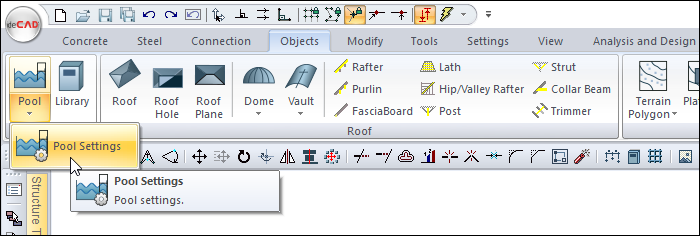
General Tab
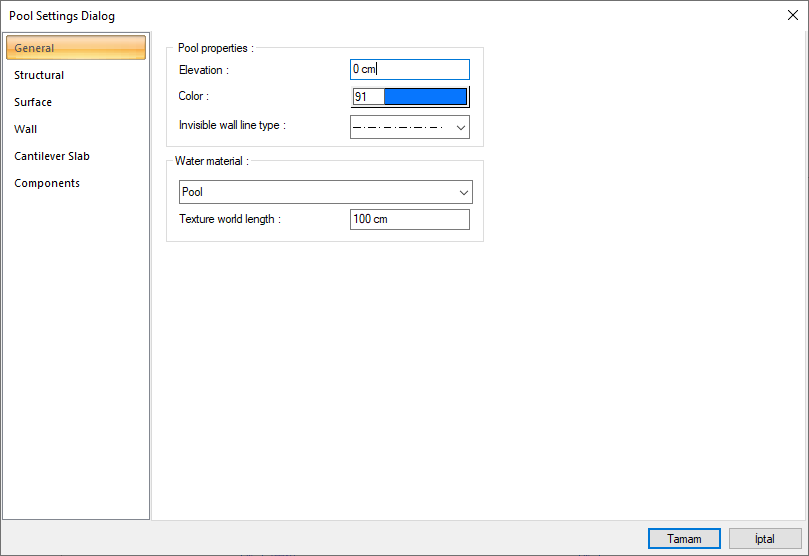
Specifications |
|---|
Elevation  Enter the height (elevation) of the pool from the ground. Zero floor floor and pool floor coincide. |
Color  Enter the color of the pool lines. You can choose the color you want from the dialog that opens when the button is clicked. |
Invisible wall line type  Determine the line type of the wall lines remaining in the background in the pool from the list. |
Water material  For the solid model, select the material (texture) of the water from the drop-down list. |
Texture world length  Texture length is entered. For example; If 1 is entered, the width of the selected material texture will be taken as 1 unit and will be covered on the selected object. If the texture is considered to be in the form of a square, the object surfaces are covered with 1x1 textures aligned side by side. |
Structural Tab
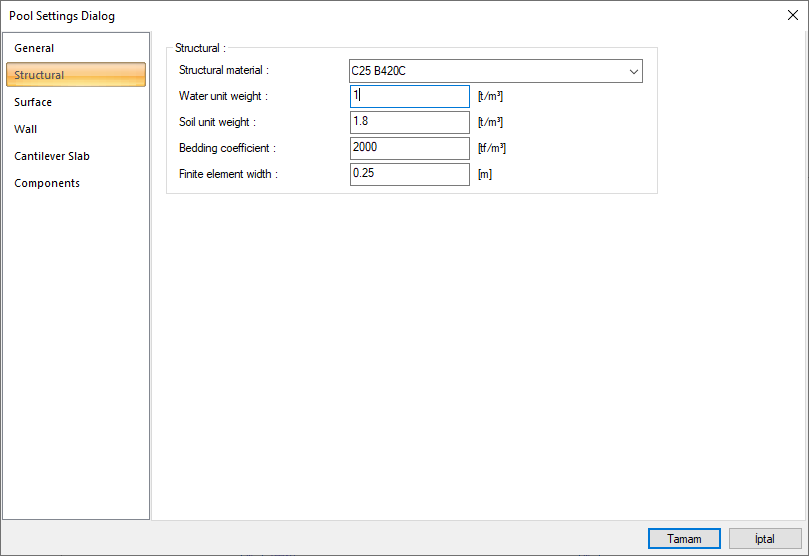
Specifications |
|---|
Structural material  Select the structural material to be used in the pool calculation from the list. Structural material can be defined as a reinforced concrete element under Materials in Building Tree. |
Water unit weight  Unit weight of water is entered. The default value of the program is equal to 1 t / m 3 and normally you do not need to change it. |
Soil unit weight  Give the soil unit weight of the floorr on which the pool sits. |
Bedding coefficient  Give the bedding coefficient of the floor on which the pool sits. |
Finite element width  Enter the maximum finite element width to be taken as basis in shell calculation. The program analyzes shells by dividing them into trapezoidal form finite elements. Finite element width is automatically adjusted according to the shell shape, provided that it does not exceed the value entered in this row. |
Surface Tab
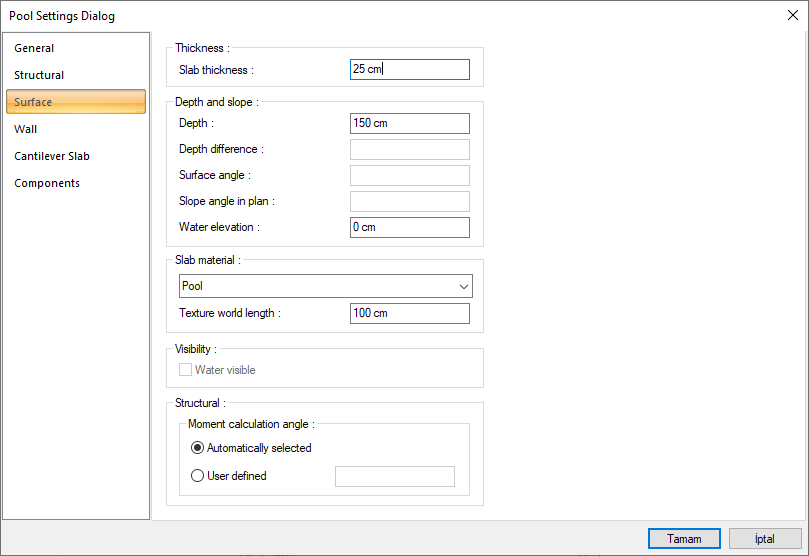
Specifications |
|---|
Slab thickness  Give the thickness of the pool slab. |
Depth  Give the measured height of the water surface above the floor of the pool. |
Depth difference  Check out setting swimming pool surface slope and setting the swimming pool surface properties. |
Surface angle  Check out setting swimming pool surface slope and setting the swimming pool surface properties. |
Slope angle in plan  Check out setting swimming pool surface slope and setting the swimming pool surface properties. |
Water elevation  Indicate the level of water that will fill in the pool. |
Slab material  Select the view of the pool floor to be displayed in the solid model from the list. |
Texture world length  Texture length is entered. For example; If 1 is entered, the width of the selected material texture will be taken as 1 unit and will be covered on the selected object. If the texture is considered to be in the form of a square, the object surfaces are covered with 1x1 textures aligned side by side. |
Visibility  Check if you want water to be visible on the solid model. Otherwise, do not mark it. |
Moment calculation angle 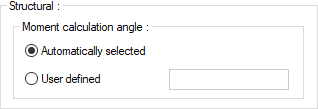 In automatic selection, it is the preferred option in most cases. However, in special systems, give the account angle at the desired value. |
Wall Tab
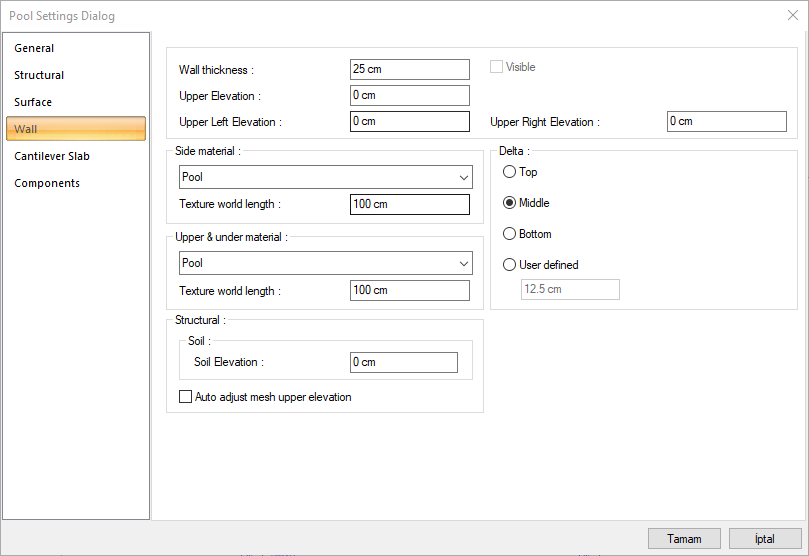
Specifications |
|---|
Wall thickness  Give the thickness of the pool wall whose properties have been changed. |
Upper elevation  Give the upper elevation of the pool wall. The height of the pool walls is equal to the pool height. The height of the pool wall will change according to the value entered in the upper elevation value. + or - can be given a value. |
Upper left elevation  With the value entered here, it changes the height of the upper left corner of the pool wall. Give a suitable value according to your system. For example, if you give the upper left elevation of a 200 cm high wall as 25, you would define a wall with a constant slope from 200 to 225. To change the bottom slope of the pool, you can use the command "edit pool surface slope". |
Upper right elevation  With the value entered here, it changes the height of the upper right corner of the pool wall. Give a suitable value according to your system. For example, if you give the upper right level of a 200 cm high wall 25, you would define a wall with a constant slope with a base going from 200 to 225. To change the bottom slope of the pool, you can use the command "set pool surface slope". |
Side material  For the solid model, select the material (texture) of the side surfaces of the pool wall from the drop-down list. |
Upper & under material  For the solid model, select the materials (textures) of the top and bottom surfaces of the pool wall from the drop-down list. |
Texture world length  Texture length is entered. For example; If 1 is entered, the width of the selected material texture will be taken as 1 unit and will be covered on the selected object. If the texture is considered to be in the form of a square, the object surfaces are covered with 1x1 textures aligned side by side. |
Soil  It is the elevation that determines the height of the soil on the side where the pool wall touches the ground. |
Delta 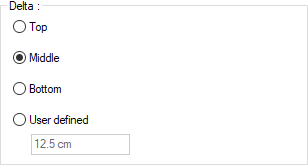 Give the pool wall off the plan. The position of the wall in the plan will change according to the value entered in the top, middle bottom and any definition. |
Cantilever Slab Tab
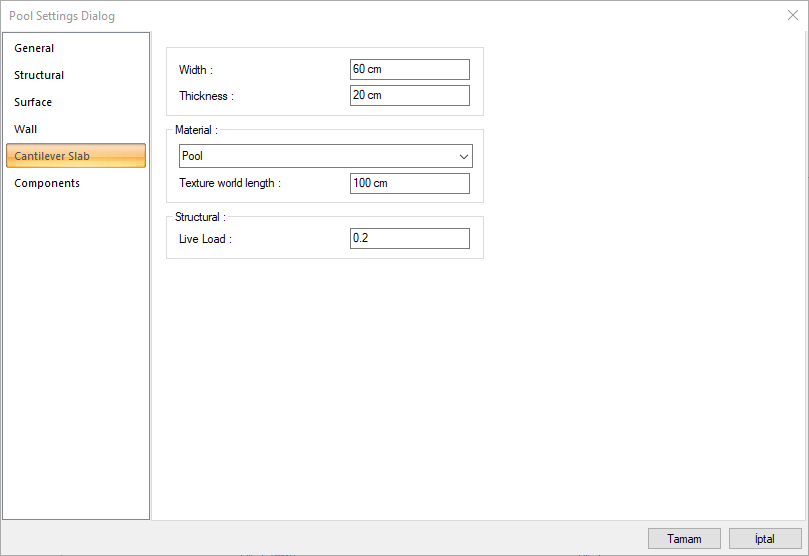
Specifications |
|---|
Width  It is the width value of the pool cantilever slab. |
Thickness  It is the thickness of the pool cantilever slab. |
Material  For the solid model, select the material (texture) of the cantilever slabs from the drop-down list. |
Texture world length  Texture length is entered. For example; If 1 is entered, the width of the selected material texture will be taken as 1 unit and will be covered on the selected object. If the texture is considered to be in the form of a square, the object surfaces are covered with 1x1 textures aligned side by side. |
Live load  It is the live load value to be taken into account in the pool cantilever slab. |
Components Tab
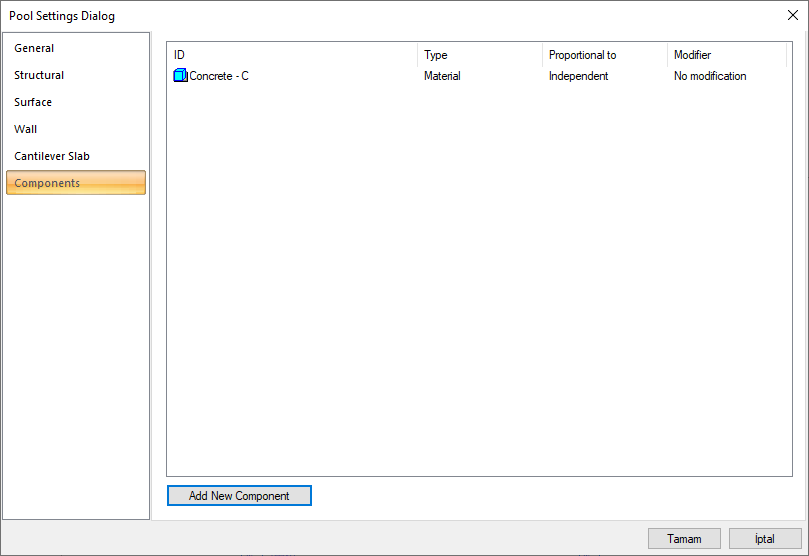
Add Building Components : Assigns the building materials defined for detailed building components metrics to the object.
Click on the building components button.
The Component Selection dialog will open.
In this dialog, click on the folder related to the material from the list on the left. Click on the material you want to use.
Set the parameters on the right.
Click the OK button. The "Component Selection" dialog will be closed. A summary line of the material will appear in the Building Components tab. More than one material assignment can be made to an object.
The parameters available in the component selection dialog are:
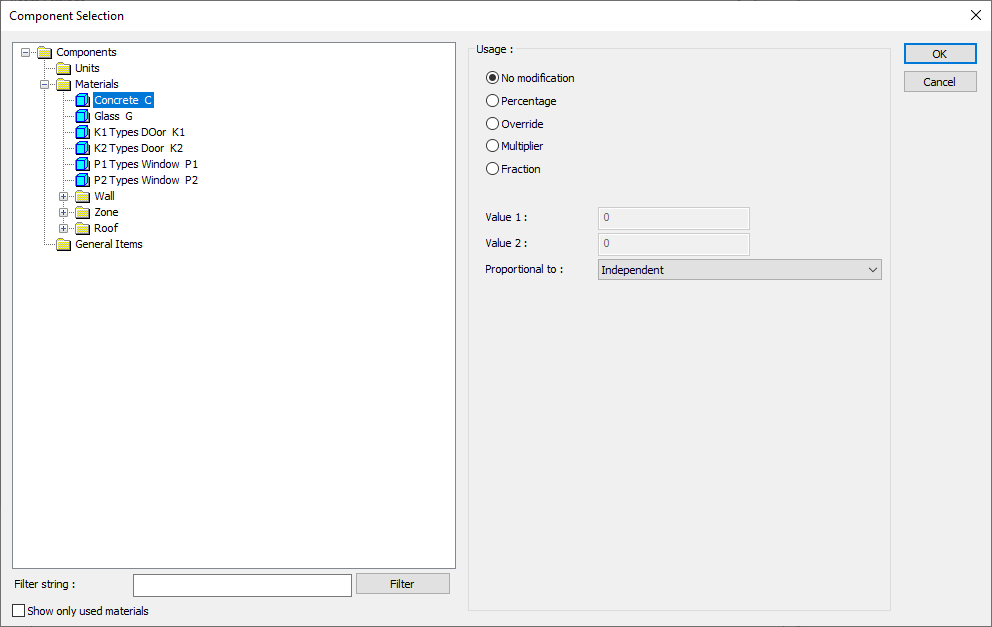
In the usage section
No modification: The amount of material to be assigned for the object in question is marked when it is desired to be used in the size that was previously specified in the material definition.
Percentage: This line is marked when it is desired to be used with the percentage of the amount previously determined in the material definition, as much as the value entered in the "Value 1" line in the same dialog. For example, if the material quantity is 70, if the line “Value 1” says 40, it means the material amount will be used up to 40 * 70%.
Override: This line is marked so that the quantity entered in the “Value 1” line in the same dialog will be used instead of the quantity previously determined in the material definition.
Multiplier: This line is marked in order to use the value found at the end of the multiplication of the value entered in the "Value 1" line in the same dialog with the amount previously determined in the material definition.
Fraction: This line is marked so that the amount determined in the material definition before will be used as the fraction value created by the values entered in the "Value 1" and "Value 2" lines in the same dialog. "Value 1" is the denominator "Value 2" is the denominator.
Proportional to: It is determined to what scale-area, circumference, length etc.-, region-side area, top, edge etc.- the material will be proportioned to. The content of the proportional list box is automatically determined according to the object and the size of the material. For example, a different list will be created if an operation is made for the column, a different list will be created for the library, a different list for the volume, and a different list for the field.
The lines that appear in the Proportion list according to the ladder object and material size are as follows:
Pool | ||
Measure | Listed | Explanation |
Constant | Independent | The fixed measure used will be used exactly as the amount. |
Length | Independent | It means that the length measure found while defining the material will be used exactly as the length value. |
Area | Independent | The area measure found when defining the material will be used exactly as the area of the material. |
| Inside area | It means that the area measure found when defining the material will be multiplied by the inside areas of the pool. |
Outside area | It means that the area measure found when defining the material will be multiplied by the outside areas of the pool. | |
Slab area | It means that the area measure found when defining the material will be multiplied by the slab areas of the pool. | |
Wall inside area | It means that the area measure found when defining the material will be used by multiplying the area found by including the walls. | |
Wall outside area | It means that the area measure found when defining the material will be multiplied by the area found, not including the walls. | |
Cantilever slab area | It means that the area measure found when defining the material will be multiplied by the cantilever slab area sitting on the walls of the pool. | |
Total area | It means that the area measure found when defining the material will be multiplied by the sum of the pool areas. | |
Volume | Independent | The volume measure found when defining the material will be used exactly as the volume of the material. |
| Water volume | The volume measure found when defining the material will be used exactly as the volume of the material. |
| Concrete volume | It means that the volume measure found when defining the material will be used exactly as the volume of the concrete. |
Count | Independent | The count measure found while defining the material will be used exactly as the material count. |
Next Topic
