Save Compact
Save Compact command is used to archive and reduce the size of the project . Projects saved with the Save Compact command will be smaller in size than projects saved with the Save command (.ide10) because they are compressed.
Location of the Save Compact Command
You can access it from the menu under the ideCAD logo in the upper left corner of the screen in the ribbon menu.
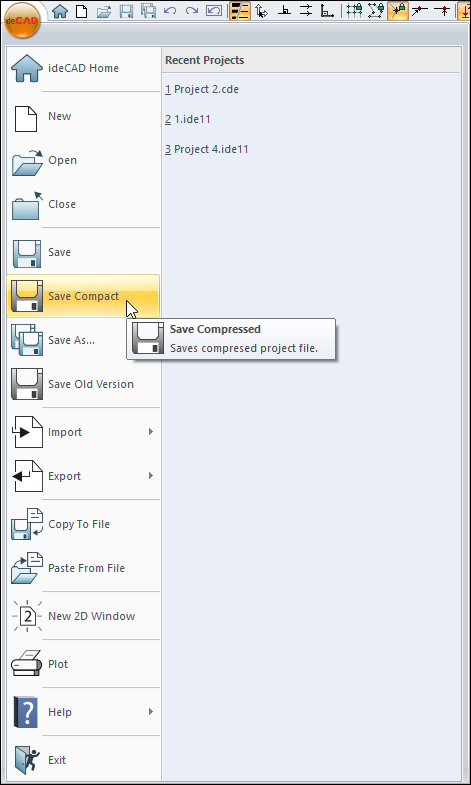
Usage Steps
To save compact:
Click the Save Compact icon from the menu that opens when you click the ideCAD logo on the top left of the screen in the ribbon menu. The Save Project window will be displayed.
From here, switch to the folder you want.
Type a name for the project file you want to save compact it on the file name line.
Click the Save button.
Compressed project will be saved as .cde extension.
When you save your project by compression, it takes less space on your disk and saves you time transferring to another disk. It is convenient when you want to send it by e-mail or upload it online. The size of your file saved in the .cde format varies depending on the number of elements and the content of your two-dimensional drawings you have stored in your project.
Differences Between Save Compact and Save
The difference between Save Compact and Save is shown in the sample project shown in the screenshot below .
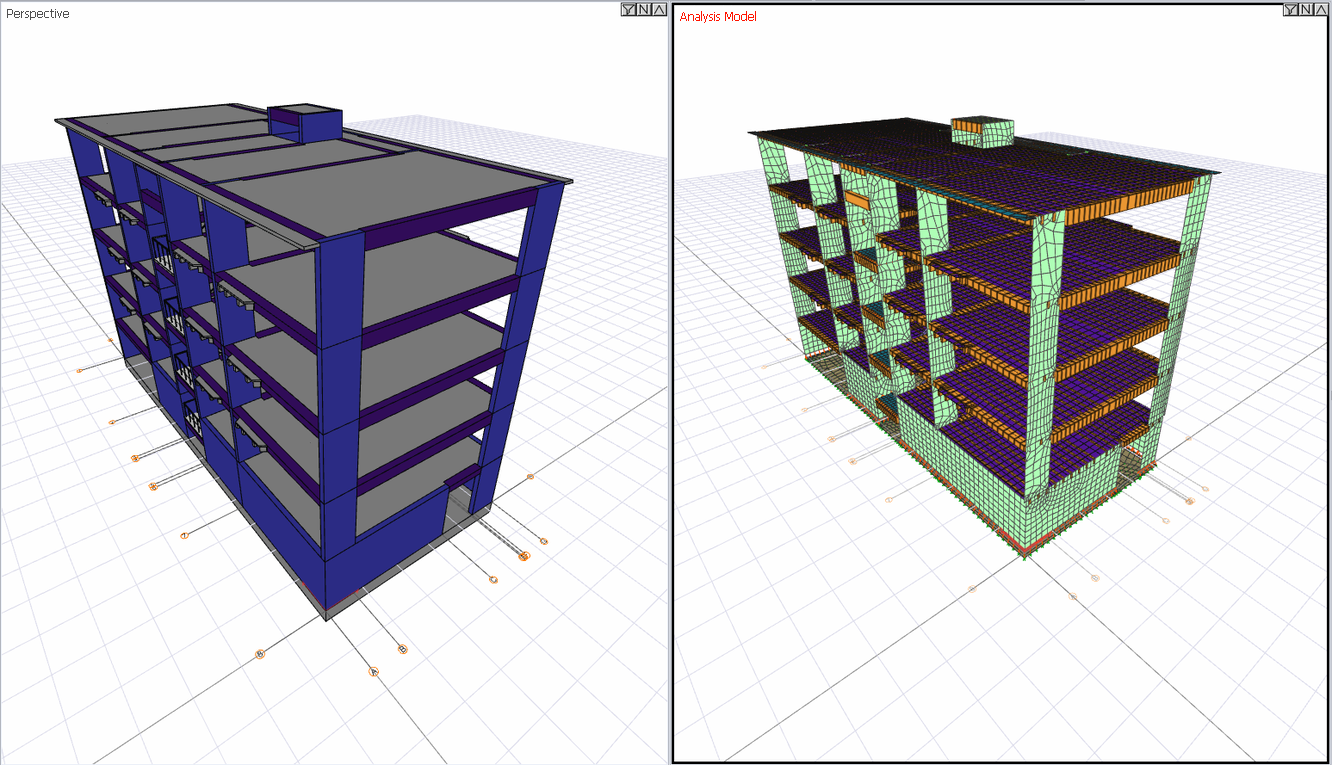

Saving Methods | 3D Model | Project Settings are Preserved | Post-analysis Data is Preserved | File Size |
With Save |  |  |  | 108 MB |
With Save Compact |  |  |  | 9,88 MB |
Next Topic
