Creating a Slab Hole
The Slab Hole command is used to open holes on the existing slab.
Location of Slab Hole Command
In the Architectural Program
You can access it under the ribbon menu Concrete tab, Concrete title.
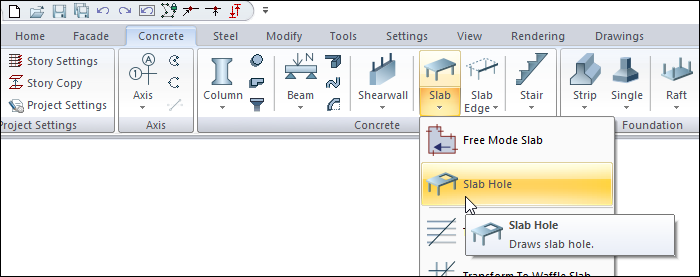
In Structural Program
You can access it ribbon menu, Concrete tab, Concrete title.
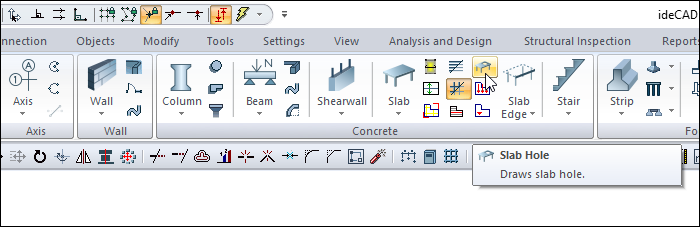
Usage Stpes
To create a hole on the slab:
Click on the Slab Hole icon.
The slab toolbar will open.
Move your mouse over the slab you want to make a hole.
Create your first point for the closed polygon by clicking on the slab with the hole polygon.
You can draw a vertical edge by pressing the shift key on the keyboard.
When you click on the slab icon, the path segments dialog will open.
The Path Segments toolbar contains icons that allow you to draw the hole polygon line in straight, circular and curved form. You can switch between forms without exiting the command by clicking the icons.
This way create your closed polygon.
When you close your area, there will be a hole in the slab.
If a section is taken here or if it is checked in the perspective window, it is seen that the created closed polygon takes place as a hole in the slab.
Usage step |
|---|
Creating the first point of the slab hole polygon 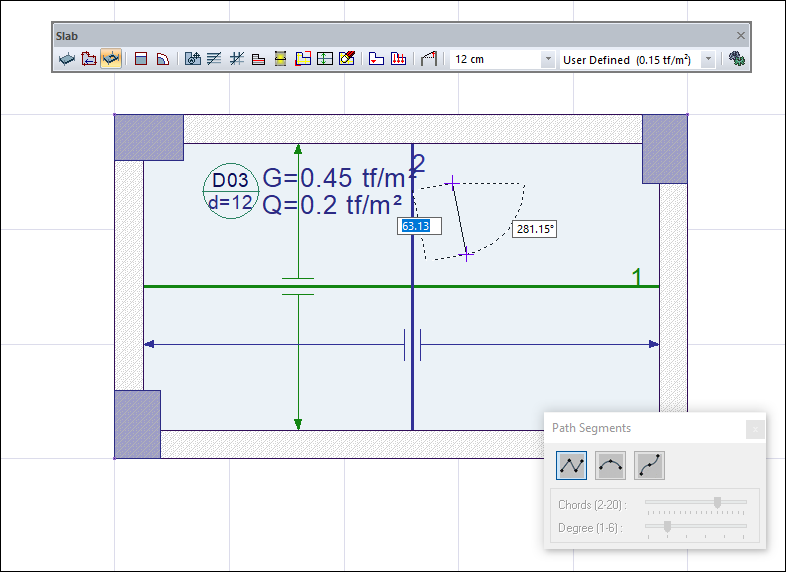 |
Creating the second point by obtaining a vertical edge by pressing the Shift key 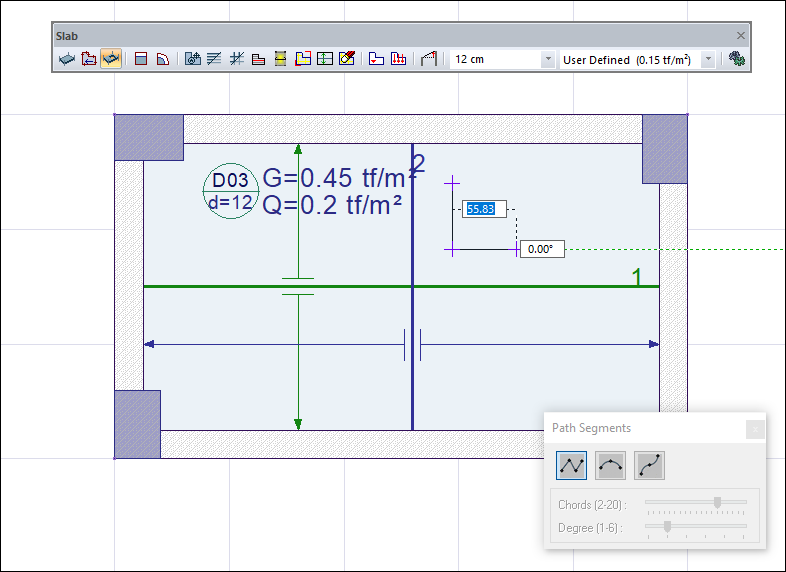 |
Choosing a straight, circular or curved form for the hole polygon line 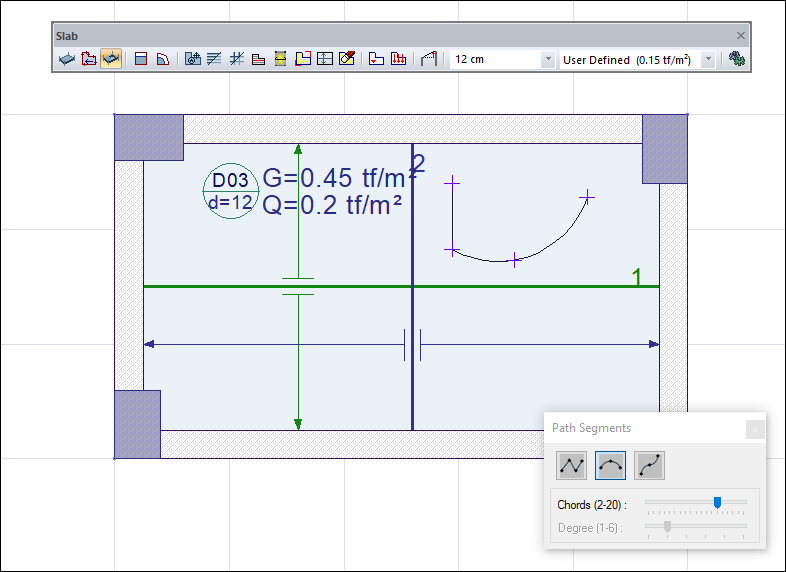 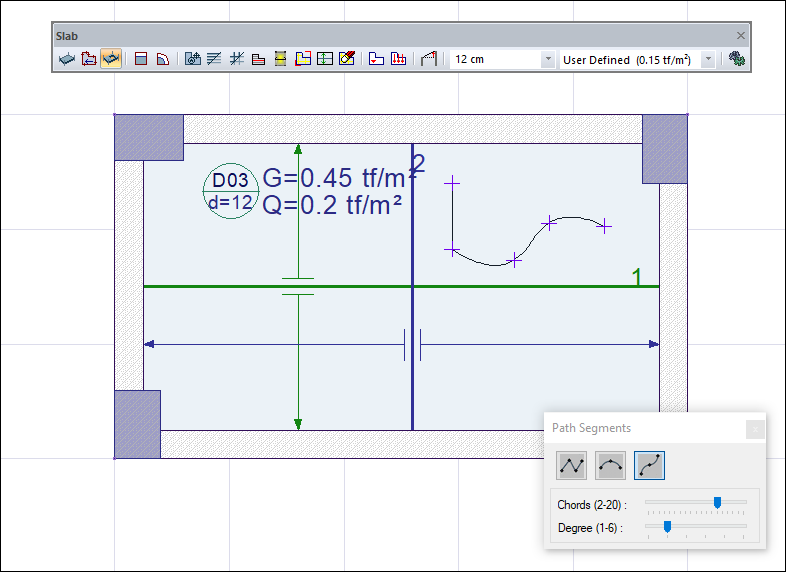 |
Closing the polygon by creating the fourth point of the hole polygon 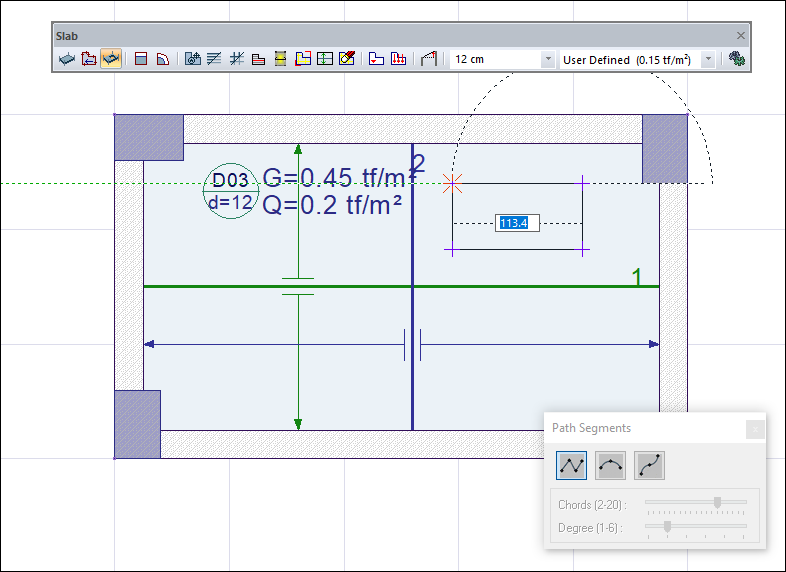 |
Opening the slab hole 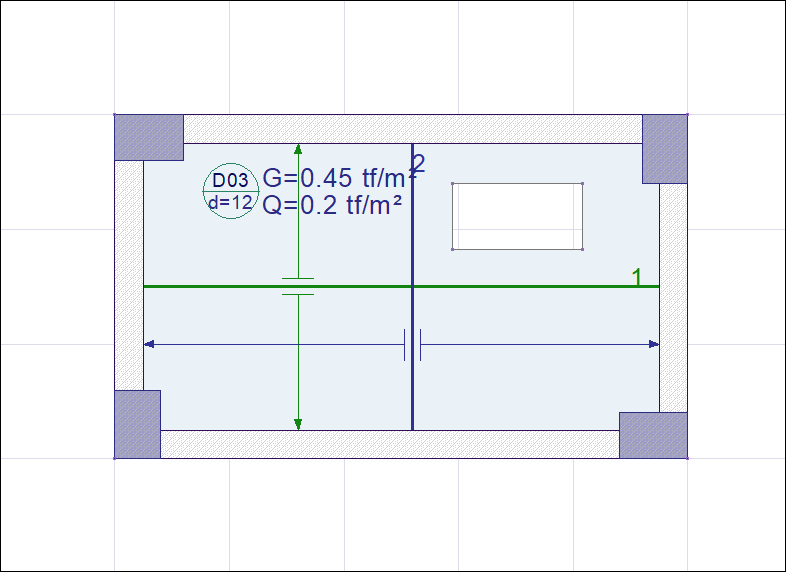 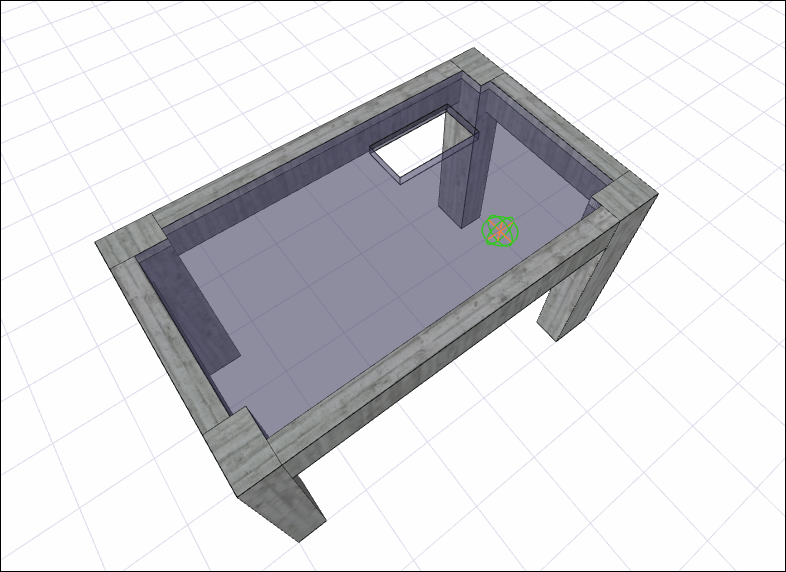 |
Next Topic
