Real Time Animation: Fly Mode
Fly Mode is designed to be able to examine the model as if it were navigating inside . By using the keyboard arrow keys, the structure can be navigated easily, the direction of view can be determined with the mouse movement.
When the fly mode is switched to the 3D perspective view, the help information about the keyboard keys appears in the upper left corner of the perspective window.
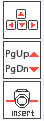
Click the right mouse button on the active perspective window.
Click the "Fly Mode" line from the menu that opens.
Move the mouse. The perspective view will change depending on the mouse movement.
In the meantime, you can scroll the model to the right by using the right and left arrow keys on the keyboard, and up and down by using the Page Up and Page Down keys.
You can also zoom in and out the model with the up and down arrow keys.
The insert key resets the fly mode camera to the horizon.
To exit fly mode, double click the mouse or press the Esc key on the keyboard.
The flight mode steps are shown in the screenshots below. The building is approached from outside to inside. |
|---|
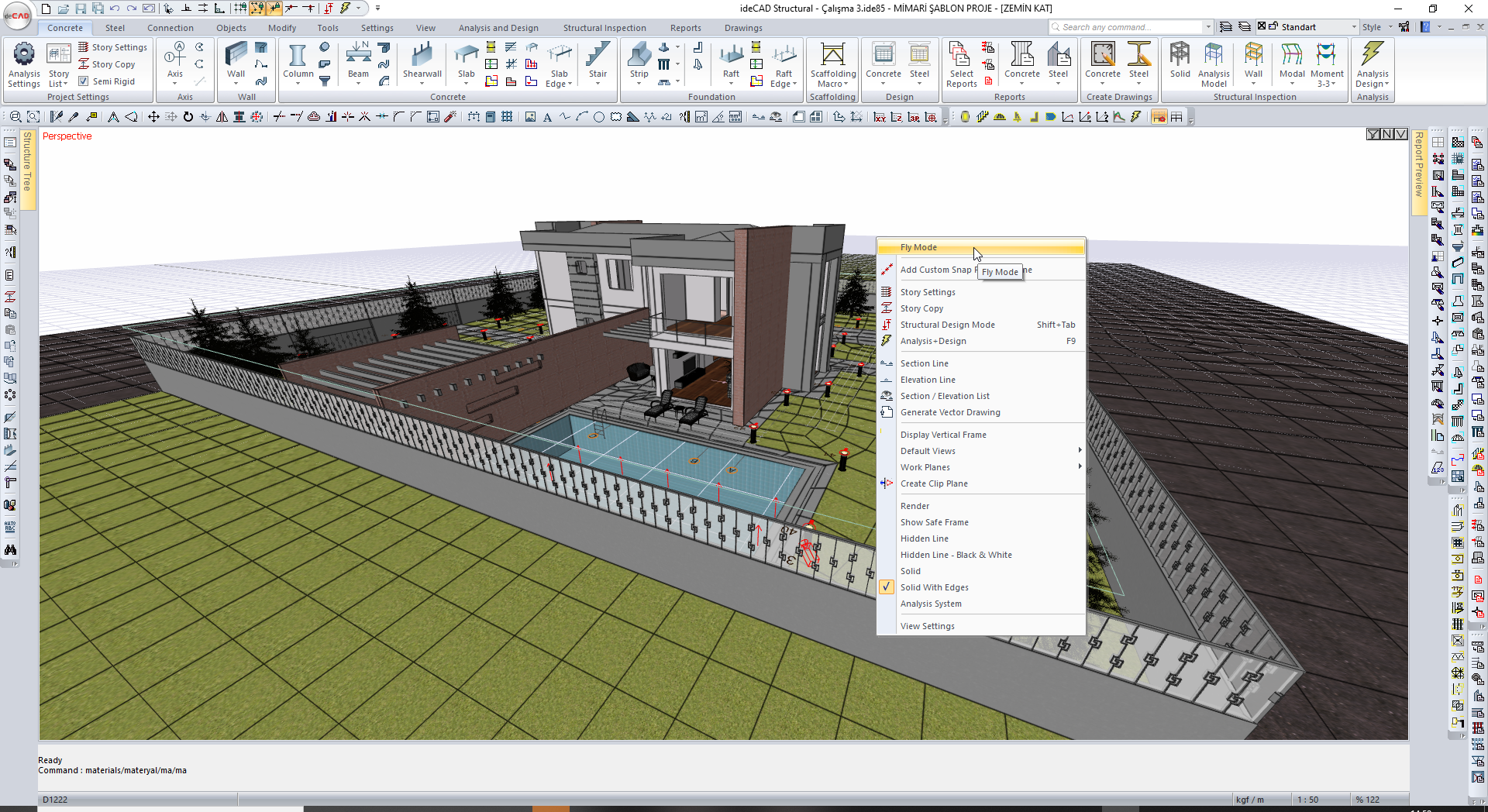 |
 |
 |
 |
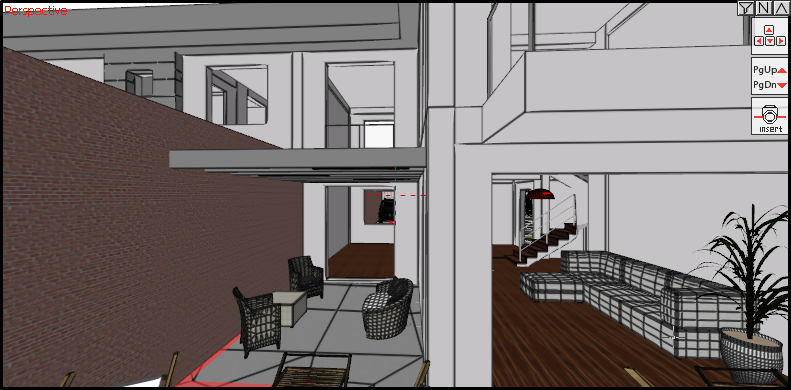 |
 |
Next Topic
