Show/Hide Dimension Text
The visibility of the dimension texts is adjusted with the Show/Hide Dimension Text command.
Location of the Show/Hide Dimension Text Command
Select the dimension you want to show/hide the text of, click the right mouse button and click Move Dimension Text from the menu that opens.
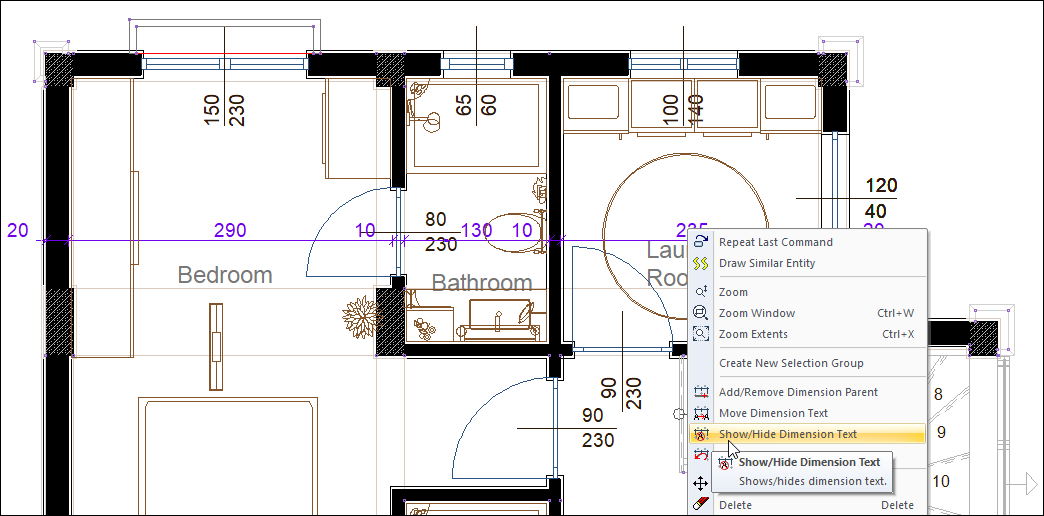
In the Architectural Program
You can access it under the Ribbon menu Modify tab, Entity Edit title.
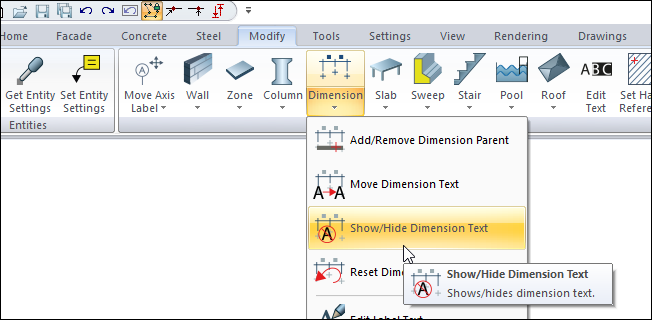
In Structural Program
You can access it under the Ribbon menu Modify tab, Entity Edit title.
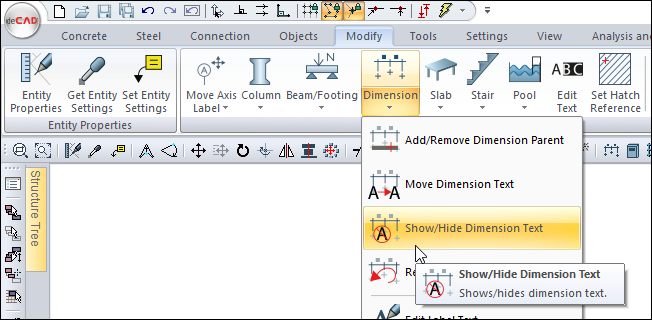
Usage Steps
Select the dimension you want to show or hide dimension text and click the right mouse button.
After clicking the right mouse button, click the Show/Hide Dimension Text line or the Show/Hide Dimension Text icon in the ribbon menu .
Click on the dimension text you want to close. As you click, your dimensions will become pale.
When you exit the command with the ESC key, the dimension text you selected will not appear.
Usage step |
|---|
Before show/hide dimension text 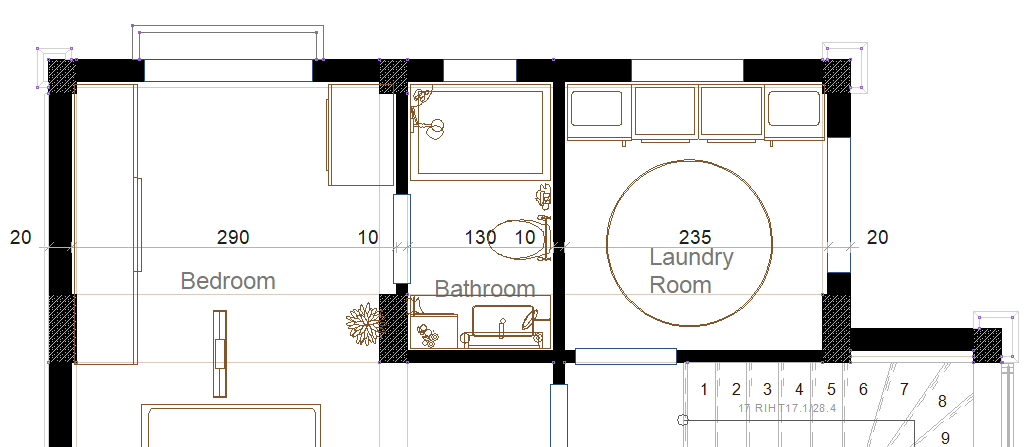 |
Selection of dimension 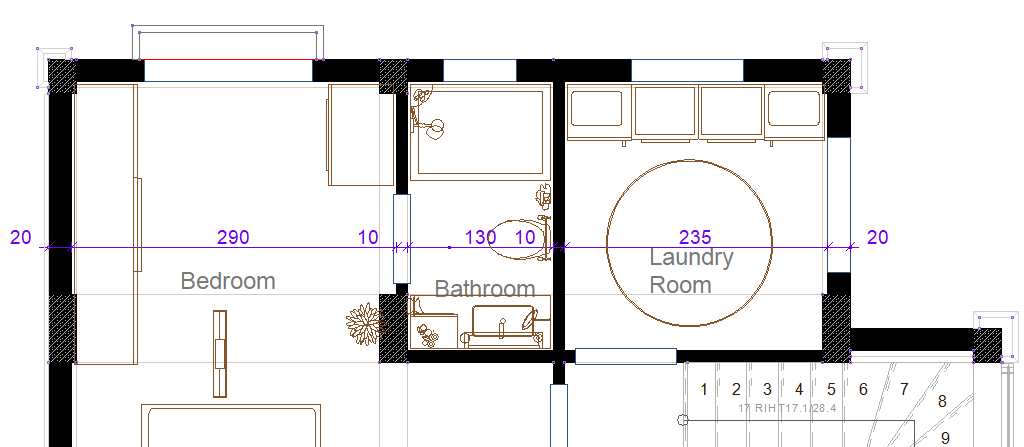 |
Selecting the first dimension that you want to hide while show/hide dimension text command 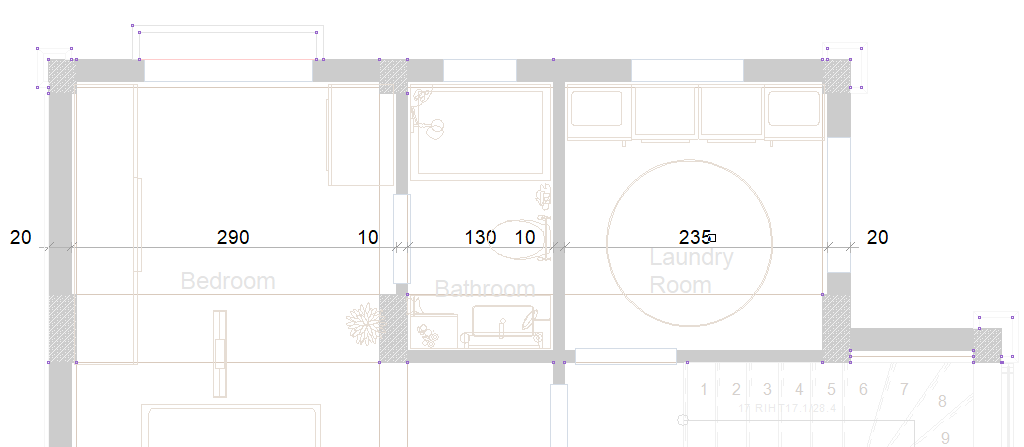 |
Selection of the second dimension to be hidden 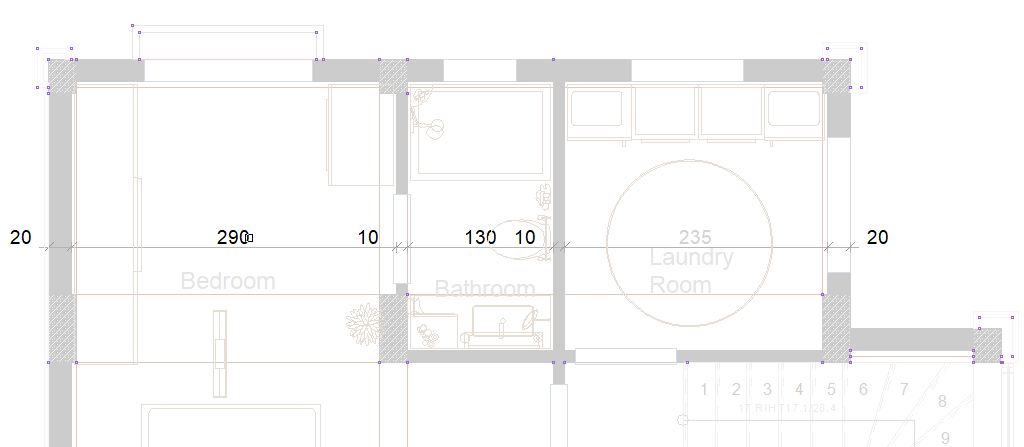 |
After show/hide dimension text 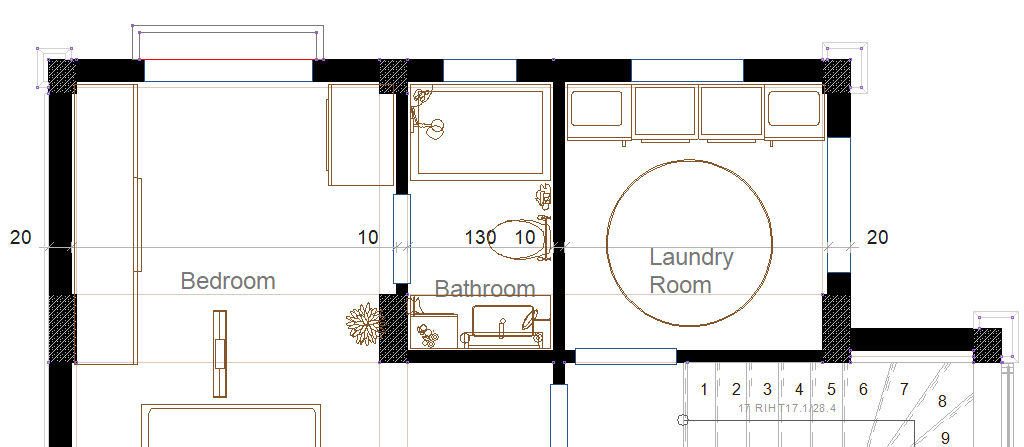 |
Next Topic
