Sweep Settings
With the General Sweep Settings command, the alignment type, elevation, material and drawing settings of the profile object can be accessed.
Location of the General Sweep Settings Command
You can access it under the 3D Geometric Objects title of the Ribbon menu, Facade tab .
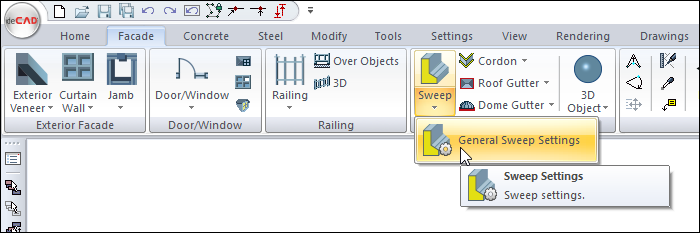
General Tab
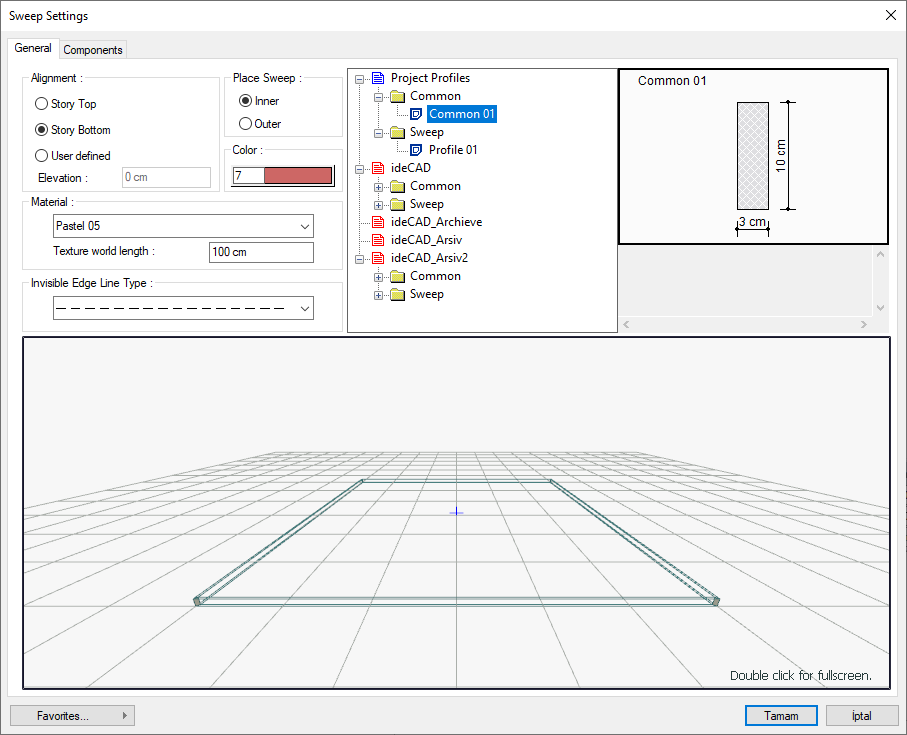
Specifications |
|---|
Alignment 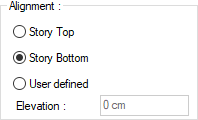 The position of the sweep in the story is adjusted. If "story top" is checked, the profile object is placed on the ceiling of the story, if "story bottom" is marked, the profile object is placed on the floor of the story. If "User defined" is marked and the elevation is given, the sweep is drawn according to the floor of the story entered as high as the entered elevation. |
Place sweep 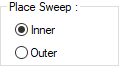 The position of the sweep relative to the section is adjusted with the inner and outer options. If outer is marked, the sweep is drawn based on the outer edge of the section, if the inner is marked, based on the inner edge. |
Color 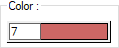 Select the color of the sweep from the dialog that opens when clicked. |
Material 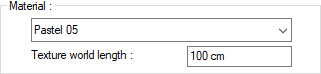 Select the material (texture) of the surfaces of the sweep from the drop-down list for the solid model. Texture length of the material used is entered into the texture world length. For example; If 1 is entered, the selected material texture width is taken as 1 unit and covered on the relevant walls. Considering that the texture is in the form of a square, the object surfaces are covered with 1x1 textures arranged side by side. It can be determined separately for each surface. |
Invisible edge line type  Select the linetype of the background lines from the list. You can cover (invisible) any edge of the sweep. You may want to make the line types of the edges that you make invisible, different from other edges. |
Project profiles 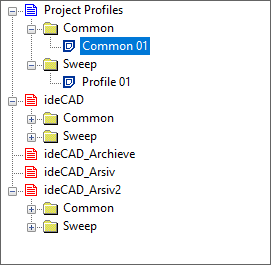 It is the list of profiles belonging to the sweep. The selected profile will be used in the enclosure. Profile preview is drawn on the right. |
Schematic section 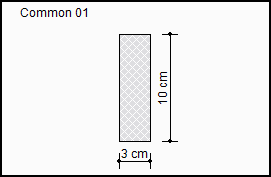 Includes the dimensioned drawing of the selected section. |
3D preview 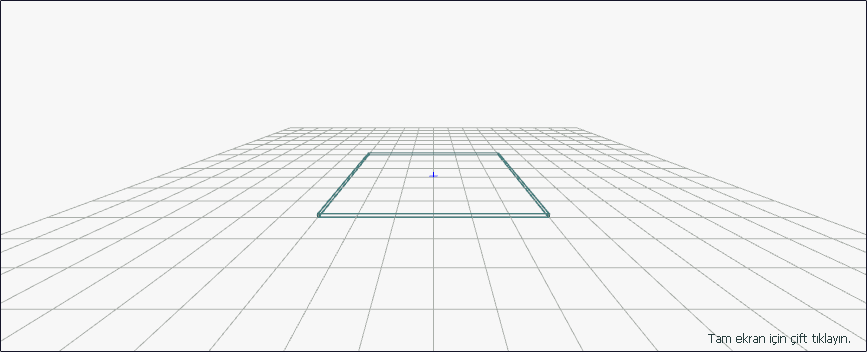 It is a 3-dimensional view of the sweep. You can rotate the image around itself by holding down the left mouse button and moving it. You can zoom in and out by holding the right mouse button and moving the mouse. |
Components Tab
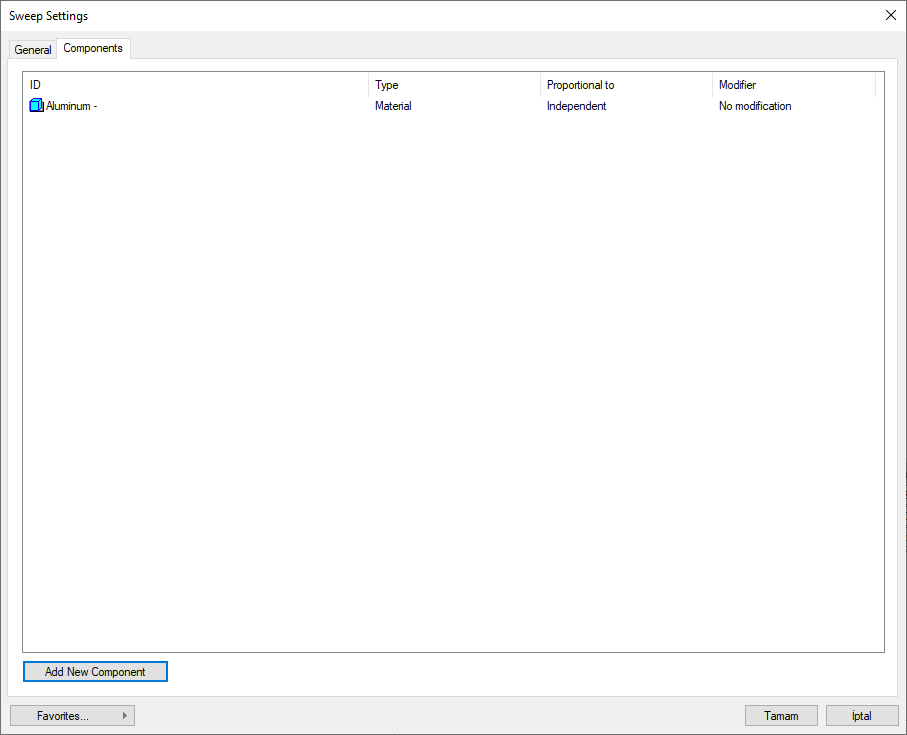
Add building components: Assigns the building materials defined for the detailed building components metering to the wall object.
Click the Add Building Component button.
The Component Selection dialog will open.
In this dialog, click the folder related to the material from the list on the left. Choose the material you want to use.
Set the parameters on the right.
Click the OK button. The "Component Selection" dialog will be closed. A summary line of the material will appear in the Building Components tab. More than one material assignment can be made to an object.
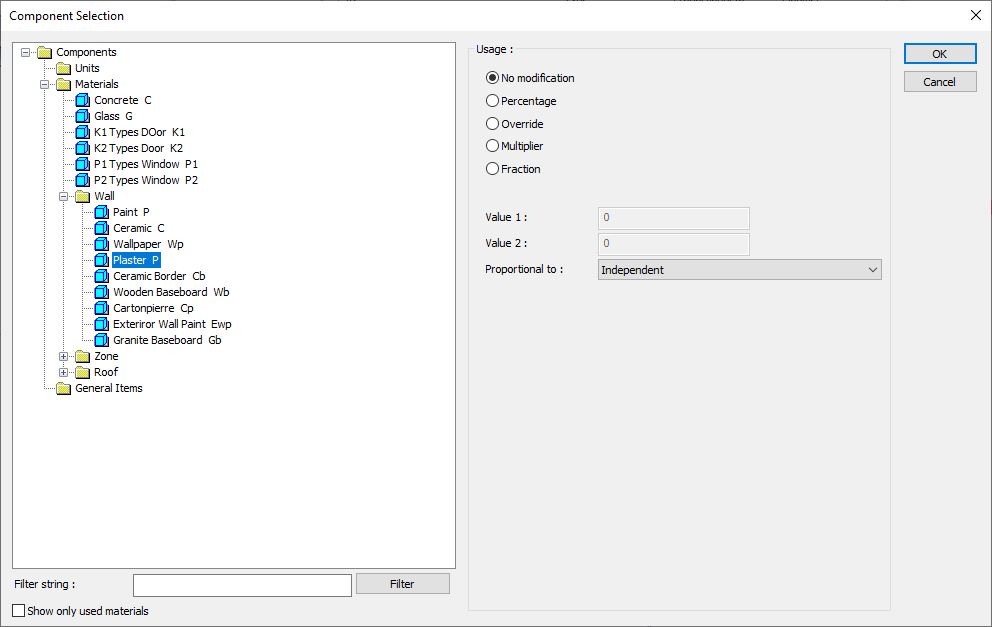
In the usage section
No modification: The amount of material to be assigned for the object in question is marked when it is desired to be used in the size that was previously specified in the material definition.
Percentage: This line is marked when it is desired to be used with the percentage of the amount previously determined in the material definition, as much as the value entered in the "Value 1" line in the same dialog. For example, if the material quantity is 70, if the line “Value 1” says 40, it means the material amount will be used up to 40 * 70%.
Override: This line is marked so that the quantity entered in the “Value 1” line in the same dialog will be used instead of the quantity previously determined in the material definition.
Multiplier: This line is marked in order to use the value found at the end of the multiplication of the value entered in the "Value 1" line in the same dialog with the amount previously determined in the material definition.
Fraction: This line is marked so that the amount determined in the material definition before will be used as the fraction value created by the values entered in the "Value 1" and "Value 2" lines in the same dialog. "Value 1" is the denominator "Value 2" is the denominator.
Proportional to: It is determined to what scale-area, circumference, length etc.-, region-side area, top, edge etc.- the material will be proportioned to. The content of the proportional list box is automatically determined according to the object and the size of the material. For example, a different list will be created if an operation is made for the column, a different list will be created for the library, a different list for the volume, and a different list for the field.
Following are the lines that appear in the proportion list according to the wall object and material size.
Sweep | ||
Measure | Listed | Explanation |
Constant | Independent | It means that the length measure found while defining the material will be used exactly as the length value. |
Length | Independent | It means that the length measure found while defining the material will be used exactly as the length value. |
Length | It means that the length of the material will be found by multiplying the length measure found when defining the material and the length of the sweep. | |
Area | Independent | It means that the area measure found while defining the material will be used exactly as the amount. |
Outside area | It means that the area measure found while defining the material will be used by multiplying it with the sweep outside area. | |
Volume | Independent | The volume measure found when defining the material will be used exactly as the volume of the material. |
Volume | It means that the volume measure found when defining the material will be used by multiplying the sweep volume. | |
Count | Independent | The count measure found while defining the material will be used exactly as the material number. |
Count | It means that the number measure found when defining the material will be multiplied by the number of sweeps | |
Next Topic
