Rotate
With the rotate command, two and three dimensional objects are rotated with reference to the specified point.
Location of the Rotate Command
You can access the rotate command under the Modify heading in the ribbon menu Drawings tab .
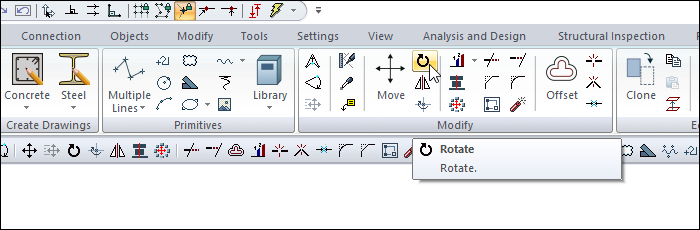
You can also run the rotate command from the menu that opens when you move your mouse over the object you want to rotate and right-click.
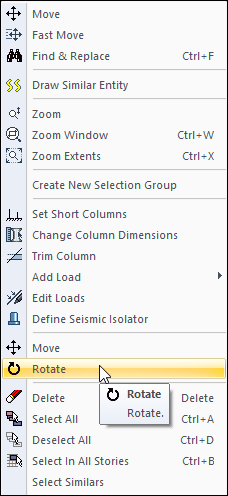
Usage Steps
Click the Rotate icon in the ribbon menu .
Select the object or entities to rotate and click the right mouse button.
Set the rotation center point with the left mouse button.
Set a second point to define the rotate handle by dragging the mouse. The last two clicked points determine the axis of rotation. When the mouse is dragged, the selected object rotates according to the specified center. At this stage, the desired angle can be entered in the coordinate box.
When the object is in the desired position, click the left mouse button to complete the rotation.
Usage step |
|---|
Selecting objects and giving the center point in the rotate command. 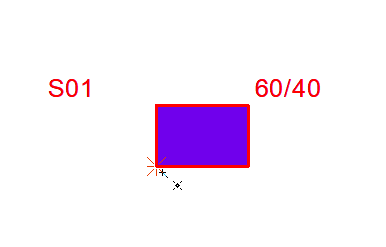 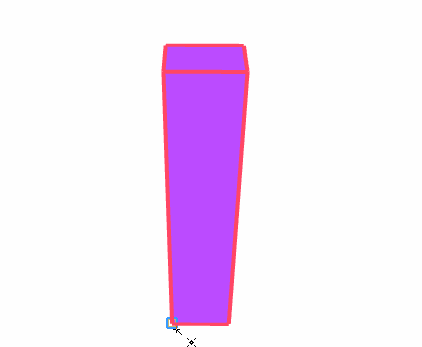 |
Determination of the second point to determine the rotating handle  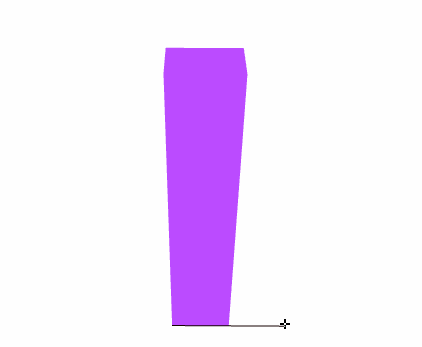 |
Bringing the object to the wanted position 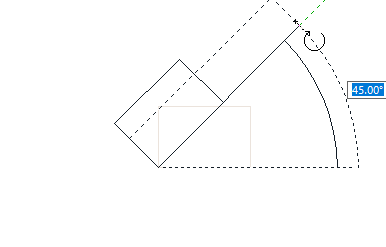 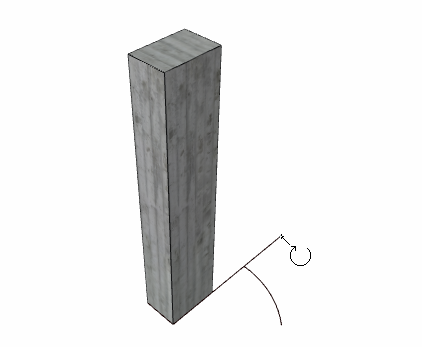 |
After rotation 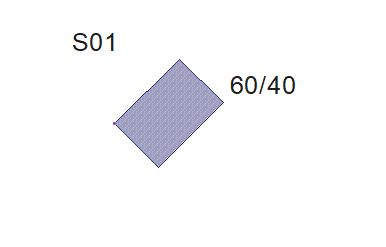  |
Next Topic
Related Topics
