Sectional Drawing
With the section line command, automatic section drawings are created according to the line passed through the structure. All objects that are in the plane according to the location of the drawn line are considered as cut objects, and other objects in front of the plane are considered as visible objects. ideCAD automatically separates the section and the elevation, but the section line should be drawn if a section is desired, and the elevation line should be drawn if a elevation is desired.
Location of the Section Line Command
In the Architectural Program
You can access it under the ribbon menu Drawings tab, Tools heading.

In the Structural Program
You can access it under the ribbon menu Drawings tab, Tools heading.
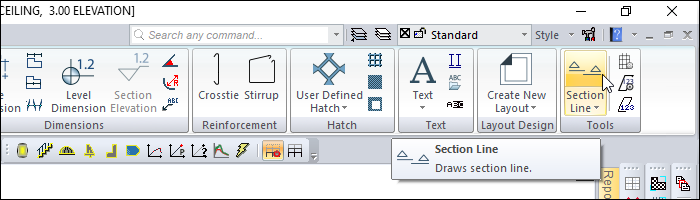
Usage Steps
Click the Section Line icon.
Determine the section line by clicking two points in the drawing area.
Complete the section line drawing by pressing the OK icon on the toolbar or the Enter key on the keyboard.
To specify the section direction, click on the side of the section line you want to display .
A section line will be formed.
Double click the section line drawn.
The Section Settings will open. Make any edits you want from the section settings dialog.
Clicking the Generate button will also generate a section.
Usage step |
|---|
Determining the first point of the section line 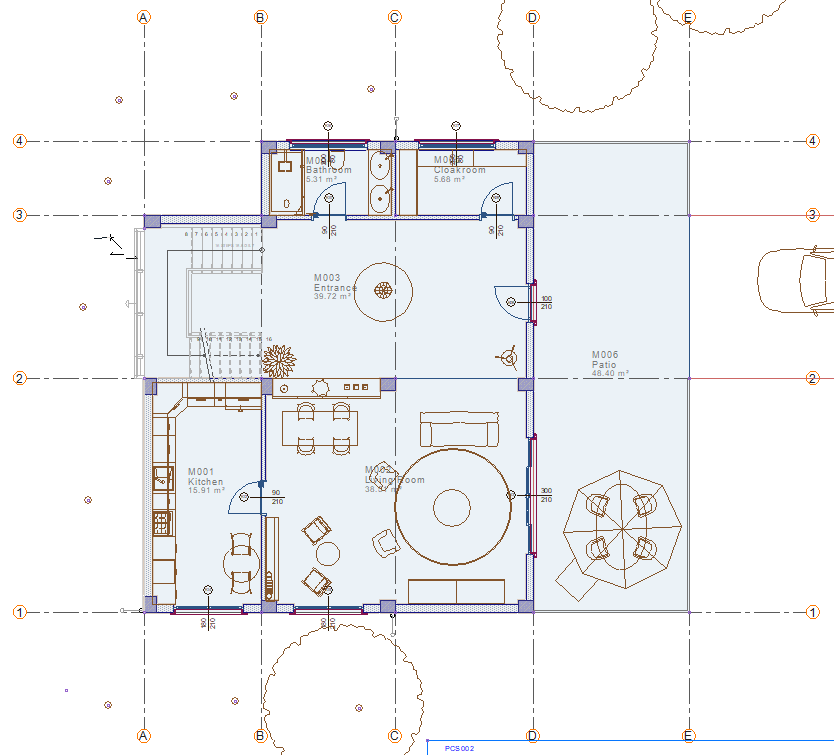 |
Determining the second point of the section line 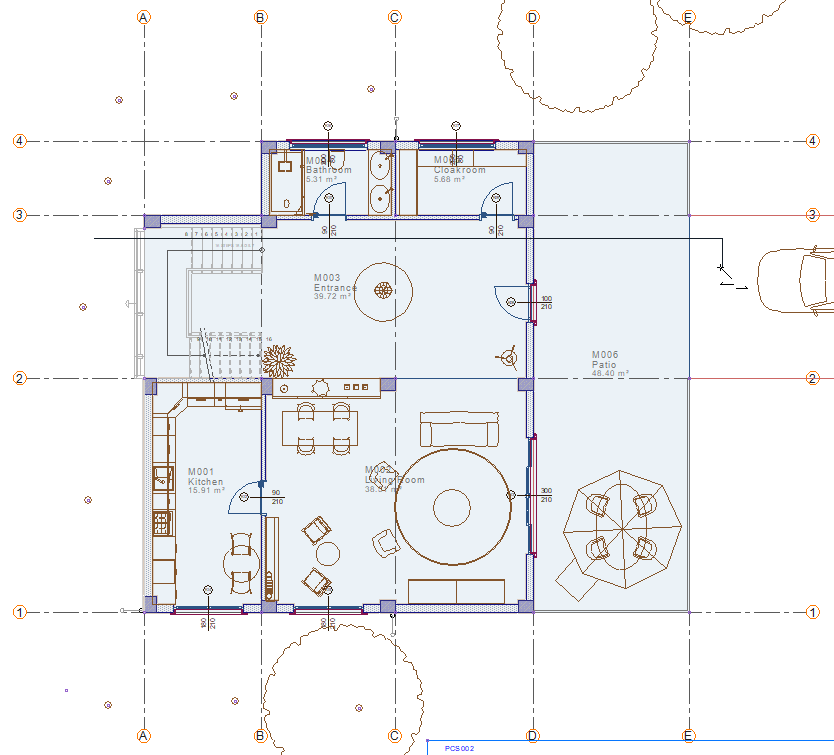 |
Determining the viewing direction 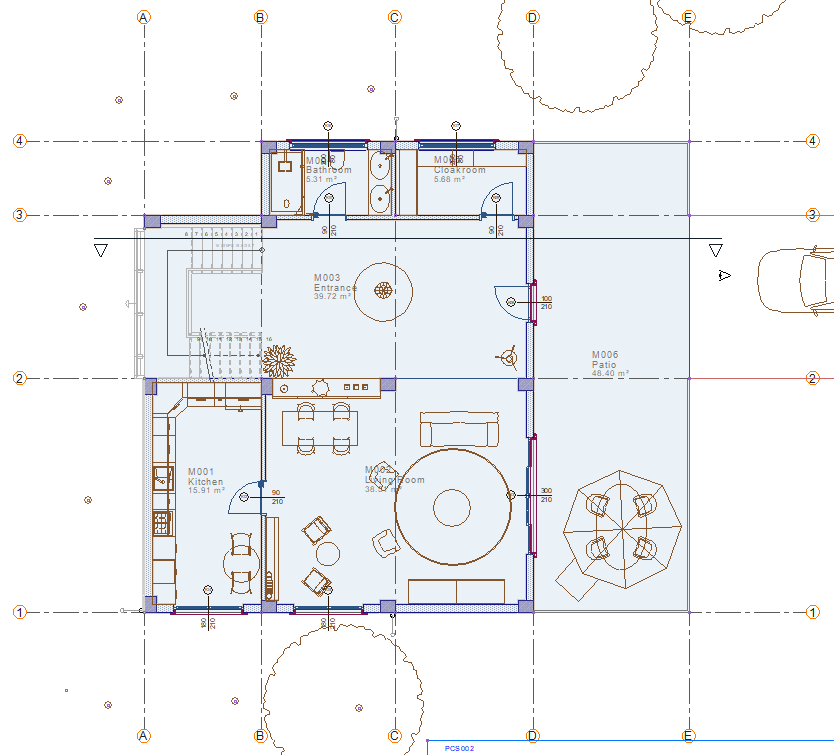 |
The formation of the section line 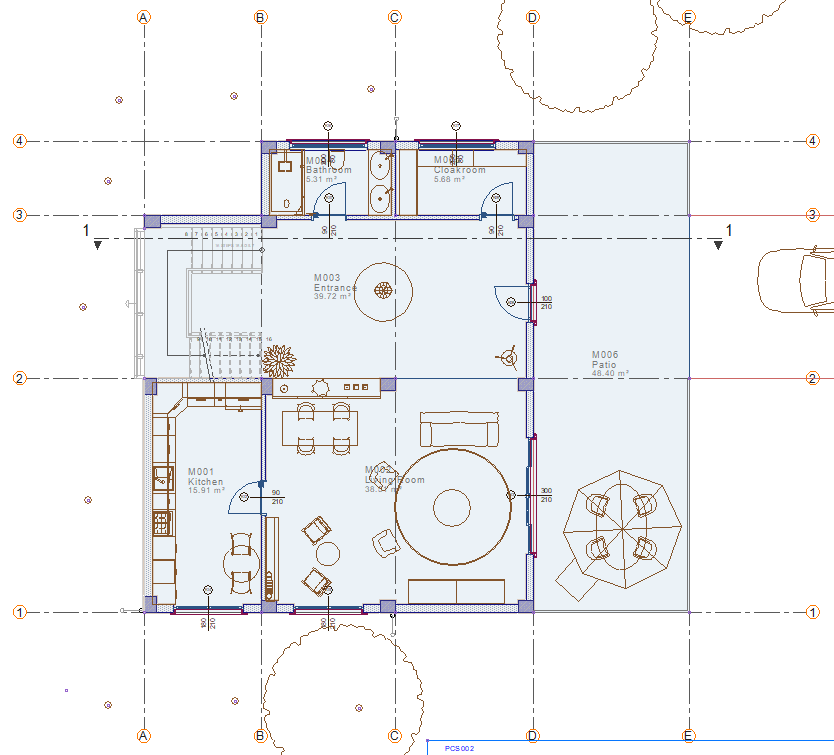 |
Creating the section 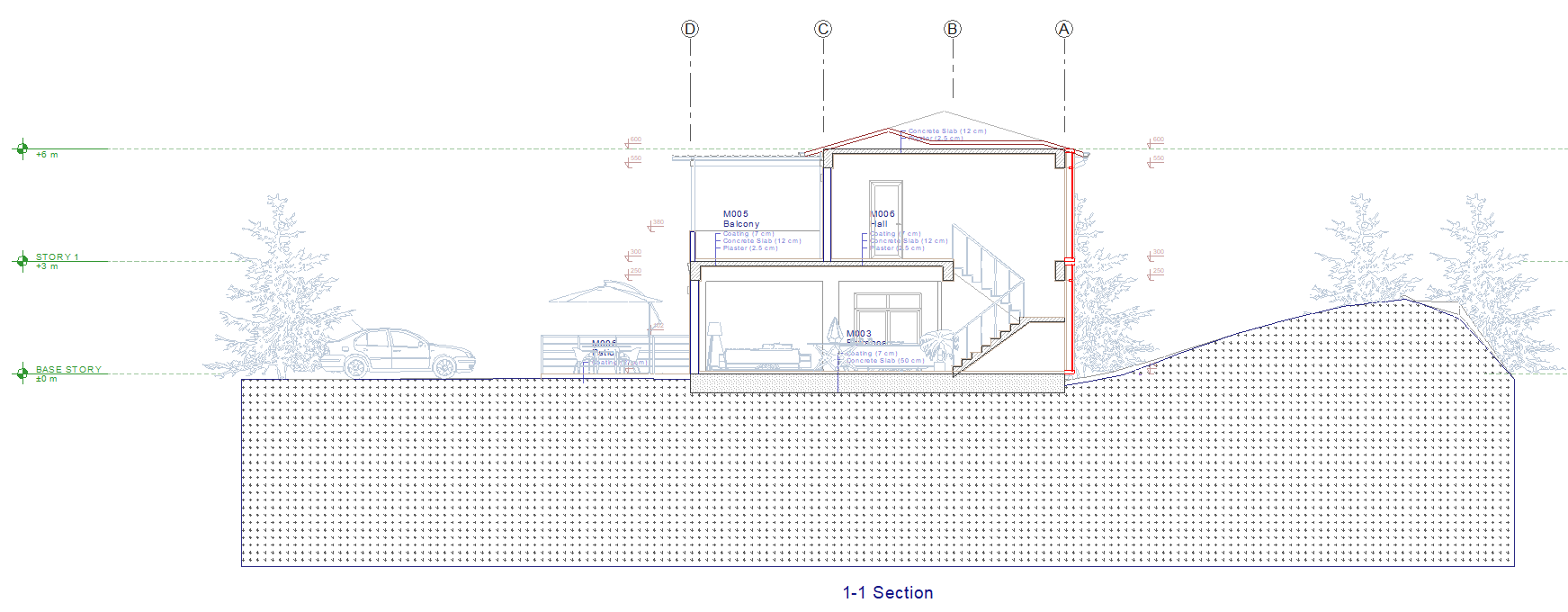 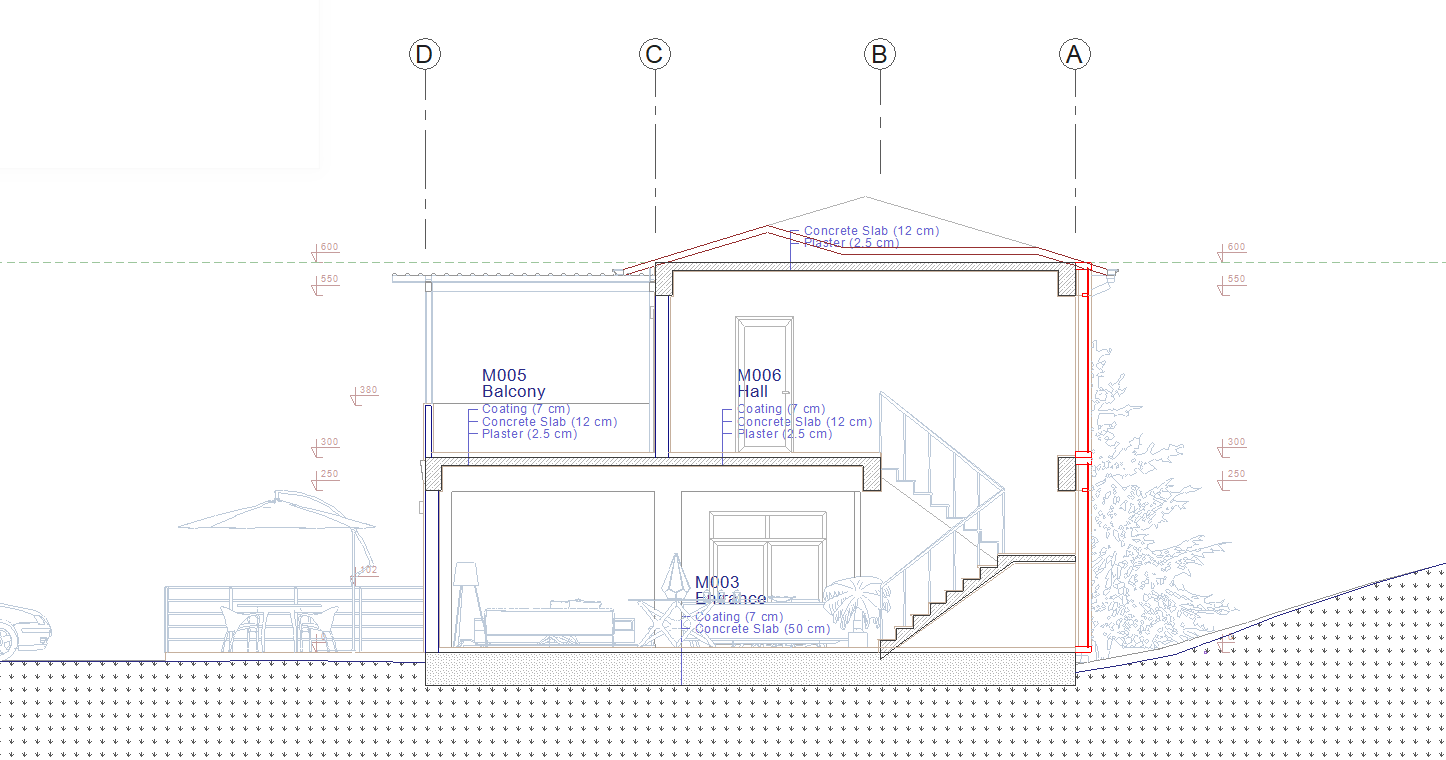 |
Next Topic
