Creating a Cross Section
Cross Section is created with the Create Custon Section command.
Location of the Create Custom Section Command
You can access the Create Custom Section command from the Steel line in the Sections section of the structure tree.
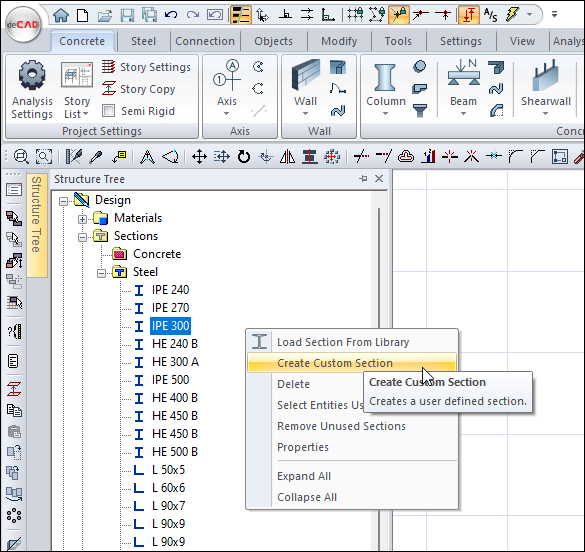
Usage Steps - Cross (2xI)
Click on the Create custom section command.
Check the Combined type and select the Combined Is line from the list.
Select the Cross (2xI) row via the method.
The Combined Sections dialog will open.
Select the profile section for the first section from the list of selected sections. For example, choose IPE 300.
Click on the next section button.
Select the profile section for the second section from the list of selected sections. For example, choose IPE 300.
Close the dialog by clicking the OK button.
Name the section to be defined.
When you click the OK button, the section you defined will be added to the structure tree.
Usage step |
|---|
Selecting Compound I under Compound and selecting Cross Column as the Method . 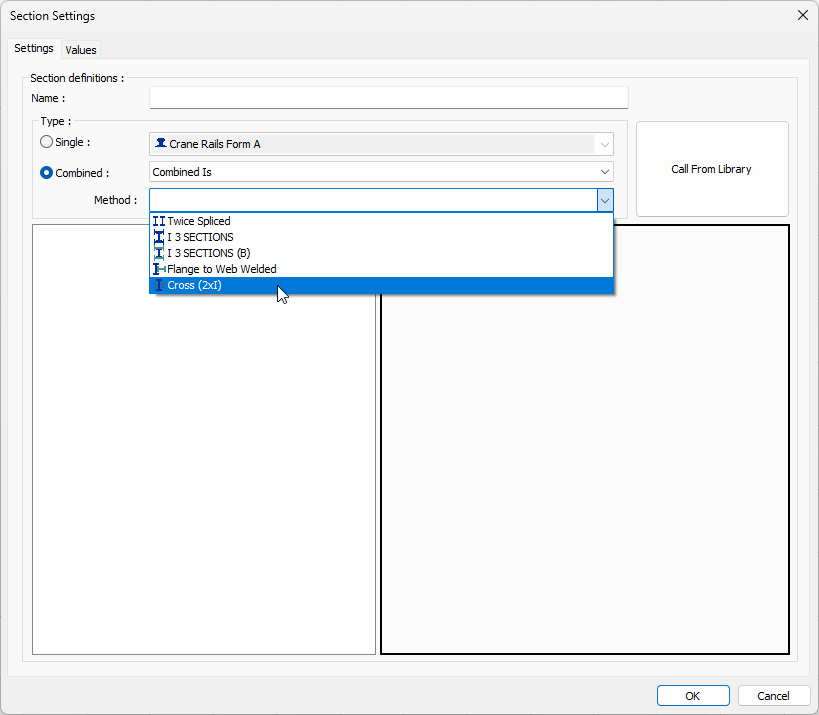 |
Selecting the IPE 300 profile section for the first section in the combined sections dialog 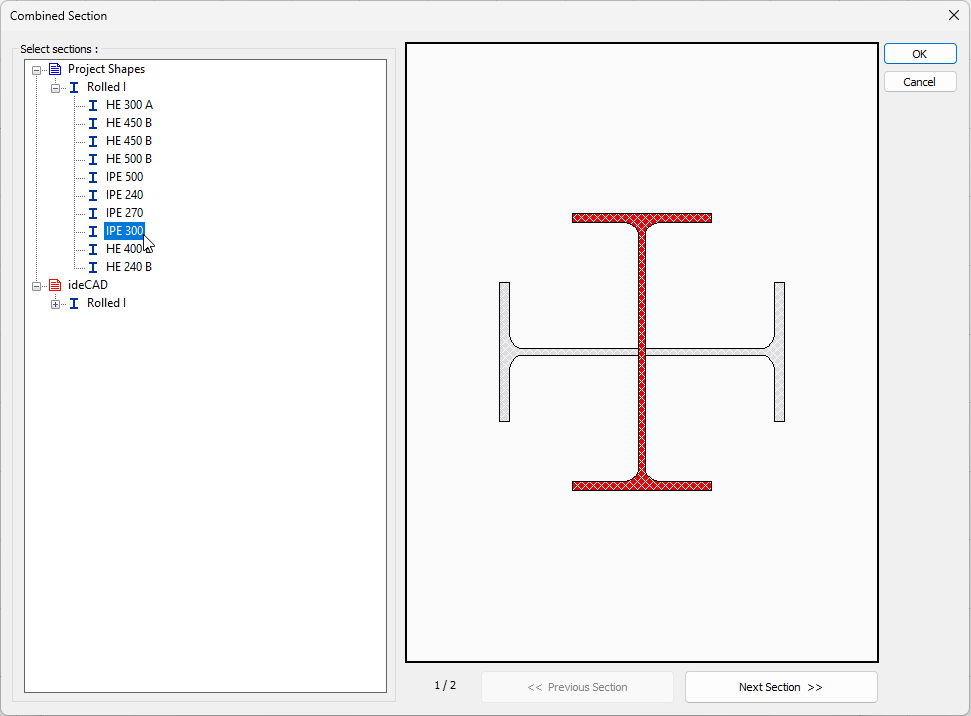 |
Selecting the IPE 300 profile section for the second section after clicking the next section button 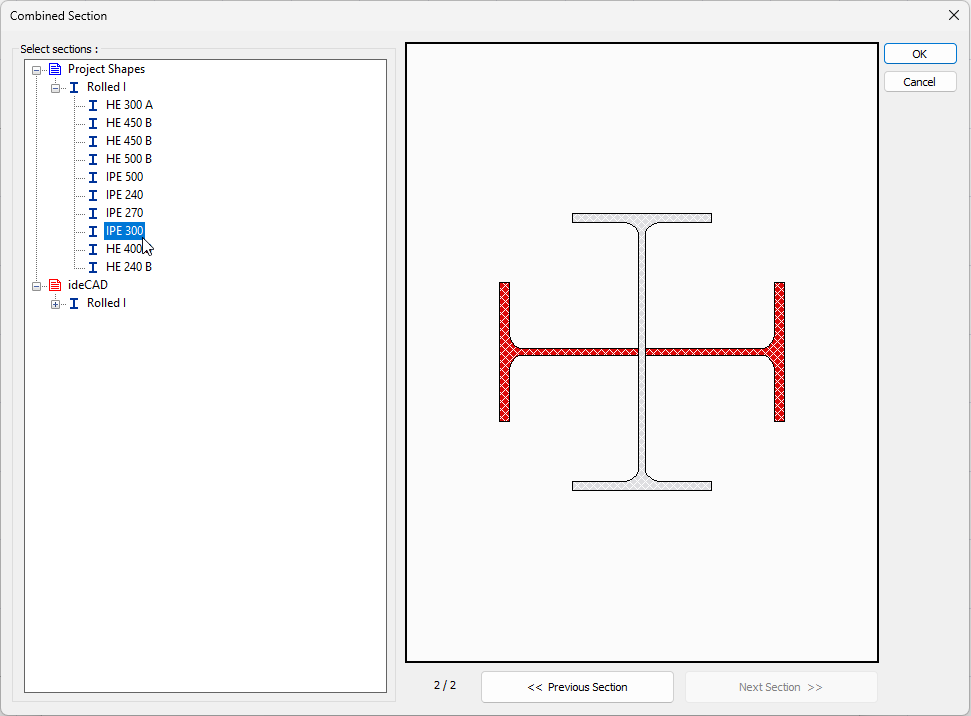 |
Naming the newly defined diagonal column 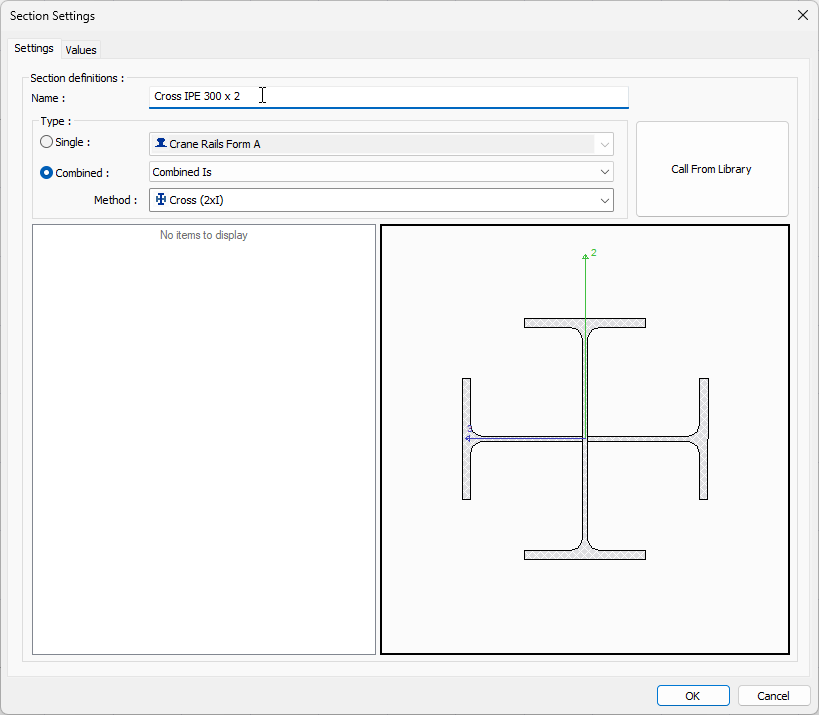 |
Usage Steps - Cross (I+2xT)
Click on the Create custom section command.
Check the Combined type and select the Combined I and Ts line from the list.
Select the Cross (I+2xT) row via the method .
The Combined Sections dialog will open.
From the list of selected sections, select the I-beam section for the first section.
Click on the next section button.
Select the T profile section for the second section from the list of selected sections.
Close the dialog by clicking the OK button.
Name the section to be defined.
When you click the OK button, the section you defined will be added to the structure tree.
Usage step |
|---|
Selecting Combined I and Ts under Combined and selecting Cross as the Method . 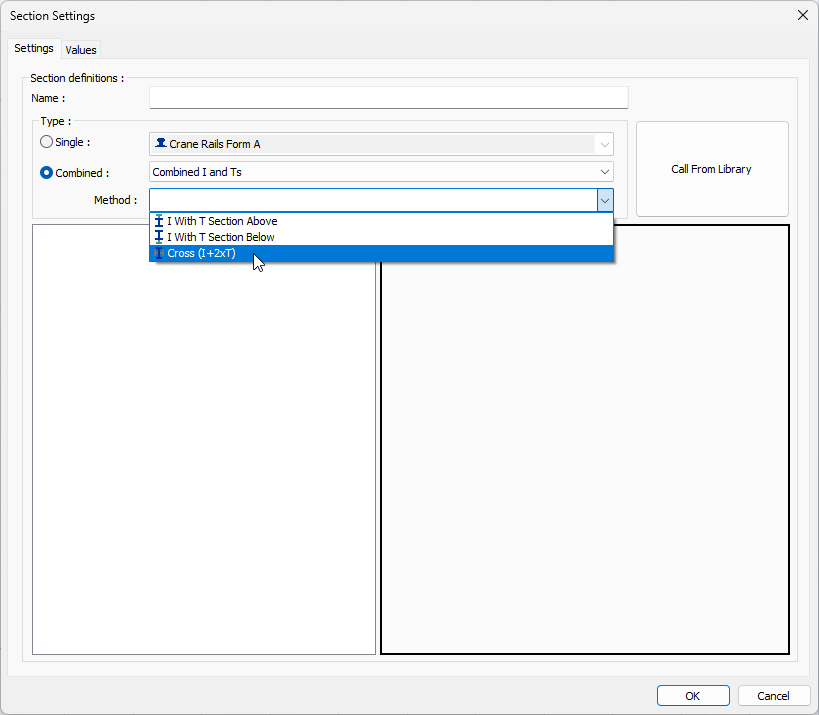 |
Selecting the I profile section for the first section from the combined section dialog 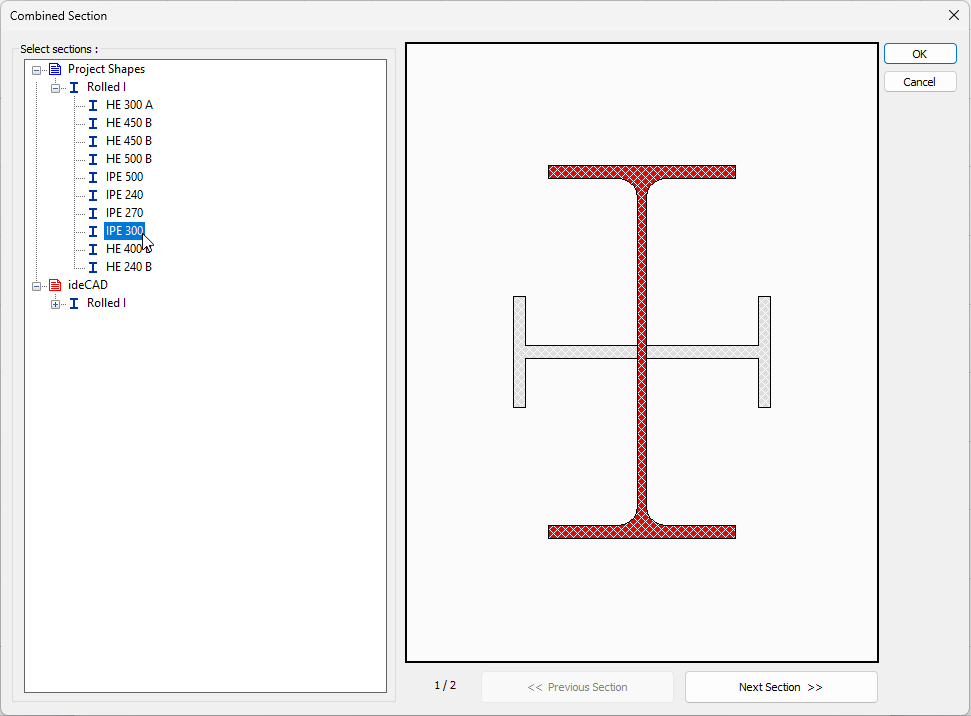 |
Selecting the T profile section for the second section after clicking the next section button 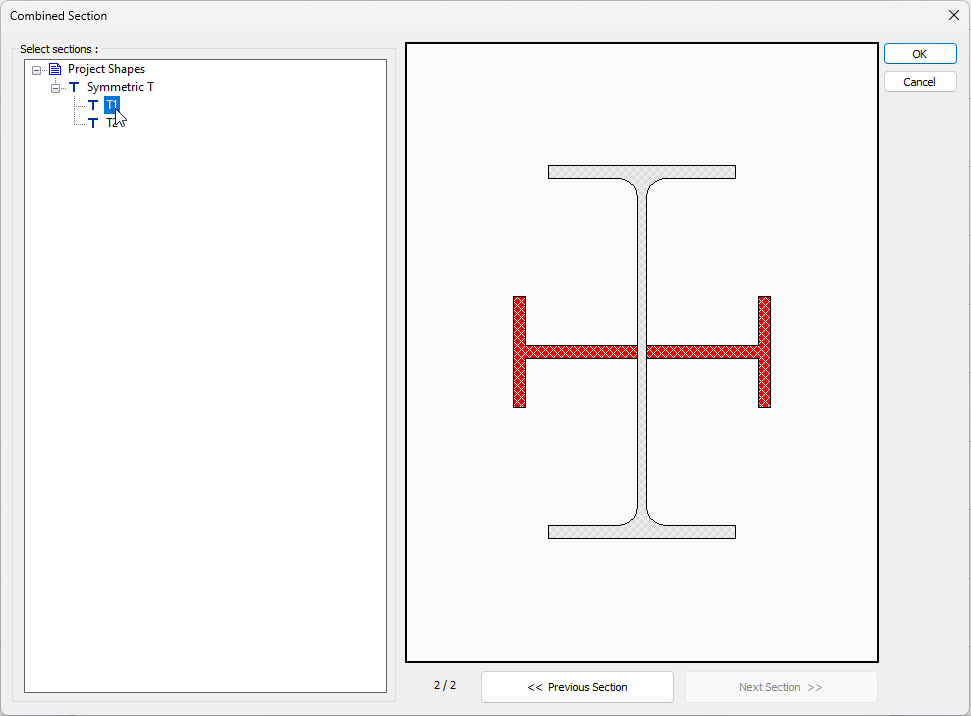 |
Naming the newly defined cross section 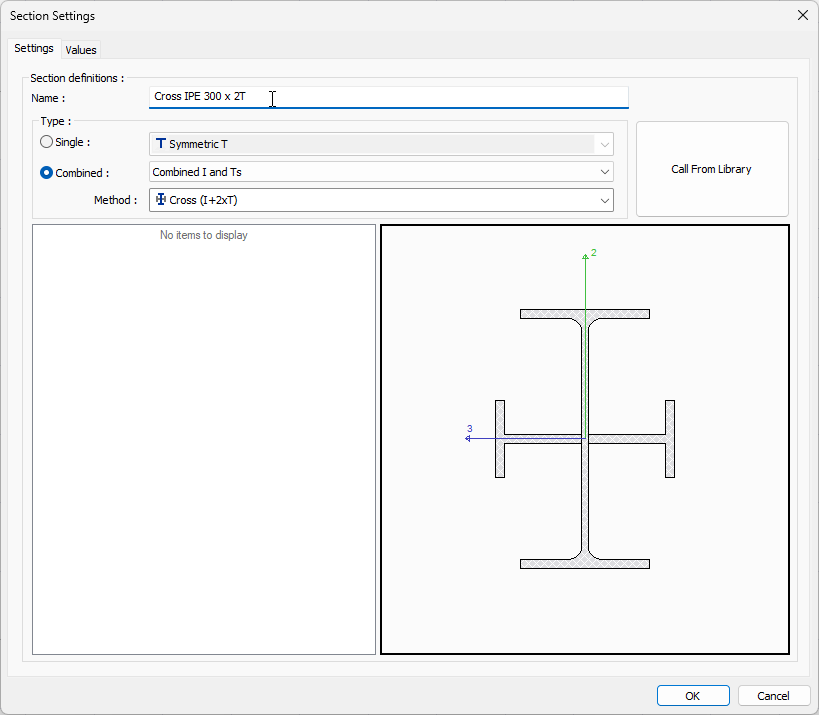 |
Next Topic
